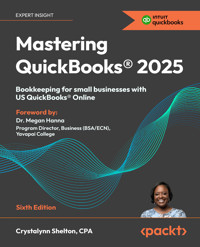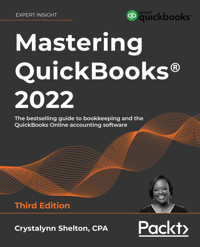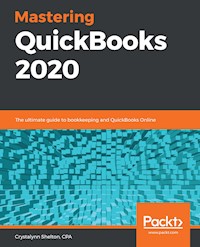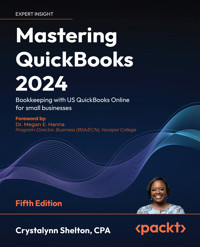
25,19 €
Mehr erfahren.
- Herausgeber: Packt Publishing
- Kategorie: Fachliteratur
- Sprache: Englisch
In today's competitive business landscape, efficient financial management is crucial for success. QuickBooks Online has emerged as the go-to accounting software for small businesses, offering a user-friendly platform to manage finances, track expenses, and gain valuable insights. This new edition will help you use QuickBooks Online from scratch and customize it to suit your small business needs. Written by accounting expert Crystalynn Shelton, it takes you on an in-depth journey, from setting up your account to mastering advanced features and customizations.
This book empowers you to conquer the latest features of QuickBooks Online 2024, overcome challenges encountered during migration from desktop to online; plan cash flow, profits, revenue with precision; and streamline billing, expense tracking, and financial reporting. As you progress, you’ll learn to manage sales tax, including how to set up, collect, track, pay, and report sales tax payments. You’ll explore how to export reports to Google Sheets, use the custom chart builder, import budgets, and perform smart reporting with with using data sync with Excel. You'll learn how to tailor QuickBooks Online to your specific business needs. By the end of the book, you’ll master the art of QuickBooks Online and take control of your business finances
Das E-Book können Sie in Legimi-Apps oder einer beliebigen App lesen, die das folgende Format unterstützen:
Seitenzahl: 534
Veröffentlichungsjahr: 2023
Ähnliche
Mastering QuickBooks 2024
Fifth Edition
Bookkeeping with US QuickBooks Online for small businesses
Crystalynn Shelton, CPA
BIRMINGHAM—MUMBAI
Mastering QuickBooks 2024
Fifth Edition
Copyright © 2023 Packt Publishing
All rights reserved. No part of this book may be reproduced, stored in a retrieval system, or transmitted in any form or by any means, without the prior written permission of the publisher, except in the case of brief quotations embedded in critical articles or reviews.
Every effort has been made in the preparation of this book to ensure the accuracy of the information presented. However, the information contained in this book is sold without warranty, either express or implied. Neither the author nor Packt Publishing or its dealers and distributors, will be held liable for any damages caused or alleged to have been caused directly or indirectly by this book.
Packt Publishing has endeavored to provide trademark information about all of the companies and products mentioned in this book by the appropriate use of capitals. However, Packt Publishing cannot guarantee the accuracy of this information.
Senior Publishing Product Manager: Larissa Pinto
Acquisition Editor – Peer Reviews: Jane Dsouza
Project Editor: Namrata Katare
Content Development Editor: Matthew Davies
Copy Editor: Safis Editing
Technical Editor: Aneri Patel
Proofreader: Safis Editing
Indexer: Tejal Daruwale Soni
Presentation Designer: Ajay Patule
Developer Relations Marketing Executive: Sohini Ghosh
First published: December 2019
Second edition: January 2021
Third edition: January 2022
Fourth edition: November 2022
Fifth edition: December 2023
Production reference: 2010224
Published by Packt Publishing Ltd.
Grosvenor House
11 St Paul’s Square
Birmingham
B3 1RB, UK.
ISBN 978-1-83546-995-8
www.packt.com
To my mother, Mary A. Moore, and my mother-in law, Florence J. McGrue, who are smiling down on me from heaven; to my husband, Charles, for always being loving and supportive; to my siblings, Cynthia, James, and Jay; and to my niece and nephews, Jonathan, Dante, Taelor, and Braylon, who make me proud to be their aunt!
To my fellow accountants, bookkeepers, and tax professionals who spend countless hours doing their part to help small businesses succeed – I salute you.
Finally, thank you to the Packt Team who worked tirelessly on this edition with me. Particularly Larissa Pinto, Namrata Katare, Matthew Davies, Steven A. Windsor, Valerie Armstrong, and Sohini Ghosh.
– Crystalynn Shelton, CPA
Foreword
As a former commercial banker and small business lender, I know firsthand how critical it is to have a solid understanding of your business's finances. In today's fiercely competitive business landscape, having a tool like QuickBooks to manage and track your finances is more important than ever. With Mastering QuickBooks 2024, Crystalynn Shelton provides you with an easy-to-follow guide to utilize QuickBooks to its fullest potential.
Crystalynn's expertise in the QuickBooks suite of products surpasses that of anyone I know. Not only is she highly knowledgeable about business accounting but she also possesses a keen ability to share information in a way that's easy to understand and apply. Her book is a valuable resource for anyone looking to improve their small business accounting skills, whether you're a seasoned business owner or just starting out.
According to recent data from the U.S. Small Business Administration (SBA), small businesses are responsible for paying more than 39% of the total payroll in the private sector (Office of Advocacy, 2023). Businesses that do not complete this task accurately and on time may be subject to fines and penalties (IRS, n.d.), making it essential to get this right. Payroll is just one of many important accounting tasks you can complete using QuickBooks.
These facts underscore why having a solid understanding of your finances is key to business success. Mastering QuickBooks 2024 covers a wide range of topics, including but not limited to recording expenses, invoicing customers, paying sales tax, balancing bank accounts, preparing financial statements, and processing payroll. Each topic is explained in detail, and the book's step-by-step approach makes it easy for you to follow along and apply the concepts to your business.
Crystalynn's book provides you with the tools you need to make informed financial decisions and take control of your business's finances. I highly recommend Mastering QuickBooks 2024 to anyone looking to improve their small business accounting skills. With Crystalynn's guidance, you'll be well on your way to financial success and armed with the tools you need to make sound financial decisions.
- Dr. Megan E. Hanna
Program Director, Business (BSA/ECN), Yavapai College
References
IRS. (n.d.). Collections, activities, penalties, and appeals. Retrieved January 15, 2024, from https://www.irs.gov/statistics/collections-activities-penalties-and-appealsOffice of Advocacy. (2023, March 7). Frequently asked questions about small businesses 2023. U.S. Small Business Administration. Retrieved January 15, 2023, from https://advocacy.sba.gov/2023/03/07/frequently-asked-questions-about-small-business-2023/Contributors
About the author
Crystalynn Shelton provides training, consulting, and coaching services to small businesses looking to get a handle on their bookkeeping. She is also an adjunct instructor at UCLA Extension, where she teaches accounting, bookkeeping, and QuickBooks to hundreds of small business owners and accounting students each year.
Crystalynn is the author of four Amazon Bestsellers: Mastering QuickBooks 2020, Mastering QuickBooks 2021, Mastering QuickBooks 2022, and Mastering QuickBooks 2023. She has a degree in accounting from the University of Texas, Arlington, and she is a licensed CPA and an Advanced Certified QuickBooks ProAdvisor. She has managed accounting teams at Fortune 500 companies such as Texaco and Paramount Pictures, ran her own bookkeeping practice for 3 years, and worked for Intuit (QuickBooks) for 3 years as a senior learning specialist.
Visit her website at https://crystalynnshelton.com/ for more information on the services that she offers to small business clients and to sign up for her weekly newsletter where she shares QuickBooks tips and tricks. You can find her on social media using @CrystalynnShelton.
To the small business owners all over the world, you are my inspiration for writing this book. I hope it helps you to understand how important it is to stay on top of your business finances.
About the reviewers
Steven A. Windsor is a Chartered Certified Accountant who currently works as a business advisory manager for Pascoe Partners Accountants in West Perth, Western Australia. He is also the President of the Wanneroo Business Association, one of the premier business associations in Western Australia with over 400 business members. Steven is passionate about working with small-to-medium businesses owners and community groups on planning, strategy, and problem solving to enable them to overcome their challenges in order to grow and meet their dreams and goals.
Steven has been using QuickBooks for over 20 years in both the Desktop and Online versions, and holds the QuickBooks Online Advanced Certification. He enjoys training people in bookkeeping and finds QuickBooks Online to be one of the most intuitive cloud software packages available.
In the past, Steven has reviewed previous editions of Mastering QuickBooks. He hopes the readers will find it as useful and informative as he did.
Valerie Armstrong is a master fixer at Bon Vie Bookkeeping LLC, a bookkeeping firm specializing in clean-up project work and mentoring for accounting and bookkeeping professionals. At Bon Vie Bookkeeping, she runs a unique bookkeeping practice focused solely on the sorting of untidy books. Her clients benefit from her strengths in strategic thinking and creating custom solutions for each situation. Valerie also joined Brian Walters & Associates as a valuation analyst in 2021 after working closely with CEO Brian Walters on a complex business appraisal.
Valerie graduated from the University of Texas with a degree in Business Management, and after over twenty years in the field of residential real estate, she turned her focus to business accounting and advisory services. She is a Certified Digital Bookkeeper, as well as a QuickBooks Online Advanced ProAdvisor. She is a lifetime member of the Digital Bookkeepers Association (DBA), and she receives continuing education throughout the year to stay up to date with the latest industry and cloud accounting technology developments.
She lives in Austin, Texas, with her dachshund, Lucy, and is the proud mom of college-going son, Graham.
Join our community on Discord
Join our community’s Discord space for discussions with the authors and other readers:
https://packt.link/quickbooks
Contents
Preface
Who this book is for
What this book covers
To get the most out of this book
Get in touch
Section 1: Setting Up Your Company File
Getting Started with QuickBooks Online
What is QuickBooks?
Exploring QBO editions
Choosing the right QBO edition
QBO Simple Start
QBO Essentials
QBO Plus
QBO Advanced
Creating a QBO account
Navigating in QBO
QBO dashboards and left navigation menu
QuickBooks Online icons
QuickBooks Online menus
Small-business bookkeeping 101
Recording sales
Recording expenses
Recording inventory and fixed asset purchases
Recording liabilities
The chart of accounts
Choosing an accounting method
Double-entry bookkeeping
Summary
Company File Setup
Key information and documents
Setting up company preferences in QBO
Company settings
Billing & subscription settings
Usage settings
Sales settings
Expense settings
Payments settings
Time settings
Advanced settings
Summary
Migrating to QuickBooks Online
Deciding whether QuickBooks Online is right for your business
Functionality not available in QBO
QuickBooks Desktop data that will not convert to QBO
Questions to ask yourself in preparation for data conversion
Converting QuickBooks Desktop data to QBO
Checking the target count
Creating a QBO account
Backing up your QuickBooks Desktop file
Checking for updates
Running the QBD conversion-to-QBO tool
Logging in to QBO
Verifying that all of your data was converted
Alternatives to converting a QuickBooks Desktop file to QBO
Importing list data into QBO
Recording a summary journal entry of historical data in QBO
Recording details of historical data in QBO
Converting from Excel spreadsheets or pen and paper to QBO
Summary
Customizing QuickBooks for Your Business
Customizing the chart of accounts list
Adding a new account to the chart of accounts list
Importing a chart of accounts list
Editing accounts on the chart of accounts list
Inactivating an account on the chart of accounts list
Reactivating an account on the chart of accounts list
Merging accounts in QBO
Connecting bank accounts to QBO
Importing banking transactions automatically
Uploading banking transactions from an Excel or CSV file
Connecting credit card accounts to QBO
Importing credit card transactions automatically
Uploading credit card transactions from an Excel or CSV file
Giving other users access to your QuickBooks data
Company administrator
Standard all access user
Reports-only user
Time tracking user
Accountant user
Editing user privileges
Using apps in QuickBooks Online
Overview of the QuickBooks App Center
Finding apps for your business
Summary
Managing Customer, Vendor, and Products and Services Lists
Managing customer lists in QuickBooks Online
Manually adding customers in QuickBooks Online
Importing customers into QuickBooks Online
Making changes to existing customers in QuickBooks Online
Inactivating customers in QuickBooks Online
Merging customers in QuickBooks Online
Managing vendor lists in QuickBooks Online
Manually adding vendors in QuickBooks Online
Importing vendors into QuickBooks Online
Making changes to existing vendors in QuickBooks Online
Inactivating vendors in QuickBooks Online
Merging vendors in QuickBooks Online
Managing products and services lists in QuickBooks Online
Manually adding products and services in QuickBooks Online
Importing products and services in QuickBooks Online
Making changes to existing products and services in QuickBooks Online
Inactivating products and services in QuickBooks Online
Merging products and services in QuickBooks Online
Summary
Section 2: Recording Transactions in QuickBooks Online
Managing Sales Tax
Do you need to charge sales tax?
Setting up sales tax in QuickBooks Online
Creating an invoice that includes sales tax
Sales tax reports
Paying sales tax when it comes due
Summary
Recording Sales Transactions in QuickBooks Online
Entering sales forms
Recording income using a sales receipt
Recording income using a deposit
Recording income using a sales invoice
Customizing sales templates
Recording customer payments
Managing credit card payments
Recording payments to the payments to deposit account
Issuing credit memos and refunds to customers
Applying a credit memo to an open invoice
Summary
Recording Expenses in QuickBooks Online
Entering and paying bills
Entering bills into QuickBooks Online
Paying bills in QuickBooks Online
Entering vendor credits into QuickBooks Online
Managing recurring expenses
Writing checks
Printing checks
Editing, voiding, and deleting expenses
Capturing and categorizing receipts and bills
Summary
Reconciling Uploaded Bank and Credit Card Transactions
Overview of the Banking Center
Matching transactions
Editing banking transactions
Understanding bank rules
How do you want to apply this rule?
Reconciling accounts
Troubleshooting tips for reconciling bank and credit card accounts
Summary
Section 3: Generating Reports in QuickBooks Online
Reports Center Overview
Navigating the Reports Center
Reports available in the Reports Center
Customizing reports
General report customizations
Row/Columns report customization
Using filters to customize reports
Header and footer report customization
Saving a customized report
Customizing management reports
Exporting reports
Exporting reports to Excel
Exporting reports to PDF
Sending reports via email
Summary
Business Overview and Cash Flow Reports
Understanding profit and loss statements
Generating balance sheet reports
Understanding the statement of cash flows
Creating a budget
Using the Cash Flow Center
Cash Flow Planner
Generating the audit log report
Summary
Customer Sales Reports in QuickBooks Online
Generating an accounts receivable aging report
Generating an open invoices report
Generating a sales-by-customer/client report
Generating a sales-by-product/service report
Summary
Vendor and Expenses Reports
Understanding the accounts payable (A/P) aging report
Utilizing the unpaid bills report
Understanding the expenses-by-vendor summary report
Utilizing the bill payments report
Summary
Section 4: Managing Employees and Contractors
Managing Employees and 1099 Contractors in QuickBooks Online
Setting up payroll
Payroll setup checklist and key documents
Signing up for an Intuit payroll subscription
Generating payroll reports
Filing payroll tax forms and payments
Managing 1099 contractors in QuickBooks Online
Setting up 1099 contractors
Tracking and paying 1099 contractors
1099 year-end reporting
Summary
Section 5: Closing the Books and Handling Special Transactions
Closing the Books in QuickBooks Online
Reviewing a checklist for closing your books
1. Reconciling all bank and credit card accounts
2. Making year-end accrual adjustments
3. Reviewing new fixed asset purchases and adding them to the chart of accounts
4. Making depreciation journal entries
5. Taking a physical inventory and recording inventory adjustments
6. Adjusting retained earnings for owner/partner distributions
Recording journal entries
7. Setting a closing date and password
8. Preparing key financial reports
Giving your accountant access to your data
Summary
Handling Special Transactions in QuickBooks Online
Setting up business loans and lines of credit
Adding a business loan or line of credit to the chart of accounts
Making payments on a loan or line of credit
Managing petty cash
Adding a petty cash account in QuickBooks
Recording petty cash transactions
Replenishing petty cash
Reconciling petty cash
Recording bad debt expenses
Creating a bad debt item
Creating a credit memo
Applying a credit memo to an outstanding customer invoice
Tracking delayed charges and credits
Summary
QuickBooks Online Advanced
Accessing the QBO Advanced test drive account
Managing fixed assets
Setting up customized fields
Managing customized user permissions
Using workflow automation
Importing invoices and budgets into QBO
Importing budgets into QBO
Batch-creating invoices in QBO
Reclassify transactions
DocuSign integration
Using online backup and restore
Utilizing the Performance Center and custom charts
Business analytics with Excel
Email scheduling for standard and custom reports
Priority Circle membership
Summary
Shortcuts and Test Drive
QuickBooks Online keyboard shortcuts
QBO test drive
Discount on a QBO asccount
Intuit QuickBooks Online Certified User Exam Objectives
Other Books You May Enjoy
Index
Landmarks
Cover
Index
Preface
Intuit QuickBooks is an accounting software package that helps small business owners manage all their bookkeeping tasks. Its complete range of accounting capabilities, such as tracking income and expenses, managing payroll, simplifying taxes, and accepting online payments, makes QuickBooks software a must-have for business owners and aspiring bookkeepers.
The goal of this book is to teach small business owners, bookkeepers, and aspiring accountants how to properly use QuickBooks Online. Using a fictitious company, we will demonstrate how to create a QuickBooks Online account; customize key settings for a business; manage customers, vendors, and products and services; enter transactions; generate reports; and close books at the end of the period. QuickBooks records debits and credits for you so that you don’t have to know accounting. However, we will show you what’s happening behind the scenes in QuickBooks so that you can understand how your actions in QuickBooks impact financial statements. We will also provide you with tips, shortcuts, and best practices to help you save time and become a QuickBooks pro.
The US edition of QBO was used to create this book. If you are using a version that is outside of the United States, results may differ.
Who this book is for
If you’re a small business owner, bookkeeper, or accounting student who wants to learn how to make the most of QuickBooks Online, this book is for you. Business analysts, data analysts, managers, professionals working in bookkeeping, and QuickBooks accountants will also find this guide useful. If you are planning to take the QuickBooks Certified User (QBCU) exam, this book is an excellent study guide. No experience with QuickBooks Online is required to get started; however, some bookkeeping knowledge would be helpful.
What this book covers
Section 1: Setting Up Your Company File
Chapter 1, Getting Started with QuickBooks Online, starts off with a brief description of QuickBooks Online, then it outlines the key features in all four editions of the software. We also explain how to choose the right edition for your business. There are step-by-step instructions on how to create a QBO account and how to navigate the software. Finally, we provide you with some basic bookkeeping knowledge to help you understand what’s going on behind the scenes in QuickBooks.
Chapter 2, Company File Setup, shows you how to customize the QuickBooks Online account created in Chapter 1 to meet your business needs. First, we explain the documents and key information you will need to have handy for the setup. Next, we walk you through all of the available preferences in QBO and explain the purpose and benefit of utilizing the various options available.
Chapter 3, Migrating to QuickBooks Online, gives you all the information required to migrate to QuickBooks Online from platforms such as Excel, QuickBooks Desktop, or another accounting/bookkeeping software.
Chapter 4, Customizing QuickBooks for Your Business, introduces customization for the chart of accounts and then dives into the different ways of connecting bank accounts and credit cards to your QuickBooks Online account, followed by granting users access to your QuickBooks data. Finally, you will learn how to discover and install apps in QuickBooks Online. Apps are a great way to help you streamline day-to-day business tasks that can otherwise be time-consuming.
Chapter 5, Managing Customer, Vendor, and Products and Services Lists, gives you a detailed insight into how to manage your customers, vendors, products, and services. This includes importing customer, vendor, and product and service data from an Excel spreadsheet and manually entering it into the software.
Section 2: Recording Transactions in QuickBooks Online
Chapter 6, Managing Sales Tax, covers how to set up sales tax for the various tax jurisdictions you are required to collect sales tax for, how to create an invoice with sales tax, and what reports will help you to report and pay the appropriate sales tax amount when it becomes due.
Chapter 7, Recording Sales Transactions in QuickBooks Online, starts by giving detailed information on different forms of sales, followed by information on how the customer can record payments using different methods, and finally teaches you how to initiate refunds for your customers. You will also learn how to customize sales templates with your company branding, such as adding a name and logo.
Chapter 8, Recording Expenses in QuickBooks Online, teaches you how to enter and pay bills for your QuickBooks Online account. Then, we’ll start exploring how to manage recurring expenses, followed by writing and printing checks.
Chapter 9, Reconciling Uploaded Bank and Credit Card Transactions, gives you an overview of the Banking Center in QuickBooks Online and an understanding of how the bank rules work, followed by how to edit QuickBooks Online transactions and how to reconcile bank accounts. We wrap this chapter up with a few troubleshooting tips for reconciling bank/credit card accounts.
Section 3: Generating Reports in QuickBooks Online
Chapter 10, Report Center Overview, highlights the key reports that you need in order to keep track of your business finances. It takes you through the Report Center, its purpose, and how to navigate it. You will then go through instructions for generating and customizing the main reports that are available, as well as how to export reports and send them via email. You will learn how regularly you need to check these reports, what to look out for, and what actions or decisions these findings might prompt.
Chapter 11, Business Overview and Cash Flow Reports, discusses the three primary reports that provide a good overview of your business: the profit and loss statement, balance sheet report, and statement of cash flows. You will learn when to check these reports and how to use them to evaluate your business’s performance. It also introduces you to the Cash Flow Center, where you can find important tools like the Cash Flow Planner and audit log.
Chapter 12, Customer Sales Reports in QuickBooks Online, focuses on reports that will give you insight into your customers and sales. We will discuss what information you will find on each report, how to customize the reports, and how to generate each report. Once they are generated, we will observe when to check these reports and what decisions they might encourage us to make.
Chapter 13, Vendor and Expenses Reports, dives into reports that help you manage your outgoings and have a clearer view of your profitability. The main reports that are covered are the accounts payable aging report, unpaid bills report, expense by vendor summary report, and bill payments report. You will learn how to generate and customize these reports to help you manage your expenses and cash flow.
Section 4: Managing Employees and Contractors
Chapter 14, Managing Employees and 1099 Contractors in QuickBooks Online, shows you what information and key documents are needed to set up payroll, how to sign up for an Intuit Payroll subscription plan, and how to generate payroll reports.
You will also learn how to file payroll tax forms and payments. You will be introduced to 1099 contractors, how to define them, what forms to use, and how to make payments to them.
Section 5: Closing the Books and Handling Special Transactions
Chapter 15, Closing the Books in QuickBooks Online, covers the steps needed to close your books each month or for the year; including but not limited to reconciling all bank and credit card accounts, making year-end accrual adjustments (if applicable), recording fixed asset purchases made throughout the year, recording depreciation, taking a physical inventory, adjusting retained earnings, and preparing financial statements.
Chapter 16, Handling Special Transactions in QuickBooks Online, covers some of the more complicated or uncommon transactions that you may need to handle in your business. It covers how to set up business loans and lines of credit, including how to make payments on a loan. You will also learn how to keep track of petty cash and record delayed charges.
Chapter 17, QuickBooks Online Advanced, takes a deep dive into the features included in this top-tier QuickBooks Online subscription. We show you how to access the QuickBooks Online Advanced test drive account, use the new fixed asset manager to automatically calculate and record monthly depreciation, add custom fields, manage customized user permissions, what workflow automation is and how to use it, how to import invoices and budgets, and much more.
Appendix
At the end of the book, there is a brief section called Shortcuts and Test Drive, which summarizes the keyboard shortcuts you can use in QuickBooks Online to save time, and also provides links to the QBO test drive account as well as a QBO discount code. This is followed by the IntuitQuickBooks Certified User Exam Objectives, where you’ll find the full list of things you need to know to pass the QBCU exam, along with references to where the relevant content appears in the book – a handy reference for revision.
To get the most out of this book
This book is ideal for anyone who has accounting/bookkeeping knowledge as well as those that don’t. Each chapter builds on the knowledge and information presented in the previous chapters. If you don’t have any experience of using QuickBooks Online, we recommend you start with Chapter 1, Getting Started with QuickBooks Online, and complete the chapters in the order they are presented. If you have experience of using QuickBooks Online, feel free to advance to the chapters that cover the topics you need to brush up on.
Download additional files
The code bundle for the book is hosted on GitHub at https://github.com/PacktPublishing/Mastering-Quickbooks-2024-Fifth-Edition. We also have other code bundles from our rich catalog of books and videos available at https://github.com/PacktPublishing/. Check them out!
Download the color images
We also provide a PDF file that has color images of the screenshots/diagrams used in this book. You can download it here: https://packt.link/gbp/9781835469958.
Conventions used
Bold: Indicates a new term, an important word, or words that you see on screen. For example, words in menus or dialog boxes appear in the text like this. Here is an example: “Click on the Accounting tab located in the left menu bar and select Chart of Accounts.”
CodeInText: Indicates text that the user should type into a field or search bar. For example: “The email address in our example is [email protected].”
Warnings or important notes appear like this.
Tips and tricks appear like this.
Get in touch
Errata: Although we have taken every care to ensure the accuracy of our content, mistakes do happen. If you have found a mistake in this book we would be grateful if you would report this to us. Please visit http://www.packtpub.com/submit-errata, selecting your book, clicking on the Errata Submission Form link, and entering the details.
Piracy: If you come across any illegal copies of our works in any form on the Internet, we would be grateful if you would provide us with the location address or website name. Please contact us at [email protected] with a link to the material.
If you are interested in becoming an author: If there is a topic that you have expertise in and you are interested in either writing or contributing to a book, please visit http://authors.packtpub.com.
Share your thoughts
Once you’ve read Mastering QuickBooks 2024, we’d love to hear your thoughts! Please click here to go straight to the Amazon review page for this book and share your feedback.
Your review is important to us and the tech community and will help us make sure we’re delivering excellent quality content.
Download a free PDF copy of this book
Thanks for purchasing this book!
Do you like to read on the go but are unable to carry your print books everywhere? Is your eBook purchase not compatible with the device of your choice?
Don’t worry, now with every Packt book you get a DRM-free PDF version of that book at no cost.
Read anywhere, any place, on any device. Search, copy, and paste code from your favorite technical books directly into your application.
The perks don’t stop there, you can get exclusive access to discounts, newsletters, and great free content in your inbox daily
Follow these simple steps to get the benefits:
Scan the QR code or visit the link belowhttps://packt.link/free-ebook/9781835469958
Submit your proof of purchaseThat’s it! We’ll send your free PDF and other benefits to your email directlySection 1
Setting Up Your Company File
1
Getting Started with QuickBooks Online
QuickBooks is the most popular accounting software for small businesses. The desktop version has been around for more than 25 years, and the online version for more than 10 years. It is affordable, easily accessible, and ideal for non-accountants. Before diving into the nuts and bolts of setting up QuickBooks for your business, you should understand what QuickBooks is and what your options are when it comes to using it. Once you know what your options are, you will be in a better position to choose the version of QuickBooks that will best suit your business needs. We will then show you how to create a QuickBooks Online (QBO) account and how to navigate in QBO.
If you don’t have previous experience as a bookkeeper, then you will need to know a few bookkeeping basics before you get started. In the Small-business bookkeeping 101 section, we will cover five key areas in terms of recording transactions in your business: money coming in, money going out, inventory purchases, fixed asset purchases, and liabilities. In this section, we will also cover the importance of the chart of accounts, accounting methods, and what double-entry bookkeeping is.
We will cover the following key concepts in this chapter:
What is QuickBooks?Exploring QBO editionsChoosing the right QBO editionCreating a QBO accountNavigating in QBOSmall-business bookkeeping 101Once you’ve got these key concepts under your belt, you will be ready to dive into setting up your business in QBO.
The US edition of QBO was used to create this book. If you are using a version that is outside of the United States, results may differ.
What is QuickBooks?
QuickBooks is an accounting software program that allows you to track your financial transactions such as income and expenses for your business. One of the benefits of using QuickBooks is having access to key financial reports (such as the balance sheet report) so that you can see the overall health of your business at any time. Having access to these reports makes filing your taxes a lot easier. QuickBooks has been around for almost three decades and is the accounting software used by millions of small businesses around the globe.
QuickBooks comes in two formats: software that you can install or download on a desktop computer, and a cloud-based program that is accessible from any mobile device or desktop computer with an internet connection.
The cloud-based version, QuickBooks Online (QBO), is available in four editions: Simple Start, Essentials, Plus, and Advanced. The desktop version, QuickBooks Desktop (QBD), also comes in four editions: QuickBooks Mac, Pro, Premier, and Enterprise. In this book, we will focus on QuickBooks Online, discussing each of its editions in detail next.
Exploring QBO editions
As described, QBO comes in four editions:
Simple StartEssentialsPlusAdvancedEach edition varies in terms of the price, the number of users to which you can give access, and the features included.
The following figure gives a summary of QBO pricing and features for each edition of QBO at the time of writing:
Simple Start
Essentials
Plus
Advanced
Cost
$30
$60
$90
$200
Maximum number of users
1
3
5
25
Accountant users included
2
2
2
3
Income and expenses tracking
Invoice and payments (known as accounts receivable, or A/R)
Tax deductions
Reports
General
Enhanced
Comprehensive
Powerful
Receipt capture
Mileage tracking
Cash flow
Sales and sales tax tracking
Estimates
Pay 1099 contractors
Maximum number of sales channels
1
3
Unlimited
Unlimited
Bill management (accounts payable)
Time tracking
Inventory tracking
Project profitability
Data sync with Excel
Track employee expenses
Batch invoices and expenses
Custom access controls
Exclusive premium apps
Workflow automation
Data restoration
24/7 support & training
Revenue recognition
Table 1.1: QBO edition comparison
As you can see from the preceding table, all four editions of QBO include the following features:
Maximum number of users: Each plan includes a set number of users; Simple Start includes one user, Essentials includes three users, Plus comes with five users, and Advanced includes up to twenty-five users. In addition, each plan includes one or more accountant users. For example, you can give a bookkeeper or your certified public accountant access to your books.Accountant users included: Each plan includes two or more accountant users. Simple Start, Essentials, and Plus include two accountant users and Advanced includes three accountant users. Typically, you would give this level of access to a Certified Public Accountant (CPA) or tax preparer who has the authority to make changes to your books.Track income and expenses: Keep track of all sales to customers and expenses paid to vendors.Invoice and payments (accounts receivable): Invoice customers, enter payments, and stay on top of unpaid invoices.Tax deductions: Keeping track of all expenses will ensure you don’t miss out on any tax deductions you may qualify for.Reports: QuickBooks includes pre-set reports so you don’t have to create them from scratch. The number of reports available is based on your subscription plan. Simple Start includes the minimum number of reports, and Advanced includes the most reports.Receipt capture: Use your phone or mobile device to snap a photo of a receipt and upload it to QuickBooks. You can also link expense receipts to transactions.Mileage tracking: Automatically track miles with your phone’s GPS and categorize them as business or personal trips.Cash flow: Stay on top of your cash flow by using the cash flow tools available in all QBO plans.Track sales and sales tax: Keep track of sales tax collected from customers, submit electronic payments to state and local authorities, and complete required sales tax forms and filings.Estimates: Create a quote or proposal and email it to prospective clients for approval.Pay 1099 contractors: You can keep track of payments made to independent contractors and generate 1099 forms at the end of the year.Sales channels: E-commerce businesses can connect QBO to their Amazon, Shopify, or eBay accounts to sync the sales with QBO.The Simple Start plan is the most economical, at $30 per month, on sale currently with the first three months having 50% off, costing $15 per month. It includes one user and two accountant users.
The Essentials plan is the next tier and starts at $60 per month, on sale currently with the first three months having 50% off, costing $30 per month. It includes three users and two accountant users.
Unlike Simple Start, you can manage bills (also known as accounts payable, or A/P) with the Essentials plan. The Plus plan is $90 per month, on sale currently with the first three months having 50% off, costing $45 per month. It includes five users and two accountant users. Unlike the Simple Start and Essentials plans, you can track your inventory and project profitability with the Plus plan. The Advanced plan is the top-tier QBO plan. It starts at $200 per month (on sale currently with 50% off for the first three months, costing $100 per month) and includes up to twenty-five users and three accountant users.
Keep in mind that pricing is subject to change and that the pricing reflected in this book is based on what is reflected on the Intuit website at the time of writing.
We will discuss the features of each plan in more detail, and how to choose the right QBO edition for your business, in the next section.
Choosing the right QBO edition
Depending on the edition, QBO can be ideal for anyone from solopreneurs and freelancers all the way to mid- to large-sized businesses. If you tend to hire 1099 contractors, also known as independent contractors, QBO can help you keep track of payments made to contractors throughout the year. Since contractors are not employees of the business, you must provide a 1099 form at the end of the year to any contractor you have paid $600 or more to in the calendar year.
The needs of your business will determine which edition of QBO is ideal for you. The following provides some additional insight into the ideal edition of QBO for different types of businesses.
When you purchase a QBO subscription, you can track business finances for one business entity. If you need to track more than one business, you will need to purchase a QBO subscription for each business entity that you have. In general, any business with a unique tax ID number will need their own set of books.
QBO Simple Start
QBO Simple Start is ideal for a freelancer or sole proprietor that sells services only, and no products. You may have employees that you need to pay, or 1099 contractors. The majority of your expenses are paid via online banking or wire transfer, so you don’t need to write or print checks to pay bills.
QBO Essentials
QBO Essentials includes all of the features found in QBO Simple Start. QBO Essentials is ideal for freelancers and sole proprietors that only sell services and no products (or, those who sell “non-inventory” products, such as ebooks, other digital items, or subscription offerings). You have employees and/or contractors whose time you need to keep track of in order to bill back to clients. Unlike QBO Simple Start, you pay most of your bills by writing checks, and you need the ability to keep track of your unpaid bills. QBO Essentials is the next step for small businesses that may need more reporting options.
QBO Plus
QBO Plus includes all of the features found in Simple Start and Essentials. Unlike QBO Simple Start and QBO Essentials, QBO Plus is ideal for small businesses that sell products, since it includes inventory tracking. Similar to QBO Simple Start and QBO Essentials, you can pay employees. If you tend to work on a project basis, QBO Plus is ideal because you can track the profitability of all of your projects as well as create income and expense budgets.
QBO Advanced
QBO Advanced includes all of the features found in Simple Start, Essentials, and Plus. QBO Advanced is ideal for businesses that have more than five users needing access to their data. QBO Advanced is QBO Plus on steroids; it includes all of the features found in QBO Plus, along with some great bonus features, such as on-demand online training for your entire team, and business analytics with Excel.
The bonus features you will find in QBO Advanced are as follows:
Data sync with Excel: Connect QBO to Excel to gain access to pre-made templates, and the ability to build consolidated reports for multiple companies and easily refresh your data.Employee expenses tracking: Employees can submit expenses directly to QuickBooks for easy tracking, review, and reimbursement.Batch invoices and expenses: Enter, edit, and email hundreds of invoices, checks, expenses, and bills instead of entering them one by one.Custom access control: Provides a deeper level of user permissions that allows you to manage access to sensitive data, such as bank accounts.Exclusive premium apps: Intuit has more than 600 best-in-class apps to customize QuickBooks for your business needs. For example, Amazon Marketplace Connector is available to automatically sync eCommerce sales to QuickBooks.24/7 support & training: With QBO Advanced, you get support 24 hours a day, 7 days a week at no additional cost. In addition, on-demand online training videos are available to help you and your staff get up to speed on how to use QBO. This training has an annual value of $3,000 but is included with your subscription to QBO Advanced at no additional cost.Workflow automation: Save time and minimize risk by implementing automation for repetitive tasks.Data restoration: Continuously back up changes to your company file or restore a specific version.Revenue recognition: This new feature allows you to automatically track and enter deferred revenue into your books so that you can stay compliant with standards that state how and when businesses should recognize their revenue.For more in-depth information about the features and benefits of QBO Advanced, head over to Chapter 17, QuickBooks Online Advanced. In that chapter, we take a deep dive into the features available in this top-tier QBO plan.
Depending on your business and individual circumstances, you should now be able to determine whether you will need QBO Simple Start, Essentials, Plus, or Advanced. It is important to pick the right version for you so that you have access to the appropriate features you will need. However, you can upgrade or downgrade your QBO plan at any time. Now that you know about the QBO subscription plans, we will show you how to create a QBO account.
Creating a QBO account
The first step to setting up your business in QBO is to create a QBO account.
In this section, we will create a QBO account for Small Business Builders, LLC, a fictitious business we will use to demonstrate features and explain concepts taught throughout this book. Small Business Builders is owned by a partnership that provides consulting services in business plans, marketing plans, bookkeeping, tax planning, and website development to small businesses. Small Business Builders is in its first year of business and has no employees. However, the partners do hire a few contractors to help meet the demand during the peak months of the year.
To create a QBO account, go to the Intuit website and select a QBO subscription plan.
Follow these steps to create a QBO account:
Open your web browser and go to the Intuit website: www.intuit.com.Click on Products and select QuickBooks, as shown in Figure 1.1:Figure 1.1: Navigating to QuickBooks
Click on Plans & Pricing, as indicated in Figure 1.2:Figure 1.2: Choosing Plans & Pricing
Choose from one of four pricing plans: Simple Start, Essentials, Plus, or Advanced, as indicated in Figure 1.3:Figure 1.3: Choosing a pricing plan
The pricing shown here is correct as of the time of writing this book and is subject to change. To get a special discount on your QBO subscription, use my referral link: https://quickbooks.grsm.io/crystalynnshelton4264.
After selecting a plan, you will be asked if you want to continue without payroll. Select this option; in Chapter 14, Managing Employees and 1099 Contractors in QuickBooks Online, we will cover payroll in more detail.Pro Tip: Intuit has a service called QuickBooks Live that connects you with a bookkeeper, who can assist you in getting things set up properly and managing ongoing tasks.
Figure 1.4: Creating an Intuit account
After entering your credit card info, the following welcome screen will appear:Figure 1.5: Welcome screen after account creation
Click Next as indicated in the screenshot above.The following screen will appear:
Figure 1.6: Entering your legal business name
Type your legal business name, as shown in the screenshot above, and click the Next button.The following screen will appear:
Figure 1.7: Confirm how you have been managing your finances
Select how you are currently keeping track of your finances. If you select QuickBooks Desktop or Sage 50/Peachtree, instructions for how you can convert that data into QBO will come up. For Small Business Builders, select Nothing, I’m just getting started. If you are migrating from another accounting software to QBO, refer to Chapter 3, Migrating to QuickBooks Online for step-by-step instructions.On the next screen, indicate whether your business is your main source of income:
Figure 1.8: Confirm your main source of income
For Small Business Builders, choose Yes and I own and run this business, as indicated in Figure 1.8.
On the next screen, select how long you have been in business, as indicated below in Figure 1.9:Figure 1.9: Selecting how long you have been in business
Small Business Builders, LLC has been in business for under a year.
On the next screen, indicate the structure of your business. Small Business Builders is an LLC with multiple partners that own the business.Figure 1.10: Selecting your business structure
Click the Next button.Pro Tip: Most small businesses start out as sole proprietors. If you’re not sure what your business structure is, talk to your accountant. You can always select I’m not sure and answer this question in the company settings section that we will explore in Chapter 2, Company File Setup. However, it’s important that you select a business structure to customize QuickBooks for your business.
Figure 1.11: Selecting your industry
Pro Tip: QuickBooks uses the industry selection to create a chart of accounts. Instead of having to create a chart of accounts list from scratch, QBO will provide you with a preset list of accounts that will include a few customized accounts commonly used by businesses in the industry that you select.
Figure 1.12: Selecting your role in the business
Click Next.On the next screen, select the type of people that work at the business. Small Business Builders is a partnership with multiple owners who occasionally use contractors. Make the selections as indicated in Figure 1.13:Figure 1.13: Selecting who works at the business
The purpose of this question is to determine whether or not you need to use the payroll features for employees or the contractor features for 1099 vendors. If you are a solopreneur, select Business of one. You can always turn on the payroll features when you are ready to hire employees.
Click Next.On the next screen, you can indicate whether you have a bookkeeper that helps you manage your books.Figure 1.14: Confirm whether you have a bookkeeper that needs to access QBO
Select No for Small Business Builders, LLC and click Next.On the next screen, you can choose any apps you are currently using or would like to sync with QBO.Figure 1.15: Selecting apps to sync with QBO
Pro Tip: One of the benefits of using QBO is the ability to connect it to more than 600 apps that are available in the Intuit App Store. The advantage of connecting apps to QBO is it allows you to share data from other programs with QBO, eliminating manual data entry altogether.
Choose Skip for now for Small Business Builders, as indicated in Figure 1.15.
QuickBooks allows you to link your bank and credit card accounts, so transactions are automatically downloaded. We will cover this in Chapter 4, Customizing QuickBooks for Your Business, so let’s click Skip for now.Figure 1.16: Option to link your bank and credit card accounts to QBO
On the next screen, indicate how you currently manage paper and digital receipts.Figure 1.17: Confirm how you currently track your paper receipts
Small Business Builders currently keeps both paper and digital receipts, so click I save paper & digital receipts.
On the next screen, you can download the QBO app using your Apple or Android device using the QR code displayed.Figure 1.18: Download the QuickBooks mobile app
On the next screen, you can select the features you plan to use in QuickBooks. This information will be used to further customize your user interface to meet your needs.Figure 1.19: Selecting what you want to use QuickBooks for
After making your selections, click Next.The following screen will appear:
Figure 1.20: Set up invoices and payment options
Click Next and the following screen will be displayed:Figure 1.21: Set up invoices
If you choose Set up invoices, you can create custom invoice templates and set up your QuickBooks Payments account, which will allow you to accept online payments from customers. We will do this later on.
Choose Skip for now and the following screen will appear:
Figure 1.22: Completing the account setup
Congratulations! You have completed the initial QuickBooks setup, taking you one step closer to managing your books. Next, we will show you how to navigate through the program, which will help you locate what you need to complete your business set up.
Navigating in QBO
The QBO user interface is currently undergoing several changes as of the writing of this book. This means that screenshots in this section might vary slightly from what you see when you log in to your QBO account. There are a variety of ways you can navigate within the program, including via the following:
Dashboards Left navigation menu The Quick actions section in the Get things done tabGear menuQuick Create menuLet’s look at the dashboards and left navigation menu first.
QBO dashboards and left navigation menu
To explore what the QBO dashboards look like, we will use our sample company, Small Business Builders, LLC:
Figure 1.23: QBO dashboards
There are four dashboards that can be accessed from the Dashboards tab located on the left menu bar: Get things done,Business overview,Cash flow, andPlanner. The following is a brief explanation of what you can find on each dashboard along with some snapshots:
Get things done:When you access QBO for the first time, you will see a Setup Checklist. This checklist is designed to help you complete your QBO setup so that you can start managing your business finances. There is a Bank Accounts section, which gives you the option to link your bank and credit card accounts to QBO. The Quick actions section includes icons that allow you to quickly add customers, expenses, and vendors, and perform other tasks quickly, as indicated in Figure 1.24:Figure 1.24: Get things done dashboard
Business overview: Insights into your business are available on this dashboard. You can find your profit and loss, total expenses, outstanding invoices (paid and unpaid), and sales here. Similar to the Get things done tab, you can link your bank and credit card accounts from here as well, as shown in Figure 1.25:Figure 1.25: Business overview dashboard
Cash flow:This dashboard provides a way for you to track the money coming into and going out of your business. You can see how the Money in activities, such as customer payments compares to the Money out activities including payments to suppliers and creditors.Figure 1.26: Cash flow dashboard
Cash flow outlook: This dashboard provides insight into upcoming MONEY IN activities such as open/overdue customer invoices and customer payments that are coming up. In addition, you can view the MONEY OUT activities, which include unpaid/overdue bills and recent payments. Last but not least, at the very bottom of this screen, you can see an Insights and ideas section that includes upcoming invoices and expenses in the next few months, as indicated in Figure 1.27:Figure 1.27: Cash flow outlook
Planner:The cash flow planner pulls in the next 3 months of QuickBooks transactions for both money coming in to and going out of your business. This allows you to see what the overall impact on your cash flow will be. With this information, you can take the necessary steps to plan for any cash shortfalls or decide how you want to invest a cash surplus:Figure 1.28: Cash flow planner dashboard
The left navigation menu is another way you can maneuver around QuickBooks. In the past, there was a business view and an accountant view that you could switch between. However, as of the writing of this book, both menus have been consolidated into one menu that works best for both accountants and business owners. The following is a snapshot of the new left navigation menu:
Figure 1.29: Left navigation menu
Within each menu, there are sub-menus. For example, if you hover your mouse over Transactions, you will see the following sub-menus:
Figure 1.30: QBO sub-menus
Within the Transactionsmenu are Bank transactions, App transactions, Receipts, Reconcile, Rules, and Chart of accounts options. Within Bank transactions, you can manage all the transactions downloaded into QBO from the bank and credit card accounts you have linked to QuickBooks. App transactions is where you can manage transactions downloaded from the apps you have linked to QBO, such as PayPal, Shopify, Square, and so on. Receipts is where you can find any receipts you have uploaded using the QBO app. Bank rules allow you to create rules so that QBO can automatically categorize recurring transactions. Finally, Chart of accounts is a list of categories you can use to organize income and expense transactions.
Now that you have a better understanding of how to navigate QBO from the dashboards and the left navigation menu, along with how to customize it to fit your needs, let’s look at the next navigation tool: icons.
QuickBooks Online icons
The following screenshot shows the common icons that can be found at the top of any screen in QBO:
Figure 1.31: Icons on the home page
The following are explanations of the options in the preceding screenshot:
My experts (1): Access to a live bookkeeper who can help you get your books set up is available through this link. You can also upgrade your QBO subscription or access a QuickBooks ProAdvisor through My experts.Help (2): If you have a question or need to learn how to do something in QBO, you can click on this icon to launch the Help menu. You will find detailed support articles, video tutorials, and access to a sample company file in this section.My apps(3):All sales channels and other apps you have connected with QBO will appear here so that you can easily manage them.Search (4): If you need to locate an invoice, bill, or any transaction, you can do a global search of the program by typing an amount name, the name of a vendor, or any information in this field to search for it.Notifications (5): Notifications about changes that have been made to your account or upgrades to your QBO subscription can be found here.Gear (6): This icon will display a menu of tasks that you can perform in QBO. Tasks related to global company settings, lists, and tools such as reconciling and budgeting can be found here.Account info (7): This button allows you to log out of QuickBooks or manage your Intuit account.As we mentioned previously, the QBO icons allow you to navigate the program so that you can quickly get to the information you need. In addition to icons, the QBO menus allow you to access your overall company settings, lists, tools, and your company profile. We will cover QBO menus next.
QuickBooks Online menus
In addition to the left navigation menu, there are a couple more menus you can use to navigate QBO.
The first menu is accessible through the gear icon, located in the upper right-hand corner, next to the Notifications icon. The following screenshot shows the menu that will display when you click on the gear icon:
Figure 1.32: Menu options after clicking the gear icon
A brief description of the areas of QBO that you can access through the gear icon is as follows:
YOUR COMPANY: This menu includes global company accounts and settings, which we will explore in detail in the next chapter. It also allows you to access Manage users, which is where you can give others access to your QuickBooks data. You can customize forms such as invoices and estimates, launch the chart of accounts, and access additional information, which shows you the keyboard shortcuts you can use to navigate QBO more efficiently. LISTS: The Lists menu includes several QuickBooks lists, such as products and services, recurring transactions, attachments, custom fields, tags, and rules. You can manage recurring transactions such as monthly rent or utility expenses from this menu. In addition, files or images that you have attached to QuickBooks transactions, such as receipts or signed contracts, are accessible in the form of attachments. TOOLS: If you need to order checks that you can print from QuickBooks, you can do so by selecting the Order checks option in this column. If you have customer, vendor, product, or service information that you need to import, you can select Import data and follow the on-screen instructions. If you are currently using QuickBooks Desktop, you can use the Import desktop data option to migrate your data from desktop to QBO. Also available are the bank and credit card reconciliation tool, the budgeting tool, and the audit log. PROFILE: You can manage your QBO subscription under the Subscriptions and billing section. There is also a Feedback section where you can submit recommendations or issues to the Intuit team. The Privacy option provides you with information about the built-in privacy features included in QBO. If you have multiple QBO companies, you can choose Switch company to navigate from one company to another.Another menu that is available in QuickBooks is the Quick Create menu. You can access this menu by clicking on the + New button located at the very top of the left navigation menu. The following screenshot shows the menu that you will see when you click on the + New button:
Figure 1.33: The Quick Create menu
Brief descriptions of the areas of QBO that you can access through the Quick Create menu are as follows:
CUSTOMERS: Most of the transactions that pertain to customers can be found here, from creating invoices and sales receipts to accepting customer payments and adding new customers, to name a few.VENDORS: Tasks related to vendors can be found in this section. This includes recording expenses, writing checks, tracking unpaid bills, creating purchase orders, and adding new vendors.EMPLOYEES: If you sign up for a QuickBooks Payroll subscription, you can access all payroll-related tasks in this section. This includes adding new employees, setting up employee deductions, running payrolls, and making payroll tax payments.OTHER: This section includes making bank deposits, bank transfers, recording journal entries, generating customer statements, making inventory adjustments, paying down credit cards, and adding products and services.In this section, we have learned how to access the menus of QBO, all of which give you access to your company information, lists, tools, and profile. In addition, the Quick Create menu allows you to access customers, vendors, employees, and other areas of QuickBooks. From Chapter 2, Company File Setup, onwards, we will show you how to navigate through these and customize QuickBooks for your business. To conclude this chapter, we will introduce you to a few important bookkeeping concepts to improve your use of QuickBooks.
Small-business bookkeeping 101
If you are an Enrolled Agent (EA), Certified Public Accountant (CPA), or aspiring bookkeeper or accountant, the concepts that we cover in this section will be familiar to you. However, if you are brand new to bookkeeping, make sure you grab a notepad to take notes, and a cup of coffee to stay alert.
One of the