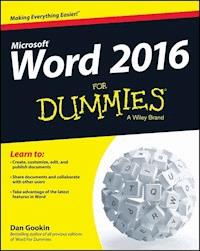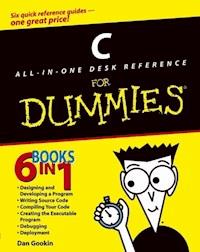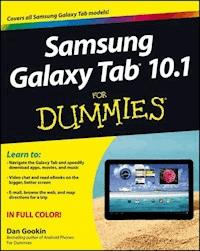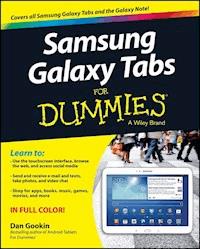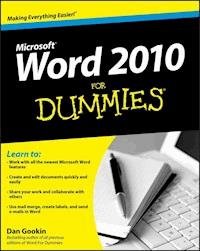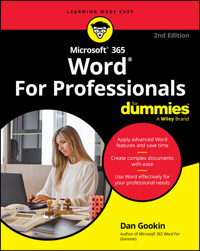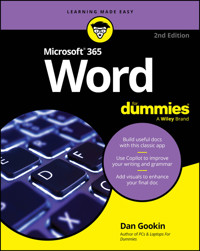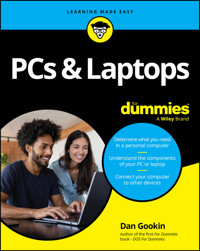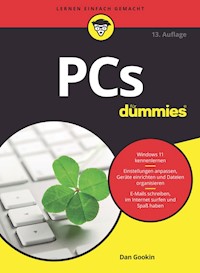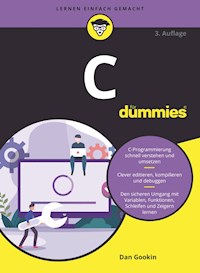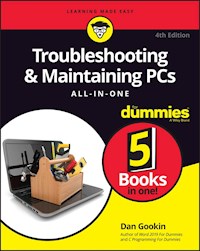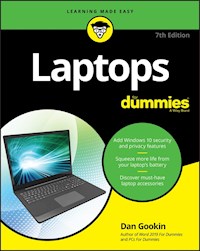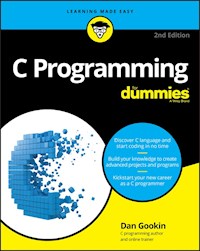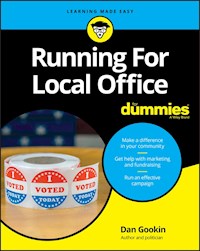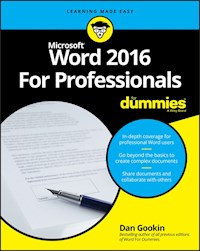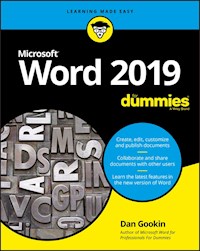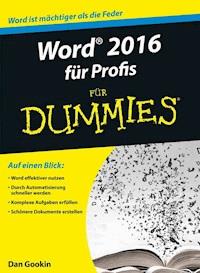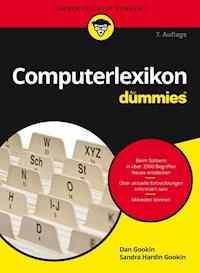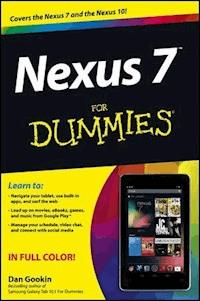
13,99 €
Mehr erfahren.
- Herausgeber: John Wiley & Sons
- Kategorie: Wissenschaft und neue Technologien
- Sprache: Englisch
Friendly advice on leveraging the power of the new Nexus 7 Google tablet! The arrival of the new Nexus 7 Google tablet is eagerly awaited, thanks to its cutting-edge software, top-notch hardware, unprecedented abilities, and nine-hour battery life. This easy-to-understand, engaging guide covers everything you need to know about this amazing Android tablet. Bestselling Dummies author Dan Gookin uses his friendly writing style to deliver clear instructions for setting up, navigating, and using the device. You'll learn to use all your favorite Google applications that come loaded on the device, personalize it, and much more. * Walks you through the touchscreen, wireless access, and software updates * Demonstrates how to download, shop for, and fill your Nexus 7 with movies, e-books, games, and music * Helps you keep on top of your schedule and appointments and pursue your interests and hobbies with the latest apps and websites * Offers guidance on using your device to navigate from here to there and stay connected with friends and family while you're away Nexus 7 For Dummies is an essential companion to your other new companion: the Nexus 7!
Sie lesen das E-Book in den Legimi-Apps auf:
Seitenzahl: 313
Veröffentlichungsjahr: 2012
Ähnliche
Nexus 7™For Dummies®
Visit www.dummies.com/cheatsheet/nexus7 to view this books’ cheat sheet.
Table of Contents
Nexus 7™ For Dummies®
by Dan Gookin
Nexus 7™ For Dummies®
Published by John Wiley & Sons, Inc. 111 River Street Hoboken, NJ 07030-5774
www.wiley.com
Copyright © 2013 by John Wiley & Sons, Inc., Hoboken, New Jersey
Published by John Wiley & Sons, Inc., Hoboken, New Jersey
Published simultaneously in Canada
No part of this publication may be reproduced, stored in a retrieval system or transmitted in any form or by any means, electronic, mechanical, photocopying, recording, scanning or otherwise, except as permitted under Sections 107 or 108 of the 1976 United States Copyright Act, without either the prior written permission of the Publisher, or authorization through payment of the appropriate per-copy fee to the Copyright Clearance Center, 222 Rosewood Drive, Danvers, MA 01923, (978) 750-8400, fax (978) 646-8600. Requests to the Publisher for permission should be addressed to the Permissions Department, John Wiley & Sons, Inc., 111 River Street, Hoboken, NJ 07030, (201) 748-6011, fax (201) 748-6008, or online at http://www.wiley.com/go/permissions.
Trademarks: Wiley, the Wiley logo, For Dummies, the Dummies Man logo, A Reference for the Rest of Us!, The Dummies Way, Dummies Daily, The Fun and Easy Way, Dummies.com, Making Everything Easier, and related trade dress are trademarks or registered trademarks of John Wiley & Sons, Inc. and/or its affiliates in the United States and other countries, and may not be used without written permission. Nexus 7 is a trademark of Google Inc. All other trademarks are the property of their respective owners. John Wiley & Sons, Inc., is not associated with any product or vendor mentioned in this book.
Limit of Liability/Disclaimer of Warranty: The publisher and the author make no representations or warranties with respect to the accuracy or completeness of the contents of this work and specifically disclaim all warranties, including without limitation warranties of fitness for a particular purpose. No warranty may be created or extended by sales or promotional materials. The advice and strategies contained herein may not be suitable for every situation. This work is sold with the understanding that the publisher is not engaged in rendering legal, accounting, or other professional services. If professional assistance is required, the services of a competent professional person should be sought. Neither the publisher nor the author shall be liable for damages arising herefrom. The fact that an organization or Website is referred to in this work as a citation and/or a potential source of further information does not mean that the author or the publisher endorses the information the organization or Website may provide or recommendations it may make. Further, readers should be aware that Internet Websites listed in this work may have changed or disappeared between when this work was written and when it is read.
For general information on our other products and services, please contact our Customer Care Department within the U.S. at 877-762-2974, outside the U.S. at 317-572-3993, or fax 317-572-4002.
For technical support, please visit www.wiley.com/techsupport.
Wiley also publishes its books in a variety of electronic formats and by print-on-demand. Not all content that is available in standard print versions of this book may appear or be packaged in all book formats. If you have purchased a version of this book that did not include media that is referenced by or accompanies a standard print version, you may request this media by visiting http://booksupport.wiley.com. For more information about Wiley products, visit us www.wiley.com.
Library of Congress Control Number: 2012949141
ISBN 978-1-118-50873-2 (pbk); ISBN 978-1-118-51438-2 (ebk); ISBN 978-1-118-51441-2 (ebk); ISBN 978-1-118-50872-5 (ebk)
Manufactured in the United States of America
10 9 8 7 6 5 4 3 2 1
About the Author
Dan Gookin has been writing about technology for over 25 years. He combines his love of writing with his gizmo fascination to create books that are informative, entertaining, and not boring. Having written over 130 titles with 12 million copies in print translated into over 30 languages, Dan can attest that his method of crafting computer tomes seems to work.
Perhaps his most famous title is the original DOS For Dummies, published in 1991. It became the world’s fastest-selling computer book, at one time moving more copies per week than the New York Times number-one bestseller (though, as a reference, it could not be listed on the Times’ Best Sellers list). That book spawned the entire line of For Dummies books, which remains a publishing phenomenon to this day.
Dan’s most popular titles include PCs For Dummies, Word For Dummies, Laptops For Dummies, and Android Phones For Dummies. He also maintains the vast and helpful website www.wambooli.com.
Dan holds a degree in Communications/Visual Arts from the University of California, San Diego. He lives in the Pacific Northwest, where he enjoys spending time with his sons playing video games indoors while they enjoy the gentle woods of Idaho.
Publisher’s Acknowledgments
We’re proud of this book; please send us your comments at http://dummies.custhelp.com. For other comments, please contact our Customer Care Department within the U.S. at 877-762-2974, outside the U.S. at 317-572-3993, or fax 317-572-4002.
Some of the people who helped bring this book to market include the following:
Acquisitions and Editorial
Sr. Project Editor: Mark Enochs
Acquisitions Editor: Katie Mohr
Copy Editor: Rebecca Whitney
Editorial Manager: Leah Michael
Editorial Assistant: Leslie Saxman
Sr. Editorial Assistant: Cherie Case
Cover Photo: Background © beakraus/iStockphoto.com; image of phone provided by author
Cartoons: Rich Tennant (www.the5thwave.com)
Composition Services
Project Coordinator: Katie Crocker
Layout and Graphics: Carl Byers, Tim Detrick, Joyce Haughey, Christin Swinford
Proofreaders: John Greenough, Christine Sabooni
Indexer: Potomac Indexing, LLC
Publishing and Editorial for Technology Dummies
Richard Swadley, Vice President and Executive Group Publisher
Andy Cummings, Vice President and Publisher
Mary Bednarek, Executive Acquisitions Director
Mary C. Corder, Editorial Director
Publishing for Consumer Dummies
Kathy Nebenhaus, Vice President and Executive Publisher
Composition Services
Debbie Stailey, Director of Composition Services
Introduction
Welcome to the 21st century. Computers? Forget them! They’re old, heavy, and clunky and not designed with the modern lifestyle in mind. Instead, you need to follow the trends and get a a mobile communications gizmo — something you can take with you and stay connected wherever you are.
Lesen Sie weiter in der vollständigen Ausgabe!
Lesen Sie weiter in der vollständigen Ausgabe!
Lesen Sie weiter in der vollständigen Ausgabe!
Lesen Sie weiter in der vollständigen Ausgabe!
Lesen Sie weiter in der vollständigen Ausgabe!
Lesen Sie weiter in der vollständigen Ausgabe!
Lesen Sie weiter in der vollständigen Ausgabe!
Lesen Sie weiter in der vollständigen Ausgabe!
Lesen Sie weiter in der vollständigen Ausgabe!
Lesen Sie weiter in der vollständigen Ausgabe!
Lesen Sie weiter in der vollständigen Ausgabe!
Lesen Sie weiter in der vollständigen Ausgabe!
Lesen Sie weiter in der vollständigen Ausgabe!
Lesen Sie weiter in der vollständigen Ausgabe!
Lesen Sie weiter in der vollständigen Ausgabe!
Lesen Sie weiter in der vollständigen Ausgabe!
Lesen Sie weiter in der vollständigen Ausgabe!
Lesen Sie weiter in der vollständigen Ausgabe!
Lesen Sie weiter in der vollständigen Ausgabe!
Lesen Sie weiter in der vollständigen Ausgabe!
Lesen Sie weiter in der vollständigen Ausgabe!
Lesen Sie weiter in der vollständigen Ausgabe!
Lesen Sie weiter in der vollständigen Ausgabe!
Lesen Sie weiter in der vollständigen Ausgabe!
Lesen Sie weiter in der vollständigen Ausgabe!
Lesen Sie weiter in der vollständigen Ausgabe!