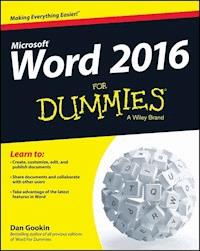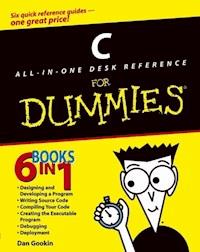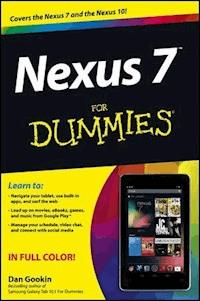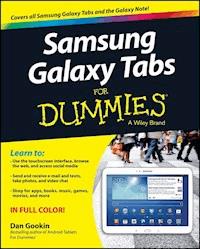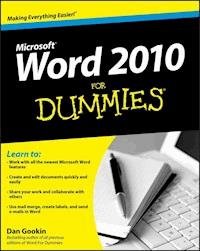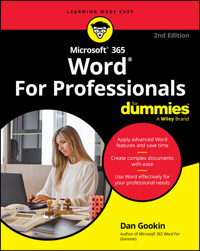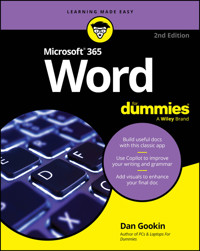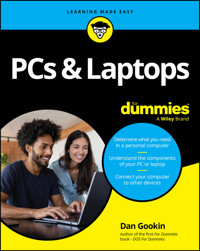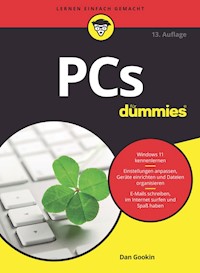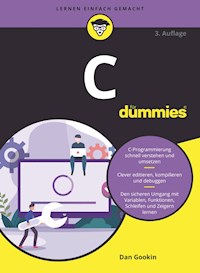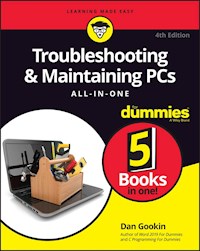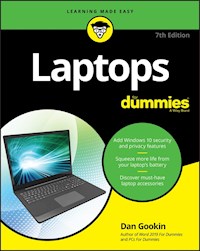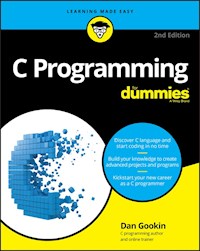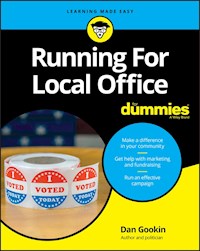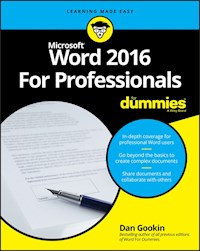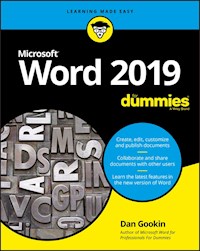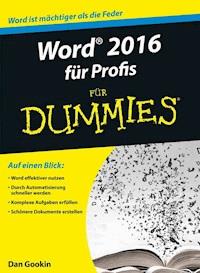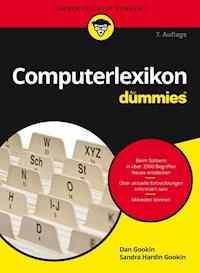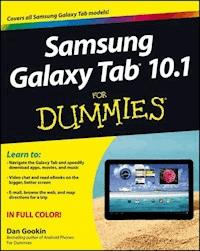
17,99 €
Mehr erfahren.
- Herausgeber: John Wiley & Sons
- Kategorie: Wissenschaft und neue Technologien
- Sprache: Englisch
A full-color reference for getting the most out of your Samsung Galaxy Tab 10.1! A vast improvement over the original Galaxy Tab, the 10.1 uses the latest version of the Android operating system and is a 4G LTE mobile device. These upgrades--along with many others, including the better screen quality, better web browsing with Flash, and better multitasking capabilities--are all covered in this fun and friendly guide to the Samsung Galaxy Tab 10.1. Everything from how-to topics to the most useful features to helpful tricks and techniques, this practical guide shows you how to get the most out of this cutting-edge device. * Details how the Galaxy Tab 10.1 goes one step further than the iPad with phone communications plus video chat and conferencing * Explains in detail how to find your way around the Galaxy Tab 10.1 * Covers e-mailing, web browsing, using the digital library, connecting with friends in the galaxy, taking photos with the camera, and enjoying music * Highlights how to customize your Galaxy Tab 10.1 so that it's right for your needs Samsung Galaxy Tab 10.1 For Dummies is must-have reading for anyone who wants to go beyond the basics and explore another galaxy of tablet computing!
Sie lesen das E-Book in den Legimi-Apps auf:
Seitenzahl: 374
Veröffentlichungsjahr: 2012
Ähnliche
Samsung Galaxy Tab® 10.1 For Dummies®
Published byJohn Wiley & Sons, Inc. 111 River Street Hoboken, NJ 07030-5774
www.wiley.com
Copyright © 2012 by John Wiley & Sons, Inc., Hoboken, New Jersey
Published by John Wiley & Sons, Inc., Hoboken, New Jersey
Published simultaneously in Canada
No part of this publication may be reproduced, stored in a retrieval system or transmitted in any form or by any means, electronic, mechanical, photocopying, recording, scanning or otherwise, except as permitted under Sections 107 or 108 of the 1976 United States Copyright Act, without either the prior written permission of the Publisher, or authorization through payment of the appropriate per-copy fee to the Copyright Clearance Center, 222 Rosewood Drive, Danvers, MA 01923, (978) 750-8400, fax (978) 646-8600. Requests to the Publisher for permission should be addressed to the Permissions Department, John Wiley & Sons, Inc., 111 River Street, Hoboken, NJ 07030, (201) 748-6011, fax (201) 748-6008, or online at http://www.wiley.com/go/permissions.
Trademarks: Wiley, the Wiley logo, For Dummies, the Dummies Man logo, A Reference for the Rest of Us!, The Dummies Way, Dummies Daily, The Fun and Easy Way, Dummies.com, Making Everything Easier, and related trade dress are trademarks or registered trademarks of John Wiley & Sons, Inc. and/or its affiliates in the United States and other countries, and may not be used without written permission. Samsung Galaxy Tab is a registered trademark of Samsung Electronics Co., Ltd. All other trademarks are the property of their respective owners. John Wiley & Sons, Inc. is not associated with any product or vendor mentioned in this book.
Limit of Liability/Disclaimer of Warranty: The publisher and the author make no representations or warranties with respect to the accuracy or completeness of the contents of this work and specifically disclaim all warranties, including without limitation warranties of fitness for a particular purpose. No warranty may be created or extended by sales or promotional materials. The advice and strategies contained herein may not be suitable for every situation. This work is sold with the understanding that the publisher is not engaged in rendering legal, accounting, or other professional services. If professional assistance is required, the services of a competent professional person should be sought. Neither the publisher nor the author shall be liable for damages arising herefrom. The fact that an organization or Website is referred to in this work as a citation and/or a potential source of further information does not mean that the author or the publisher endorses the information the organization or Website may provide or recommendations it may make. Further, readers should be aware that Internet Websites listed in this work may have changed or disappeared between when this work was written and when it is read.
For general information on our other products and services, please contact our Customer Care Department within the U.S. at 877-762-2974, outside the U.S. at 317-572-3993, or fax 317-572-4002.
For technical support, please visit www.wiley.com/techsupport.
Wiley publishes in a variety of print and electronic formats and by print-on-demand. Some material included with standard print versions of this book may not be included in e-books or in print-on-demand. If this book refers to media such as a CD or DVD that is not included in the version you purchased, you may download this material at http://booksupport.wiley.com. For more information about Wiley products, visit www.wiley.com.
Library of Congress Control Number: 2011945573
ISBN 978-1-118-22833-3 (pbk); ISBN 978-1-118-28017-1 (ebk); ISBN 978-1-118-28018-8 (ebk); ISBN 978-1-118-28019-5 (ebk)
Manufactured in the United States of America
10 9 8 7 6 5 4
About the Author
Dan Gookin has been writing about technology for over 20 years. He combines his love of writing with his gizmo fascination to create books that are informative, entertaining, and not boring. Having written more than 120 titles with millions of copies in print translated into over 30 languages, Dan can attest that his method of crafting computer tomes seems to work.
Perhaps his most famous title is the original DOS For Dummies, published in 1991. It became the world’s fastest-selling computer book, at one time moving more copies per week than the New York Times #1 bestseller (though as a reference, it could not be listed on the NYT Bestseller list). From that book spawned the entire line of For Dummies books, which remains a publishing phenomenon to this day.
Dan’s most popular titles include PCs For Dummies, Droid X For Dummies, Word For Dummies, and Laptops For Dummies. He also maintains the vast and helpful website, www.wambooli.com.
Dan holds a degree in Communications/Visual Arts from the University of California, San Diego. Presently, he lives in the Pacific Northwest, where he enjoys spending time with his sons playing video games inside while they watch the gentle woods of Idaho.
Publisher’s Acknowledgments
We’re proud of this book; please send us your comments at http://dummies.custhelp.com. For other comments, please contact our Customer Care Department within the U.S. at 877-762-2974, outside the U.S. at 317-572-3993, or fax 317-572-4002.
Some of the people who helped bring this book to market include the following:
Acquisitions and Editorial
Senior Project Editor: Nicole Sholly
Senior Acquisitions Editor: Katie Mohr
Copy Editor: Virginia Sanders
Editorial Manager: Kevin Kirschner
Editorial Assistant: Amanda Graham
Sr. Editorial Assistant: Cherie Case
Cover Photo: © iStockphoto.com / Anna Minkevich
Cartoons: Rich Tennant (www.the5thwave.com)
Composition Services
Senior Project Coordinator: Kristie Rees
Layout and Graphics: Claudia Bell
Proofreaders: Laura Albert, Lauren Mandelbaum, Penny L. Stuart
Indexer: BIM Indexing & Proofreading Services
Publishing and Editorial for Technology Dummies
Richard Swadley, Vice President and Executive Group Publisher
Andy Cummings, Vice President and Publisher
Mary Bednarek, Executive Acquisitions Director
Mary C. Corder, Editorial Director
Publishing for Consumer Dummies
Kathleen Nebenhaus, Vice President and Executive Publisher
Composition Services
Debbie Stailey, Director of Composition Services
Samsung Galaxy Tab® 10.1 For Dummies®
Visit www.dummies.com/cheatsheet/samsunggalaxytab101 to view this book's cheat sheet.
Table of Contents
Introduction
About This Book
How to Use This Book
Foolish Assumptions
How This Book Is Organized
Part I: The Galaxy in Your Hands
Part II: The Communications Tab
Part III: The Everything Tab
Part IV: Nuts & Bolts
Part V: The Part of Tens
Icons Used in This Book
Where to Go from Here
Part I: The Galaxy in Your Hands
Chapter 1: Welcome to Tablet Land
Set Up Your Galaxy Tab
Opening the box
Charging the battery
Know Your Way around the Galaxy
Finding things on the Tab
Removing and inserting the MicroSD card
Getting optional accessories
Where to Keep Your Tab
Making a home for the Tab
Taking the Galaxy Tab with you
Chapter 2: Galaxy Tab On and Off
Hello, Tab
Turning on your Galaxy Tab (for the first time)
Turning on your Galaxy Tab
Working the various lock screens
Unlocking the Tab
Account Creation and Configuration
Setting up a Google account
Attaching your Google account to the Galaxy Tab
Goodbye, Tab
Locking the Tab
Controlling the lock timeout
Turning off the Galaxy Tab
Chapter 3: Find Your Way around the Galaxy
Basic Operations
Touching the touchscreen
Changing the orientation
Controlling the volume
Behold the Home Screen
Touring the Home screen
Accessing multiple Home screens
Using the icon buttons
Home Screen Chores
Starting an app
Accessing a widget
Reviewing notifications
Making Quick Settings
Popping up the Mini-Apps
Visiting the Apps Menu
Reviewing recent apps
Taking a screen cap
Chapter 4: Typing and Text on the Tab
The Old Hunt-and-Peck
Using the onscreen keyboard
Accessing other symbols
Typing duties
Using predictive text
Text Editing
Moving the cursor
Selecting text
Selecting text on a web page
Cutting, copying, and pasting
Galaxy Tab Dictation
Activating voice input on the keyboard
Using voice input
Uttering s**** words
Part II: The Communications Tab
Chapter 5: You Have Friends
Meet the Contacts App
Using the Contacts app
Sorting your contacts
Searching contacts
All Your Friends in the Galaxy Tab
Adding contacts
Editing a contact
Manage Your Friends
Joining identical contacts
Separating contacts
Removing a contact
Chapter 6: Mail of the Electronic Kind
Galactic E-Mail
Setting up an Email account
Adding even more e-mail accounts
You’ve Got E-Mail
Getting a new message
Checking the inbox
Reading an e-mail message
Write That Message
Composing a new message
Sending e-mail to a contact
Message Attachments
Dealing with attachments
Sending an attachment
E-Mail Configuration
Creating a signature
Configuring the manual delete option
Setting the primary e-mail account
Chapter 7: Tablet Web Browsing
Mobile Web Browsing
Viewing the web
Visiting a web page
Browsing back and forth
Using bookmarks
Managing web pages in multiple tabs
Searching the web
Sharing a page
Saving a web page
The Art of Downloading
Grabbing an image from a web page
Downloading a file
Reviewing your downloads
Browser Controls and Settings
Setting a home page
Changing the way the web looks
Setting privacy and security options
Chapter 8: The Digital Social Life
In Your Facebook
Setting up your Facebook account
Getting the Facebook app
Running Facebook on your Galaxy Tab
Setting your status
Uploading a picture to Facebook
Configuring the Facebook app
Tweet Suite
Setting up Twitter
Tweeting
Even More Social Networking
Chapter 9: Phone Calls and Video Chat
Google Can Talk and Look and Listen
Using Google Talk
Getting friends on Google Talk
Typing at your friends
Talking and video chat
Connect to the World with Skype
Obtaining a Skype account
Getting Skype for the Galaxy Tab
Managing your Skype status
Building your Skype Contacts list
Chatting with another Skype user
Speaking on Skype (voice chat)
Seeing on Skype (video call)
Making a Skype phone call
Part III: The Everything Tab
Chapter 10: Getting from Here to There
There’s a Map for That
Using the Maps app
Adding layers
It Knows Where You Are
Finding out where you are
Helping others find your location
Find Things
Looking for a specific address
Finding a business, restaurant, or point of interest
Making a favorite place
Locating a contact
The Galaxy Tab Is Your Copilot
Getting directions
Navigating to your destination
Adding a navigation widget to the Home screen
Where Are Your Friends?
Chapter 11: It’s a Big, Flat Camera
The Galaxy Tab Camera
Snapping a pic
Deleting an image immediately after you take it
Setting the flash
Changing the resolution
Doing a self-portrait
Taking a panoramic shot
Setting the image’s location
Adjusting the camera
Live from Your Galaxy Tab, It’s Video!
Recording video
Setting video quality
Shedding some light on your subject
Shooting yourself
Uploading and sharing video
Chapter 12: Galaxy Gallery
Where Your Pictures Lurk
Visiting the Gallery
Looking at an album
Viewing a picture or video
Finding out where you took a picture
Assigning an image to a contact
Setting an image as wallpaper
Edit and Manage the Gallery
Cropping an image
Deleting pictures and videos
Rotating pictures
Selecting multiple pictures and videos
Set Your Pics and Vids Free
Accessing your Picasa account
Printing your pictures
Posting your video to YouTube
Sharing with the Share menu
Chapter 13: The Galaxy Is Alive with the Sound of Music
Your Hit Parade
Browsing your Music library
Playing a tune
Being the life of the party
Add Some Music to Your Life
Borrowing music from your computer
Buying music at the Google Play Store
Organize Your Music
Reviewing your playlists
Creating your own playlists
Removing unwanted music
Soap, No Soap, Galaxy Radio
Chapter 14: Your Digital Library
Why Don’t You Read It on the Road?
Google Does Books
Using the Play Books app
Reading a Play Books eBook
Buying books
The Kindle eBook Reader
Obtaining the Kindle app
Getting some Kindle reading material
Reading on your Galaxy Tab
Chapter 15: What Else Does It Do?
It’s an Alarm Clock
It’s a Very Big Calculator
It’s a Calendar
Browsing your schedule
Reviewing appointments
Creating a new event
It’s Your Video Entertainment
Enjoying YouTube
Buying and renting movies
Making your own movies
It’s Your Game Machine
Chapter 16: A Galaxy of Apps
Welcome to the Play Store
Browsing the Google Play Store
Getting a free app
Buying an app
App Management 101
Reviewing your apps
Sharing an app
Updating an app
Removing downloaded apps
Part IV: Nuts & Bolts
Chapter 17: It’s a Wireless Life
Wireless Networking Wizardry
Using the cellular data network
Understanding Wi-Fi
Activating and deactivating Wi-Fi
Connecting to a Wi-Fi network
A Connection Shared
Creating a mobile hotspot
Sharing the Internet via tethering
The Bluetooth Experience
Understanding Bluetooth
Activating Bluetooth
Connecting to a Bluetooth device
Printing to a Bluetooth printer
Chapter 18: Connect and Share
The USB Connection
Connecting the Galaxy Tab to your PC
Dealing with the USB connection
Disconnecting the Tab from your computer
Files from Here, Files to There
Transferring files to the Galaxy Tab
Copying files to your computer
Using Bluetooth to copy a file
Synchronize with doubleTwist
The Galaxy Tab’s Storage
Reviewing storage stats
Managing files
The HDMI Connection
Chapter 19: Taking Your Tab with You
Before You Go
Galaxy Tab Travel Tips
Into the Wild Blue Yonder
The Galaxy Tab Goes Abroad
Traveling overseas with the Tab
Disabling data roaming
Chapter 20: Customize Your Galaxy Tab
Home Screen Decorating
Hanging new wallpaper
Adding apps to the Home screen
Slapping down widgets
Moving and removing icons and widgets
Managing Home screen pages
Lock Your Galaxy Tab
Finding the locks
Removing a lock
Creating an unlock pattern
Setting a PIN
Assigning a password
Various Galaxy Tab Adjustments
Singing a different tune
Changing visual settings
Chapter 21: Galaxy Tab Health, Happiness, and Maintenance
Regular Galactic Maintenance
Keeping it clean
Backing up your stuff
Updating the system
Battery Care and Feeding
Monitoring the battery
Determining what is sucking up power
Extending battery life
Help and Troubleshooting
Fixing random and annoying problems
Getting support
Valuable Galaxy Tab Q&A
“I can’t turn the Tab on (or off)!”
“The touchscreen doesn’t work!”
“The battery doesn’t charge!”
“The Tab gets so hot that it turns itself off!”
“The Tab doesn’t do Landscape mode!”
Part V: The Part of Tens
Chapter 22: Ten Tips, Tricks, and Shortcuts
Discover Which Way Is Up
Summon a Recently Opened App
Stop Unneeded Services
Add Settings Shortcuts to the Home Screen
Add Spice to Dictation
Command the Tab with Your Voice
Create a Contact Screen Shortcut
Find Your Lost Galaxy Tab
Enter Location Information for Your Events
Disable 4G LTE Service
Chapter 23: Ten Things to Remember
Use Dictation
Portrait Orientation
Orientation Lock
Use the Keyboard Suggestions
Things That Consume Lots of Battery Juice
Use a Docking Stand
The Galaxy Tab Can Make Phone Calls
Keep Up with Your Schedule
Snap a Pic of That Contact
The Search Command
Chapter 24: Ten Great Apps
AK Notepad
Angry Birds
Gesture Search
Google Finance
Google Sky Map
Movies
SportsTap
TuneIn Radio
Voice Recorder
Zedge
Introduction
It’s not a cell phone. It’s not a computer. It’s the latest craze: the tablet. It exists somewhere between the traditional computer and the newfangled smart phone. That makes the tablet kind of an oddball, but quite a popular oddball.
Lesen Sie weiter in der vollständigen Ausgabe!
Lesen Sie weiter in der vollständigen Ausgabe!
Lesen Sie weiter in der vollständigen Ausgabe!
Lesen Sie weiter in der vollständigen Ausgabe!
Lesen Sie weiter in der vollständigen Ausgabe!
Lesen Sie weiter in der vollständigen Ausgabe!
Lesen Sie weiter in der vollständigen Ausgabe!
Lesen Sie weiter in der vollständigen Ausgabe!
Lesen Sie weiter in der vollständigen Ausgabe!
Lesen Sie weiter in der vollständigen Ausgabe!
Lesen Sie weiter in der vollständigen Ausgabe!
Lesen Sie weiter in der vollständigen Ausgabe!
Lesen Sie weiter in der vollständigen Ausgabe!
Lesen Sie weiter in der vollständigen Ausgabe!
Lesen Sie weiter in der vollständigen Ausgabe!
Lesen Sie weiter in der vollständigen Ausgabe!
Lesen Sie weiter in der vollständigen Ausgabe!
Lesen Sie weiter in der vollständigen Ausgabe!
Lesen Sie weiter in der vollständigen Ausgabe!
Lesen Sie weiter in der vollständigen Ausgabe!
Lesen Sie weiter in der vollständigen Ausgabe!
Lesen Sie weiter in der vollständigen Ausgabe!
Lesen Sie weiter in der vollständigen Ausgabe!
Lesen Sie weiter in der vollständigen Ausgabe!
Lesen Sie weiter in der vollständigen Ausgabe!
Lesen Sie weiter in der vollständigen Ausgabe!
Lesen Sie weiter in der vollständigen Ausgabe!
Lesen Sie weiter in der vollständigen Ausgabe!
Lesen Sie weiter in der vollständigen Ausgabe!
Lesen Sie weiter in der vollständigen Ausgabe!