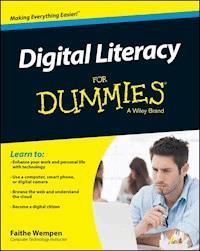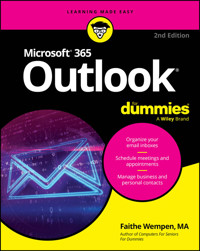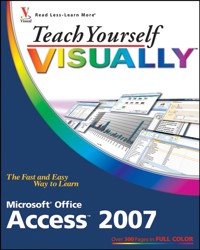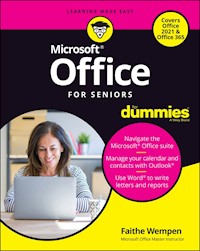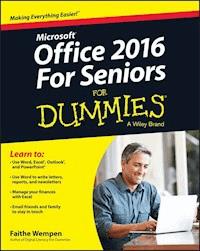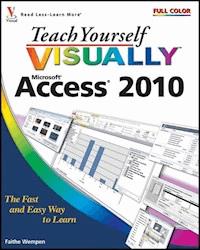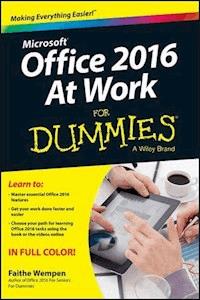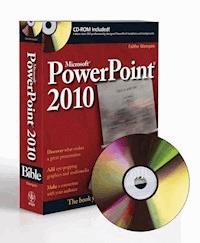
25,99 €
Mehr erfahren.
- Herausgeber: John Wiley & Sons
- Kategorie: Wissenschaft und neue Technologien
- Serie: Bible
- Sprache: Englisch
Master PowerPoint and improve your presentation skills-with one book! It's no longer enough to have slide after slide of text, bullets, and charts. It's not even enough to have good speaking skills if your PowerPoint slides bore your audience. Get the very most out of all that PowerPoint 2010 has to offer while also learning priceless tips and techniques for making good presentations in this new PowerPoint 2010 Bible. Well-known PowerPoint expert and author Faithe Wempen provides formatting tips; shows you how to work with drawings, tables, and SmartArt; introduces new collaboration tools; walks you through five special presentation labs; and more. Coverage includes: * A First Look at PowerPoint * What Makes a Great Presentation? * Creating and Saving Presentation Files * Creating Slides and Text Boxes * Working with Layouts, Themes, and Masters * Formatting Paragraphs and Text Boxes * Correcting and Improving Text * Creating and Formatting Tables * Drawing and Formatting Objects * Creating SmartArt Diagrams * Using and Organizing Clip Art * Working with Photographic Images * Working with Charts * Incorporating Content from Other Programs * Adding Sound Effects, Music, and Soundtracks * Incorporating Motion Video * Creating Animation Effects and Transitions * Creating Support Materials * Preparing for a Live Presentation * Designing User-Interactive or Self-Running Presentations * Preparing a Presentation for Mass Distribution * Sharing and Collaborating * Customizing PowerPoint * Presenting Content Without Bulleted Lists * Adding Sound and Movement to a Presentation * Creating a Menu-Based Navigation System * Creating a Classroom Game It's the book you need to succeed with PowerPoint 2010 and your next live presentation!
Sie lesen das E-Book in den Legimi-Apps auf:
Seitenzahl: 1073
Veröffentlichungsjahr: 2010
Ähnliche
Table of Contents
Cover
Title
Coypright
Dedication
Credits
About the Author
About the Technical Editor
Acknowledgments
Preface
How This Book Is Organized
Special Features
Part I: Building Your Presentation
Chapter 1: A First Look at PowerPoint
Who Uses PowerPoint and Why?
What's New in PowerPoint 2010?
Learning Your Way around PowerPoint
Changing the View
Zooming In and Out
Enabling Optional Display Elements
Opening a New Display Window
Using the Help System
Using PowerPoint Support Resources
Understanding Product Activation
Summary
Chapter 2: What Makes a Great Presentation?
Qualities of an Effective Presentation
Developing Your Presentation Action Plan
Choosing and Arranging the Room
Choosing Your Attire
Keeping the Audience Interested
Managing Stage Fright
Summary
Chapter 3: Creating and Saving Presentation Files
Starting a New Presentation
Saving Your Work
Setting Passwords for File Access
Closing and Reopening Presentations
Setting File Properties
Managing Files from Within PowerPoint
Summary
Chapter 4: Creating Slides and Text Boxes
Creating New Slides
Inserting Content from External Sources
Managing Slides
Using Content Placeholders
Creating Text Boxes Manually
Working with Text Boxes
Summary
Chapter 5: Working with Layouts, Themes, and Masters
Understanding Layouts and Themes
Changing a Slide's Layout
Applying a Theme
Changing Colors, Fonts, and Effects
Creating and Managing Custom Color and Font Themes
Changing the Background
Working with Placeholders
Customizing and Creating Layouts
Managing Slide Masters
Managing Themes
Summary
Chapter 6: Formatting Text
Changing the Font
Changing the Font Size
Adjusting Character Spacing
Changing Font Color/Text Fill
Applying a Text Outline
Applying Text Attributes
Applying WordArt Styles
Applying Text Effects
Copying Formatting with Format Painter
Inserting Symbols
Inserting Math Equations
Summary
Chapter 7: Formatting Paragraphs and Text Boxes
Formatting Bulleted Lists
Formatting Numbered Lists
Setting Tabs and Indents
Adjusting Line Spacing
Changing Horizontal Alignment
Formatting Text Boxes
Summary
Chapter 8: Correcting and Improving Text
Finding and Replacing Text
Correcting Your Spelling
Setting the Editing Language
Using AutoCorrect to Fix Common Problems
Using AutoFormat As You Type
Using Smart Tags
Using the Research Tools
Summary
Chapter 9: Creating and Formatting Tables
Creating a New Table
Moving around in a Table
Selecting Rows, Columns, and Cells
Editing a Table's Structure
Applying Table Styles
Formatting Table Cells
Using Tables from Word
Integrating Excel Cells into PowerPoint
Summary
Part II: Using Graphics and Multimedia Content
Chapter 10: Drawing and Formatting Objects
Working with the Drawing Tools
Selecting Objects
Deleting Objects
Moving and Copying Objects
Understanding Object Formatting
Resizing Objects
Arranging Objects
Applying Shape or Picture Styles
Understanding Color Selection
Applying an Object Border
Applying an Object Fill
Applying Object Effects
Summary
Chapter 11: Creating SmartArt Diagrams
Understanding SmartArt Types and Their Uses
Inserting a Diagram
Editing SmartArt Text
Modifying SmartArt Structure
Modifying a Hierarchy Diagram Structure
Formatting a Diagram
Saving a SmartArt Diagram as a Picture
Summary
Chapter 12: Using and Organizing Clip Art
Choosing Appropriate Clip Art
About the Clip Organizer
Inserting Clip Art on a Slide
Clip Art Search Methods
Working with Clip Art Collections
Modifying Clip Art
Summary
Chapter 13: Working with Photographic Images
Understanding Raster Graphics
Importing Image Files into PowerPoint
Sizing and Cropping Photos
Adjusting and Correcting Photos
Compressing Images
Exporting a Photo from PowerPoint to a Separate File
Creating a Photo Album Layout
Summary
Chapter 14: Working with Charts
Understanding Charts
Starting a New Chart
Working with Chart Data
Chart Types and Chart Layout Presets
Working with Labels
Controlling the Axes
Formatting a Chart
Rotating a 3-D Chart
Working with Chart Templates
Summary
Chapter 15: Incorporating Content from Other Programs
Working with External Content: An Overview
Copying Content from Other Programs
Introducing OLE
Working with Linked and Embedded Objects
Exporting PowerPoint Objects to Other Programs
Summary
Chapter 16: Adding Sound Effects, Music, and Soundtracks
How PowerPoint Uses Sounds
Inserting a Sound File as an Icon
Configuring Sound Playback
Assigning a Sound to an Object
Adding a Digital Music Soundtrack
Adding a CD Audio Soundtrack
Using the Advanced Timeline to Fine-Tune Sound Events
Recording Sounds
Summary
Chapter 17: Incorporating Motion Video
Understanding Video Types
Placing a Video on a Slide
Managing Videos Between PCs and PowerPoint Versions
Changing the Video's Formatting
Specifying Playback Options
Troubleshooting Video Problems
Summary
Chapter 18: Creating Animation Effects and Transitions
Assigning Transitions to Slides
Animating Slide Content
Layering Animated Objects
Summary
Part III: Interfacing with Your Audience
Chapter 19: Creating Support Materials
The When and How of Handouts
Creating Handouts
Creating Speaker Notes
Printing an Outline
Exporting Handouts or Notes Pages to Word
Summary
Chapter 20: Preparing for a Live Presentation
Starting and Ending a Show
Using the On-Screen Show Controls
Using the On-Screen Pen
Hiding Slides for Backup Use
Using Custom Shows
Creating and Using Sections
Giving a Presentation on a Different Computer
Working with Audio-Visual Equipment
Summary
Chapter 21: Designing User-Interactive or Self-Running Presentations
Understanding User Interactivity
Navigational Control Basics
Creating Text Hyperlinks
Creating Graphical Hyperlinks
Using Action Buttons
Creating Self-Running Presentations
Recording Narration and Timings
Using Kiosk Mode
Setting Up a Secure System
Summary
Chapter 22: Preparing a Presentation for Mass Distribution
Working with File Properties
Checking for Compatibility and Usability
Limiting User Access to a Presentation
Publishing a Presentation on a CD or DVD
Converting a Presentation to a Video File
Making a Movie DVD of a Presentation
Broadcasting a Slide Show
Working with the PowerPoint Viewer
Summary
Chapter 23: Sharing and Collaborating
Working with Comments
Comparing and Merging Presentations
Sharing Your Presentation File on a LAN
Sending a Presentation via E-Mail
Sharing a Presentation with Windows Live
Creating a SharePoint Slide Library
Summary
Chapter 24: Customizing PowerPoint
Setting Program Defaults
Configuring the Trust Center
Customizing the Ribbon
Customizing the Quick Access Toolbar
Managing Add-Ins
Customizing the Status Bar
Summary
Part IV: Project Labs
Lab 1: Presenting Content without Bulleted Lists
Lab 1A: Using Shapes as Text Boxes
Lab 1B: Converting Bullets to SmartArt
Lab 2: Adding Sound and Movement to a Presentation
Lab 2A: Fading Text and Graphics In and Out
Lab 2B: Replacing One Picture with Another
Lab 2C: Zooming In on a Picture
Lab 2D: More Animation Practice
Lab 2E: Using Transitions and Soundtracks
Lab 3: Creating a Menu-Based Navigation System
The Scenario
Lab 3A: Making Room for a Navigation Bar
Lab 3B: Creating a Navigation Bar
Lab 3C: Creating a Graphical Navigation System
Lab 4: Creating a Classroom Game
The Scenario
Lab 4A: Making the Game Board
Lab 4B: Creating the Question Slides
Lab 4C: Creating the Answer Slides
Lab 4D: Linking Up the Game Board
Appendix: What's on the CD-ROM?
Files on This CD
System Requirements
Using the CD
Technical Support
Index
Advertisement
Wiley Publishing, Inc. End-User License Agreement
End User License Agreement
Pages
cover
Contents
i
ii
iii
iv
v
vi
xxix
xxx
xxxi
1
3
4
5
6
7
8
9
10
11
12
13
14
15
16
17
18
19
20
21
22
23
24
25
26
27
28
29
30
31
32
33
34
35
36
37
38
39
40
41
42
43
44
45
46
47
48
49
50
51
52
53
54
55
57
58
59
60
61
62
63
64
65
66
67
68
69
72
70
71
73
74
75
76
77
78
79
80
81
82
83
84
85
86
87
88
89
90
91
92
93
94
95
96
97
98
99
100
101
102
103
104
105
106
107
108
109
110
111
112
113
115
116
117
118
119
120
121
122
123
124
125
126
127
128
129
130
131
132
133
134
135
136
137
138
139
140
141
142
143
144
145
146
147
148
149
150
151
152
153
154
155
156
157
158
159
160
161
162
163
164
165
166
167
168
169
170
171
172
173
174
175
176
177
178
179
180
181
182
183
184
185
187
188
189
190
191
192
193
194
195
196
197
198
199
200
201
202
203
204
205
206
207
208
209
210
211
213
214
215
216
217
219
218
220
221
222
223
224
225
226
227
Lesen Sie weiter in der vollständigen Ausgabe!
Lesen Sie weiter in der vollständigen Ausgabe!
Lesen Sie weiter in der vollständigen Ausgabe!
Lesen Sie weiter in der vollständigen Ausgabe!
Lesen Sie weiter in der vollständigen Ausgabe!
Lesen Sie weiter in der vollständigen Ausgabe!
Lesen Sie weiter in der vollständigen Ausgabe!
Lesen Sie weiter in der vollständigen Ausgabe!
Lesen Sie weiter in der vollständigen Ausgabe!
Lesen Sie weiter in der vollständigen Ausgabe!
Lesen Sie weiter in der vollständigen Ausgabe!
Lesen Sie weiter in der vollständigen Ausgabe!
Lesen Sie weiter in der vollständigen Ausgabe!
Lesen Sie weiter in der vollständigen Ausgabe!
Lesen Sie weiter in der vollständigen Ausgabe!
Lesen Sie weiter in der vollständigen Ausgabe!
Lesen Sie weiter in der vollständigen Ausgabe!
Lesen Sie weiter in der vollständigen Ausgabe!
Lesen Sie weiter in der vollständigen Ausgabe!
Lesen Sie weiter in der vollständigen Ausgabe!
Lesen Sie weiter in der vollständigen Ausgabe!
Lesen Sie weiter in der vollständigen Ausgabe!
Lesen Sie weiter in der vollständigen Ausgabe!
Lesen Sie weiter in der vollständigen Ausgabe!
Lesen Sie weiter in der vollständigen Ausgabe!
Lesen Sie weiter in der vollständigen Ausgabe!
Lesen Sie weiter in der vollständigen Ausgabe!
Lesen Sie weiter in der vollständigen Ausgabe!
Lesen Sie weiter in der vollständigen Ausgabe!
Lesen Sie weiter in der vollständigen Ausgabe!
Lesen Sie weiter in der vollständigen Ausgabe!
Lesen Sie weiter in der vollständigen Ausgabe!
Lesen Sie weiter in der vollständigen Ausgabe!
Lesen Sie weiter in der vollständigen Ausgabe!
Lesen Sie weiter in der vollständigen Ausgabe!
Lesen Sie weiter in der vollständigen Ausgabe!
Lesen Sie weiter in der vollständigen Ausgabe!
Lesen Sie weiter in der vollständigen Ausgabe!
Lesen Sie weiter in der vollständigen Ausgabe!
Lesen Sie weiter in der vollständigen Ausgabe!
Lesen Sie weiter in der vollständigen Ausgabe!
Lesen Sie weiter in der vollständigen Ausgabe!
Lesen Sie weiter in der vollständigen Ausgabe!
Lesen Sie weiter in der vollständigen Ausgabe!
Lesen Sie weiter in der vollständigen Ausgabe!