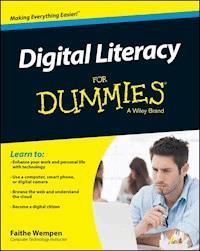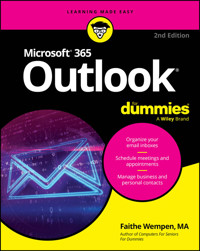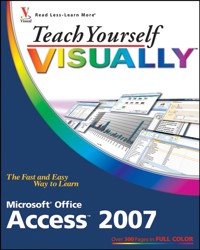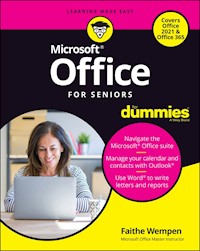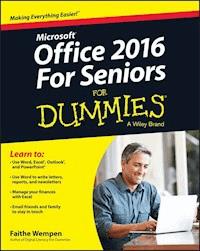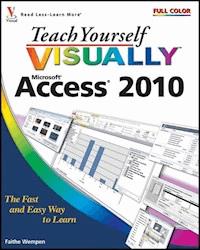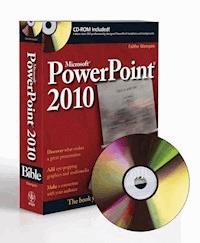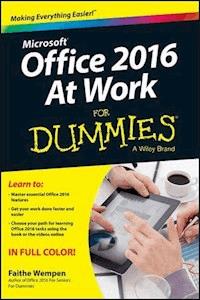
20,99 €
Mehr erfahren.
- Herausgeber: John Wiley & Sons
- Kategorie: Wissenschaft und neue Technologien
- Sprache: Englisch
Get more productive using the new features in Microsoft Office 2016! It may seem like an eternity since your IT department upgraded you to the latest version of Microsoft Office. Prepare yourself, because Office 2016 is packed with updated features and new ways to increase your productivity in the office! With Office 2016 at Work For Dummies, we make it easy by breaking the content down into over 300 of the most common tasks and operations, providing you with straightforward, simple-to-navigate, approachable information. With four-color illustrations for visual support as your work through the tasks, and then nearly three hours of supporting video, you can choose your path for learning the ins and outs of Office 2016. As the world's leading productivity software, Microsoft Office plays an integral role in the daily lives of professionals. Understanding how to quickly and accurately use Office 2016 can improve your productivity, enhance your deliverables, and provide you with the tools and knowledge you need to be successful. * Choose your path for learning and explore the fundamental features of Microsoft Office 2016 through task based exercises supported by online video * Dive into Microsoft Word by creating a document, formatting paragraphs and pages, and adding tables and graphics * Explore Microsoft Excel's ability to analyze data through creating formulas and functions, and learn to format and print spreadsheets * Use Outlook to organize your work day, and find out how to make amazing PowerPoint presentations using the new features in the 2016 version Office 2016 at Work For Dummies is the perfect office companion if you use Microsoft Office regularly and need to get up to speed on the changes with the latest release as quickly and efficiently as possible.
Sie lesen das E-Book in den Legimi-Apps auf:
Seitenzahl: 386
Veröffentlichungsjahr: 2015
Ähnliche
Microsoft® Office 2016 At Work For Dummies®
Published by: John Wiley & Sons, Inc., 111 River Street, Hoboken, NJ 07030-5774, www.wiley.com
Copyright © 2016 by John Wiley & Sons, Inc., Hoboken, New Jersey
Media and software compilation copyright © 2016 by John Wiley & Sons, Inc. All rights reserved.
Published simultaneously in Canada
No part of this publication may be reproduced, stored in a retrieval system or transmitted in any form or by any means, electronic, mechanical, photocopying, recording, scanning or otherwise, except as permitted under Sections 107 or 108 of the 1976 United States Copyright Act, without the prior written permission of the Publisher. Requests to the Publisher for permission should be addressed to the Permissions Department, John Wiley & Sons, Inc., 111 River Street, Hoboken, NJ 07030, (201) 748-6011, fax (201) 748-6008, or online at http://www.wiley.com/go/permissions.
Trademarks: Wiley, For Dummies, the Dummies Man logo, Dummies.com, Making Everything Easier, and related trade dress are trademarks or registered trademarks of John Wiley & Sons, Inc. and may not be used without written permission. Microsoft is a registered trademark of Microsoft Corporation. All other trademarks are the property of their respective owners. John Wiley & Sons, Inc. is not associated with any product or vendor mentioned in this book.
LIMIT OF LIABILITY/DISCLAIMER OF WARRANTY: THE PUBLISHER AND THE AUTHOR MAKE NO REPRESENTATIONS OR WARRANTIES WITH RESPECT TO THE ACCURACY OR COMPLETENESS OF THE CONTENTS OF THIS WORK AND SPECIFICALLY DISCLAIM ALL WARRANTIES, INCLUDING WITHOUT LIMITATION WARRANTIES OF FITNESS FOR A PARTICULAR PURPOSE. NO WARRANTY MAY BE CREATED OR EXTENDED BY SALES OR PROMOTIONAL MATERIALS. THE ADVICE AND STRATEGIES CONTAINED HEREIN MAY NOT BE SUITABLE FOR EVERY SITUATION. THIS WORK IS SOLD WITH THE UNDERSTANDING THAT THE PUBLISHER IS NOT ENGAGED IN RENDERING LEGAL, ACCOUNTING, OR OTHER PROFESSIONAL SERVICES. IF PROFESSIONAL ASSISTANCE IS REQUIRED, THE SERVICES OF A COMPETENT PROFESSIONAL PERSON SHOULD BE SOUGHT. NEITHER THE PUBLISHER NOR THE AUTHOR SHALL BE LIABLE FOR DAMAGES ARISING HEREFROM. THE FACT THAT AN ORGANIZATION OR WEBSITE IS REFERRED TO IN THIS WORK AS A CITATION AND/OR A POTENTIAL SOURCE OF FURTHER INFORMATION DOES NOT MEAN THAT THE AUTHOR OR THE PUBLISHER ENDORSES THE INFORMATION THE ORGANIZATION OR WEBSITE MAY PROVIDE OR RECOMMENDATIONS IT MAY MAKE. FURTHER, READERS SHOULD BE AWARE THAT INTERNET WEBSITES LISTED IN THIS WORK MAY HAVE CHANGED OR DISAPPEARED BETWEEN WHEN THIS WORK WAS WRITTEN AND WHEN IT IS READ.
For general information on our other products and services, please contact our Customer Care Department within the U.S. at 877-762-2974, outside the U.S. at 317-572-3993, or fax 317-572-4002. For technical support, please visit www.wiley.com/techsupport.
Wiley publishes in a variety of print and electronic formats and by print-on-demand. Some material included with standard print versions of this book may not be included in e-books or in print-on-demand. If this book refers to media such as a CD or DVD that is not included in the version you purchased, you may download this material at http://booksupport.wiley.com. For more information about Wiley products, visit www.wiley.com.
Library of Congress Control Number: 2015952187
ISBN 978-1-119-14460-1 (pbk); ISBN 978-1-119-14465-6 (epdf ); 978-1-119-14464-9 (epub)
Microsoft® Office 2016 At Work For Dummies®
Visit www.dummies.com/cheatsheet/office2016atwork to view this book's cheat sheet.
Table of Contents
Cover
Introduction
About This Book
Foolish Assumptions
Icons Used in This Book
Beyond the Book
Where to Go from Here
Chapter 1: Getting to Know Office
Start and exit an Office application
Work with the Ribbon
Use the File menu
Create a new document
Enter text
Move around in an application
Change the view
Save your work
Close a file
Open a saved file
Change locations when saving or opening files
Chapter 2: Creating a Word Document
Start a new document as Word starts
Select text
Choose between manual and style-based text formatting
Remove manually applied formatting
Change the text font
Change the text size
Select colors from a palette
Change text color
Apply text effects
Copy formatting with Format Painter
Change the style set
Apply a different theme
Check spelling and grammar
Email a document to others
Save a document in other formats
Create a PDF or XPS version of your document
Print your work
Chapter 3: Paragraph Formatting
Change a paragraph’s horizontal alignment
Indent a paragraph
Adjust a paragraph’s vertical spacing
Place a border around a paragraph
Shade a paragraph’s background
Create a bulleted or numbered list
Apply styles
Modify styles
Create new styles
Chapter 4: Formatting Sections, Pages, and Documents
Set margins
Set page size and orientation
Use page headers and footers
Create page breaks
Create section breaks
Set up a multicolumn document
Create a page border
Apply a page background color
Add line numbers
Chapter 5: Working with Tables and Graphics in Word
Create tables
Select cells, rows, and columns
Resize table rows and columns
Add and remove rows and columns
Apply borders to table cells
Apply shading to table cells
Insert a picture from a file
Find pictures online
Manage picture placement and size
Caption and auto-number pictures
Chapter 6: References and Mail Merges in Word
Create a table of contents
Insert footnotes or endnotes
Cite sources and create a bibliography
Create an index
Mail merge: An overview
Start a mail merge main document
Select an existing data list for a mail merge
Create a data list for a mail merge
Insert merge fields in the main document
Perform a mail merge
Chapter 7: Creating Basic Excel Worksheets
Understanding the Excel interface
Move between cells
Select cells and ranges
Enter and edit text in cells
Use AutoFill to fill cell content
Copy and move data between cells
Insert and delete rows, columns, and cells
Use Flash Fill to extract content
Create and manage multiple worksheets
Chapter 8: Creating Excel Formulas and Functions
Write basic formulas
Copy and move formulas
Insert functions
Show the current date or time with a function
Calculate loan terms
Perform math calculations
Evaluate a condition with an IF function
Refer to named ranges
Use Quick Analysis features
Chapter 9: Formatting and Printing Excel Worksheets
Apply and customize themes
Apply a worksheet background
Apply cell borders and shading
Format cells using cell styles
Resize rows and columns
Make text wrap in a cell
Use conditional formatting
Set up headers and footers
Print a worksheet
Chapter 10: Storing and Managing Databases in Excel
Create an Excel database
Sort a table
Filter a table
Add a Total row to a table
Create queries
Remove duplicates from a dataset
Restrict data entry with validation rules
Chapter 11: Creating Charts in Excel
Choose the correct chart type
Create a chart
Move and resize a chart
Switch rows and columns
Modify the data range for a chart
Change the axis scale of a chart
Apply a chart style
Change a chart’s colors
Add or remove chart elements
Format a chart element
Chapter 12: Managing Email with Outlook
Understand the Outlook interface
Set up a mail account
Compose and send email
Receive and read email
Create folders for managing email
Moving messages between folders
Create a message handling rule
Configure the junk mail filter
Use an automatic signature
Chapter 13: Using Outlook Contacts and Tasks
Add and edit contacts
View and search the People list
Send a message to a contact
Forward contact data via email
Create and manage tasks
Chapter 14: Getting Started with PowerPoint
Start a new presentation
Move around in a presentation
Choose the right view
Add and remove slides
Change the slide layout
Use content placeholders
Manually place text on a slide
Manually place a picture on a slide
Move and resize slide objects
Delete slide objects
Chapter 15: Formatting a Presentation
Understanding templates versus themes
Change the theme
Change the presentation colors and fonts
Modify the theme in Slide Master view
Enable footer placeholders
Format text boxes and placeholders
Create SmartArt graphics
Modify the structure of a SmartArt graphic
Format a SmartArt graphic
Chapter 16: Adding Movement and Sound to a Presentation
Add slide transition effects
Set slides to advance manually or automatically
Animate objects
Insert a sound clip
Insert a video clip on a slide
Chapter 17: Presenting a Slide Show
Display a slide show onscreen
Annotate slides with the pen tools
Use Presenter view
Print handouts
Export handouts to Word
About the Author
Cheat Sheet
Advertisement Page
Connect with Dummies
End User License Agreement
Guide
Cover
Table of Contents
Begin Reading
Pages
iii
iv
vii
viii
ix
x
xi
1
2
3
5
6
7
8
9
10
11
12
13
14
15
16
17
18
19
20
21
22
23
24
25
26
27
28
29
30
31
32
33
34
35
36
37
38
39
40
41
42
43
44
45
46
47
48
49
50
51
52
53
54
55
57
58
59
60
61
62
63
64
65
66
67
68
69
70
71
72
73
74
75
76
77
78
79
80
81
82
83
84
85
86
87
88
89
90
91
92
93
94
95
96
97
98
99
101
102
103
104
105
106
107
108
109
110
111
112
113
114
115
116
117
118
119
120
121
122
123
124
125
126
127
128
129
130
131
132
133
134
135
136
137
138
139
140
141
142
143
144
145
146
147
148
149
150
151
152
153
155
156
157
158
159
160
161
162
163
164
165
166
167
168
169
170
171
172
173
174
175
177
178
179
180
181
182
183
184
185
186
187
188
189
190
191
192
193
194
195
196
197
198
199
200
201
202
203
205
206
207
208
209
210
211
212
213
214
215
216
217
218
219
220
221
222
223
224
225
226
227
228
229
230
231
232
233
234
235
237
238
239
240
241
242
243
244
245
246
247
248
249
250
251
252
253
254
255
257
258
259
260
261
262
263
264
265
266
267
268
269
270
271
272
273
274
275
276
277
278
279
280
281
282
283
284
285
286
287
288
289
290
291
292
293
294
295
296
297
298
299
300
301
302
303
304
305
306
307
308
309
310
311
312
313
314
315
316
317
319
320
321
322
323
324
325
326
327
328
329
330
331
332
333
334
335
336
337
339
340
341
342
343
344
345
346
347
348
349
350
351
352
353
354
355
356
357
359
360
361
362
363
364
365
366
367
368
369
370
371
372
373
374
375
376
377
378
379
380
381
382
383
384
385
386
387
388
389
390
391
392
393
394
395
396
397
398
399
400
401
402
403
404
405
406
407
408
409
410
411
412
413
415
416
417
418
419
420
421
422
423
424
425
426
427
428
429
459
460
461
463
464
465
466
467
468
Introduction
Microsoft Office 2016 is by far the most popular suite of productivity applications in the world, and with good reason. Its applications are powerful enough for business and professional use, and yet easy enough that a beginner can catch on to the basics with just a few simple lessons.
If you’re new to Office 2016, this book can help you separate the essential features you need from the obscure and more sophisticated ones that you don’t. For the four major Office applications I cover in this book — Word, Excel, Outlook, and PowerPoint — I walk you through the most important and common features, showing you how to put them to work to make it easier to do your job.
I designed this book for time-pressed Office users who simply want to figure out the task at hand without spending a lot of time looking for answers. This full-color book presents the most common Office tasks in illustrated, step-by-step instructions and organizes them so that they’re easy to find, read, and apply. It covers classic Office tasks such as typing and formatting text, calculating with spreadsheets, organizing email and to-do lists, and creating PowerPoint presentations.
Lesen Sie weiter in der vollständigen Ausgabe!
Lesen Sie weiter in der vollständigen Ausgabe!
Lesen Sie weiter in der vollständigen Ausgabe!
Lesen Sie weiter in der vollständigen Ausgabe!
Lesen Sie weiter in der vollständigen Ausgabe!
Lesen Sie weiter in der vollständigen Ausgabe!
Lesen Sie weiter in der vollständigen Ausgabe!
Lesen Sie weiter in der vollständigen Ausgabe!
Lesen Sie weiter in der vollständigen Ausgabe!
Lesen Sie weiter in der vollständigen Ausgabe!
Lesen Sie weiter in der vollständigen Ausgabe!
Lesen Sie weiter in der vollständigen Ausgabe!
Lesen Sie weiter in der vollständigen Ausgabe!
Lesen Sie weiter in der vollständigen Ausgabe!
Lesen Sie weiter in der vollständigen Ausgabe!
Lesen Sie weiter in der vollständigen Ausgabe!
Lesen Sie weiter in der vollständigen Ausgabe!
Lesen Sie weiter in der vollständigen Ausgabe!
Lesen Sie weiter in der vollständigen Ausgabe!
Lesen Sie weiter in der vollständigen Ausgabe!
Lesen Sie weiter in der vollständigen Ausgabe!
Lesen Sie weiter in der vollständigen Ausgabe!