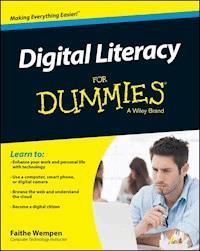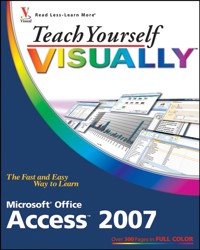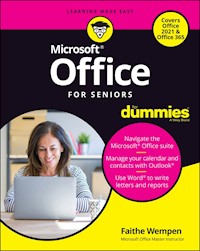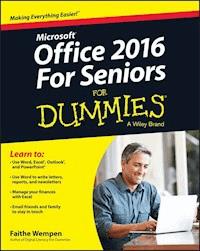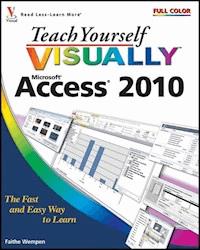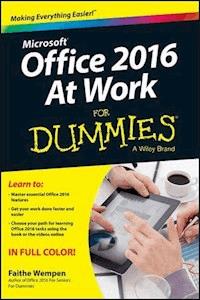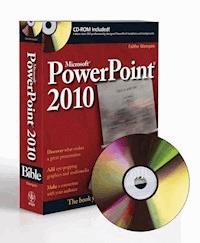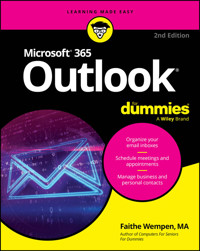
19,99 €
Mehr erfahren.
- Herausgeber: John Wiley & Sons
- Kategorie: Wissenschaft und neue Technologien
- Sprache: Englisch
Get up to speed on Microsoft's world-famous emailing, scheduling, collaborating, and organizing super-app
Microsoft Outlook can do pretty much anything for you—short of cooking you a steak dinner. It can deliver and sort your email, filter out the junk, help you organize your life, send data to the cloud, sync up your various devices, and even integrate with iOS and Android. And in the latest edition of Microsoft Outlook For Dummies you'll learn how to do all of that, and more!
Discover how to create automated mail-handling rules, translate messages into English or other languages, and share your calendar with other people. This latest edition even walks you through each of the four different versions of Outlook and their ideal use cases. You'll also find:
- Straightforward content that shows you how to draft and send emails, organize your calendars, and set up to-do lists, tasks, and reminders
- Easy explanations of hidden and advanced features that very few people know about or use, setting you up to impress your coworkers!
- Navigation tips for the Microsoft Outlook interface
Perfect for novices who are brand-new to Outlook, Microsoft Outlook For Dummies is also a must-buy resource for email veterans looking to pick up the latest tips for the newest versions of Microsoft's world-famous email software.
Sie lesen das E-Book in den Legimi-Apps auf:
Seitenzahl: 518
Veröffentlichungsjahr: 2025
Ähnliche
Microsoft® 365 Outlook® For Dummies®
To view this book's Cheat Sheet, simply go to www.dummies.com and search for “Microsoft 365 Outlook For Dummies Cheat Sheet” in the Search box.
Table of Contents
Cover
Title Page
Copyright
Introduction
Outlook: What Is It Good For?
About This Book
Outlook 365 for the Win!
Foolish Assumptions
Icons Used in This Book
Beyond the Book
Part 1: Getting Started with Outlook 365
Chapter 1: A First Look at Outlook 365
Making Sure You Have Outlook 365
Switching to the Simplified Ribbon
Using Email: Basic Delivery Techniques
Maintaining Your Calendar
Adding a Contact
Entering a Task
Taking Notes
Chapter 2: Taking a Tour of the Outlook 365 Interface
Exploring Outlook’s Main Screen
Finding Things in a Flash with Search
Getting Help
Chapter 3: Getting on the Fast Track with Handy Shortcuts
Learning the Value of Dragging
Creating Other Outlook Items from Email Messages
Creating Email Messages from Other Items
Keeping the Interface Simple
Zen of the Right Button
Part 2: Taming the Email Beast
Chapter 4: Email Essentials
Front Ends and Back Ends
Creating Messages
Reading and Replying to Email Messages
That’s Not My Department: Forwarding Email
Deleting Messages
Saving a Draft of a Message
Saving a Message as a File
Chapter 5: Taking Email to the Next Level
Nagging by Flagging
Saving Copies of Your Messages — or Not
Setting Your Reply and Forward Options
Adding Comments to a Reply or a Forward
Sending Attachments
Emailing Screenshots
Creating Signatures for Your Messages
Translating a Foreign-Language Message
Chapter 6: Conquering Your Mountain of Messages
Organizing Folders
Organizing Your Email with Search Folders
Playing by the Rules
Filtering Junk Email
Archiving for Posterity
Arranging Your Messages
Simplifying Tasks Using Quick Steps
Chapter 7: Managing Multiple Email Accounts and Data Files
Choosing an Email Provider
Buying Your Own Domain Name
Setting Up Email Accounts in Outlook
Sending Messages from Different Accounts
Modifying Mail Account Settings
Managing Outlook Data Files
Chapter 8: Merging Mail from Outlook to Microsoft Word
Making Mailing Label Magic
Making and Using a Merge Template
Mastering Form Letter Formalities
Merging to Envelopes
Merging to Email
Part 3: Keeping Track of Contacts, Dates, Tasks, and More
Chapter 9: Your Little Black Book: Managing Your Contacts
Putting in Your Contacts: Names, Numbers, and Other Stuff
Viewing Your Contacts
Flagging Your Friends
Using Contact Information
Gathering People into Groups
Chapter 10: Organizing Your Schedule with the Calendar
Getting a Good View of Your Calendar
Time Travel: Viewing Different Dates in the Calendar
Meetings Galore: Scheduling Appointments
Printing Your Appointments
Adding Holidays
Handling Multiple Calendars
Sharing Calendars
Chapter 11: Staying on Task: To-Do Lists and More
Entering New Tasks in the Tasks Module
Working with Tasks Folders
Switching Up the View
Editing Your Tasks
Managing Recurring Tasks
Marking Tasks as Complete
Using the To-Do Bar (and List)
Viewing the Daily Task List
Working with the To Do Module
Chapter 12: Using Exchange-Only Features
Planning Meetings with Outlook
Getting Help with Your Work
Viewing Two Calendars Side by Side
Managing Your Out of Office Message
Managing Your Address Books
Chapter 13: Integrating Outlook with Google and iCloud
Integrating Google Calendar with Outlook
Accessing Gmail Contacts in Outlook
Integrating Outlook with iCloud
Part 4: Exploring Other Versions of Outlook
Chapter 14: Using Outlook for Windows
Exploring the Outlook for Windows Interface
Sending and Receiving Email
Using the Calendar
Managing Your Contacts
Working with the To Do Module
Chapter 15: Using Outlook on the Web
Signing in to Outlook on the Web
Exploring the Outlook on the Web Interface
Getting Caught Up on Web Email Basics
Organizing Contacts
Using Your Calendar
Creating a To-Do List
Exploring Your Options
Chapter 16: Using Outlook for iOS and Android Devices
Understanding the Mobile Difference
Accessing Mobile Email
Using Your Mobile Calendar
Managing Contacts
Part 5: The Part of Tens
Chapter 17: Ten (Plus One) Shortcuts Worth Taking
Using the New Item Button
Sending a File to an Email Recipient
Sending a Link to a File
Sending a File from a Microsoft Office Application
Turning a Message into a Meeting
Finding Something
Undoing Your Mistakes
Using the Go to Date Dialog Box
Adding Items in List Views
Sending Repeat Messages
Resending a Message
Chapter 18: Ten Ways to Customize Outlook
Customizing Outlook Module Settings
Customizing the Quick Access Toolbar
Customizing the Ribbon
Changing How Searches Work
Controlling Add-Ins
Customizing Columns in Tabular Views
Sorting Items
Grouping Items
Saving Custom Views
Using Categories
Chapter 19: Ten Things You Can’t Do with Outlook
Create a Unified Inbox
Insert a Phone Number into an Appointment
Open a Message from the Reading Pane
Perform Two-Sided Printing
Search and Replace Area Codes
Print a List of Meeting Attendees
Enlarge the Type in the Calendar Location Box
Create Contact Records for All Recipients of an Email
Track Time Zones for Meetings
Back Up Outlook Data Easily
Index
About the Author
Connect with Dummies
End User License Agreement
List of Tables
Chapter 18
TABLE 18-1 Customization Options in the Outlook Options Dialog Box
List of Illustrations
Chapter 1
FIGURE 1-1: Make sure you start the correct version of Outlook.
FIGURE 1-2: The Simplified Ribbon.
FIGURE 1-3: The Classic Ribbon.
FIGURE 1-4: Switch to the Simplified Ribbon.
FIGURE 1-5: A received message in the Inbox.
FIGURE 1-6: Composing a new email message.
FIGURE 1-7: Attaching a file to an outgoing message.
FIGURE 1-8: Track your busy schedule in the Outlook Calendar.
FIGURE 1-9: Fill in the form to create the contact.
FIGURE 1-10: Entering your task in the To Do module.
FIGURE 1-11: Preserve your prose for posterity in an Outlook note.
Chapter 2
FIGURE 2-1: Ribbon tabs and menus.
FIGURE 2-2: Viewing the additional modules.
FIGURE 2-3: The Outlook main screen with the Folder pane collapsed.
FIGURE 2-4: A calendar in the Work Week view.
FIGURE 2-5: Using the Reading Pane to see details of a selected item.
FIGURE 2-6: The Peek feature enables you to take a quick look at your calendar ...
FIGURE 2-7: A ScreenTip gives information about the tool you’re using.
FIGURE 2-8: Create a new item in any module.
FIGURE 2-9: The Search box helps you find items in a jiffy.
FIGURE 2-10: Searching with the Advanced Find dialog box.
FIGURE 2-11: Outlook offers to take an action on your behalf.
FIGURE 2-12: Use the buttons on the Help tab to access various types of help.
Chapter 3
FIGURE 3-1: Drag tasks to the To-Do bar to help track when you have time to acc...
FIGURE 3-2: When you drag an email message to your calendar, the message text i...
FIGURE 3-3: A contact record created from a received email.
FIGURE 3-4: Dragging a contact to the Mail button creates a new message address...
FIGURE 3-5: Dragging an appointment to the Mail button creates a new message.
FIGURE 3-6: You can view or hide various panes by making selections from the La...
Chapter 4
FIGURE 4-1: The New Message form.
FIGURE 4-2: Selecting recipients from the Select Names dialog box.
FIGURE 4-3: The Properties dialog box for a message.
FIGURE 4-4: The microphone is waiting for your dictation.
FIGURE 4-5: Numbers next to your Inbox icon tell you how many unread messages y...
FIGURE 4-6: You can see a preview of your unread messages after enabling Messag...
FIGURE 4-7: The Reply screen.
FIGURE 4-8: Outlook can read messages to you out loud.
FIGURE 4-9: The Save As dialog box.
Chapter 5
FIGURE 5-1: The Inbox with a message flagged.
FIGURE 5-2: The Follow Up menu for an account that doesn’t support flagging (le...
FIGURE 5-3: Choose an exact Start date and/or End date.
FIGURE 5-4: Choose the flag to use for quick clicking.
FIGURE 5-5: The Custom dialog box with a reminder flag being set.
FIGURE 5-6: For an outgoing message you can have separate flags for yourself an...
FIGURE 5-7: Incoming messages with flags and reminders show a different flag ic...
FIGURE 5-8: You can decide whether to save copies of the messages you send by u...
FIGURE 5-9: Change the appearance of your replies and forwards in the Mail sett...
FIGURE 5-10: Your initials show up to indicate your reply.
FIGURE 5-11: The Insert File dialog box.
FIGURE 5-12: You can email a link to a document right from Microsoft Word.
FIGURE 5-13: You can email a file as a copy from Microsoft Word.
FIGURE 5-14: You can email a screenshot to show what’s going on with your compu...
FIGURE 5-15: The Signatures and Stationery dialog box’s E-mail Signature tab.
Chapter 6
FIGURE 6-1: Creating a new folder.
FIGURE 6-2: The Create New Folder dialog box.
FIGURE 6-3: The Move Items dialog box.
FIGURE 6-4: The New Search Folder dialog box.
FIGURE 6-5: Start by choosing the kind of rule you want.
FIGURE 6-6: Set up the conditions for the rule.
FIGURE 6-7: Choose the folder to which your messages will go.
FIGURE 6-8: Create a rule using a received message as an example.
FIGURE 6-9: Set your junk email protection as high or as low as you like.
FIGURE 6-10: Block messages from senders in specific countries with the Blocked...
FIGURE 6-11: The AutoArchive dialog box.
FIGURE 6-12: Setting the Inbox folder to autoarchive messages that are older th...
FIGURE 6-13: Manually archiving the Inbox folder.
FIGURE 6-14: Outlook offers plenty of ways to arrange your folders.
FIGURE 6-15: All the messages from a conversation are grouped together.
FIGURE 6-16: Cleaning up a conversation.
FIGURE 6-17: Conversation Clean Up options.
FIGURE 6-18: Choose a Quick Step to perform or set up new Quick Steps.
FIGURE 6-19: The Quick Step First Time Setup dialog box.
FIGURE 6-20: The Manage Quick Steps dialog box.
Chapter 7
FIGURE 7-1: Enter your email address and let Outlook take it from there.
FIGURE 7-2: Enter mail server settings if prompted for them.
FIGURE 7-3: Choose which account from which to send the new message.
FIGURE 7-4: Choose which account should be the default from the Account Setting...
FIGURE 7-5: Make basic configuration changes to the account in the Account Sett...
FIGURE 7-6: Change the mail server or port for an account.
FIGURE 7-7: The Import and Export Wizard dialog box.
FIGURE 7-8: Choose which data file to export from and optionally choose a certa...
FIGURE 7-9: Select the folder to import from.
Chapter 8
FIGURE 8-1: The Mail Merge Contacts dialog box.
FIGURE 8-2: The Mail Merge Helper dialog box.
FIGURE 8-3: The Label Options dialog box.
FIGURE 8-4: The Insert Address Block dialog box.
FIGURE 8-5: Several field codes have been inserted.
Chapter 9
FIGURE 9-1: The Contact entry form.
FIGURE 9-2: The Check Full Name dialog box.
FIGURE 9-3: You can enter more than one email address for each person in your C...
FIGURE 9-4: You can always reach your contact at one of these phone numbers.
FIGURE 9-5: The Check Address dialog box.
FIGURE 9-6: Have fun with formatting in the Notes text box.
FIGURE 9-7: Business Card view.
FIGURE 9-8: Phone view.
FIGURE 9-9: The List view applies grouping by company by default.
FIGURE 9-10: Group items by some other field if desired.
FIGURE 9-11: Right-click on any contact to add a flag.
FIGURE 9-12: Choose a reminder date.
FIGURE 9-13: Use the Search box to narrow down the displayed contacts to those ...
FIGURE 9-14: Search for a contact from any module using the Search box in the F...
FIGURE 9-15: Sending a business card.
FIGURE 9-16: Picking members for your Contact group.
FIGURE 9-17: A picture is worth a thousand words — sometimes.
Chapter 10
FIGURE 10-1: Adjust the time scale from the View tab.
FIGURE 10-2: Point to an item on the calendar to see its basic details.
FIGURE 10-3: Jump ahead or back 3 months at a time by clicking the month and ye...
FIGURE 10-4: The Go To Date dialog box.
FIGURE 10-5: The Appointment form.
FIGURE 10-6: A dialog box pops up to remind you about your appointment.
FIGURE 10-7: The drop-down calendar on the Appointment form.
FIGURE 10-8: Drag the top or bottom of an appointment up or down to change the ...
FIGURE 10-9: The Appointment Recurrence dialog box.
FIGURE 10-10: Repeating appointments display the recurrence symbol in the lower...
FIGURE 10-11: A recurring appointment includes a description about how and when...
FIGURE 10-12: Calendar printing options.
FIGURE 10-13: The Print dialog box when printing a calendar.
FIGURE 10-14: Creating a new calendar.
FIGURE 10-15: Two calendars side by side.
FIGURE 10-16: Superimpose two calendars to keep your appointments straight.
FIGURE 10-17: The Classic Ribbon’s Home tab for the Calendar module with an Exc...
FIGURE 10-18: The Classic Ribbon’s Home tab for the Calendar module without an ...
FIGURE 10-19: Inviting another user to share your calendar.
FIGURE 10-20: Setting up sharing for a calendar associated with an Exchange acc...
FIGURE 10-21: A shared calendar appears in the Shared Calendars section of the ...
FIGURE 10-22: Preparing to share a calendar via email.
Chapter 11
FIGURE 11-1 Finding the Tasks module’s icon on the More Apps list.
FIGURE 11-2: Enter your new task in the Task form.
FIGURE 11-3: Outlook shows the Tasks lists for all open data files in the navig...
FIGURE 11-4: The Folders module enables you to browse all the folders within ea...
FIGURE 11-5: Creating a new Tasks folder.
FIGURE 11-6: Choose a view from the Change View button’s menu.
FIGURE 11-7: View (and optionally change) the details of a view in the Advanced...
FIGURE 11-8: You can type changes to a task directly into the list.
FIGURE 11-9: Change a task’s status.
FIGURE 11-10: Set up the schedule for the recurring task.
FIGURE 11-11: Regenerate a task in the Task Recurrence dialog box.
FIGURE 11-12: A check mark denotes the task as complete.
FIGURE 11-13: The Task Options page.
FIGURE 11-14: Enable the To-Do bar from the View tab on the Ribbon.
FIGURE 11-15: Daily Task List can be displayed in Day, Work Week, or Week view.
FIGURE 11-16: Creating a new task in the My Day list in the To Do module.
Chapter 12
FIGURE 12-1: Use the Attendee Availability page to invite coworkers to a meetin...
FIGURE 12-2: Pick attendees in the Select Attendees and Resources dialog box.
FIGURE 12-3: Find a time when all invitees can attend.
FIGURE 12-4: Select your response to the meeting request from the Meeting tab o...
FIGURE 12-5: See the RSVPs from your VIPs.
FIGURE 12-6: Two possible ways that recipients will be invited to vote.
FIGURE 12-7: Send your assigned task.
FIGURE 12-8: Set up the delegation permissions.
FIGURE 12-9: Pick another person’s folder to view.
FIGURE 12-10: You can grant permission to view your folders to anyone on your n...
FIGURE 12-11: Add someone else’s folders to your Outlook collection.
Chapter 13
FIGURE 13-1: Open the menu for the desired calendar.
FIGURE 13-2: Copy the secret address to the Clipboard.
FIGURE 13-3: Paste the secret address into the New Internet Calendar Subscripti...
FIGURE 13-4: The Import and Export Wizard dialog box.
FIGURE 13-5: Exporting contacts from Google Contacts.
FIGURE 13-6: Specify how the contacts should be imported.
FIGURE 13-7: Choose where to put the imported contacts.
FIGURE 13-8: Enable synchronization between iCloud and Outlook.
Chapter 14
FIGURE 14-1: Start up Outlook for Windows.
FIGURE 14-2: The Outlook for Windows app, open to the Mail module.
FIGURE 14-3: Sending a message in Outlook for Windows.
FIGURE 14-4: Taking action on a received message in Outlook for Windows.
FIGURE 14-5: Shortcut icons appear on the message in the Message List pane.
FIGURE 14-6: Calendar viewing options on the View tab of the Ribbon.
FIGURE 14-7: Enter basic details about an event.
FIGURE 14-8: Use the New Event dialog box to access all the available options f...
FIGURE 14-9: Specify which calendar(s) to print.
FIGURE 14-10: Choose a printer, a number of copies, a layout, and more.
FIGURE 14-11: Fill out the form to add a contact.
FIGURE 14-12: The People module in Outlook for Windows has fewer options than i...
FIGURE 14-13: The To Do module in Outlook for Windows is the same as (and linke...
Chapter 15
FIGURE 15-1: The Outlook on the Web screen offers toolbars and buttons to help ...
FIGURE 15-2: The New Message screen.
FIGURE 15-3: You can save a draft to complete and send later.
FIGURE 15-4: Flag your message to remind yourself to follow up on it later.
FIGURE 15-5: Choose how you would like to sort your contacts.
FIGURE 15-6: Save information about the people you know on the New Contact form...
FIGURE 15-7: Add an appointment title and other details.
FIGURE 15-8: The To Do module at Outlook.com is the same as (and linked to) the...
FIGURE 15-9: Adjust Outlook settings in the Settings dialog box.
FIGURE 15-10: If you’re unavailable, let people know with an out of office mess...
FIGURE 15-11: Create a signature for Outlook on the Web.
Chapter 16
FIGURE 16-1: The Messages list and reading pane on an iPad.
FIGURE 16-2: The Messages list on an iPhone.
FIGURE 16-3: Choose a reply option.
FIGURE 16-4: The New Message form in Outlook on an iPad.
FIGURE 16-5: Choose what swiping left or right accomplishes.
FIGURE 16-6: Tap to mark the messages to affect.
FIGURE 16-7: Choose the calendar view (iPad version shown here).
FIGURE 16-8: The New Event form is where you record all the details for your ca...
Chapter 17
FIGURE 17-1: The New Item menu enables you to create new items in modules other...
FIGURE 17-2: Sharing a link to a file stored on your OneDrive.
FIGURE 17-3: The Go to Date dialog box.
Chapter 18
FIGURE 18-1: The Outlook Options dialog box’s General tab.
FIGURE 18-2: The Quick Access Toolbar above the Ribbon (left) and below it (rig...
FIGURE 18-3: Enable and position the QAT.
FIGURE 18-4: Manage the QAT from its menu.
FIGURE 18-5: The buttons on each tab are divided by vertical lines into groups.
FIGURE 18-6: Creating a new tab and group.
FIGURE 18-7: Changing search options.
FIGURE 18-8: Viewing Outlook add-ins, both active and inactive.
FIGURE 18-9: Activate, deactivate, or remove add-ins.
FIGURE 18-10: The Tasks module in Table view.
FIGURE 18-11: Grouping the calendar items by Location.
FIGURE 18-12: The Categorize button.
Guide
Cover
Table of Contents
Title Page
Copyright
Begin Reading
Index
About the Author
Pages
i
ii
1
2
3
4
5
6
7
8
9
10
11
12
13
14
15
16
17
18
19
20
21
22
23
24
25
26
27
28
29
30
31
32
33
34
35
37
38
39
40
41
42
43
44
45
46
47
48
49
51
52
53
54
55
56
57
58
59
60
61
62
63
64
65
66
67
68
69
70
71
72
73
74
75
76
77
78
79
80
81
82
83
84
85
86
87
88
89
90
91
92
93
94
95
96
97
99
100
101
102
103
104
105
106
107
108
109
110
111
112
113
114
115
116
117
118
119
120
121
122
123
124
125
126
127
128
129
130
131
132
133
134
135
136
137
138
139
140
141
142
143
144
145
146
147
148
149
150
151
152
153
154
155
156
157
158
159
160
161
162
163
164
165
166
167
168
169
170
171
173
174
175
176
177
178
179
180
181
182
183
184
185
186
187
188
189
190
191
192
193
194
195
196
197
198
199
200
201
202
203
204
205
206
207
208
209
210
211
212
213
214
215
216
217
218
219
220
221
222
223
224
225
226
227
228
229
230
231
232
233
234
235
236
237
238
239
240
241
242
243
244
245
246
247
249
250
251
252
253
254
255
256
257
258
259
260
261
262
263
264
265
266
267
268
269
270
271
272
273
274
275
276
277
278
279
280
281
282
283
284
285
286
287
288
289
290
291
292
293
294
295
296
297
298
299
300
301
302
303
304
305
306
307
308
309
310
311
312
313
314
315
316
317
318
319
320
321
322
323
324
325
326
327
328
329
331
332
333
334
335
336
337
338
339
340
341
342
343
344
345
346
347
348
349
350
351
352
353
354
355
356
357
358
359
361
362
363
364
365
367
368
369
370
371
372
373
374
375
376
377
378
379
380
381
382
383
384
385
387
388
389
Microsoft® 365 Outlook® For Dummies®, 2ndEdition
Published by: John Wiley & Sons, Inc., 111 River Street, Hoboken, NJ 07030-5774, www.wiley.com
Copyright © 2025 by John Wiley & Sons, Inc. All rights reserved, including rights for text and data mining and training of artificial technologies or similar technologies.
Media and software compilation copyright © 2025 by John Wiley & Sons, Inc. All rights reserved, including rights for text and data mining and training of artificial technologies or similar technologies.
Published simultaneously in Canada
No part of this publication may be reproduced, stored in a retrieval system or transmitted in any form or by any means, electronic, mechanical, photocopying, recording, scanning or otherwise, except as permitted under Sections 107 or 108 of the 1976 United States Copyright Act, without the prior written permission of the Publisher. Requests to the Publisher for permission should be addressed to the Permissions Department, John Wiley & Sons, Inc., 111 River Street, Hoboken, NJ 07030, (201) 748-6011, fax (201) 748-6008, or online at http://www.wiley.com/go/permissions.
Trademarks: Wiley, For Dummies, the Dummies Man logo, Dummies.com, Making Everything Easier, and related trade dress are trademarks or registered trademarks of John Wiley & Sons, Inc. and may not be used without written permission. Microsoft 365 and Outlook are trademarks or registered trademarks of Microsoft Corporation. All other trademarks are the property of their respective owners. John Wiley & Sons, Inc. is not associated with any product or vendor mentioned in this book. Microsoft® 365 Outlook® For Dummies®, 2ndEdition is an independent publication and is neither affiliated with, nor authorized, sponsored, or approved by, Microsoft Corporation.
LIMIT OF LIABILITY/DISCLAIMER OF WARRANTY: THE PUBLISHER AND THE AUTHOR MAKE NO REPRESENTATIONS OR WARRANTIES WITH RESPECT TO THE ACCURACY OR COMPLETENESS OF THE CONTENTS OF THIS WORK AND SPECIFICALLY DISCLAIM ALL WARRANTIES, INCLUDING WITHOUT LIMITATION WARRANTIES OF FITNESS FOR A PARTICULAR PURPOSE. NO WARRANTY MAY BE CREATED OR EXTENDED BY SALES OR PROMOTIONAL MATERIALS. THE ADVICE AND STRATEGIES CONTAINED HEREIN MAY NOT BE SUITABLE FOR EVERY SITUATION. THIS WORK IS SOLD WITH THE UNDERSTANDING THAT THE PUBLISHER IS NOT ENGAGED IN RENDERING LEGAL, ACCOUNTING, OR OTHER PROFESSIONAL SERVICES. IF PROFESSIONAL ASSISTANCE IS REQUIRED, THE SERVICES OF A COMPETENT PROFESSIONAL PERSON SHOULD BE SOUGHT. NEITHER THE PUBLISHER NOR THE AUTHOR SHALL BE LIABLE FOR DAMAGES ARISING HEREFROM. THE FACT THAT AN ORGANIZATION OR WEBSITE IS REFERRED TO IN THIS WORK AS A CITATION AND/OR A POTENTIAL SOURCE OF FURTHER INFORMATION DOES NOT MEAN THAT THE AUTHOR OR THE PUBLISHER ENDORSES THE INFORMATION THE ORGANIZATION OR WEBSITE MAY PROVIDE OR RECOMMENDATIONS IT MAY MAKE. FURTHER, READERS SHOULD BE AWARE THAT INTERNET WEBSITES LISTED IN THIS WORK MAY HAVE CHANGED OR DISAPPEARED BETWEEN WHEN THIS WORK WAS WRITTEN AND WHEN IT IS READ.
For general information on our other products and services, please contact our Customer Care Department within the U.S. at 877-762-2974, outside the U.S. at 317-572-3993, or fax 317-572-4002. For technical support, please visit https://hub.wiley.com/community/support/dummies.
Wiley publishes in a variety of print and electronic formats and by print-on-demand. Some material included with standard print versions of this book may not be included in e-books or in print-on-demand. If this book refers to media that is not included in the version you purchased, you may download this material at http://booksupport.wiley.com. For more information about Wiley products, visit www.wiley.com.
Library of Congress Control Number is available from the publisher.
ISBN 978-1-394-29568-5 (pbk); ISBN 978-1-394-29569-2 (ebk); ISBN 978-1-394-29570-8 (ebk)
Introduction
Microsoft Outlook has become an essential business tool in the years since it was first released in the 1990s. If you work in a company that employs more than a dozen people, it’s a pretty good bet that you’ll be using Microsoft Outlook to manage your email and calendar. Whether you’re giving or taking directions, organizing meetings, collaborating on important projects, or just keeping up with business, Outlook is what you’ll use to get it done quickly. Outlook has become even more important to businesses in recent years, with more companies encouraging telecommuting and hiring employees who work from home.
Outlook is not just for business use, though — far from it. Outlook is also the application of choice for millions of people who use it for their own personal communication needs. Students use it to communicate with their teachers and fellow students about academic projects. Parents use it to manage the family calendar so that everyone knows where they need to be. Hobbyists use it to communicate with other people who share their passion for whatever makes them smile, whether it’s birdwatching, woodworking, or role-playing games.
Outlook: What Is It Good For?
Outlook is a personal information manager that can act as your assistant in dealing with the flurry of small but important details that stand between you and the work (or play) you do. It sends and receives email, maintains your address book, schedules meetings and appointments, tracks your to-do list, and more, all in one place. Here are just a few of the cool things it can do for you:
Send email messages to individuals or groups, including attachments, graphics, text formatting, signature blocks, and more.
Keep an address book of all your contacts with consistently up-to-date information.
Manage multiple calendars (such as for work and for home) and overlay their appointments in a single view so you can make sure there aren’t any conflicts.
Schedule a meeting and reserve a conference room in your workplace and then send out meeting invitations and track who has accepted or declined.
Organize hundreds of little pieces of data with digital “sticky notes” that you can search, sort, and color code.
About This Book
Outlook For Dummies is your one-stop guide to all things Outlook. Whether you’re brand-new to Outlook or a long-time casual user looking to go deeper, you’ll find the help you need here. The book is organized in five parts, each with a specific theme:
Part 1: Getting Started with Outlook. Start here if you’re not already familiar with Outlook at a basic level. Here you’ll get an overview of what Outlook does, take a guided tour of the interface, and learn some handy shortcuts for getting around.
Part 2: Taming the Email Beast. If you’re mostly interested in Outlook’s email capabilities, start here. You’ll learn how to send and receive messages with all kinds of different options, like attachments, special formatting, signature lines, and read receipts. You’ll also learn how to organize your messages into folders, create mail-handling rules that automatically move incoming messages into certain folders, and set up multiple email accounts to work with Outlook. You’ll even find out how to do a mail merge using email addresses!
Part 3: Keeping Track of Contacts, Dates, Tasks, and More. In this part you learn about several of Outlook’s tools for organizing your busy life and schedule. You see how to set up your address book, how to schedule meetings and appointments on your calendar(s), and how to manage your to-do list. We also take a look at some extra features that you only get if your email account is hosted on an Exchange server, and you’ll discover how to integrate calendars from Google and iCloud into the Outlook Calendar.
Part 4: Exploring Other Versions of Outlook. Did you know that several different versions of Outlook are available, and that each one works differently? It’s true! Most of this book is based on Outlook 365, but in this part, you learn about Outlook for Windows (a.k.a. New Outlook), the Web version of Outlook, and Mobile Outlook for devices that run iOS or Android.
Part 5: The Part of Tens. As is customary in a Dummies book, I wrap things up by providing some Top 10 lists that you can skim at your leisure. You learn about ten time-saving shortcuts, ten ways to customize Outlook, and ten things that Outlook actually can’t do (so you can stop banging your head against the wall trying to get them to work!).
Outlook 365 for the Win!
As I explain in more detail in Chapter 1, several different applications all call themselves Outlook, including paid versions for business computers running Windows or macOS and free versions for mobile devices, for casual users of Windows (as of 2024), and for those who want a web-only Outlook interface. It gets confusing!
This book is based on the full-featured subscription-based version called Outlook 365. It’s the one that most businesses rely on and by far the most powerful and feature-rich version. I provide an overview of the other versions in Part 4, but if you don’t have Outlook 365, this book is probably not for you.
Outlook 365 is part of a larger suite of applications called Microsoft 365. It used to be called Office 365, but it underwent a rebranding a few years back. With your subscription to Microsoft 365, you always have the most recent version of every app at no extra charge, even if a major new version comes out. Microsoft silently rolls out new features and tweaks nearly every month via automatic download and installation. One day you’ll open up Outlook and notice a new feature, or you’ll see that the interface looks slightly different (and hopefully you’ll think it’s an improvement!). Different Microsoft 365 subscription plans are available for individuals, businesses, and schools and contain different combinations of the various applications. (They all include Outlook 365, though.)
Because Outlook receives periodic updates and improvements, you might see some minor differences in your Outlook interface compared to what’s shown and described in this book. This is unavoidable — at least until I get my hands on a time machine.
Foolish Assumptions
As I wrote this book, I made certain assumptions about you, its reader. For one thing, I assume you know how to turn on your computer, use a mouse and keyboard, and navigate your way around Microsoft Windows. If Windows is strange to you, I recommend picking up Andy Rathbone’s Windows 11 For Dummies.
And, as I mention in the preceding section, I assume you have a Microsoft 365 subscription, which includes Outlook 365. Current versions of Windows come with a free mail program that is confusingly called Outlook (New), but that is not the version you need to get the most out of this book.
I’m not making any assumptions about whether you’re a home or business user; this book has plenty of help for both.
Icons Used in This Book
Keep an eye out for the following icons sprinkled throughout the chapters — these little pictures draw your attention to specific types of useful information:
The Warning icon points to something that can prevent or cause problems — good stuff to know!
The Remember icon offers helpful information. (Everything in this book is helpful, but this stuff is even more helpful.)
The Tip icon points out a hint or trick for saving time and effort or something that makes Outlook easier to understand.
The Technical Stuff icon identifies background information that casual users can skip, although it may make for good conversation at a really dull party.
Beyond the Book
In addition to the material in the print or ebook you’re reading right now, this product comes with some goodies on the web that you can access anywhere. No matter how well you understand the concepts of Outlook, you’ll likely have a few questions and won’t have a clue about how to get the answers you need. Simply go to www.dummies.com and search for “Outlook For Dummies Cheat Sheet” in the Search box.
Part 1
Getting Started with Outlook 365
IN THIS PART …
Learn how to use Outlook to read and send email, send attachments, and create appointments and tasks as well as how to use the Calendar feature to help you meet important deadlines.
Explore the various parts of Outlook, including views, menus, and folders. Find what you’re looking for with the Search feature.
Discover how to create contacts and calendar appointments and how to use dragging, how to create and modify tasks, and how to further enhance your productivity.
Chapter 1
A First Look at Outlook 365
IN THIS CHAPTER
Checking your Outlook version
Switching to the Simplified Ribbon
Reading and creating email
Sending files by email
Checking your calendar
Entering appointments and contacts
Managing tasks
Keeping notes
This book kicks off with Outlook’s greatest hits — the things you’ll want to do with Outlook every single day. The list sounds simple enough: sending email, making appointments, and so on. But there’s more here than meets the eye; Outlook does ordinary things extraordinarily well.
Most people use only about 5 percent of Outlook’s power. (Hey, that’s kind of like how people only use a small percentage of their brains!) Even if you move up to using 10 percent of Outlook’s features, you’ll be amazed at how this application can streamline your life and spiff up your communications.
Making Sure You Have Outlook 365
Before we go any further, it’s important to make sure you have the version of Outlook that this book covers: Outlook 365. Otherwise, you’re in for a world of confusion as you try to follow along!
At least five different applications are all called Outlook:
Outlook 365 (a.k.a. Outlook Classic, or Classic Outlook):
The version that comes with the paid edition of Microsoft 365 (also called Microsoft Office). It’s the one most businesses use, and the one I teach you about in this book. If that’s the one you have, you’ve come to the right place! It’s available for both Windows and Mac. The Outlook 365 for Mac version is quite similar to the Windows one but has fewer features. Here’s an article that explains the differences:
https://tinyurl.com/3k2a7u4b
.
Outlook for Windows (a.k.a. New Outlook):
The version that comes with Windows. Starting in 2024, it replaced Windows’s previous default mail application, which was called Mail. Windows 11 calls this version
New Outlook
. It’s confusing because that makes it sound like it is a replacement for Outlook 365, and it’s not. It doesn’t have the depth of functionality — at least as of this writing — that would enable it to be a full-featured replacement. Microsoft has announced that eventually this version will replace Outlook 365, though, so we can expect new features to gradually be added over the next few years. This book doesn’t cover Outlook for Windows in much detail, but
Chapter 14
is devoted to the basics of this free app.
Outlook for Mac (a.k.a. New Outlook):
This is a similar version to Outlook for Windows, but it has fewer features than the Windows version.
Outlook.com:
If you go to the
Outlook.com
website using your web browser, you’ll find this online-only version. It’s a lot like Outlook for Windows. You’ll learn about it in
Chapter 15
.
Outlook Mobile:
If you have an Android or iOS (Apple) smartphone, you can install a version of Outlook for your device from the app store for your phone’s operating system.
Chapter 16
covers its most popular features.
To start Outlook 365 in Windows, follow these steps:
Open the Start menu.
Type Outlook.
Search results appear. These results may contain both Outlook and Outlook (New). See Figure 1-1.
In the search results that appear, choose Outlook.
This is actually Outlook 365, although its name simply appears as Outlook or Outlook Classic.
Do not choose Outlook (New). If that is your only option, you probably don’t have Office 365 installed on your computer. Head on over to Office.com to rectify that.
FIGURE 1-1: Make sure you start the correct version of Outlook.
The first time Outlook 365 runs, you are prompted to enter your email address and password. Then you’ll be guided through a brief setup that prepares Outlook to be able to send and receive mail with that account. Work through that, following the prompts, and then come back here to continue with this chapter.
Switching to the Simplified Ribbon
The figures you see in this book and the instructions you read assume you’re using Outlook 365 the way it comes directly from Microsoft — either out of a box or as a download — with all the standard options installed. If you don’t like the way the program looks (or how things are named) when you install Outlook, you can change many of the things you see. If you change too much, however, some instructions and examples I give you won’t make as much sense. I suggest leaving the interface alone until you’re comfortable using Outlook. Chapter 18 covers a variety of customization options.
You might need to adjust one important option before you go any further, though. All Microsoft Office apps have a Ribbon, which is like a super toolbar across the top of the screen; you use the Ribbon to execute commands.
The Ribbon has two different ways it can appear. The Simplified Ribbon is the default for new installs of Outlook and looks like Figure 1-2. The Classic Ribbon was the default in earlier versions of Outlook and looks like Figure 1-3. Yours might have some different buttons on it.
FIGURE 1-2: The Simplified Ribbon.
FIGURE 1-3: The Classic Ribbon.
The main difference is that the Simplified Ribbon has fewer buttons on it, and the buttons aren’t clustered into groups. Don’t let the name Simplified fool you into thinking that all the Classic mode commands aren’t there, though. Most of them still are. They’re just tucked away. Many of the buttons in Simplified mode open menus containing more commands.
This book’s steps and figures show the Simplified Ribbon (Figure 1-2), so if your screen doesn’t look like that, follow these steps to switch over to Simplified mode:
Click the Ribbon Display Options arrow at the far right end of the Ribbon.
It looks like a down-pointing arrow. A menu opens (Figure 1-4).
Click Simplified Ribbon.
The Ribbon changes to Simplified mode.
FIGURE 1-4: Switch to the Simplified Ribbon.
Using Email: Basic Delivery Techniques
Email is Outlook’s most popular feature. I’ve run across people who didn’t know Outlook could do anything but exchange email messages. It’s a good thing that Outlook makes it so easy to read your email, although it’s too bad so many people stop there.
Reading email
When you start Outlook, you normally see the Mail module, which is a screen with four columns. The leftmost column is the navigation bar. It contains buttons for each of Outlook’s modules (sections), such as Mail, Calendar, People, and so on. You switch between modules by clicking one of those icons.
To its right is the Folder pane, which lets you switch between different locations, such as folders or data files. The third column contains your list of messages. The right column (called the Reading pane) contains the text of one of those messages. If the message is short enough, you may see its entire text in the Reading pane, as shown in Figure 1-5. If the message is longer, you’ll have to open it or scroll down in the Reading pane to see the whole thing.
FIGURE 1-5: A received message in the Inbox.
To see an entire message, follow these steps:
Click the Mail button in the navigation bar to make sure you are in the Mail module.
You don’t need this step if you can already see your messages.
Double-click the title of a message.
Now you can see the entire message on its own window.
Press Esc to close the message.
The message window closes. (Note that closing a message does not delete it.)
A quick way to skim the messages in your Inbox is to click a message and then press the ↑ or ↓ key. You can move through your message list as you read the text of your messages in the Reading pane.
You can move the Reading pane to the bottom of the window if you prefer it to be wider and shorter. To do that, choose View > Layout > Reading Pane > Bottom.
Answering email
Anytime you’re reading an email message in Outlook, buttons labeled Reply and Reply All appear somewhere near the top of the screen. That’s a hint.
To reply to a message you’re reading, follow these steps:
In the Mail module, select the message to which you want to reply.
Click the Reply button on the Home tab of the Ribbon.
Type your response.
Click the Send button.
If you’re reading a message sent to several people besides you, you have the option of sending a reply to everyone involved by clicking the Reply All button.
Some people get carried away with the Reply All button and live to regret it. If you get a message addressed to lots of other people and click the Reply All button to fire back a snide response, you could instantly offend dozens of clients, bosses, or other bigwigs. Use Reply All when you need it, but make sure you really know who will be getting your message before you click the Send button.
When you reply to a message, by default, Outlook includes the text of the message that was sent to you. Some people like to include original text in their replies, but some don’t. In Chapter 5, I show you how to change what Outlook automatically includes in replies.
Creating new email messages
The process of creating a new email message in Outlook is ridiculously simple. Even a child can do it. But if you can’t get a child to create a new email message for you, you can do it yourself.
Follow these steps:
To make sure you are in the Mail module, click Mail in the navigation bar.
Each of the modules has its own unique appearance, and you’ll quickly learn to recognize at a glance which module you’re working with at any point.
Click the New Email button on the Home tab of the Ribbon.
An Untitled Message window opens, containing a simple form you can fill out.
Fill out the message form.
Put the recipient’s address in the To box, type a subject in the Subject box, and type a message in the main message box. Figure 1-6 shows a completed example.
Click the Send button.
Your message is on its way!
FIGURE 1-6: Composing a new email message.
If you want to send a plain email message, these steps are all you have to do. If you prefer to send a fancier email, Outlook provides the bells and whistles — some of which are actually useful. For example, you might send a High Priority message to impress some big shots or send a Confidential message about a hush-hush topic. (Discover the mysteries of confidential email in Chapter 4.)
Sending a file
You can attach a file (or multiple files) to an outgoing email message. You can do this in many ways, which I discuss in detail in Chapter 5. But for a teaser to that, here’s one perfectly good method:
Start a new email message in Outlook.
You learn how to do this in the preceding section.
On the Message tab of the Ribbon, click Attach File.
A menu opens up with a bunch of recent data files on it. See Figure 1-7. If you see the file you want to attach, select it, and you’re done; skip to Step 5. (If you’re asked whether you want to Share Link or Attach as Copy, go with Attach as Copy.) If not, proceed to the next step.
Click Browse This PC.
The Insert File dialog box opens.
FIGURE 1-7: Attaching a file to an outgoing message.
Locate and select the desired file and then click Insert.
Continue sending the message normally.
You can also send links to files on your OneDrive; I get into that in Chapter 5, as well as how to send files directly from their home application. (For example, you can send a Word file to someone right from within Word.) So stay tuned for that, or skip to Chapter 5.
Maintaining Your Calendar
Time management is a myth. You can’t get more than 24 hours in a day — no matter how well you manage your time. But you can get more done in a 24-hour day if you keep your calendar current. Outlook can help you with that.
Entering an appointment
If you’ve ever used an old-fashioned paper planner, the Outlook Calendar will look familiar to you. When you click the Calendar button in the navigation bar and then click the Day button on the Home tab, you see a grid in the middle of the screen with lines representing each segment of the day. See Figure 1-8.
FIGURE 1-8: Track your busy schedule in the Outlook Calendar.
You can adjust the time intervals from as little as five minutes to as much as an hour. To adjust the time intervals, right-click one of the times along the left edge and choose a different interval from the shortcut menu.
To enter an appointment at a certain time, follow these steps:
Click Calendar in the navigation bar to switch to the Calendar module if needed.
On the Home tab, click Day.
You can create new appointments in other views, too, but let’s stick to Day for now.
Click the Today button.
Today’s calendar appears if it did not already. A black line indicates the current time, as shown in Figure 1-8.
Click the line next to the time you want your appointment to begin.
A colored bar appears there, ready for your typing.
Type a name for your appointment.
Press Enter.
If you want to enter more detailed information about your appointment — such as ending time, location, category, and so on — see Chapter 10 for the nitty-gritty on keeping track of all the details in your calendar.
Managing your schedule
Time management involves more than just entering appointments. If you’re really busy, you want to manage your time by slicing and dicing your list of appointments to see when you’re free to add even more appointments.
You can choose from several different views of your calendar by clicking a button on the Home tab at the top of the Calendar screen:
Day
Work Week
Week
Month
Schedule View
If you need a more elaborate collection of Calendar views, click the View tab on the Ribbon and then choose one of the views listed under the Change View button. To really master time management, check out Chapter 10 to see the different ways you can view your Outlook Calendar.
Adding a Contact
When it’s not what you know but who you know, you need a good tool for keeping track of who’s who. Outlook is a great tool for managing your names and addresses, and it’s just as easy to use as your “little black book.”
To enter a new contact, follow these steps:
Click People in the navigation bar to switch to the People module if needed.
Click the New Contact button on the Home tab of the Ribbon.
The New Contact entry form opens.
Fill in the blanks on the form.
Figure 1-9 shows an example.
FIGURE 1-9: Fill in the form to create the contact.
Click the Save & Close button on the Ribbon.
Presto — you have a Contacts list!
Outlook’s Contacts feature can be a lot more than a physical address book — if you know the ropes. Chapter 9 reveals the secrets of searching, sorting, and grouping the names in your list — and of using email to keep in touch with all the important people in your life.
Entering a Task
Knowing what you need to do isn’t enough; you need to know what to do next. When you’re juggling a thousand competing demands all at once, you need a tool that shows you at a glance what’s up next so you can keep your work moving forward.
Outlook has several task management tools that help you organize your lengthy to-do list for peak performance. Those tools include the Tasks module, the To Do module, and the To Do bar. Tasks is an older module that Outlook 365 provides for backward-compatibility; the To-Do module is the more modern one. Chapter 11 describes all of them, but here’s a quick way to get started.
To enter a new task, follow these steps:
Click To Do in the navigation bar to switch to the To Do module if needed.
The To Do icon looks like a blue check mark. There might be existing tasks on the list if you or someone else has already used this feature.
Click in the Add a task line at the top of the window.
The insertion point moves into that line.
Type a name for the task you want to create.
Click the Add button or press Enter.
Your new task moves down to the Task list with your other tasks, as shown in Figure 1-10.
FIGURE 1-10: Entering your task in the To Do module.
Outlook can help you manage anything from a simple shopping list to a complex business project. In Chapter 11, I show you how to deal with recurring tasks, how to regenerate tasks, and how to mark tasks as complete — and earn the right to brag about how much you’ve accomplished.
Taking Notes
I have hundreds of little scraps of information I need to keep somewhere, but until Outlook came along, I didn’t have a place to put them. Now all the written flotsam and jetsam go into my Outlook Notes collection — where I can find them all again when I need them.
To create a new note, follow these steps:
Click Notes in the navigation bar to switch to the Notes module if needed.
If you don’t see Notes in the navigation bar, click More Apps (…) and then click Notes.
Press Ctrl+Shift+N.
A blank note opens.
You could have also clicked New Note on the Ribbon in Step 2, but I wanted to show you an alternate method. A word about shortcuts: Ctrl+N starts a new item in whatever Outlook module you’re working with; for example, in Mail it starts a new message and in Tasks it starts a new task. But Ctrl+Shift+N is special in that it always starts a new note, no matter which section of Outlook you’re in.
Type the text you want to save.
The text you type appears in the note, as shown in Figure 1-11.
Press Esc.
The note you created appears in your list of notes. You can also click the Close (X) button in the upper right corner of the note to close it.
FIGURE 1-11: Preserve your prose for posterity in an Outlook note.
After you’re in the habit of using Outlook to organize your life, I’m sure you’ll want to move beyond the basics. That’s what the rest of this book shows you.
Chapter 2
Taking a Tour of the Outlook 365 Interface
IN THIS CHAPTER
Finding your way around in Outlook
Locating misplaced data with the Search feature
Asking Outlook to help you
Irecently heard that the average office worker spends 28 percent of each work week answering email. No wonder times are tough — everybody’s too tied up with email to get anything done! When computers were invented, people thought they’d use them for something much more exciting than email. Oh, well. Welcome to the future — it’s already here, and it’s already booked solid.
Fortunately, everyone gets more done now than in the past, partly because of tools like Microsoft Outlook. In fact, millions of people worldwide use Outlook 365 to get more done every day. But most of those people use just a fraction of Outlook’s power, so they work harder than necessary while getting less done. The people I’ve trained find that knowing a little bit more about what the app can do for them makes their lives easier. Let’s hear it for making your life easier!
Exploring Outlook’s Main Screen
Outlook’s interface is different from that of other Microsoft 365 applications (like Word, Excel, and PowerPoint). Instead of offering to create a new document at startup, Outlook begins by displaying your email Inbox. From there you can navigate to one of the other modules, or you can jump right into working with your mail.
Today, most people expect to find their way around a website or a computer app by clicking something on the left side of the screen and seeing something appear in the middle or on the right side of the screen. Outlook follows that pattern by putting the navigation controls on the left side of the screen — just the way you’d expect.
Chapter 1 introduces you to Outlook’s main screen (take a glance back at Figure 1-5 if needed), so you already know that the Outlook interface is arranged in columns. At the left side is the navigation pane and then the Folder pane. To the right of the Folder pane is the content that’s specific to the module you’re viewing; the Mail module has two panes: a list of messages and a Reading pane. This area is different for each module, though; you’ll see that as we go along.
The tabbed toolbar across the top is called the Ribbon. The tabs are the words above the toolbar: File, Home, Send/Receive, View, and Help. You can move between the tabbed pages by clicking one of those words. The File tab is an exception. Instead of showing a different Ribbon tab, it opens a special view called Backstage, where you can access commands such as Print, Save As, and Settings.
Some of the Ribbon’s commands are simple on/off toggle buttons. Others open menus or dialog boxes. You’ll catch on to the different types of controls on the Ribbon quickly when you start using them.
As you learn in Chapter 1, there are two different versions of the Ribbon: Simplified and Classic. You learn how to switch between them in Chapter 1, too. Look back at Figures 1-2 and 1-3