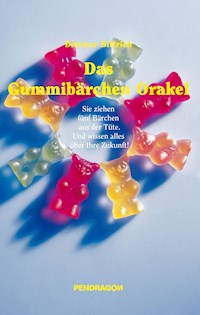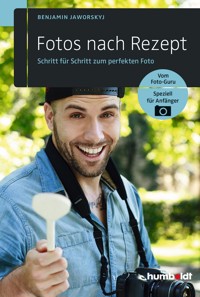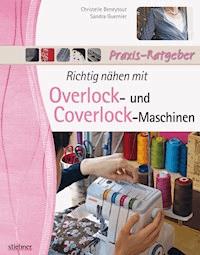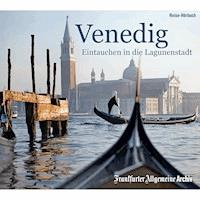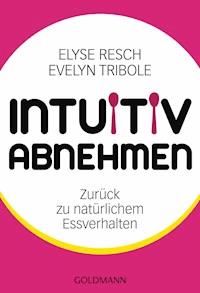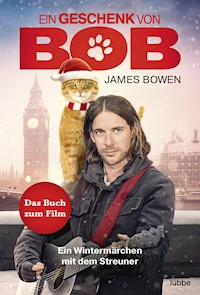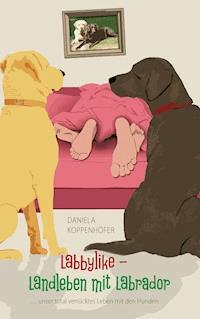29,99 €
Mehr erfahren.
- Herausgeber: Packt Publishing
- Kategorie: Lebensstil
- Sprache: Englisch
The outbreak of the pandemic has forced the world to embrace remote working and the modern style of virtual business. However, end users may find it challenging to cope with this sudden change in working style, not aware of all the features and remote working tools available to make their life easy. Microsoft Teams is an exceptional platform, adopted by many organizations for unified communication and collaboration, and this book will help you to make the most of its capabilities.
Complete with step-by-step explanations and screenshots, this book guides you through the topics that you'll find useful in your daily use of Teams. You'll learn how to manage your teams and projects with Microsoft Teams in a structured and organized way. The book provides hands-on information with a focus on the end user side to help corporate users to increase productivity and become a Microsoft Teams superuser. Finally, you'll explore the most effective ways of using the app with best practices and tips and tricks for making the most of the features available for your scenario.
By the end of this Microsoft Teams book, you'll have mastered Microsoft Teams and be fully equipped as a modern collaboration end user to effectively increase your remote work productivity.
Das E-Book können Sie in Legimi-Apps oder einer beliebigen App lesen, die das folgende Format unterstützen:
Seitenzahl: 273
Veröffentlichungsjahr: 2021
Ähnliche
Reimagine Remote Working with Microsoft Teams
A practical guide to increasing your productivity and enhancing collaboration in the remote world
Sathish Veerapandian Harsharanjeet Kaur Ashok Madhvarayan Sriram Rajamanickam
BIRMINGHAM—MUMBAI
Reimagine Remote Working with Microsoft Teams
Copyright © 2021 Packt Publishing
All rights reserved. No part of this book may be reproduced, stored in a retrieval system, or transmitted in any form or by any means, without the prior written permission of the publisher, except in the case of brief quotations embedded in critical articles or reviews.
Every effort has been made in the preparation of this book to ensure the accuracy of the information presented. However, the information contained in this book is sold without warranty, either express or implied. Neither the authors, nor Packt Publishing or its dealers and distributors, will be held liable for any damages caused or alleged to have been caused directly or indirectly by this book.
Packt Publishing has endeavored to provide trademark information about all of the companies and products mentioned in this book by the appropriate use of capitals. However, Packt Publishing cannot guarantee the accuracy of this information.
Associate Group Product Manager: Pavan Ramchandani
Publishing Product Manager: Bhavya Rao
Senior Editor: Sofi Rogers
Content Development Editor: Feza Shaikh
Technical Editor: Shubham Sharma
Copy Editor: Safis Editing
Project Coordinator: Manthan Patel
Proofreader: Safis Editing
Indexer: Tejal Daruwale Soni
Production Designer: Ponraj Dhandapani
First published: November 2021
Production reference: 1101121
Published by Packt Publishing Ltd.
Livery Place
35 Livery Street
Birmingham
B3 2PB, UK.
978-1-80181-416-4
www.packt.com
To my mother, Baljinder Kaur, and father, Daljeet Singh, who always encouraged me to be the best version of myself, and to my husband and siblings for their unceasing support.
– Harsharanjeet Kaur
Contributors
About the authors
Sathish Veerapandian is a Certified Microsoft Infrastructure/Cloud Architect with 14 years of International large scale hands-on experience in Planning, Designing, Execution, IT Management of Messaging Platforms such as Microsoft Teams with Telephony, Skype for Business Voice, Microsoft Exchange, Intune Deployment, Microsoft Azure and Microsoft Security Implementations.
His dedication to serve the technical community has earned him the title of Microsoft MVP for the past 7 years, and he shares his technical knowledge and skills through Local Meetups, blogs (https://ezcloudinfo.com), and participates in Microsoft Ignite sessions. He is well known in the community for his contributions in Office 365, Microsoft Teams and Security platforms.
Harsharanjeet Kaur's skill set has allowed her to wear many hats during her career, including being a blogger, a Microsoft Certified Trainer for more than 5 years, a cloud consultant and architect, and a PowerShell automation expert. She has experience in various technologies, such as Azure IaaS, DevOps, Microsoft Teams administration, Identity and Access Management, Microsoft Intune, and perimeter security, and has worked with various government and corporate clients across the US, the UK, Asia-Pacific, and many other regions
Harsharan lives in Central India with her husband and loves to volunteer for social causes. You can reach out to her on Twitter (@harsharanjeet) or Linkedin (linkedin.com/in/harsharanjeet/) and she also has a website at www.harsharanjeet.com.
Ashok Madhvarayan is a Microsoft Certified Professional, blogger, and author at Cloud Exchangers, and makes real-world technical contributions via Microsoft communities (Q&A). Extensive knowledge and experience in messaging (Microsoft Exchange Server), the cloud (Microsoft Azure, Microsoft 365, Enterprise Mobility & Security), and services including infrastructure (Windows Server, Active Directory, ADFS, ADCS, file servers, System CenterConfiguration Manager), unified communication (MS Teams, Skype for Business, video conferencing room systems, Surface Hub), virtualization (Hyper-V), and databases (SQL).
Sriram Rajamanickam is a Microsoft Certified consultant with proven experience in Microsoft cloud technologies specialized in Microsoft 365, Azure, Intune, Azure Information Protection, Windows domains, Microsoft Exchange Server, Windows Server, and Windows virtualization. He is a senior specialist currently working with a government entity responsible for operating government shared services with respect to Microsoft technologies and their successful cloud journey.
About the reviewers
Peter Rising is a Microsoft MVP in Office apps and services. He has worked for several IT solutions providers and private organizations in a variety of technical roles focusing on Microsoft technologies. Since 2014, Peter has specialized in the Microsoft 365 platform, more recently shifting his focus to security and compliance. He holds several Microsoft certifications, including MCSE: Productivity, MCSA: Office 365, Microsoft 365 Certified: Enterprise Administrator Expert, Microsoft 365: Security Administrator Associate, and Microsoft 365 Certified: Teams Administrator Associate. He is also the author of the Packt Microsoft MS-500 exam guide, and the coauthor of the Microsoft MS-700 exam guide.
Steven Van Houttum is an independent consultant and trainer specialized in Microsoft Unified Communications. He is a Microsoft Certified Trainer (MCT), Certified Information Systems Security Professional (CISSP), and has been awarded Microsoft Most Valuable Professional (MVP) from 2006-2010 for Exchange and since 2011 for Lync (now Office Apps and Services).
He is a frequent speaker on Microsoft Teams and Skype for Business Server, at Microsoft events and at community events.
Table of Contents
Preface
Section 1 – Managing Your Meetings, Projects, and Workforce
Chapter 1: Managing Meetings in Teams
Meeting options via Windows/Mac
Initiating a meeting
Turning video on and off
Configuring meeting options
Managing meeting roles
Sharing content during a meeting
Presenter mode
Breakout rooms
Channel meetings and notes
Ad hoc meeting in a channel
Meeting notes
A few important things to remember
Before a meeting
During and after a meeting
The channel calendar
Important limitations – channel calendar
Microsoft Bookings
Licensing requirements
Microsoft Forms
Accessing Forms
Summary
Chapter 2: Project Management in Teams
Technical requirements
How Microsoft Tasks helps businesses to keep track of the projects
Using the Milestones app and Teams for superior project management
Using the Project and Roadmap apps as a better way to keep track of your projects
Creating Lists and following up with projects
Familiarizing yourself with Azure Boards and Utilizing them for projects
Summary
Chapter 3: Workforce Management in Teams
Technical requirements
Employee shift management using the Shifts app
Creating a shift
Sharing the shift with team members
Managing requests
Knowing your schedule
How approvals are now made easy in Microsoft Teams
Using templates
Collecting employee ideas through campaigns
Balancing productivity and wellbeing
Reporting, managing, and resolving issues using Microsoft Teams
Sending and receiving appreciation
Viewing leave balances and requesting leave using the Human Resources app
Building a centralized work portal using Workhub
Summary
Section 2 – Collaboration, Events, and Communication
Chapter 4: Managing Collaboration in Teams
Technical requirements
Working together with your teammates in OneNote
Using OneDrive in Teams to improve collaboration
Using SharePoint to store, collaborate, and share information
Integrating Microsoft Teams from the SharePoint portal
Sending emails and sending email attachments to a Teams channel
Using Whiteboard to brainstorm ideas
Summary
Chapter 5: Managing Communication in Teams
Group chats in Teams
Creating a group chat
Renaming and pinning a group
Adding and removing members to and from group chats
Collaboration options in group chats
Microsoft Stream Classic
Stream licensing requirements
Stream data locations
Stream quota
Accessing Microsoft Stream
Configuring Microsoft Stream
Microsoft Yammer
Configuring Yammer
External access and guest access to Microsoft Teams
Microsoft Sway
Summary
Chapter 6: Organize Virtual Events
Technical requirements
Teams live events
Scheduling
Inviting attendees
Producing or presenting the live event
Attendees view of the live event
Ending the live event
Webinars
Scheduling a webinar
Hosting the webinar
The new Teams view-only experience
Advanced Communications license
The custom image branding experience
Summary
Section 3 – All about Security, Client Automation, Teams Etiquette, and Tips and Tricks
Chapter 7: User and Data Security
Technical requirements
Microsoft Teams and security
Microsoft Teams security framework
Microsoft Teams privacy commitment
Security, privacy, and compliance in Microsoft Teams
Security in Microsoft Teams
Compliance in Microsoft Teams
Privacy in Microsoft Teams
Recommendations for securing Microsoft Teams
Location of Teams data at rest
Security for Microsoft Teams meeting attendees
Managing guest users in Microsoft Teams
Summary
Chapter 7: Teams Etiquette and Best Practices
Technical requirements
Microsoft Teams everyday etiquette
First things first
Video, audio, and environment setup
Joining a meeting
Attending and participating in a meeting/call
Microsoft Teams best practices
Getting started
Chat
Shared files
Creating teams
Teams channels
Teams limits and specifications
Summary
Chapter 9: End User Automation
Technical requirements
Managing approvals in Microsoft Teams with Power Automate
Installing Power Automate in Teams
Configuring Power Automate
Utilizing Power Virtual Agents for Microsoft Teams
Creating our bots
Testing our example
Using the Inspection solution for Microsoft Teams
Building the next generation of collaborative apps for hybrid work
Apps
Tools
Summary
Chapter 10: Productivity Tips and Tricks
Technical requirements
Creating a team – proper naming standards
Background images in Teams
Live captions in a Teams meeting
Validating your network health during a Teams meeting
Using Proximity Join to attend Teams meetings
Summary
Other Books You May Enjoy
Preface
The breakout of the pandemic has forced the world to embrace remote working and the modern style of virtual business. However, end users may find it challenging to cope with this sudden change in working style, not aware of all the features and remote working tools available to make their life easy. Microsoft Teams is an exceptional platform, adopted by many organizations for unified communication and collaboration, and this book will help you to make the most of its capabilities.
Complete with step-by-step explanations and screenshots, this book guides you through the topics that you'll find useful in your daily use of Teams. You'll learn how to manage your teams and projects with Microsoft Teams in a structured and organized way. The book provides hands-on information with a focus on the end user side to help corporate users to increase productivity and become Microsoft Teams superusers. Finally, you'll explore the most effective ways of using the app with best practices and tips and tricks for making the most of the features available for your scenario.
By the end of this Microsoft Teams book, you'll have mastered Microsoft Teams and be fully equipped as a modern collaboration end user to effectively increase your remote working productivity.
Who this book is for
This book is for anyone who wants to improve their day-to-day productivity using Microsoft Teams. Anyone with access to Office 365 apps will find this book useful irrespective of their designation. Fundamental knowledge of Microsoft Office 365 applications is required.
What this book covers
Chapter 1, Managing Meetings in Teams, introduces Microsoft Teams as a hub for teamwork in Office 365. A key part of being successful in collaborative work is to stay on top of all meeting schedules and manage them promptly without any overlap. In this chapter, we will cover the key features that are available in Microsoft Teams for managing and organizing meetings.
Chapter 2, Project Management in Teams, looks at Microsoft Teams' unified collaboration capabilities, putting all of the key aspects of project management together in one place. In this chapter, we'll go over the actions that will help us be more efficient with Microsoft Teams for project management. This chapter will show us all of the project management options that are currently available in Teams.
Chapter 3, Workforce Management in Teams, addresses how managing the workforce is a key aspect of every organization because great employees can deliver great customer satisfaction by ensuring quality, which results in great businesses. At the end of this chapter, you will be familiar with using productivity and collaboration apps. With continuous practice, you can even go the extra mile of customizing the apps based on your organization's needs.
Chapter 4, Managing Collaboration in Teams, looks at one of the main aspects required for a strong team – collaboration. There are several communication solutions that are available on the market; however, Microsoft Teams is more convenient in terms of integrating with Office software such as MS Word, Excel, OneNote, and other applications. In this chapter, we will look at all options that can help us to improve collaboration with coworkers by using Microsoft Teams as a central workplace environment.
Chapter 5, Managing Communication in Teams, looks at how Microsoft Teams helps customers to have seamless and secure collaboration in the workplace. Teams also integrates with other Office 365 products to have effective communication, which in turn helps your employees or customers to stay on top of all information. Upon successful completion of these topics and getting hands-on with a few practice scenarios, you will be fully comfortable in managing your communication effectively with these tools.
Chapter 6, Organize Virtual Events, addresses how virtual events are now extremely popular in this new era of remote working. These events are not limited to the geographical location of the attendees as they happen over the internet. Virtual events could include webinars, training, conferences, live events, and much more. By the end of this chapter, you will be able to organize virtual events for your organization.
Chapter 7, User and Data Security, covers how security becomes essential when business data or information is shared among users. Keeping track of basic data operations such as read or modify is vital for compliance auditing. In this chapter, we will discover best practices to provide security to users and shared data. We will also discover advanced security features to prevent both malicious attacks and accidental data loss.
Chapter 8, Teams Etiquette and Best Practices, looks at how, in the world of remote working and working from home, it is inevitable to not to deviate from professional courtesy. So much so, that at times we overlook the presence of individuals whom we interact with every single day. In this chapter, we will learn about online meeting etiquette as well as recommendations for using Teams.
Chapter 9, End User Automation, covers business process automation – a basic aim that every company aspires to achieve. If your organization is already using Office 365, then you already have a few sets of tools that can help you to achieve business process automation. In this chapter, we will go through a list of end user automation tools that are available and that can be integrated with Microsoft Teams.
Chapter 10, Productivity Tips and Tricks, goes through the module that will help us in going around Microsoft Teams Tips and Tricks. Every week, Microsoft releases tips and shortcuts to help you be more productive and efficient with this powerful tool.
To get the most out of this book
A basic understanding of using the Teams application and Microsoft 365 applications as an end user for meetings and collaboration is required.
All Microsoft 365 applications must be enabled by your administrator. Activation of the E3 or E5 license is recommended to get the best out of this book.
Download the color images
We also provide a PDF file that has color images of the screenshots and diagrams used in this book. You can download it here:
https://static.packt-cdn.com/downloads/9781801814164_ColorImages.pdf
Conventions used
There are a number of text conventions used throughout this book.
Code in text: Indicates code words in text, database table names, folder names, filenames, file extensions, pathnames, dummy URLs, user input, and Twitter handles. Here is an example: "So, in our example, we have entered I can help with questions related to time off."
Bold: Indicates a new term, an important word, or words that you see onscreen. For instance, words in menus or dialog boxes appear in bold. Here is an example: "To access the previous version, go to Files | Open in SharePoint."
Tips or important notes
Appear like this.
Get in touch
Feedback from our readers is always welcome.
General feedback: If you have questions about any aspect of this book, email us at [email protected] and mention the book title in the subject of your message.
Errata: Although we have taken every care to ensure the accuracy of our content, mistakes do happen. If you have found a mistake in this book, we would be grateful if you would report this to us. Please visit www.packtpub.com/support/errata and fill in the form.
Piracy: If you come across any illegal copies of our works in any form on the internet, we would be grateful if you would provide us with the location address or website name. Please contact us at [email protected] with a link to the material.
If you are interested in becoming an author: If there is a topic that you have expertise in and you are interested in either writing or contributing to a book, please visit authors.packtpub.com.
Share Your Thoughts
Once you've read Reimagine Remote Working with Microsoft Teams, we'd love to hear your thoughts! Please click here to go straight to the Amazon review page for this book and share your feedback.
Your review is important to us and the tech community and will help us make sure we're delivering excellent quality content.
Section 1 – Managing Your Meetings, Projects, and Workforce
Once you complete this part, you will be fully competent in managing your meetings, tracking your projects, issues, and tasks, and easily managing your workforce from Teams teams and channels. We highly recommend using these features and functionalities only from the Teams desktop client for a full-featured experience.
In this part, we cover the following chapters:
Chapter 1, Managing Meetings in Teams Chapter 2, Project Management in Teams Chapter 3, Workforce Management in TeamsChapter 1: Managing Meetings in Teams
Microsoft Teams is a hub for teamwork in Office 365. A key part of being successful in collaborative work is to stay on top of all meeting schedules and manage them promptly without any overlap. Microsoft Teams helps you to meet in a smarter way and to have focused meetings, which can eventually increase users' productivity.
Microsoft Teams delivers a unique end-to-end meeting experience that features the human element of face-to-face interaction, while helping people stay focused before, during, and after meetings to accomplish more together. Meetings in enterprises have changed drastically, with the majority of the workforce connecting remotely, and, in this chapter, we will cover the key features that are available in Microsoft Teams.
This chapter will cover the following main topics:
The various meeting options available in Microsoft Teams to schedule or join meetingsCreating surveys, polls, customer feedback, and employee satisfaction via Microsoft FormsSeamless document meeting notes via Microsoft OneNoteUsing the channel Calendar to stay up to date on a particular Teams channelHow Microsoft Bookings helps in organizing meetings and appointments with stakeholdersUpon successful completion of these topics and getting hands-on with a few practice scenarios, you will be fully comfortable in managing your meetings effectively with Microsoft Teams.
Meeting options via Windows/Mac
Microsoft Teams provides various ways to schedule meetings via the Teams desktop client / Teams Web on your Windows/Mac, mobile devices, or iPad/tablet devices:
Log in to Microsoft Teams using your credentials. On the left side, you will see the Calendar button. Click on New meeting and schedule a meeting.Click on the New meeting dropdown in the top-right corner and select Schedule meeting.Figure 1.1 – New meeting drop-down menu
You have an option to modify the view of the calendar to show meetings for a day, work week, or calendar week.Figure 1.2 – Calendar view options
Add a title for the Microsoft Teams meeting that gives a quick insight into the meeting for the recipients.Modify Time Zone if required.Require Registration allows the meeting organizer to request participants to register for an event.Note
If you require the user to register for this event, we cannot add a channel to the meeting. The registration link can be modified.
Add participants by typing in the first few letters of the recipients' names and Teams will pull out suggestions from the address book.Figure 1.3 – Looking up recipients in the address book
You will also notice that the availability of the participants is shown automatically based on the date and time that you choose. This helps you to adjust the meeting time directly, avoiding any decline responses. This availability feature is limited to internal organization members.Figure 1.4 – Availability of participants
To invite someone outside your organization, type in their email address and they will get a link to join as a guest. You can also add optional recipients.Figure 1.5 – Inviting a guest
Choose the start and end date and time from the date picker. Use the All day toggle bar if you wish to have the meeting for the whole day.Figure 1.6 – Setting start and end times
Scheduling Assistant is a key feature with Exchange, and this is available in Microsoft Teams as it is tightly integrated with your Exchange calendar.Figure 1.7 – Scheduling Assistant
This feature helps you to show the free/busy information of the meeting recipients and helps you to decide on a suitable time at which all participants will be able to join the meeting.
Figure 1.8 – Using Scheduling Assistant
There are a variety of options to choose from out of the box from Teams to set a meeting as a recurring meeting or choose a custom date.Figure 1.9 – Create a recurring meeting
Channel Meeting
Teams meetings allow you to directly add a team channel where all the members of the channel will be auto-added to the meeting request. This allows you to post the meeting link in the channel to join the meeting and to collaborate.
Figure 1.10 – Adding a Teams channel to a meeting
You can add a location according to your Rooms system, or by default, the meeting is created as an online meeting.Finally, add the agenda in the body of the meeting for the participants to be prepared well ahead of the meeting. You can use the default word editing options, such as Bold, Italics, Underline, and other formatting options, for clearer content.Figure 1.11 – Preview of the meeting request
Now all the participants who are added to the meeting should have an email with the meeting link to Join.
Meeting options are limited when initiating them through mobile devices; however, most of the settings are like the steps in this section.
Initiating a meeting
A Microsoft Teams meeting can be initiated from the Teams client directly, or from Outlook, as the Teams and Outlook calendars are completely integrated with each other.
Note
The Outlook plugin option is applicable only if it is enabled by your administrator.
To start a meeting, follow these steps:
Click on the Calendar icon in the Teams client. You will notice that the meeting item has a Join option at the scheduled time. Click on Join.Figure 1.12 – Calendar within Teams
Teams allows you to configure your audio and video settings before the actual meeting starts. This option is not limited to the organizer, any participant who joins in the meeting will be allowed to choose their preferred audio and video options.Figure 1.13 – Audio and video options
Turning video on and off
To turn video on and off and to see how to set up your preferences, follow these steps:
You can choose to turn your video on or off during meetings. You can simply use the toggle button to turn on your video. Microsoft Teams remembers your initial settings for your later meetings. You can always change the settings based on your needs.Figure 1.14 – How to toggle video on
Once the video is turned on, you can choose from the variety of background filters that are available by clicking on Background filters. Microsoft Teams also allows you to add a personalized background filter (such as a company logo) to show as your background during the whole meeting.Figure 1.15 – Background filters
Click on the Settings button and choose your audio preference. Microsoft allows you to select your computer audio for voiceovers during the meeting, or a room system if your IT team has configured any room devices in your meeting rooms. More importantly, you can join as a silent audience by selecting the option Don't use audio. Please feel free to select the appropriate option for your voiceover. From this screen, Teams also allows you to adjust your computer's speaker volume.Figure 1.16 – Adjust speaker volume
Alternatively, you can open your Microsoft Outlook or Outlook Web Access, click on Calendar, and initiate the meeting from either of these clients.
Configuring meeting options
Once you have initiated the meeting, you can still change your audio or video preferences by clicking on the options in the top-right corner of your client.
Figure 1.17 – Options within an active meeting
Let's look at what each option icon allows you to do:
Participants: Click on the Participants button to display all meeting participants, including the people who are invited and are yet to join. Conversation: Select the Conversation button to have an overview of the chat between participants within the meeting. You also have the option of adding files, emojis, GIFs, and stickers. Emojis, animated GIFs, and stickers are a great way to add some fun and express yourself in your communication! Teams has added new emoji galleries with over 800 emojis to choose from, including some you can personalize.Categorizing Messages: This is one of the most used features, to categorize a message before sending. As you can see in the following screenshot, if you categorize the messages as Urgent, every participant will be notified every 2 minutes for 20 minutes, so you can bring a critical message to everyone's attention.Figure 1.18 – Categorizing messages
Select the …to configure further options such as screen recording, turning on live captions, and meeting notes.
Figure 1.19 – Further meeting options
Device settings: Device settings allows you to change the audio/video options at any time in the meeting. Meeting options: Although default participant settings are determined by a company's IT admin, the meeting organizer may want to change them for a specific meeting. The organizer can make these changes on the Meeting options web page.Figure 1.20 – Meeting options
Lobby Settings: It is very important to know that IT admins can set default policies; however, meeting organizers can always override the settings for their particular meeting. It can be very useful when you have a meeting with management users and you do not want them to have to wait in the lobby to get into the meeting. So, you can simply choose any one of the lobby settings based on the following screenshot and table.Figure 1.21 – Bypassing the lobby
Figure 1.22 – Options for lobby settings
Caller Bypass: You can allow callers who are dialing in using mobile to be auto-admitted into the meeting, thus bypassing the lobby.Figure 1.23 – Allowing callers to bypass the Lobby
Notifications: You may want to receive an alert when someone calling in by phone joins or leaves your meeting.Meeting Roles: Meetings can have participants who are internal to the organization or are external guests or vendors. It is vital for an organizer to know the roles of each participant, and Microsoft Teams allows you to preconfigure the settings once the meeting request is created. This can also be done during the meeting. There are two roles to choose from: presenter and attendee. Presenters can do just about anything that needs doing in a meeting, while the role of an attendee is more restricted. The following table outlines the abilities of an Organizer, Presenter, and Attendee:Figure 1.24 – Capabilities of meeting roles
Managing meeting roles
Microsoft Teams allows you to change meeting roles before the meeting or during the meeting. It is always recommended that the options are configured before the meeting to avoid last-minute changes.
Note
You'll need to send out the meeting invite before you can assign roles.
The next sections will go through how to manage meeting roles depending on when they are being modified.
Before the meeting
If managing roles before a meeting has started, follow these steps:
Click on the Calendar tab on the Teams client, click on the meeting on the calendar, and click Edit.Figure 1.25 – Select Edit
Editing the meeting allows you to add/remove recipients and change the time, location, and room systems. It also allows you to configure roles for the participants of the meeting. To modify the roles, you can click on Meeting options.Figure 1.26 – Meeting options
This will open all available meeting options that you can customize. The good thing here is that you can even modify the other settings that are mentioned above in this console. In this example, I just wanted one of my colleagues to be the presenter and everyone else to be an attendee.
Figure 1.27 – Configuring Roles in a Meeting
Allowing camera and mic options for participants
Mostly all meeting conversations require bidirectional communication and face-to-face interaction allows a meeting to be more productive. However, it may cause certain inconveniences as remote working is continuing for many organizations, and sometimes participants join a meeting from a noisy environment. The Microsoft Teams client allows you to decide as an organizer to allow mic and camera for attendees. We can simply toggle the settings on/off. It also allows you to change these at any time during the meeting. To allow these options, click on the Meeting options icon during the meeting. When turned off, the participants' camera and mic will be grayed out.
Figure 1.28 – Toggling camera and mic for attendees
We can now join the meeting and see the experience we have created by clicking on the Join button on the meeting item.
Figure 1.29 – Joining the meeting
During the meeting
All the roles options mentioned in the previous section can be modified even after the meeting is started. Once the organizer or the presenter completes the presentation, if you would like other participants to turn on their mic or camera, the organizer or presenter is able to change the settings by clicking on Meeting options.
Figure 1.30 – Changing role options during a meeting
Sharing content during a meeting
As we have seen in the previous section on role configuration, you can define who is allowed to present their content during a meeting. Only the allowed participants will have Share content as an available option.
Figure 1.31 – Share content option during a meeting
The organizer or presenter can share their desktop, Windows, PowerPoint, or Whiteboard. The following table describes the outcome of each sharing option that is available.
Organizers are allowed to include their computer audio when they present any audio files where all the participants in the meeting can hear the video and audio buffer from the organizer's computer.
Figure 1.32 – Include computer sound
If you choose to present your windows, Teams will show all the tools and files that are open on your system, and you can choose the desired one to present.
Figure 1.33 – Selecting which screen to share
If you choose to present a PowerPoint slide, Teams allows you to choose files from your computer or OneDrive.
Figure 1.34 – Presenting files from different locations
Presenter mode
The meeting organizer can customize the presenter mode by choosing whether they would like to present Content Only or Standout.
Note
Presenter mode is relatively new and Microsoft will be rolling out this option to tenants, so if it is not available in your organization, an IT admin should be able to guide you on the timeline of this option becoming available to end users.
Standout mode shows the presenter in front of the content.Reporter mode displays content above the presenter's shoulder.Side-by-side mode has the content and the presenter displayed side by side.Breakout rooms
Breakout rooms allow the organizer of the meeting to bring participants into smaller groups for lively brainstorming sessions. At times, it may be difficult to have a productive meeting, especially when you have a large audience with different areas of expertise in a single meeting. Breakout rooms easily create subgroups, and Teams allows you to add participants manually or automatically to these subgroups. We can set a timeline for each group, promote collaboration within groups, interact with participants, broadcast a message to the subgroups, and finally, close the breakout rooms.
Notes
These features are not currently available in breakout rooms:
Call me
Adding people to the meeting from the participants panel
Adding additional people to the meeting chat
Copying the Join meeting info
Let's see breakout rooms in action.
Creating breakout rooms
To create breakout rooms, a meeting should be initiated. In the top-right corner, you will have a Breakout rooms option.
Figure 1.35 – Enabling breakout rooms
Select the option to manually or automatically create breakout rooms. Automation will allow Microsoft Teams to auto-split the users based on the number of rooms selected.
Note
If automatic selection is selected, breakout rooms cannot be edited or modified, so it is recommended to go with manual selection and click Create rooms.
Figure 1.36 – Creating Breakout Rooms
Assigning people to breakout rooms manually
Based on the number of rooms selected on the previous screen, Teams will create the rooms and allow you to select participants to add to breakout rooms.
You can rename the rooms as per the logical naming convention that you would like to use.
Click on the Assign participants option and select users to add them to the room.
Figure 1.37 – Assign participants
Select the participants and click the Assign