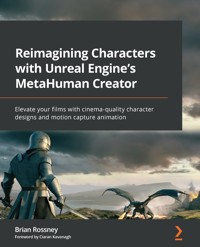
43,19 €
Mehr erfahren.
- Herausgeber: Packt Publishing
- Kategorie: Fachliteratur
- Sprache: Englisch
MetaHuman Creator (MHC) is an online, user-friendly 3D design tool for creating highly realistic digital humans that can be animated within Unreal Engine (UE) and enhanced with motion capture technology. This means that filmmakers and game developers now have access to a high quality, affordable solution that was previously only available to specialist studios.
This book will focus on using UE5 and MHC from a filmmaker angle. Firstly, you’ll understand how to use the online MHC to create a digital character, changing its facial structure, body type, and clothing. After that, you’ll learn all the necessary steps to bring the character into UE5 and set it up for animation. Then, using an iPhone and a webcam to capture face and body movements, you’ll mix these motion capture files, refine the animations using the MetaHuman Control Rig, and save these takes to be reused and edited again within the Level Sequencer. On top of that, you’ll learn how to create a rendered video file for film production using both the Level Sequencer and a VR Cinematic Camera. By the end of this book, you’ll have created your own MetaHuman character, as well as face and body motion capture data, and learned the necessary skills to give your future projects further realism and creative control.
Das E-Book können Sie in Legimi-Apps oder einer beliebigen App lesen, die das folgende Format unterstützen:
Seitenzahl: 306
Veröffentlichungsjahr: 2022
Ähnliche
Reimagining Characters with Unreal Engine’s MetaHuman Creator
Elevate your films with cinema-quality character designs and motion capture animation
Brian Rossney
BIRMINGHAM—MUMBAI
Reimagining Characters with Unreal Engine’s MetaHuman Creator
Copyright © 2022 Packt Publishing
All rights reserved. No part of this book may be reproduced, stored in a retrieval system, or transmitted in any form or by any means, without the prior written permission of the publisher, except in the case of brief quotations embedded in critical articles or reviews.
Every effort has been made in the preparation of this book to ensure the accuracy of the information presented. However, the information contained in this book is sold without warranty, either express or implied. Neither the author(s), nor Packt Publishing or its dealers and distributors, will be held liable for any damages caused or alleged to have been caused directly or indirectly by this book.
Packt Publishing has endeavored to provide trademark information about all of the companies and products mentioned in this book by the appropriate use of capitals. However, Packt Publishing cannot guarantee the accuracy of this information.
Group Product Manager: Rohit Rajkumar
Publishing Product Manager: Vaideeshwari Muralikrishnan
Senior Editor: Hayden Edwards
Technical Editor: Simran Ali
Copy Editor: Safis Editing
Project Coordinator: Sonam Pandey
Proofreader: Safis Editing
Indexer: Manju Arasan
Production Designer: Joshua Misquitta
Marketing Coordinators: Teny Thomas and Nivedita Pandey
First published: January 2023
Production reference: 1071222
Published by Packt Publishing Ltd.
Livery Place
35 Livery Street
Birmingham
B3 2PB, UK.
ISBN 978-1-80181-772-1
www.packt.com
To my mother, Gaby, for her relentless inspiration. To my wife, Kenia, and my two children, Eoin and Isabella, for their encouragement, support, and understanding. To all the folks at Media House for their never-ending motivation. And, last but not least, to all my great friends who have been checking in on the book’s progress and spoiling me with their encouraging words.
– Brian Rossney
Foreword
I have known and worked with Brian Rossney for the best part of a decade.
Our paths crossed when Brian and I worked on TV commercials, with Brian as the Director and myself as Director of Photography. What was unusual about Brian was that he had an innate ability to direct, that was equally complemented by a comprehensive grasp of all aspects of post-production and visual effects.
Brian’s hard-won experience and passion in this field goes back over 20 years. Primarily working in commercials and dramas, he has produced countless excellent visual effects, 3D environments, and digital doubles. These skills, along with the ability to transfer information about the subject to others, was quickly recognized, and it came as no surprise that he was hired to teach advanced video production at Dublin City University.
As a Director of Photography on feature films and episodic television, I’ve grown accustomed to seeing pre-visualization. But seeing what was possible with Brian’s guidance and the Unreal Engine, particularly in terms of lighting and animation, was an eye opener. On one film, Brian created pre-visualizations in 3D for every shot. Then he progressed to using the Unreal Engine for his own work, creating an impressive short film titled Apetito which maximized the technology.
Simultaneously ILM and Disney began utilizing the Unreal Engine for their The Mandalorian series!
The Unreal Engine is most definitely a filmmaker’s tool, with the required skills seemingly out of reach for most. However, Reimagining Characters with Unreal Engine’s MetaHuman Creator allows artists to animate realistic characters in an easy-to-follow fashion, without being bogged down by boring techno garble.
The book is designed for professionals and hobbyists who don’t have time to learn about all the technology behind the magic, but want to get to work on their projects quicky. This is why Brian’s book is an effective reference – it gradually introduces you to key concepts surrounding digital characters, along with how to use and navigate around Unreal Engine’s MetaHuman Creator.
On top of this, he collates the most efficient ways of working, particularly in terms of getting MetaHumans to work with Mixamo animation libraries or bespoke body motion capture through DeepMotion.
Users who have an iPhone can also create highly realistic facial capture to use on their characters, or alternatively can use their webcam and Faceware technology. Both methods are provided with step-by-step breakdowns of how they are accomplished.
Brian never intended to write the definitive guide to every aspect of MetaHumans or all things relating to Motion Capture. However, he did intend to write a book where readers can get results fast, without having to rely on multiple sources of information. Having completed all of the research for you, the outcome is within these pages.
So, get up and running with creating your own highly realistic digital characters and animations for your film project – something that, until now, was only imaginable for huge animation and film studios - without all the stress and heartache.
Happy filmmaking!
Ciaran Kavanagh
ISC IATSE 669
Contributors
About the author
Brian Rossney is a creative director and VFX supervisor at Rossney Pictures. With 22 years of experience working in the film and TV industry, Brian specializes in post-production and digital visual effects. He has produced commercials and TV opening sequences using 3D animation tools and 3D node-based compositing applications. With a thorough understanding of the VFX and 3D animation pipeline and live-action film producing and directing, Brian has lectured at Dublin City University and Galway Film Centre, and has worked as a VFX supervisor for Hallmark and Maravista. He is also the creator of two short films – they are called Apetito, using Unreal Engine, and 1976, using Unreal Engine and MetaHuman Creator.
I’d like to thank my very patient editor, Hayden Edwards.
About the reviewer
Emilio Ferrari is a motion capture supervisor and the CEO of Raised by Monsters (a preproduction studio based on Unreal Engine). He works closely with the Unreal Engine department to develop tools that facilitate a smooth transfer between the mocap stage and engine. In addition to managing the mocap stage, he also leads research and development efforts focused on finding ways to blend VFX, film, and Unreal Engine through playable tools.
Emilio is currently working on the development of the book Digital Filmmaking with Unreal Engine 5, which focuses on cinematography and storytelling with Unreal Engine.
Table of Contents
Preface
Part 1: Creating a Character
1
Getting Started with Unreal
Technical requirements
What is Unreal?
What are MetaHumans?
Setting up Unreal and the MetaHuman Creator
Creating an Epic account
Downloading and installing Unreal Engine 5
Launching UE5
Installing Quixel Bridge
Booting up MetaHuman Creator
Summary
2
Creating Characters in the MetaHuman Interface
Technical requirements
Starting up Quixel Bridge
Editing your MetaHuman
Face
Hair
Body
Using the Move and Sculpt tools
Downloading and exporting your character
Resolution
Download considerations
Export considerations
Processing in the background
Summary
Part 2: Exploring Blueprints, Body Motion Capture, and Retargeting
3
Diving into the MetaHuman Blueprint
Technical requirements
What are Blueprints?
Opening a Blueprint
Using the folder structure to navigate around the Blueprint
Navigating around the Blueprint without using folders
Importing and editing skeletons
Adding the Mannequin character
Editing the Mannequin skeleton's retargeting options
Editing the MetaHuman skeleton's retargeting options
Summary
4
Retargeting Animations
Technical requirements
What is an IK Rig?
What is a rig?
What is IK?
Creating an IK Rig
Creating the IK chains
Creating an IK Retargeter
Importing more animation data
Summary
5
Retargeting Animations with Mixamo
Technical requirements
Introducing Mixamo
Preparing and uploading the MetaHuman to Mixamo
Orienting your character in Mixamo
Exploring animation in Mixamo
Downloading the Mixamo animation
Importing the Mixamo animation into Unreal
Working with subsequent animations
Summary
6
Adding Motion Capture with DeepMotion
Technical requirements
Introducing DeepMotion
Preparing our video footage
Uploading our video to DeepMotion
Exploring DeepMotion’s animation settings
Downloading the DeepMotion motion capture file
Importing the DeepMotion animation into Unreal
Retargeting the DeepMotion motion capture
Fixing position misalignment issues
Summary
Part 3: Exploring the Level Sequencer, Facial Motion Capture, and Rendering
7
Using the Level Sequencer
Technical requirements
Introducing the Level Sequencer
Creating a Level Sequencer and importing our character Blueprint
Adding the retargeted animation to the character Blueprint
Adding and editing the Control Rig
Adding a camera to the Level Sequencer
Rendering a test animation from the Level Sequencer
Summary
8
Using an iPhone for Facial Motion Capture
Technical requirements
Installing the Live Link Face app
Installing Unreal Engine plugins (including Take Recorder)
Live Link, Live Link Control Rig, and Live Link Curve Debug UI
ARKit and ARKit Face Support
Take Recorder
Connecting and configuring the Live Link Face app to Unreal Engine
Configuring and testing the MetaHuman Blueprint
Calibrating and capturing live data
Summary
9
Using Faceware for Facial Motion Capture
Technical requirements
Installing Faceware Studio on a Windows PC
Installing Unreal’s Faceware plugin and the MetaHuman sample
Setting up a webcam and the streaming function
Realtime Setup panel
Streaming panel
Status bar
Enabling Live Link to receive Faceware data
Editing the MetaHuman Blueprint
Recording a session with a Take Recorder
Importing a take into the Level Sequencer
Baking and editing facial animation in Unreal
Summary
10
Blending Animations and Advanced Rendering with the Level Sequencer
Technical requirements
Adding the MetaHuman Blueprint and body mocap data to the Level Sequencer
Adding the MetaHuman Blueprint
Adding previously retargeted body mocap data
Adding additional body mocap data and merging mocap clips
Adding facial mocap data to the Level Sequencer
Adding a recorded Faceware take
Editing the facial mocap
Exploring advanced rendering features
Adding and animating a camera
Adding and animating light
Using Post Process Volumes
Using the Movie Render Queue
ACES and color grading
Summary
11
Using the Mesh to MetaHuman Plugin
Technical requirements
Installing the Mesh to MetaHuman plugin for Unreal Engine
Introducing and installing KIRI Engine on your smartphone
Importing your scanned mesh into Unreal Engine
Modifying the face mesh inside the MetaHuman Creator online tool
Summary
Index
Other Books You May Enjoy
Preface
Technology and art have always gone hand in hand. In recent years, we have seen technology evolve rapidly, and for many of us, the advancements are hard to keep track of. The technology behind movies is no different.
I grew up in the 1980s when all film technology was analog. An incredibly inspiring film for me was Clash of the Titans (1981). Learning that the visual effects animation was created by just one person, Ray Harryhausen, amazed me. Fast-forward to the 2000s, and there are now teams consisting of hundreds of visual effects artists and animators, with several companies working on one single film title.
With Unreal Engine and MetaHuman Creator, things have seemingly gone full circle. Gone are the days when cinema-quality animation and VFX tools were exclusive to large and wealthy studios. With a reasonably powered computer, even a laptop, people can now make their own films. There are no boundaries and no excuses. We are at the exciting dawn of a new era, where we will see new Ray Harryhausens emerge.
Who this book is for
This book is written by a filmmaker for filmmakers. To understand some of the more difficult concepts introduced in the book, you should have a reasonable understanding of the filmmaking process, particularly 3D animation. If you’ve dabbled with 3D character animation and have read at least one book on the subject, you should have no problem understanding anything written in the book. If you don’t have any prior learning, don’t worry – you can still progress to the end without getting stuck.
Ultimately, this is a step-by-step guide on how to create an animated MetaHuman with Unreal. It covers various techniques that you can apply to your own ideas and designs.
What this book covers
In Chapter 1, Getting Started with Unreal, you will learn what Unreal is, what a MetaHuman is, and how to set up Unreal Engine on your computer.
In Chapter 2, Creating Characters in the MetaHuman Interface, we will examine all the major features of the Metahuman Creator Interface, how to edit a MetaHuman, and also how to download and export your own MetaHuman.
In Chapter 3, Diving into the MetaHuman Blueprint, we will learn what a Blueprint is and how to use them in relation to MetaHumans.
In Chapter 4, Retargeting Animations, we will learn all about IK Rigs, IK Chains, and the IK Retargeter.
In Chapter 5, Retargeting Animations with Mixamo, we learn how to retarget animation with Mixamo animation assets.
In Chapter 6, Adding Motion Capture with DeepMotion, similar to the previous chapter, we will learn about markerless motion capture using DeepMotion and how we can retarget DeepMotion-acquired motion capture data onto a MetaHuman.
In Chapter 7, Using the Level Sequencer, we will learn about the Level Sequencer and how we can use it to control our MetaHuman character.
In Chapter 8, Using an iPhone for Facial Motion Capture, we will learn how to install the Live Link app and use an iPhone to capture facial capture live and directly into Unreal Engine.
In Chapter 9, Using Faceware for Facial Motion Capture, as an alternative to the last chapter, we will look at how we can use a simple webcam to get an equally high standard of facial motion capture utilizing the Faceware software.
In Chapter 10, Blending Animations and Advanced Rendering with the Level Sequencer, we will look at how we can use multiple motion capture clips inside a Level Sequencer. This chapter will also introduce some advanced rendering concepts using the Level Sequencer, such as Post Process Volumes.
In Chapter 11, Using the Mesh to MetaHuman Plugin, as a bonus, you will learn about a new plugin that allows users to adapt their own 3D scans for their MetaHumans to be based on.
To get the most out of this book
To get the most out of this book, a basic understanding of concepts from the 3D animation industry such as meshes, video timelines, motion capture, and keyframes is required. Some experience with 3D applications such as Maya, 3ds Max, Houdini, Blender, Cinema 4D, or Modo would be an advantage.
It is recommended that you familiarize yourself with the results of motion capture and 3D animation by watching behind-the-scenes clips from VFX movies such as Avatar, Pirates of the Caribbean, and The Avengers.
Software/hardware covered in the book
Operating system requirements
Unreal Engine version 5.01 or above
Windows or macOS
iPhone X or above
iOS
Faceware software
Live Link
Kiri Engine
You will need a fast internet connection and a lot of hard drive space. A MetaHuman character when downloaded will easily take up about 4 GB of hard drive space, and an Unreal Engine project with a simple MetaHuman scene could take up to around 50 GB of hard drive space. Additionally, a high-spec graphics card such as an NVIDIA RTX 3000 series is recommended.
Also, take a look at the writer’s YouTube channel for tips and tricks regarding all aspects of Unreal Engine and MetaHumans relating to this book as soon as they become available:https://bit.ly/3Fv9u18.
Download the color images
We also provide a PDF file that has color images of the screenshots and diagrams used in this book. You can download it here: https://packt.link/5RXwo.
Conventions used
Bold: Indicates a new term, an important word, or words that you see on screen. For instance, words in menus or dialog boxes appear in bold. Here is an example: “Select System info from the Administration panel.”
Tips or important notes
Appear like this.
Get in touch
Feedback from our readers is always welcome.
General feedback: If you have questions about any aspect of this book, email us at customercare@packtpub.com and mention the book title in the subject of your message.
Errata: Although we have taken every care to ensure the accuracy of our content, mistakes do happen. If you have found a mistake in this book, we would be grateful if you would report this to us. Please visit www.packtpub.com/support/errata and fill in the form.
Piracy: If you come across any illegal copies of our works in any form on the internet, we would be grateful if you would provide us with the location address or website name. Please contact us at copyright@packt.com with a link to the material.
If you are interested in becoming an author: If there is a topic that you have expertise in and you are interested in either writing or contributing to a book, please visit authors.packtpub.com
Share your thoughts
Once you’ve read Reimagining Characters with Unreal Engine’s MetaHuman Creator, we’d love to hear your thoughts! Please click here to go straight to the Amazon review page for this book and share your feedback.
Your review is important to us and the tech community and will help us make sure we’re delivering excellent quality content.
Download a free PDF copy of this book
Thanks for purchasing this book!
Do you like to read on the go but are unable to carry your print books everywhere?
Is your eBook purchase not compatible with the device of your choice?
Don’t worry, now with every Packt book you get a DRM-free PDF version of that book at no cost.
Read anywhere, any place, on any device. Search, copy, and paste code from your favorite technical books directly into your application.
The perks don’t stop there, you can get exclusive access to discounts, newsletters, and great free content in your inbox daily!
Follow these simple steps to get the benefits:
Scan the QR code or visit the link below:https://packt.link/free-ebook/9781801817721
Submit your proof of purchaseThat’s it! We’ll send your free PDF and other benefits to your email directlyPart 1: Creating a Character
In Part 1 of this book, you will learn about the key prerequisites you need to know, such as installing Unreal Engine and Quixel Bridge. Then, you will learn all there is to know about the MetaHuman Creator, including how to create your character and how to bring it into Unreal Engine.
This part includes the following chapters:
Chapter 1, Getting Started with UnrealChapter 2, Creating Characters in the MetaHuman Interface1
Getting Started with Unreal
In the first chapter of this book, you will learn about what Unreal Engine is, what it is used for, and how you can start working with it. You will then learn how to set up an account with Epic Games and download Unreal Engine, before using the same account details to download Bridge, which is the application needed to start creating MetaHuman characters.
Overall, you will become proficient in installing and setting up these applications on a Windows machine.
So, we will cover the following topics:
What is Unreal Engine?What are MetaHumans?Setting up Unreal Engine and the MetaHuman CreatorTechnical requirements
Before we get started, I must remind you that this book is about extremely high-quality 3D characters so it’s important you understand this before setting up Unreal and risk being disappointed because of technical issues. This is because Unreal Engine, like any 3D graphics tool, requires a powerful machine; much of this power comes from the graphics cards.
As a result, if you want to enjoy the real-time experience of working in Unreal, you’ll need a computer that can handle the best settings and display a MetaHuman character in real time. Otherwise, you’ll experience a very sluggish machine with a tendency to crash a lot, and nobody wants this. To complete this chapter, you will need an internet connection and the minimum hardware specifications that Epic Games recommends:
Windows 10 64-bit64 GB RAM256 GB SSD (OS drive)2 TB SSD (data drive)NVIDIA GeForce GTX 97010-Core Xeon E5-2643 @ 3.4 GHzThe screen grabs you will see in the pages of this book are from my own machine, which is configured as follows:
Windows 10 64-bit256 GB RAM1 TB GB SSD (OS drive)4 TB SSD (data drive)NVIDIA GeForce RTX 309020-Core i9 10-900k @ 3.7 GHzIf you’re a devoted Mac user, you’re just not going to have as good an experience as you would have compared to a Windows user. Much of this is to do with Epic Games putting more time into developing the engine for use on Windows. This isn’t to say it’s not available on Mac but many of the features, particularly rendering features to achieve photorealism, are not available on Mac machines, most notably Direct X 12 and Ray Tracing Cores on the NVIDIA RTX series of GPU cards.
I’d also like to point out that there are solutions out there that will allow you to test on powerful machines. For the most part, they will get you through all the chapters of this book, except for live facial motion capture and any live body motion capture that may be featured. Therefore, if you’re on a budget, I suggest you look at some cloud computing solutions such as the following: paperspace.com.
Note
On a cloud machine, you still won’t be able to do any live motion capture, as this requires a direct interface or shared network with your machine. However, you could take advantage of the higher specification of the cloud machine for experimenting with render and lighting settings.
At this point, you may be getting needlessly worried. However, I personally tried using the tools mentioned in this book on a lower-spec machine and for the most part, I was able to work through it using very low render settings. However, I was just not able to do any live motion capture at all. Instead, I was only able to rely on library motion capture – so if you plan to learn now and invest in a newer, faster machine later, this book is certainly still for you.
What is Unreal?
Put simply, Unreal Engine is a game engine. There are many other game engines out there, but Unreal Engine is one of two that are the leading ones in the field of game development, the other being Unity. Had the people of Unity come up with MetaHumans, this book would have a slightly different title!
Unreal Engine is an incredibly powerful tool used for displaying graphics in real time. It was originally built for a PC-based first-person shooter game called Unreal and developed by Epic Games in the mid to late 1990s. In its earlier years, Unreal Engine was capable of rendering frames at rates as high as 60 fps on the CPU, giving the user a real-time experience.
However, there were many limitations, such as the frame size, limits on how many triangles could be displayed at any given time, and the complexity of the math behind the lighting. The end results were graphics that were not photorealistic but were a significant improvement on other game engines.
As GPUs improved over time, so did Unreal, as it was able to migrate a lot of its mathematical computations over to the GPU. As a result, the engine was able to rely on hardware that was specifically designed to calculate 3D rendering faster, and many features were developed to introduce photorealistic lighting solutions that were previously only available on traditional CPU path-traced solutions found in film and TV.
Path-traced or ray-traced rendering solutions involved very complex mathematics that would trace photons from the pixel of the final render through the CGI camera and around the scene. This tracing was incredibly time-consuming and required a lot of processing power just to deliver a single image. Therefore, conveying a sense of motion or real time was impossible for photorealism.
Because of very recent innovations, Unreal Engine is now being used to generate photorealistic renders in real time and we can see the result of that in Disney’s The Mandalorian. The company behind the real-time environments, StageCraft Industrial and Light & Magic, worked together to create LED backgrounds that displayed the output of scenes within Unreal Engine. In addition to supplying a photorealistic background, the LED backgrounds would also light the real actors, adding even more realism.
I expect that if you are a complete newbie to all of this, you may be scratching your head thinking: What does a game engine like Unreal do? More generally, it is a software application designed for building games that render graphics in real time. For games, Unreal is used for the creation of the following:
User functionsGame logicEnvironment designAnimationReal-time rendering of what the user seesBe it input from a mouse click, an Xbox controller button, or an Oculus headset, this user input affects how and when characters move and what is being displayed at any given time.
Ultimately, this book is about getting you up and running with your own characters and animating them how you want them to be animated even if you don’t have an art background or character animation background. Exciting stuff? I think so.
Next, let’s think a little more about how we are going to create those characters.
What are MetaHumans?
MetaHumans are very complex characters that have the capability of looking photorealistic and moving realistically. They are templates to be edited by users and artists. The editing of the character templates takes place on a web browser and allows the user to see their character design being displayed in extreme realism.
A lot of the development of MetaHuman Creator is around real-time rendering. Typically, the shading of skin for CGI characters involves a substantial amount of CPU processing, particularly for high-detail areas, such as subtle reflections, pores, and tiny hairs or fuzz. The MetaHuman skin shaders are designed to work in real time within Unreal Engine by harnessing recent technological hardware advances, such as real-time ray-tracing in NVIDIA RTX cards.
In addition to photorealistic skin shaders, MetaHumans have a network of bones and blend shapes that allow for incredibly intricate and powerful facial puppeteering, as well as the ability to be combined with facial and body motion capture, all in real time within Unreal.
Now that you have a good understanding of Unreal Engine and MetaHumans, we will get the software up and running on your system so you can start using Unreal in the next chapter.
Setting up Unreal and the MetaHuman Creator
Before we can start using Unreal Engine and MetaHumans, we need to do some setup. In upcoming sections, we will do the following:
Create an Unreal accountDownload and install Unreal Engine 5Launch Unreal Engine 5Install Quixel BridgeBoot up MetaHuman CreatorSo, let’s get started.
Creating an Epic account
To get started with Unreal, the first thing you need to do is create an Epic account. To do this, follow these instructions:
First navigate to the Epic Games website: https://www.epicgames.com/.Note
Depending on your region, don’t be surprised if the URL changes to something like the following: https://www.epicgames.com/store/en-US/ (you’re still in the right place).
Once on the Epic Games website, you can navigate to the Unreal Engine link. Alternatively, just use the following URL: https://www.unrealengine.com/.In the right-hand corner, click Sign In (even though you don’t have sign-in credentials, you must still click on this).You’ll see a list of ways you can sign in, including using your email account with a bespoke password or just simply linking other social media or gaming credentials to Epic Games. Assuming this is your first account and you’re not signed in, select Don’t have an Epic Games account? Sign Up:Figure 1.1: Different sign-in methods
On the next page, you will be asked for your name, surname, username, and email, and to designate a password for your email. You can opt to receive additional emails, but you will need to read the terms and conditions and tick that you have done so.Figure 1.2: Signing up for Epic
Once you have done this, a link will be sent to your designated email for verification. When you click on this link, you’ll have successfully created an account. You’ll need to be logged in whenever you plan to use the engine.Next, we need to download and install Unreal Engine 5.
Downloading and installing Unreal Engine 5
Using your Unreal account, we need to download and install Unreal Engine 5. The application you are about to install is the Epic Games Launcher. This is where you install the engine and gain access to other features related to the engine, such as updates, plug-ins, scripts, models, and a host of many other assets. To do this, follow these steps:
Once you have successfully signed in to Epic, you’ll see a page like this (the page may vary, as the screenshot is the latest marketing material from Epic at the time of print):Figure 1.3: Epic splash screen
In the top right corner, you will see your name, as well as the Download button. Click this to take you to the following page:
Figure 1.4: Licensing options
For the purpose of this book, we’ll assume you’re in the film and animation business and not the game development business. The column on the left is a Publishing License agreement for game developers where a percentage of sales profits go to Epic Games. You just need to concern yourself with the column on the right: Creators License. In most cases, the readers of this book will fall under Students, educators, and personal learning. However, professionals delivering linear content, such as film and animation, fall under the Creators License option.
When you’ve read through the details and have had a look at the EULA license agreement, hit the DOWNLOAD NOW button under Creators License.Now, choose where you want to download the installer, which will be called something similar to EpicInstaller013.0.0.enterprise.msi. It’s a Windows installer package and can be saved anywhere on your machine. You only need this file for the installation process.Figure 1.5: Downloading the installer
When you have found a suitable place, hit Save.
Once downloaded, double-click the file and it will run:Figure 1.6: The Epic Games Launcher
Now, you can click Install.When the installer has finished, you’ll see an icon titled Epic Games Launcher on your desktop. Clicking on this will open the Launcher (note that it could take a few minutes to open the first time). Typically, it doesn’t open fullscreen but when it does, it looks something like this:
Figure 1.7: The Epic Games Launcher application
From here, you’ll see a few tabs running along the top to the right of the Epic Games icon. Most notably, we have the following:
UE4: For blogs, UE4 version updates, and general newsLearn: Opens the learning center, where you can watch tutorials and download sample projectsMarketplace: Where you can buy models, environments, and characters designed to work in Unreal EngineLibrary: Used to find content that you have saved, purchased, or installedTwinmotion: An architectural pre-visualization application, with assets and presets designed specifically for architectural real-time pre-visualizationUE5: Where you will install UE5 fromFrom UE5, click Download UE5, and the installer starts installing immediately. You will see this happening either in the UE5 tab or it may flip over to the Library tab and show you the progress of this download.
Figure 1.8: Engine versions
The installation does take a while, so you may want to come back to this.
Note
At the time of writing, UE5 is only under Early Access. This means that it’s not technically supported for any production and the new features exclusive to this release are deemed experimental.
In the next section, we will launch UE5!
Launching UE5
After you have followed all of the previous instructions and the installer has finished installing, you will see Launch appear; this indicates that Unreal Engine is ready to go.
When you have clicked Launch (making sure you have selected UE 5.0), you may receive pop-up dialog boxes such as the following: The Megascans Plugin was designed for build 4.27.0. Attempt to load it anyway? Messages such as this are precautionary because not everything has been tested to work with UE5 at the time of writing. However, as I have tested them with the Early Access edition, I know they are safe and stable, so it is okay to select Yes.
Next, you’ll see a small splash screen as Unreal Engine initializes. This could take a few minutes the first time it runs. Eventually, it will lead to the following interface:
Figure 1.9: Unreal Project Browser
On the left-hand side, you’ll see a column listing the following:
RECENT PROJECTSGAMESFILM / VIDEO & LIVE EVENTSARCHITECTURE ENGINEERING & CONSTRUCTIONAUTOMOTIVE PRODUCT DESIGN & MANUFACTURINGEach one of the listings gives you templates to choose from. Each template will automatically load certain settings and enable various preinstalled plugins required for that nature of work.
Because we are just interested in FILM / VIDEO & LIVE EVENTS, when we click on that, we get to choose from a small number of templates related to that type of work:
BlankVirtual ProductionDMXInCameraVFXThis is what the screen will look like:
Figure 1.10: Virtual Production template
Note
If you happen to have a lower specification machine that doesn’t support raytracing, it’s wise to keep Raytracing to the default off mode. You can always enable it again in Project Settings at a later stage.
From this list, we’re just going to focus on the Virtual Production subtemplate. Then, we need to choose our new project location and create a project title. For my project, I’m going to create a folder titled Lost Girl and it will be in the D drive. The project folder will be Lost_Girl_SC_01. You can name your project file whatever you like.
Feel free to save your files to whatever directory you wish but be advised that it is best practice to avoid the C drive where your operating system is stored.
You’ll see a splash screen again and you will be prompted that the project is loading. This will take a minute or two depending on your machine’s specifications. After this, you may get a number of popups:
You may also get a dialog box just as earlier warning you that a plugin isn’t designed to work in UE5 and asking whether you still want to proceed. Choose Yes if that happens again.You also may get asked whether you want to update the project. Choose Yes. This will just take a second or two to update.Finally, it will ask whether you want to manage plugins. You can choose Yes and then close down the plugin window if that happens. You can also choose No and enable the plugins later as you import your character into the engine, but I do recommend selecting Yes at this point.That’s it! We now have the engine up and running.
Figure 1.11: The Unreal Engine interface
Next, it’s time to install Quixel Bridge.
Installing Quixel Bridge
MetaHuman Creator is an online application from Quixel. To get that up and running, first, we need to go to their website and download the application called Bridge that allows us to launch the MetaHuman Creator online application.
This sounds a little complicated, but the Bridge application works like an asset management tool with your account details. For example, it will fire up your personal MetaHumans projects and allow you to download many other assets, such as Megascans Trees, grass, buildings, and so on while keeping tabs on everything you’ve created or downloaded in the past.
This can come in incredibly handy because MetaHumans take up a lot of hard drive space, so you get to store your creations in the cloud, which allows you to download them wherever you are. In addition, once installed, Bridge also works as a plugin within Unreal Engine, making asset management even easier.
So, to get started, complete the following steps:
First, go to the Quixel website: www.quixel.com.Next, click on the DOWNLOAD BRIDGE button (we don’t even need to log in at this stage):Figure 1.12: Downloading Quixel Bridge
Once we have downloaded the installer, Bridge.exe, run it by double-clicking the file.This will install and open Bridge automatically and should pop up as a small window like so:
Figure 1.13: Quixel Bridge pop-up application
Click on the SIGN IN button in the top-right corner of the page.This will lead to another dialog box where we can choose SIGN IN WITH EPIC GAMES.SIGN IN at the top right will change to a person icon, indicating that you have successfully signed in:
Figure 1.14: Successfully signed in
We’re nearly all set up. Now, let’s finally set up MetaHuman Creator.
Booting up MetaHuman Creator
Now that you’ve downloaded Bridge onto your computer and signed in using the same login credentials you used for the Epic Games Launcher, you are now ready to boot up MetaHuman Creator. The difficult part is over, and this is where the fun begins.
Tausende von E-Books und Hörbücher
Ihre Zahl wächst ständig und Sie haben eine Fixpreisgarantie.
Sie haben über uns geschrieben:





























