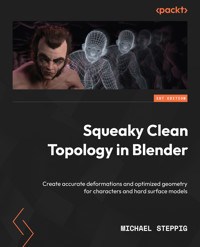
25,19 €
Mehr erfahren.
- Herausgeber: Packt Publishing
- Kategorie: Fachliteratur
- Sprache: Englisch
This book is an introduction to modeling and an in-depth look at topology in Blender, written by a Blender topology specialist with years of experience with the software. As you progress through its chapters, you’ll conquer the basics of quad-based topology using triangles and Ngons, and learn best practices and things to avoid while modeling and retopologizing. The pages are full of illustrations and examples with in-depth explanations that showcase each step in an easy-to-follow format.
Squeaky Clean Topology in Blender starts by introducing you to the user interface and navigation. It then goes through an overview of the modeling techniques and hotkeys that will be necessary to understand the examples. With the modeling basics out of the way, the next stop on our journey is topology. Working through projects like a character and a sci-fi blaster, the book will illustrate and work through complex topology problems, and present solutions to those problems. These examples focus on deforming character models, non-deforming hard surface models, and optimizing these models by reducing the triangle count.
By the end of this book, you will be able to identify the general flow of a shape's topology, identify and solve issues in your topology, and come out with a model ready for UV unwrapping, materials, and rigging.
Das E-Book können Sie in Legimi-Apps oder einer beliebigen App lesen, die das folgende Format unterstützen:
Seitenzahl: 174
Veröffentlichungsjahr: 2022
Ähnliche
Squeaky Clean Topology in Blender
Create accurate deformations and optimized geometry for characters and hard surface models
Michael Steppig
BIRMINGHAM—MUMBAI
Squeaky Clean Topology in Blender
Copyright © 2022 Packt Publishing
All rights reserved. No part of this book may be reproduced, stored in a retrieval system, or transmitted in any form or by any means, without the prior written permission of the publisher, except in the case of brief quotations embedded in critical articles or reviews.
Every effort has been made in the preparation of this book to ensure the accuracy of the information presented. However, the information contained in this book is sold without warranty, either express or implied. Neither the author, nor Packt Publishing or its dealers and distributors, will be held liable for any damages caused or alleged to have been caused directly or indirectly by this book.
Packt Publishing has endeavored to provide trademark information about all of the companies and products mentioned in this book by the appropriate use of capitals. However, Packt Publishing cannot guarantee the accuracy of this information.
Group Product Manager: Rohit Rajkumar
Publishing Product Manager: Kaustubh Manglurkar
Senior Editor: Divya Anne Selvaraj
Technical Editor: Simran Haresh Udasi
Copy Editor: Safis Editing
Project Coordinator: Sonam Pandey
Proofreader: Safis Editing
Indexer: Subalakshmi Govindhan
Production Designer: Alishon Mendonca
Marketing Coordinator: Nivedita Pandey
First published: January 2023
Production reference: 1141222
Published by Packt Publishing Ltd.
Livery Place
35 Livery Street
Birmingham
B3 2PB, UK.
978-1-80324-408-2
www.packt.com
To my grade school English teacher, Joanne Heffernan, whose patience and love compelled me to write more than I ever wanted to.
– Michael Steppig
Contributors
About the author
Michael Steppig is a professional Blender user. He specializes in topology and character modeling. He started modeling in 2013 and has watched 3D modeling and Blender develop over the last decade. He has a strong passion for topology and ample experience, having modeled hundreds of 3D assets. These include characters, hard surface models, and nearly every asset he uses. He has taught multiple students all aspects of Blender as a private tutor.
I want to thank all of the people who helped me through the writing of this book – my family and friends, who all supported me when the writing was most difficult. I would also like to thank the team members at Packt who worked with me, as they were more than patient as I balanced this book with university. I could not have completed this book without their constant gentle support.
About the reviewer
Jesse Tomi is a self-taught Nigerian 3D generalist based in Abuja, Nigeria. He co-manages a start-up focused on creating seamless virtual experiences. Jesse is a graduate of educational technology from the University of Ilorin and has been involved with 3D graphics and animation for 5 years.
Table of Contents
Preface
Part 1 – Getting Started with Modeling and Topology
1
Navigating and Modeling in Blender
Technical requirements
Making sense of the Blender UI
Navigating using the viewport
What a 3D mesh is and how it can be manipulated
Adding more vertices to enhance a mesh’s geometry
Manipulating a mesh using modifiers
The Mirror modifier
The Subdivision Surface modifier
The Shrinkwrap modifier
Summary
2
The Fundamentals of Topology
Understanding good topology using grids
Understanding the three rules of topology
Rule 1 – an edge loop must terminate into the void or into itself
Rule 2 – loops must not intersect themselves
Rule 3 – loops must not spiral down a mesh
How should grids intersect?
Identifying grids on a complex shape
Summary
3
Deforming Topology
Applying the bending and stretching deformation rule
Identifying poor topology on a cylinder
Fixing the topology on an elbow joint
Applying the twisting deformation rule
Applying the twisting rule to shoulder deformations
Applying the intersecting grids deformation rule
Applying the intersecting grids rule to hip deformations
Topology for cloth simulations
Summary
4
Improving Topology Using UV Maps
What is a UV map?
Applying a texture
Shading modes
Manipulating the UV map
Ensuring clean topology for clean UV maps
Unwrapping the mesh
Improving unwraps
Summary
Part 2 – Using Topology to Create Appropriate Models
5
Topology on a Humanoid Head
Introduction to retopology
Revising topology checks and rules
How to use snapping
Retopology of the face
Defining loops
Joining the edges
Joining the sections
Retopology of the ear
Retopology of the back of the head
Summary
6
Topology on a Humanoid Body
How to retopologize hands
How to retopologize shoulders
How to retopologize hips
Connecting the body parts together
Summary
7
Topology on a Hard Surface
Normals on a hard surface
Auto Smooth
Mark Sharp
Retopology of the grip of a blaster
Retopology of the front shielding
Retopology of the front grip
Retopology of the barrel
Retopology of the main body of the blaster
Summary
8
Optimizing Geometry for a Reduced Triangle Count
Why we optimize topology
Optimizing hard-surface meshes
Optimizing deforming meshes
Summary
Index
Other Books You May Enjoy
Preface
This book is an introduction to modeling and an in-depth look at topology in Blender, written by a Blender topology specialist with years of experience with the software. As you progress through its chapters, you’ll conquer the basics of quad-based topology using triangles and Ngons, and learn best practices and things to avoid while modeling and retopologizing. The pages are full of illustrations and examples with in-depth explanations that showcase each step in an easy-to-follow format.
Squeaky Clean Topology in Blender starts by introducing you to the user interface and navigation. It then goes through an overview of the modeling techniques and hotkeys that will be necessary to understand the examples. With the modeling basics out of the way, the next stop on our journey is topology. Working through projects like a character and a sci-fi blaster, the book will illustrate and work through complex topology problems, and present solutions to those problems. These examples focus on deforming character models, non-deforming hard surface models, and optimizing these models by reducing the triangle count.
By the end of this book, you will be able to identify the general flow of a shape's topology, identify and solve issues in your topology, and come out with a model ready for UV unwrapping, materials, and rigging.
Who this book is for
This book is for character modelers, sculptors, poly modelers, and hard surface modelers. Whether you’re looking for an introduction to modeling and optimizing high-poly or sculpted models, or just a deeper dive into the subject of topology, this book will walk you through the topology workflow from beginning to end.
What this book covers
Chapter 1, Navigating and Modeling in Blender, will lay out the basic operation of modeling in Blender. It will start with navigation by providing a brief introduction to the UI, and then move on to explaining hotkeys and the basic modeling techniques used in the examples. Some hotkeys that I use specifically for topology will be discussed.
Chapter 2, The Fundamentals of Topology, will introduce you to a grid. We will understand how edges interact across a face and how they can be manipulated to create different shapes. I will provide examples of topology over different shapes and explain how separate faces interact.
Chapter 3, Deforming Topology, will explain how to place your topology to optimize deformations. The main deformations will be for soft body simulations and armatures. I will explain the densities, orientations, and overall shapes of specific joints.
Chapter 4, Improving Topology Using UV Maps, will explain how to lay out your topology to make unwrapping a mesh easier. First, we will explain how to position the topology. After that, we will show how to lay out the seams for the UV and how to actually unwrap them. Finally, we will look at the UV editing tab to identify potential issues with the topology or the seams.
Chapter 5, Topology on a Humanoid Head, will start with the organic retopology of a character’s head. It will walk you through specific steps of the retopology process, giving you insight into what you should think about at every point. We will start by topologizing the eyes, then the nose, and finally, the mouth.
Chapter 6, Topology on a Humanoid Body, will start by identifying areas of detail and isolating them. These will act in the same way that the segments in the previous chapter did. They will be the anchors for us to build around – in this case, starting with the hands, then the arms, the shoulders, and finally, the hips.
Chapter 7, Topology on a Hard Surface, will focus on meshes that are not designed to deform. Because we are not deforming this mesh at all, we are only worried about shading artifacts. These are caused by the normals of the faces or the geometry itself getting messed up.
Chapter 8, Optimizing Geometry for a Reduced Triangle Count, is all about optimizing the triangle count of a mesh. This utilizes most of the tools and ideas we have been introduced to in the previous chapters. It is where we remove triangles wherever they are not needed. We do this by introducing triangles into deformable meshes and bending our previous topology rules.
To get the most out of this book
The latest version of Blender is the only technical requirement. A mouse is strongly advised, with many of the examples in this book referencing a mouse directly. A keyboard with a number pad is also advised but is less necessary.
The latest version of Blender can be downloaded fromhttps://www.blender.org/download/.
Download the color images
We also provide a PDF file that has color images of the screenshots and diagrams used in this book. You can download it here: https://packt.link/5N7hA.
Conventions used
There are some text conventions used throughout this book.
Bold: Indicates a new term, an important word, or words that you see on screen. For instance, words in menus or dialog boxes appear in bold. Here is an example: “Select System info from the Administration panel.”
Tips or important notes
Appear like this.
Get in touch
Feedback from our readers is always welcome.
General feedback: If you have questions about any aspect of this book, email us at [email protected] and mention the book title in the subject of your message.
Errata: Although we have taken every care to ensure the accuracy of our content, mistakes do happen. If you have found a mistake in this book, we would be grateful if you would report this to us. Please visit www.packtpub.com/support/errata and fill in the form.
Piracy: If you come across any illegal copies of our works in any form on the internet, we would be grateful if you would provide us with the location address or website name. Please contact us at [email protected] with a link to the material.
If you are interested in becoming an author: If there is a topic that you have expertise in and you are interested in either writing or contributing to a book, please visit authors.packtpub.com.
Share Your Thoughts
Once you’ve read Squeaky Clean Topology in Blender, we’d love to hear your thoughts! Please click here to go straight to the Amazon review page for this book and share your feedback.
Your review is important to us and the tech community and will help us make sure we’re delivering excellent quality content.
Download a free PDF copy of this book
Thanks for purchasing this book!
Do you like to read on the go but are unable to carry your print books everywhere?
Is your eBook purchase not compatible with the device of your choice?
Don’t worry, now with every Packt book you get a DRM-free PDF version of that book at no cost.
Read anywhere, any place, on any device. Search, copy, and paste code from your favorite technical books directly into your application.
The perks don’t stop there, you can get exclusive access to discounts, newsletters, and great free content in your inbox daily
Follow these simple steps to get the benefits:
Scan the QR code or visit the link belowhttps://packt.link/free-ebook/9781803238975
Submit your proof of purchaseThat’s it! We’ll send your free PDF and other benefits to your email directlyPart 1 – Getting Started with Modeling and Topology
Topology is the base of all modeling operations. The quality of a model’s topology has a direct effect on the quality and ease of use of the final model. Decisions regarding topology made at the early stages of a model can plague the whole modeling process and beyond, leaving problems that you may have to deal with every time you use the model. That is what makes an understanding of topology so imperative from the start.
We will be looking at topology in Blender, so a quick look at modeling will be our first objective. Once we have an understanding of general modeling in Blender, we will go straight into the fundamentals of topology. In each chapter, we will look at new rules to help guide us in the topology process. These are basic universal rules that apply to any software, with examples done in Blender.
The topics will include things to consider when modeling and then when deforming your model. Finally, we will cover what to think about when preparing your model for materials.
By the end of these chapters, you will have a general understanding of topology and what rules to follow when approaching the topology of a model. You will have learned checks that you can apply to models to determine the quality of their topology.
This part of the book comprises the following chapters:
Chapter 1, Navigating and Modeling in BlenderChapter 2, The Fundamentals of TopologyChapter 3, Deforming TopologyChapter 4, Improving Topology Using UV Maps1
Navigating and Modeling in Blender
Blender is a powerful 3D modeling software. It has a massive community and is frequently updated with new features that greatly improve the software. Since its support of photo-based materials and its UI update in version 2.8, Blender has become a legitimate professional option for 3D artists. It can perform most of the operations in the 3D modeling pipeline, such as sculpting, modelling, UV unwrapping, rigging, and much more. Blender is a massive generalist software that goes beyond just modeling and rigging. It also provides multiple physics engines, a compositor for video editing, and even 2D animation tools. However, the most impressive aspect Blender has going for it is not its impressive capabilities but, rather, the fact that it gives us these amazing capabilities and still remains completely free.
In this chapter, we will take a look at Blender’s user interface (UI). We will learn how to navigate the different tabs that we will be using and the 3D viewport. Then, we will learn basic modeling techniques and hotkeys. Finally, we will take a look at specific tools used to check topology.
In this chapter, we will be learning the following subjects:
Making sense of the Blender UINavigating using the viewportWhat a 3D mesh is and how it can be manipulatedAdding more vertices to enhance a mesh’s geometryManipulating a mesh using modifiersTechnical requirements
In this book, we will be using a vanilla Blender release, version 3.2, with included add-ons. All examples shown will be compatible with version 3.3 LTS, which is the latest version of Blender released at the time of writing. The latest version of Blender can be downloaded for free from https://www.blender.org/download/.
An external mouse will also be required, and a keyboard with a number pad is strongly recommended.
Making sense of the Blender UI
If this is your first time booting up Blender, it can be overwhelming – so many tabs and gizmos feeding you information. Of course, because you can do so many things in Blender, that also means there are a lot of options. So, before diving straight into topology, let’s take a moment to look through the UI.
Figure 1.1 – The Blender UI
The Blender UI houses all of the different sections we will be using. The UI is broken up into five sections, the Header, Workspaces, Areas, the Toolbar, and the Sidebar. You can see these sections highlighted in Figure 1.1. Let us get a sense of what each of these areas contains:
The Header, highlighted in red, contains object interaction mode, which determines how you want to affect an object, and the options for that mode. In the preceding figure, it is set to Object Mode.The Workspaces, highlighted in green, are preset tabs set up for a specific operation. In the preceding screenshot, we are in the Layout workspace.The Areas are where each of the individual editor types, highlighted in orange, are contained. Editor types are used to manage the many workflows of Blender.The Toolbar, highlighted in yellow, displays the tools for the object interaction mode that you have selected. Its visibility can be toggled by pressing T.The Sidebar, highlighted in blue, shows specific details about the object you have selected, such as its dimensions. It can be toggled by pressing N.Figure 1.2 – The main region workspace
The workspace we will be working in the most will be the Modeling tab. The main region, highlighted in red in Figure 1.2, is the area that takes up the most screen space. The Modelling tab’s main region is the 3D Viewport by default. The viewport is the editor type that shows the 3D object. This is the area that allows you to move around in 3D space. These are highlighted in Figure 1.2.
Now that we know where the major parts of the Blender UI are, we can take a look at how to navigate in the 3D Viewport. This is the main area we will be using when looking at our models.
Navigating using the viewport
While modeling, we spend most of our time in the viewport, so getting comfortable with its navigation is important. You navigate the viewport using three main avenues of movement, orbiting, zooming, and panning. To orbit, simply press the middle mouse button (MMB), and you will rotate around a hidden pivot point. To zoom, use the scroll wheel to scroll forward to zoom in and scroll backward to zoom out. To pan, press Shift + the MMB and move the mouse in the direction you want to pan.
Figure 1.3 – Navigation gizmos
The top right of the viewport has a few helpful gizmos, as shown in Figure 1.3. These can all be used to control the viewport using just the mouse. The gizmo listing the X, Y, and Z positions in Figure 1.4 can be used to orbit by pressing the left mouse button (LMB) on the icon and moving the mouse.
Figure 1.4 – The orbit gizmo
The magnifying glass icon below the orbiting gizmo in Figure 1.5 can be used to zoom by pressing the LMB on the icon and moving the mouse.
Figure 1.5 – The zoom gizmo
And finally, the hand icon in Figure 1.6 can be used to pan by pressing the LMB on the icon and moving the mouse.
Figure 1.6 – The pan gizmo
Now that we have some understanding of the viewport’s gizmos and the features of Blender’s UI, we can take a look at what we will be using these tools for.
What a 3D mesh is and how it can be manipulated
First, we will talk about what a 3D mesh actually is. A mesh constitutes one or more geometric points called vertices. These vertices can be connected by edges, and those edges can be connected with faces. A mesh is contained within an object. You can see all of these in Figure 1.7. An object contains one or more meshes and acts as a container for all of the data stored in the mesh.
Figure 1.7 – Vertices, edges, and faces forming a triangle
To edit the mesh of an object directly, you need to have the object you want to edit selected in the object selection mode called Object Mode (see Figure 1.8). To select an object, follow these steps:
Press the LMB on the object in the viewport.Then, switch the object selection mode to Edit Mode by pressing LMB on the icon at the top left and selecting it from the drop-down list.Figure 1.8 – The Object Interaction Mode tab
Alternatively, you can also press the Tab hotkey to switch to Edit Mode with the object selected.
Now that we are in Edit Mode, we can start to manipulate the mesh, starting with selection. Select modes are located in the top left of the header, as shown in Figure 1.9.
Figure 1.9 – Select modes – vertex, edge, and face from left to right





























