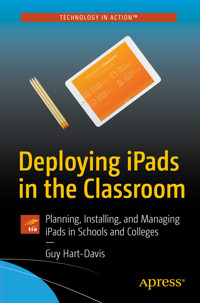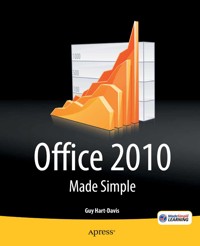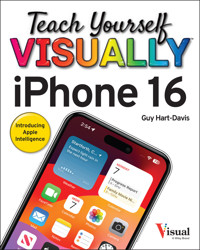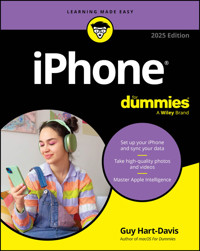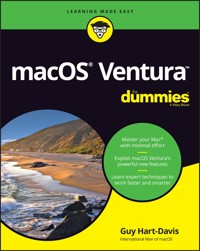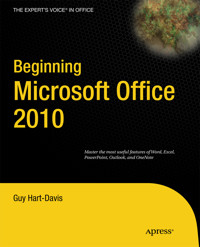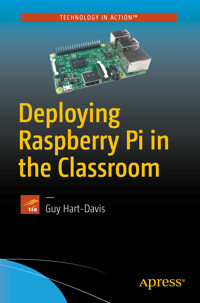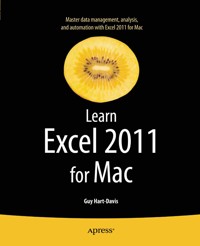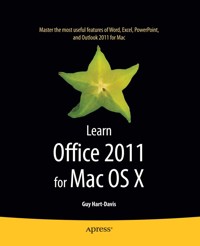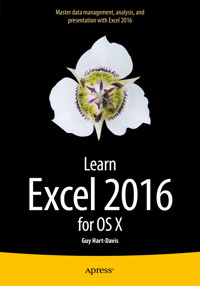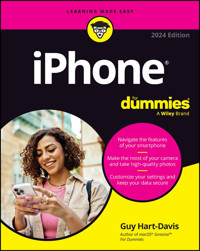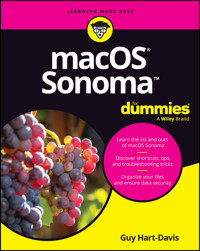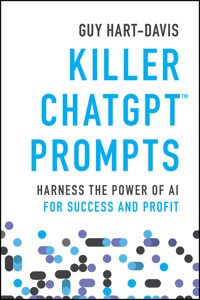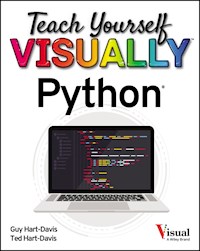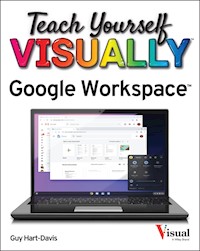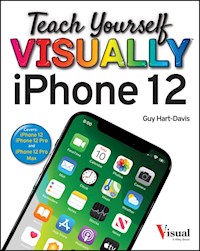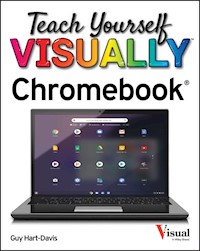20,99 €
Mehr erfahren.
- Herausgeber: John Wiley & Sons
- Kategorie: Wissenschaft und neue Technologien
- Serie: Teach Yourself VISUALLY (Tech)
- Sprache: Englisch
The visual way to unlock the power of your MacBook If you're a visual learner who's eager to get up and running on all the MacBook has to offer, this fully illustrated and easy-to-follow guide is for you. Covering all the essential information you need to make the most of your MacBook, this new edition of Teach Yourself Visually MacBook provides you with the most up-to-date information on performing everyday tasks--quickly and easily. From basics such as powering on or shutting down your laptop to more advanced functions like running Windows applications, it provides the help and support you need to confidently use your MacBook to its full potential. Providing the benefits of a lightweight, incredibly fast mobile computer with a state-of-the-art operating system, lower security risk, and ease of use, it's no wonder more and more people turn to MacBooks. If you're the proud owner of one of these magnificent laptops, Teach Yourself Visually MacBook is here to help you take a bite out of all it has to offer. From working with apps and configuring dashboard widgets to integrating iOS devices, this visual guide empowers you to get the most out of your MacBook's incredible capabilities. * Covers new hardware updates and the latest version of OS X * Walks you through working on the Mac desktop with Mission Control and Launchpad * Explains how to download applications from the Mac App Store * Offers guidance on troubleshooting, working with iCloud, FaceTime, and more From the very first page, you'll discover why Teach Yourself Visually MacBook is the fast and easy way to learn.
Sie lesen das E-Book in den Legimi-Apps auf:
Seitenzahl: 371
Veröffentlichungsjahr: 2016
Ähnliche
Teach Yourself VISUALLY™ MacBook® 3rd Edition
Published byJohn Wiley & Sons, Inc.10475 Crosspoint BoulevardIndianapolis, IN 46256
www.wiley.com
Published simultaneously in Canada
Copyright © 2016 by John Wiley & Sons, Inc., Indianapolis, Indiana
No part of this publication may be reproduced, stored in a retrieval system or transmitted in any form or by any means, electronic, mechanical, photocopying, recording, scanning or otherwise, except as permitted under Sections 107 or 108 of the 1976 United States Copyright Act, without either the prior written permission of the Publisher, or authorization through payment of the appropriate per-copy fee to the Copyright Clearance Center, 222 Rosewood Drive, Danvers, MA 01923, (978) 750-8400, fax (978) 646-8600. Requests to the Publisher for permission should be addressed to the Permissions Department, John Wiley & Sons, Inc., 111 River Street, Hoboken, NJ 07030, 201-748-6011, fax 201-748-6008, or online at www.wiley.com/go/permissions.
Wiley publishes in a variety of print and electronic formats and by print-on-demand. Some material included with standard print versions of this book may not be included in e-books or in print-on-demand. If this book refers to media such as a CD or DVD that is not included in the version you purchased, you may download this material at http://booksupport.wiley.com. For more information about Wiley products, visit www.wiley.com.
Library of Congress Control Number: 2016934101
ISBN: 978-1-119-25267-2
Trademark Acknowledgments
Wiley, the Wiley logo, Visual, the Visual logo, Teach Yourself VISUALLY, Read Less - Learn More and related trade dress are trademarks or registered trademarks of John Wiley & Sons, Inc. and/or its affiliates. MacBook is a registered trademark of Apple, Inc. All other trademarks are the property of their respective owners. John Wiley & Sons, Inc. is not associated with any product or vendor mentioned in this book. Teach Yourself Visually™ MacBook® 3rd Edition is an independent publication and has not been authorized, sponsored, or otherwise approved by Apple, Inc.
LIMIT OF LIABILITY/DISCLAIMER OF WARRANTY: THE PUBLISHER AND THE AUTHOR MAKE NO REPRESENTATIONS OR WARRANTIES WITH RESPECT TO THE ACCURACY OR COMPLETENESS OF THE CONTENTS OF THIS WORK AND SPECIFICALLY DISCLAIM ALL WARRANTIES, INCLUDING WITHOUT LIMITATION WARRANTIES OF FITNESS FOR A PARTICULAR PURPOSE. NO WARRANTY MAY BE CREATED OR EXTENDED BY SALES OR PROMOTIONAL MATERIALS. THE ADVICE AND STRATEGIES CONTAINED HEREIN MAY NOT BE SUITABLE FOR EVERY SITUATION. THIS WORK IS SOLD WITH THE UNDERSTANDING THAT THE PUBLISHER IS NOT ENGAGED IN RENDERING LEGAL, ACCOUNTING, OR OTHER PROFESSIONAL SERVICES. IF PROFESSIONAL ASSISTANCE IS REQUIRED, THE SERVICES OF A COMPETENT PROFESSIONAL PERSON SHOULD BE SOUGHT. NEITHER THE PUBLISHER NOR THE AUTHOR SHALL BE LIABLE FOR DAMAGES ARISING HEREFROM. THE FACT THAT AN ORGANIZATION OR WEBSITE IS REFERRED TO IN THIS WORK AS A CITATION AND/OR A POTENTIAL SOURCE OF FURTHER INFORMATION DOES NOT MEAN THAT THE AUTHOR OR THE PUBLISHER ENDORSES THE INFORMATION THE ORGANIZATION OR WEBSITE MAY PROVIDE OR RECOMMENDATIONS IT MAY MAKE. FURTHER, READERS SHOULD BE AWARE THAT INTERNET WEBSITES LISTED IN THIS WORK MAY HAVE CHANGED OR DISAPPEARED BETWEEN WHEN THIS WORK WAS WRITTEN AND WHEN IT IS READ.
FOR PURPOSES OF ILLUSTRATING THE CONCEPTS AND TECHNIQUES DESCRIBED IN THIS BOOK, THE AUTHOR HAS CREATED VARIOUS NAMES, COMPANY NAMES, MAILING, E-MAIL AND INTERNET ADDRESSES, PHONE AND FAX NUMBERS AND SIMILAR INFORMATION, ALL OF WHICH ARE FICTITIOUS. ANY RESEMBLANCE OF THESE FICTITIOUS NAMES, ADDRESSES, PHONE AND FAX NUMBERS AND SIMILAR INFORMATION TO ANY ACTUAL PERSON, COMPANY AND/OR ORGANIZATION IS UNINTENTIONAL AND PURELY COINCIDENTAL.
Contact Us
For general information on our other products and services please contact our Customer Care Department within the U.S. at 877-762-2974, outside the U.S. at 317-572-3993 or fax 317-572-4002.
For technical support please visit www.wiley.com/techsupport.
Sales | Contact Wiley at (877) 762-2974 or fax (317) 572-4002.
Credits
Acquisitions EditorAaron Black
Project EditorLynn Northrup
Technical EditorGalen Gruman
Copy EditorLynn Northrup
Production EditorBarath Kumar Rajasekaran
Manager, Content Development & AssemblyMary Beth Wakefield
Vice President, Professional Technology StrategyBarry Pruett
About the Author
Guy Hart-Davis is the author of Teach Yourself VISUALLY iPad, 4th Edition; Teach Yourself VISUALLY iPhone 6s; Teach Yourself VISUALLY Android Phones and Tablets, 2nd Edition; Teach Yourself VISUALLY Apple Watch; Teach Yourself VISUALLY Samsung Galaxy S6; Teach Yourself VISUALLY iMac, 3rd Edition; Teach Yourself VISUALLY MacBook Pro, 2nd Edition; Teach Yourself VISUALLY MacBook Air; iMac Portable Genius, 4th Edition; and iWork Portable Genius, 2nd Edition.
Author’s Acknowledgments
My thanks go to the many people who turned my manuscript into the highly graphical book you are holding. In particular, I thank Aaron Black for asking me to write the book; Lynn Northrup for keeping me on track and skillfully editing the text; Galen Gruman for reviewing the book for technical accuracy and contributing helpful suggestions; and SPi Global for laying out the book.
How to Use This Book
Who This Book Is For
This book is for the reader who has never used this particular technology or software application. It is also for readers who want to expand their knowledge.
The Conventions in This Book
Steps
This book uses a step-by-step format to guide you easily through each task. Numbered steps are actions you must do; bulleted steps clarify a point, step, or optional feature; and indented steps give you the result.
Notes
Notes give additional information — special conditions that may occur during an operation, a situation that you want to avoid, or a cross reference to a related area of the book.
Icons and Buttons
Icons and buttons show you exactly what you need to click to perform a step.
Tips
Tips offer additional information, including warnings and shortcuts.
Bold
Bold type shows command names, options, and text or numbers you must type.
Italics
Italic type introduces and defines a new term.
Teach Yourself VISUALLY™ MacBook®
Table of Contents
Cover
Chapter 1: Getting Started with Your MacBook
Understanding the MacBook Models
Set Up Your MacBook
Start Your MacBook and Log In
Explore the OS X Desktop
Point and Click with the Trackpad
Connect to a Wireless Network
Give Commands
Open, Close, and Manage Windows
Using Notifications
Put Your MacBook to Sleep and Wake It Up
Log Out, Shut Down, and Resume
Chapter 2: Configuring Your MacBook
Change the Desktop Background
Set Up a Screen Saver
Configure Energy Saver and Sleep Settings
Customize the Dock
Add or Remove Desktop Spaces
Create Hot Corners to Control Screen Display
Make the Screen Easier to See
Configure the Keyboard
Configure the Trackpad or Other Pointing Device
Configure iCloud Settings
Add a Second Display
Using an Apple TV and HDTV as an Extra Display
Set Up Your Social Networking Accounts
Connect External Devices
Explore Other Important Settings
Chapter 3: Sharing Your MacBook with Others
Create a User Account
Configure Your MacBook for Multiple Users
Share Your MacBook with Fast User Switching
Turn On Parental Controls for an Account
Control What Apps a User Can Run
Limit Website Access for a User
Set Store Restrictions and Time Limits
Choose Privacy Restrictions for a User
Apply Other Restrictions to a User
Review a User’s Actions
Chapter 4: Running Apps
Open an App and Quit It
Install an App from the App Store
Install an App from a Disc or the Internet
Run an App Full Screen
Run Apps at Login
Using Split View
Switch Quickly Among Apps
Switch Apps Using Mission Control
Set Up Dictation and Text to Speech
Using Dictation and Text to Speech
Remove Apps
Identify Problem Apps
Force a Crashed App to Quit
Revert to an Earlier Version of a Document
Using Dashboard
Configure Dashboard
Chapter 5: Managing Your Files and Folders
Understanding Where to Store Files
Using the Finder’s Views
Work with Finder Tabs
View a File with Quick Look
Search for a File or Folder
Control Which Folders Spotlight Searches
Create a New Folder
Copy a File
Move a File
Rename a File or Folder
View the Information About a File or Folder
Organize Your Files with Tags
Compress Files
Using the Trash
Customize the Finder Toolbar
Customize the Sidebar
Configure Finder Preferences
Chapter 6: Surfing the Web
Open a Web Page
Follow a Link to a Web Page
Open Several Web Pages at Once
Navigate Among Web Pages
Return to a Recently Visited Page
Play Music and Videos on the Web
Change Your Home Page
Create Bookmarks for Web Pages
Using Reader View and Reading List
Share Web Pages or Links with Others
Follow Links Others Share with You
Find Interesting Web Pages
Download a File
Configure Safari for Security and Privacy
Chapter 7: Sending and Receiving E-Mail
Set Up Your E-Mail Accounts
Send an E-Mail Message
Send an E-Mail Message Using Stationery
Receive and Read Your Messages
Reply to a Message
Forward a Message
Send a File via E-Mail
Receive a File via E-Mail
View E-Mail Messages by Conversations
Reduce the Amount of Spam You Receive
Chapter 8: Chatting and Calling
Set Up Messages
Chat with a Buddy
Send and Receive Files with Messages
Sign In to FaceTime and Set Preferences
Make and Receive FaceTime Calls
Configure and Use Handoff with Your iPhone
Chapter 9: Organizing Your Life
Navigate the Calendar App
Create a New Calendar
Create an Event
Share a Calendar with Other People
Subscribe to a Shared Calendar
Add Someone to Your Contacts
Change a Contact’s Information
Organize Contacts into Groups
Create Notes
Track Your Commitments with Reminders
Get Directions
Explore with 3D Flyovers in Maps
Chapter 10: Enjoying Music, Video, and Books
Add Your Music to iTunes
Set Up Home Sharing
Buy Songs Online
Play Songs
Play Videos
Create Playlists
Create Smart Playlists
Listen to iTunes Radio and Internet Radio
Enjoy Podcasts
Read Books
Chapter 11: Making the Most of Your Photos
Import Photos
Browse Your Photos
Select Photos from Bursts
Crop a Photo
Rotate or Straighten a Photo
Remove Red-Eye
Improve a Photo’s Colors
Add Filters to Photos
Create Photo Albums
Create and Play Slide Shows
Identify Faces in Photos
E-Mail a Photo
Take Photos or Movies of Yourself
Chapter 12: Networking and Protecting Your MacBook
Transfer Files Using AirDrop
Connect to a Shared Folder
Share a Folder
Connect to a Shared Printer
Share Your MacBook’s Printer
Connect Remotely via Back to My Mac
Turn Off Automatic Login
Enable and Configure the Firewall
Choose Privacy Settings
Install and Use Antivirus Software
Recognize and Avoid Phishing Attacks
Chapter 13: Troubleshooting Your MacBook
Using OS X’s Help System
Reclaim Space by Emptying the Trash
Keep Your MacBook Current with Updates
Control Checking for Software Updates
Back Up Your Files
Recover Files from Backup
Recover When OS X Crashes
Troubleshoot Corrupt Preference Files
Run First Aid from Within OS X
Run First Aid from OS X Utilities
Reinstall OS X to Solve Severe Problems
End User License Agreement
Guide
Cover
Table of Contents
Begin Reading
Pages
iii
iv
v
vi
vii
viii
ix
x
xi
xii
xiii
xiv
xv
2
3
4
5
6
7
8
9
10
11
12
13
14
15
16
17
18
19
20
21
22
23
24
25
26
27
28
29
30
31
32
33
34
35
36
37
38
39
40
41
42
43
44
45
46
47
48
49
50
51
52
53
54
55
56
57
58
59
60
61
62
63
64
65
66
67
68
69
70
71
72
73
74
75
76
77
78
79
80
81
82
83
84
85
86
87
88
89
90
91
92
93
94
95
96
97
98
99
100
101
102
103
104
105
106
107
108
109
110
111
112
113
114
115
116
117
118
119
120
121
122
123
124
125
126
127
128
129
130
131
132
133
134
135
136
137
138
139
140
141
142
143
144
145
146
147
148
149
150
151
152
153
154
155
156
157
158
159
160
161
162
163
164
165
166
167
168
169
170
171
172
173
174
175
176
177
178
179
180
181
182
183
184
185
186
187
188
189
190
191
192
193
194
195
196
197
198
199
200
201
202
203
204
205
206
207
208
209
210
211
212
213
214
215
216
217
218
219
220
221
222
223
224
225
226
227
228
229
230
231
232
233
234
235
236
237
238
239
240
241
242
243
244
245
246
247
248
249
250
251
252
253
254
255
256
257
258
259
260
261
262
263
264
265
266
267
268
269
270
271
272
273
274
275
276
277
278
279
280
281
282
283
284
285
286
287
288
289
290
291
292
293
294
295
296
297
298
299
300
301
302
303
304
305
306
307
308
309
310
311
312
313
314
315
316
317
318
319
320
321
322
323
324
325
326
327
328
329
330
331
332
333
334
335
336
337
338
339
340
341
342
343
344
345
346
347
348
349
350
351
352
353
354
355
356
357
CHAPTER 1
Getting Started with Your MacBook
Apple’s MacBook laptops are among the best portable computers you can get. The MacBook models — the powerful MacBook Pro, the lightweight MacBook Air, and the ultraportable 12-inch MacBook — enable you to work or play anywhere that suits you.
Each MacBook comes with OS X, Apple’s easy-to-use operating system. This chapter shows you how to set up your MacBook, navigate the OS X interface, and perform essential actions.
Understanding the MacBook Models
Set Up Your MacBook
Start Your MacBook and Log In
Explore the OS X Desktop
Point and Click with the Trackpad
Connect to a Wireless Network
Give Commands
Open, Close, and Manage Windows
Using Notifications
Put Your MacBook to Sleep and Wake It Up
Log Out, Shut Down, and Resume
Understanding the MacBook Models
MacBook is the family name for Apple’s laptop computers. As of this writing, the MacBook family includes the MacBook Pro, the MacBook Air, and the MacBook usually called simply “MacBook” but also known as “12-inch MacBook” to distinguish it from the MacBook Air and MacBook Pro.
Each MacBook has similar core features, such as the display for viewing information and the keyboard and trackpad for entering data and controlling the computer. Beyond that, the MacBook models differ in various ways, from design, size, and weight to screen size, memory and storage capacity, and processor type and speed.
Lesen Sie weiter in der vollständigen Ausgabe!
Lesen Sie weiter in der vollständigen Ausgabe!
Lesen Sie weiter in der vollständigen Ausgabe!
Lesen Sie weiter in der vollständigen Ausgabe!
Lesen Sie weiter in der vollständigen Ausgabe!
Lesen Sie weiter in der vollständigen Ausgabe!
Lesen Sie weiter in der vollständigen Ausgabe!
Lesen Sie weiter in der vollständigen Ausgabe!
Lesen Sie weiter in der vollständigen Ausgabe!
Lesen Sie weiter in der vollständigen Ausgabe!
Lesen Sie weiter in der vollständigen Ausgabe!
Lesen Sie weiter in der vollständigen Ausgabe!
Lesen Sie weiter in der vollständigen Ausgabe!