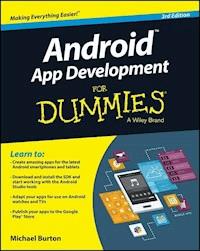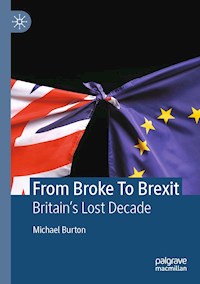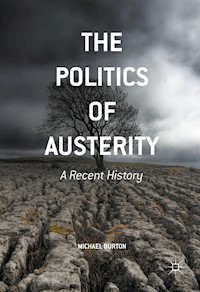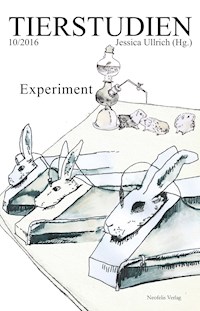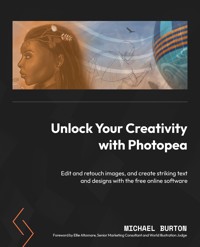
34,79 €
Mehr erfahren.
- Herausgeber: Packt Publishing
- Kategorie: Fachliteratur
- Sprache: Englisch
Photopea is a comprehensive image and photo editing design tool that provides essential features and capabilities comparable to Adobe Photoshop. This book covers the latest version of Photopea, featuring step-by-step instructions for image editing, improving and enhancing designs with text and effects, and creating eye-catching projects for print and the web.
The first part of this book will teach you how to navigate the workspace, use the best tools for specific tasks and projects, and make perfect selections. You’ll also discover how to remove backgrounds, merge and/or add objects, and adjust colors to create impressive images. Later, you’ll explore layers and compositing techniques, and get hands on with retouching images like a pro. The book will demonstrate how to create collages and use brushes, color wheels, and swatches for drawing and painting. You’ll also learn how to apply impressive text to images to create posters, flyers, and logos.
By the end of this book, you'll have learned how to retouch, paint, enhance, and manipulate images; how to use templates provided by Photopea; and finally, how to apply your skills to projects.
Das E-Book können Sie in Legimi-Apps oder einer beliebigen App lesen, die das folgende Format unterstützen:
Seitenzahl: 398
Veröffentlichungsjahr: 2024
Ähnliche
Unlock Your Creativity with Photopea
Edit and retouch images, and create striking text and designs with the free online software
Michael Burton
Unlock Your Creativity with Photopea
Copyright © 2024 Packt Publishing
All rights reserved. No part of this book may be reproduced, stored in a retrieval system, or transmitted in any form or by any means, without the prior written permission of the publisher, except in the case of brief quotations embedded in critical articles or reviews.
Every effort has been made in the preparation of this book to ensure the accuracy of the information presented. However, the information contained in this book is sold without warranty, either express or implied. Neither the author, nor Packt Publishing or its dealers and distributors, will be held liable for any damages caused or alleged to have been caused directly or indirectly by this book.
Packt Publishing has endeavored to provide trademark information about all of the companies and products mentioned in this book by the appropriate use of capitals. However, Packt Publishing cannot guarantee the accuracy of this information.
Group Product Manager: Rohit Rajkumar
Publishing Product Manager: Chayan Majumdar
Book Project Manager: Aishwarya Mohan
Senior Editor: Nathanya Dias
Technical Editor: Simran Ali
Copy Editor: Safis Editing
Indexer: Hemangini Bari
Production Designer: Jyoti Kadam
DevRel Marketing Coordinators: Anamika Singh and Nivedita Pandey
First published: July 2024
Production reference: 1060624
Published by Packt Publishing Ltd.
Grosvenor House
11 St Paul’s Square
Birmingham
B3 1RB, UK.
ISBN 978-1-80181-664-9
www.packtpub.com
I would like to dedicate this book to Michael and Madelyn, and my wife Tamela. You all played a major role in helping me get this book finished.
I would also like to thank my wife for her patience and understanding while I put in long hours to complete this book. There were definitely a lot of family responsibilities. Lastly, I would also like to thank my parents, brothers, sister, and my willing cousin, for assisting me with images and all their genuine support.
–Michael Burton
Foreword
From the moment I first encountered Michael, just before his graduation from Southern New Hampshire University with a BA in graphic design and media arts in 2021, I was utterly captivated by his remarkable blend of creativity and versatility. As a senior marketing consultant and world illustration judge, I have witnessed countless examples of artistic prowess, but Michael’s work truly stands out. His seamless integration of illustration, graphic design, branding, and music into multimedia projects is nothing short of exhilarating—it harmonizes storytelling, brand elevation, and compelling selling points in a way that captivates and engages.
Upon recognizing the award-winning potential of his creations, I urged him to share his genius with the world. The announcement of his forthcoming book, Unlock Your Creativity with Photopea, confirmed my belief that this was the ideal platform for Michael to showcase his vast knowledge and inventive flair as a multimedia artist.
Observing Michael’s strategic repositioning since our impactful discussion in 2021 has been a profound testament to his unyielding passion for learning, sharing, and inspiring. His work now resonates with renowned music artists, public figures, and influencers across the globe, creating a rich tapestry of collaboration and creativity.
Readers of his book are in for a treat. They will journey through a meticulous step-by-step guide on mastering Photopea—from navigating its intricate workspace and understanding the photo retouching fundamentals to exploring logo design, drawing, and painting. Michael also offers a deep dive into his methodical approach to idea development, and so much more.
I wish Michael the very best as he continues to inspire and innovate. I know that every reader will be as enchanted and motivated by his creativity as I have been.
Ellie Altomare
Senior Marketing Consultantand World Illustration Judge
Contributors
About the author
Michael Burton is an experienced graphic artist, who evolved into multimedia. Since 2000, he’s worked in branding and decorated apparel, and he uses Photoshop and alternative software for digital imaging, screen-printing, drawing, and painting. He has designed for hundreds of schools and local businesses, including Chicago Public Schools and the Illinois High School Association. Some of his college and pro-league clients include WNBA player Candace Parker and Brian Urlacher of the Chicago Bears. In addition, he works in vector art, loves creative writing, music, video editing, and spoken word for graphic storytelling, and worked with a 4x Grammy-winning artist and author of the creative memoir, Let Me Paint a Picture. He has earned two associates and a BA in graphic design and media arts at Southern New Hampshire University.
I would also like to thank Urvi Shah for presenting the opportunity to write this book.
About the reviewer
Jamila Surpris is an environmental scientist and graphic designer residing in the Mvskoke (Atlanta, Georgia). She is passionate about problem solving by bridging gaps between STEM and creative fields. Her work primarily supports nonprofit and mission-based organizations through brand development and web design. She has collaborated on other books such as Unbelonging by Gayatri Sethi, as a first reader and collateral branding designer. Social responsibility, equity, decolonial principles, and human-centered design are crucial points of her work. Jamila is especially excited to continue uplifting other Black, Brown, Indigenous, and Queer organizations and individuals through her work and collaborations as an independent designer.
Table of Contents
Preface
Part 1: Getting Started With Photopea
1
Taking Your Design and Editing to the Next Level with Photopea
Technical requirements
Installing Photopea and Setting up an Account
Free versus Premium Version
Raster and Vector Images Explained
Looking into Raster
Looking into Vector
Should you use Raster or Vector for your project?
RGB versus CMYK Color Modes
RGB
CMYK
Summary
2
Creating and Working with Image Editing Documents in Photopea
Creating and saving new documents and templates
Opening existing documents for projects
Saving documents in Photopea
Image size and resizing Documents (canvases) for projects
Changing an image size
Resizing Documents (canvases)
Guides, rulers, grids, and snapping
Ruler
Guides
Using grids
Snapping
Utilizing artboards
Summary
3
Navigating and Utilizing the Workspace
Understanding the workspace
Understanding the toolbar
Understanding the sidebar
Exploring the main area
Summary
4
Layer Management: Creating, Organizing, and Applying Advanced Features
Understanding layers
The Layers panel
Creating layers
Organizing layers
Group layers
Deleting layers
Locking and hiding layers
Arranging layers
Folders and layers
Layer opacity
Flatten Image
Merge Layers
Applying masks to layers
Creating a vector mask
Layer styles (also called layer effects)
New Adjustment Layer
Summary
5
Understanding Selection Fundamentals
Making selections
Putting the selection tools into practice
More on the Magic Wand tool
Applying the Quick Selection tool
Advanced selection techniques
Combining selections with the Selection Mode options
Refining edges
The Refine Edge tool
Working with channels
The Channels panel
Summary
Part 2: Digital Imaging, Design Techniques, and Other Software
6
Color Theory and Application
Color theory basics
How we see and process color
The color wheel
Color schemes
Color theory terms
Working with color panels
Using swatches and the color picker
Applying colors to shapes and images with swatches
Backing up swatches with layers and shapes
Working with color spaces
Color spaces in Photopea
Summary
7
Using and Creating Brushes
Exploring and accessing the brushes
Accessing the Brush tool
Using the default brushes
Experimenting with the default brushes
Editing default brushes with custom Dynamics
Creating custom brushes from images
Exporting the new brush
Brush management
Summary
8
Photo Retouching Techniques
Touching up a portrait
Choosing and preparing a portrait to touch up
Adjusting and adding hair
Cleaning up the hair
Restoring an old photo
Adjusting an image in RAW format
Summary
9
Exploring Advanced Image Compositing Techniques
What are Image Composites?
Preparation for creating composites
Applying skills to an Image Composite – Lunch on Table
Applying skills to an Image Composite – Man Walking
Adding more trees and bushes to the Image Composite
Adjusting the iguana’s skin tone
Working with absorbed light and color-matching
Toning down the white on the bag
Adding shadows under the shoes
Adding the finishing touches
Unify the composite with gradient overlays and adjustment layers
Summary
10
Text Fundamentals and Styling in Photopea
Introduction to typography
Early beginnings and progression of typography – synopsis
Serif versus sans serif fonts
Working with the type tool and text styles
The type tool
Text styles
Creating artistic, shaped, and warped text, and more
How to warp text and add layer styles
Adding layer effects and adjusting text with the Character panel
How to fill text with an image
Summary
11
Pre-Designed Templates, Extra Effects, and Features Overview
How to open and edit templates
Customizing an Instagram template as your own
Creating, opening, and exporting animations
Creating an animation in Photopea
Opening and customizing an animation template in Photopea
How to vectorize a Bitmap image
Summary
Part 3: Drawing Figures, Creating a Logo, and Other Features
12
Advanced Color Techniques
Adding color to a black and white image
Find a black and white image or convert a color photo to black and white
Colorizing the skin tone
Colorizing the eyes
Colorizing the lips
Colorize the hair
Colorizing the clothes
Colorizing the pumpkin
Colorizing the background
Replacing a particular color
Using the color replacement brush tool
Modifying channels
Creating the three basic channels – Red, Green, and Blue (RGB)
Creating cyan, magenta, and yellow (secondary colors)
Creating a blend of colors
Summary
13
Bonus: How to Draw and Paint a Figure and Character
Getting started with drawing and painting
Getting comfortable with drawing and painting
Sketching an eagle
Sketching and developing a character design
Grayscale study and adding color to your character
Creating a grayscale study
Adding color to your character
Painting in the color details
Painting the dress
Painting the accessories
Reduce some of the layers
Adding a background
Touching up the figure
Summary
14
Bonus: How to Create a Logo
What is a logo?
Exploring the elements of a logo
Understanding the seven types of logos
Sketching out rough ideas and brainstorming
Creating a black and white logo
Creating an abstract logo mark
Saving, editing, and exporting the logo into Affinity Designer
Editing the logo in Affinity Design
Exploring colors and fonts
Choosing the colors
Choosing the font
Creating some MIC logo mockups
Summary
15
Tips, Tricks, and Best Practices
The vanishing point filter
Using the Vanishing Point filter
Adding the first image to the wall
Adding a second image to the wall
Adding a personal signature on the wall
Using layer comps
Creating Layer Comps
Exporting layers
Hiding all other layers
Exporting layers from a Layers folder
Exporting as a Smart Object
Understanding and using smart objects
What are Smart Objects?
Creating a Smart Object
Additional things we can do with Smart Objects
Creating a portfolio for a career
What is a portfolio?
Choosing a creative field to build your portfolio
How many pieces should I include in a portfolio?
Resources for creating a portfolio
Summary
Index
Other Books You May Enjoy
Preface
Welcome to Unlock Your Creativity with Photopea!
You’ll learn the essentials for photo editing and design, layer effects, retouching, and arranging images with enticing text, as well as the overall fundamentals that pertain to any photo editing software in a layered step-by-step process. Each essential task will build up your skillset to execute features as they gradually advance. This will create an organized, fun, and effective way of learning how to use Photopea.
Photopea has gained popularity over the last several years, as a free open-source image editing application, packed with amazing features. As an experienced graphic designer evolving to multimedia, I have worked in a number of different software applications over the years, and was honored to have the opportunity to share some of my education and work experience related to image editing, illustration, and so on, in Photopea.
I had many obstacles to overcome in trying to get this publication complete. These included moving to a new house the same week I was scheduled to get started on the book, adjusting to a work schedule that is the opposite of the 9-5, being a father of twin toddlers, and other things I couldn’t make up… the list goes on.
Anyway, I’m glad I pressed through to complete the book, and hope that you find it helpful and inspirational!
Who this book is for
This book is for photographers, illustrators, graphic designers, hobbyists, and students in need of alternative software suitable for digital imaging and design. Newbies can grasp the fundamentals of photo editing with no prior knowledge but would benefit from following the step-by-step tutorials.
What this book covers
Chapter 1, Taking your Design and Editing to the Next Level with Photopea, shows the advantages, power, and flexibility of being able to use Photopea from any device or browser for free. We’ll also cover the fundamentals of working in different modes and file types.
Chapter 2, Creating and Working with Image Editing Documents in Photopea, looks at different document types, sizes, templates, guides, snapping, using artboards, settings for output printer quality for web and physical print, arranging and aligning elements within the document, and so on.
Chapter 3, Navigating and Using the Workspace, involves navigating the workspace, explaining the purpose and features of the tools in the toolbar, and using the top menu bar and flyout menus to access and execute tasks for creating and saving documents, applying effects, editing type, and so on.
Chapter 4, Layer Management: Creating, Organizing, and Applying Advanced Features, covers layers and the various uses and features you can apply to each layer. Starting with creating, naming, and organizing layers to grouping layers into folders, understanding and creating masks, applying layer styles, and more.
Chapter 5, Understanding Selection Fundamentals, looks at different selection styles and the selection tools involved in the process, including lasso, polygon lasso, rectangle, elliptical selects, and the pen tool. We will also cover the Refine Edge tool and working with channels.
Chapter 6, Color Theory and Application, covers exploring and understanding the basics of color theory, design concepts, and principles that are involved in creating great compositions. We will also look at using and creating swatches, choosing color profiles, using the color picker, and more in Photopea.
Chapter 7, Using and Creating Brushes, starts with a solid overview of what the brushes are capable of achieving in your projects. In addition to that, we will look at the Brush Panels, Presets, and Patterns, as well as how to import and create our own brushes.
Chapter 8, Photo Retouching Techniques, breaks down, step by step, how to touch up a headshot, adjust hair, and restore an old photo. This will be achieved with the basic tools: the brush tool, clone stamp, eraser, pencil tools, layers, and masks.
Chapter 9, Exploring Advanced Image Compositing Techniques, combines all the things we’ve been learning: making adjustments to images with lighting, retouching, selecting, combining, and arranging various objects, elements and backgrounds into a single believable image composite.
Chapter 10, TextFundamentals and Styling in Photopea, looks at the foundation of text, choosing the right font and typography, using the text tool for Artistic Text, warped, and shaped text; along with body text for paragraphs and large bodies of text that will often use character styles.
Chapter 11, Pre-Designed Templates, Extra Effects, and Features Overview, explores the resourceful library of pre-designed templates in Photopea. We will customize some for social media posts, create an animated logo, and look at the Vectorize a Bitmap feature.
Chapter 12, Advanced Color Techniques, will dive into a sub-area on advanced color techniques. It will give you a better understanding of what channels are, how to work in channels, and how to add color to black-and-white images.
Chapter 13, Bonus: How to Draw and Paint a Figure and Character, will explore ways of getting comfortable with drawing, creating rough sketches, and polishing them up to a final drawing. Afterwards, we prepare the final drawing as a grayscale value study, and finish the painting in full color.
Chapter 14, Bonus:How to Create a Logo, begins with understanding what a logo is and how it is used. Afterwards, we cover how to create a logo. This will include brainstorming, sketching out ideas, finishing a logo in black and white, and finally, adding color to finish it.
Chapter 15, Tips, Tricks, and Best Practices, involves understanding smart objects and other features of Photopea that you may not be aware of, such as working with the Vanishing Point Filter features, Layer Comps, and Building a Portfolio for a career.
To get the most out of this book
Be consistent with following along with the step-by-step processes for different design projects. Invest in a drawing tablet to execute some of the more challenging projects, and make sure you have a good internet service provider to make sure Photopea runs smoothly.
Software/hardware covered in the book
Operating system requirements
Photopea
Windows, macOS, or any smart device
Affinity Designer
Windows or macOS
Character Creator 3
Windows or macOS
Important note
The book will be accompanied by a resources folder titled Unlock Your Creativity Resources. It will include the original photos and Photopea documents. Chapters4-8 include the photos. Chapters9-15 include the photos and Photopea files.
Download the exercise files
You can download the exercise files for this book at https://packt.link/gbz/9781801816649
Conventions used
There are a number of text conventions used throughout this book.
Code in text: Indicates code words in text, database table names, folder names, filenames, file extensions, pathnames, dummy URLs, user input, and Twitter handles. Here is an example: “Now that the MIC logo is finished, we can export the vectorized bitmap logo as an SVG or PDF, or as a Vector file that can be opened in other vector-based applications and software such as Adobe Illustrator, Corel Draw, Affinity Photo, and Inkscape, among others.”
Bold: Indicates a new term, an important word, or words that you see onscreen. For instance, words in menus or dialog boxes appear in bold. Here is an example: “Next, while the image is selected (with the Selection Tool), go to the Edit menu, choose Define New, and select Brush.”
Tips or important notes
Appear like this.
Get in touch
Feedback from our readers is always welcome.
General feedback: If you have questions about any aspect of this book, email us at [email protected] and mention the book title in the subject of your message.
Errata: Although we have taken every care to ensure the accuracy of our content, mistakes do happen. If you have found a mistake in this book, we would be grateful if you would report this to us. Please visit www.packtpub.com/support/errata and fill in the form.
Piracy: If you come across any illegal copies of our works in any form on the internet, we would be grateful if you would provide us with the location address or website name. Please contact us at [email protected] with a link to the material.
If you are interested in becoming an author: If there is a topic that you have expertise in and you are interested in either writing or contributing to a book, please visit authors.packtpub.com.
Share Your Thoughts
Once you’ve read Unlock Your Creativity with Photopea, we’d love to hear your thoughts! Please click here to go straight to the Amazon review page for this book and share your feedback.
Your review is important to us and the tech community and will help us make sure we’re delivering excellent quality content.
Download a free PDF copy of this book
Thanks for purchasing this book!
Do you like to read on the go but are unable to carry your print books everywhere?
Is your eBook purchase not compatible with the device of your choice?
Don’t worry, now with every Packt book you get a DRM-free PDF version of that book at no cost.
Read anywhere, any place, on any device. Search, copy, and paste code from your favorite technical books directly into your application.
The perks don’t stop there, you can get exclusive access to discounts, newsletters, and great free content in your inbox daily
Follow these simple steps to get the benefits:
Scan the QR code or visit the link belowhttps://packt.link/free-ebook/9781801816649
Submit your proof of purchaseThat’s it! We’ll send your free PDF and other benefits to your email directlyPart 1: Getting Started With Photopea
In this part, we will cover creating and working with documents in Photopea. We will get comfortable with navigating and utilizing the workspace. We will also learn the importance of layer management, that is, creating, organizing, and applying advanced features. Lastly, we will gain an understanding of the fundamentals of selection.
This part comprises the following chapters:
Chapter 1, Taking Your Design and Editing to the Next Level with Photopea Chapter 2, Creating and Working with Image Editing Documents in PhotopeaChapter 3, Navigating and Utilizing the Workspace Chapter 4, Layer Management: Creating, Organizing, and Applying Advanced FeaturesChapter 5, Understanding Selection Fundamentals1
Taking Your Design and Editing to the Next Level with Photopea
This book will teach you the essentials of photo editing and design, which includes: layer effects, retouching, arranging images with enticing text in a step by step process. Each essential task will build up your skillset to execute features as they gradually advance. This will create an organized, fun, and effective way of learning Photopea, and can be applied to most photo editing software.
There are several advantages of using Photopea:
Firstly, it doesn’t take as much computing power as other photo editing programs.It’s free to try, and free to use as often as you’d like without watermarks on your documents.Secondly, it can run on all your devices (including smartphones), but I would advise working on a large screen tablet, laptop, or desktop when working to easily navigate in the interface.The only issue that can occur is that it may run slow at times depending on how strong the internet connection is.
In this chapter, we will cover how to easily create an account to use Photopea and work directly in the web browser, how to download and access it from your desktop and compare the free versus paid version.
From there, we will learn the about raster and vector images, when to use raster and vector, and break down the different Color Modes; RGB versus CMYK, and greyscale.
In this chapter, we will learn the following skills:
Learn how to set up a user account and properly install the software.Learn about the difference between the free version and paid subscription; help users decide which option is best for them.Learn what raster and vector images are, and how and when to use them.Learn about RGB and CMYK when using color for documents, monitors, and setting up documents for different printers.In this chapter we will cover the following topics:
Installing Photopea and Setting up an AccountFree versus Premium VersionRaster and Vector Images ExplainedRGB versus CMYK Color ModesTechnical requirements
We will be using the Photopea Photo editing software for all of the projects in this book. You can work with Photopea directly in your web browser by clicking on the link below: (https://www.photopea.com).
You also have the option to download and install Photopea to your Desktop. (recommended)
Installing Photopea and Setting up an Account
Now that we understand the benefits and technical requirements using Photopea, we can setup up an account, in addition, we can install it on the desktop. (Neither option is required, you can start working on a new document immediately).
To setup an account for Photopea, go to (https://www.photopea.com) select Account, choose free version, and login with your email, (see Figure 1.1).Next, select which platform you prefer to sign-in with. I chose my Gmail email account to sign-up, and started working directly in my web browser.Figure 1.1 – Setting up an Account
So, in the previous steps, we created an account on Photopea, and understand that we can work and access it from the browser, as well as open and work on our projects from any computer with our registered account.
Next, we will learn how to install it to work on a desktop computer. This will enable to use Photopea with more power, faster response, and less delays, since we’re not totally dependent on a browser to operate it; but we still need to be connected to the internet to run the software.
To access Photopea from your desktop, do the following:
Open Google Chrome and type (https://www.photopea.com/).The Photopea app will load in the web browser.Click on More at the top of the Photopea Menu bar and select Install Photopea.Once Photopea is installed, it will create a shortcut icon on your desktop screen.Right-click on the Photopea shortcut icon and choose, Pin to Start, or Pin to Taskbar. This makes it is easy to access Photopea and begin working..Figure 1.2 – Install Photopea on the Desktop
If you need to Uninstall Photopea, type in the google chrome apps link in your browser: (chrome://apps/).You will see all of the Chrome apps installed. Right-click over Photopea and selectUninstall:Figure 1.3 – Uninstall Photopea
Now that we’ve installed Photopea to the desktop, and learned how to Uninstall It; we can move on to the next section.
Free versus Premium Version
The free version of Photopea has pop-up ads, but a recent update allows you to hide them in Google Chrome Extensions called, Remove Ads from Photopea. The free version includes most features and 0.5 GB of cloud storage. That’s great news for new users to get started risk-free and good for experienced users on a budget.
To remove ads from Photopea, do the following:
Open GOOGLE Chrome and type in https://chromewebstore.google.com/.Type Photopea in the Search extensions and themes bar, and select the Remove Ads from Photopea extension.Next, click on the Add to Chrome button, located on the right side. (see Figure 1.4):Figure 1.4 – Add the Remove Ads from Photopea Extension
Important note
The remove ads feature only works in the Free Version. If you pay for the Premium version, you have to go back in the Chrome Extensions to Disable it. Otherwise, the Premium Version will act buggy and not display right. This is because the Premium version has a built in extension that removes the ads already.
The premium version is $5/month with 5GB cloud storage, comes with no ads, quick email support, saves more of the steps you made working in the document (in the history tab), and now includes the new AI Selection Feature that we will cover in Chapter 15, Tips, Tricks, and Best Practices.
Important note
The History Tab allows you to revisit and recover an original action you made.
I will be sticking with the free version of Photopea for a couple of reasons.
I can hide the Ads in the Google Chrome Extensions. Go to the top right of the Google Chrome Browser, click on the 3 small dots, scroll halfway down, select Extensions, Photopea, Remove the Ads and Hide the ads on Photopea). (see Figure 1.5).Figure 1.5 – Remove or Disable the Remove Ads from Photopea Extension
I will use my personal external hard drives along with the free Google cloud drive to back up my files.Next, we will take a look at Raster and Vector Images, how they differ, and will learn to choose the best format for working on projects and jobs.
Raster and Vector Images Explained
Raster and Vector are the two most common formats used for image editing, logo design, graphic art, animation, printing, and so on. Each format has key distinctions that are important to know before starting a project.
Looking into Raster
Raster files are created from tiny individual rectangular color dots called Pixels. The more pixels you have, the better the quality and details you can add to an image or digital painting. Specific file types such as PSD, JPEG, PNG, BMP, and so on, can handle a lesser or greater number of pixels. View the pixel examples below, see Figure 1.6:
Figure 1.6 – Pixels
Raster images can achieve complex renderings that look natural, soft-blended, multi-colored gradations; and also, mid-tones, lights, and shadows. They are also great for photography and digital painting, and for blending colors. Programs like Photopea, Photoshop, Gimp, and Affinity Photo are ideal for creating and editing raster work.
One of the limitations of raster files is that it is difficult to enlarge images; or scale them down as that might cause them to lose quality or become pixelated. The larger you set up your document and resolution, the larger the file size becomes, and will require more computing power to work, that may cause your computer to run slower. I will explain the importance of DPI or Dots Per Inch in relation to file size, pixels, printing and viewing the quality of documents later on
Looking into Vector
Vector images are made up of paths created by individual nodes using mathematical formulas. Nodes are seen in lines, curves, or points (as wireframes) to make individual vector shapes with or without color. Below is an example of nodes and wireframes. See Figure 1.7:
Figure 1.7 – Vector Nodes
Vector images and graphics can be infinitely scaled up or down, they are usually smaller file sizes than hi-res raster files; and are best for spot colors, logos, technical drawings, 3D, 2D animation, specialty printing, embroidery, color separations, and CAD drawing. Some popular vector file formats are AI, EPS, PDF, CDR, SVG, AD or the file initials of a vector program not listed.
Vector images are capable of mimicking some rendering detailed work with highlights, shadows, and blending with limitations compared to raster rendering, and would require a lot more effort and time to simulate a close interpretation of a raster image. In order for Vector images to display correctly on the web, they need to be exported into a raster format. Popular programs like Adobe Illustrator, Corel Draw, Affinity Designer, and Inkscape are great for vector-based projects.
Should you use Raster or Vector for your project?
Keep the things we went over about Raster and Vector formats in mind to help make the best decision on choosing when to work in a vector or raster image. If you need infinite scaling use vector, if you need complex, detailed subtle gradations and shadows, choose raster. You can also export vector images into raster programs and add complex raster rendering, and you can open raster files in vector programs to add vector elements.
You can see Raster versus Vector examples in Figure 1.8. Notice how fuzzy and pixelated a low-quality raster image is on the far left:
Figure 1.8 – Raster versus Vector (Far left, Raster low resolution) (Vector on far right)
In closing, we learned the difference between Raster and Vector images, when you should work in one format over the other, scaling up, scaling down, and image quality.
We will cover RGB and CMYK color modes in the upcoming section.
RGB versus CMYK Color Modes
Working in Photopea or any Vector or Raster program, you should be familiar with the two common color modes Red, Green, Blue (RGB) and Cayan, Magenta, Yellow, Black (CMYK). Photopea has four color profiles but we will only use two color modes, (Photoshop, Affinity Photo and others have even more color modes.) Both have distinctive differences and roles for viewing, mixing, and printing colors. Being up to speed with both modes will reduce surprising unwanted results, costly printouts, and other issues that can occur.
You can change the document from RGB to CMYK by simply clicking on the Image menu, Mode, and choose CMYK or RGB, see Figure 1.9:
Figure 1.9 – RBG Color and CMYK Color
Let’s go over the differences between RGB and CMYK.
RGB
RGB is used for displaying web pages, videos, social media images and graphics elements. RGB stands for Red, Green, and Blue, and produces millions of colors by using light that can display up to 16.7 million colors on computers, TVs, smart phones, and any screen device through additive mixing. This is done by displaying red, green and blue bulbs at various intensities similar to the human eye color receptors called cones. The color white is displayed when all three colors are at full saturation, whilst 0 intensity will result in black.
CMYK
CMYK stands for Cyan, Magenta, Yellow, and Black. CMYK can print around 16,000 colors. All 4 colors can be mixed to create black. In the past, most printing companies required you to export your files as CMYK. The commercial printers would print products like business cards, stationary, booklets, posters, T-shirts, any advertisements for printing, and packaging through subtractive mixing.
There are times when you may have to enlarge the document dimensions to fit on T-Shirts, Banners, Large Posters, etc. some files may become larger than initially created. CMYK also carries more data than vector spot colors.
In today’s technology, commercial printing is less reliant on the CMYK process. Nowadays, printers, are equipped with 10+ different color cartridges, and some can even print the color white. Many of my creative friends that work in the field have been recommended not to convert their files to CMYK, let the print operators decide on if a conversion to CMYK is needed. It’s best to work and create your documents in RGB; if you need to convert it to CMYK, it’s best to Export as CMYK.
Let’s look at the example of the female character side by side. The document on the let is an RGB file. The Image on the right is CMYK. If you look closely, the image on the right has more vibrant colors (as it should, being an RGB file). The image on the right has a washed out dull looking blue (as it should being a CMYK format), see Figure 1.10:
Figure 1.10 – Comparing an RBG Document vs a CMYK Document
Now let’s take a look at the Color Range in the Color Picker example. The Color Picker on the left shows all the colors available from the yellow we sampled. Once you click on the CMYK gamut, you see this greyed out shape on the color picker. This is showing colors unavailable in CMYK, see Figure 1.11:
Figure 1.11 – The Colors available in RGB vs CMYK in the Color Picker
That will cover the basics on RGB vs CMYK.
In closing, we have covered the differences between RGB vs CMYK color modes, gained a better understanding of the capabilities of each format, and when you need to setup each mode for printing vs viewing images on your computers, and smart phone devices.
Summary
In this chapter we covered how to setup a user account and properly install software, the difference between the free version and paid subscription, learned the difference between raster and vector images, and also how RGB colors differ from CMYK, and how resolution quality can affect the way images display on monitors, and print out quality from printers.
In the next chapter we will learn how to set-up documents, different document types, sizes, templates, using guidelines, and artboards.
2
Creating and Working with Image Editing Documents in Photopea
In this chapter, we will look at different ways to open a document, how to save a document in Photopea, set up document sizes, use templates with preset sizes, and configure guides, rulers, and snapping to lay out your images and elements in a balanced composition. We will review the settings for output printer quality for web and physical print, and will also get an introduction to artboards for managing multiple pages within a single document – a common feature in programs such as Figma and Sketch and for brainstorming ideas (which we will dive deeper into later in the book).
This chapter covers the following topics:
Creating and saving new documents and templatesOpening existing Documents for projectsSaving documents in PhotopeaImage size and resizing documents for projectsGuides, rulers, grids, and snappingUtilizing artboardsCreating and saving new documents and templates
When creating a new document, it’s good to have an idea of what you are creating the document for. This is important because there may be a specific size for a specific type of document required by a printing company, such as an 11”x17” poster, 8.5” x 11” letterhead size, a 5”x7” postcard, and so on. Should it be in vertical or horizontal format? Once you know what you want to do, Photopea makes it easy to get started.
For a moment, let’s look around the home screen that appears when you launch Photopea. You will notice the New Project tab just above the rectangular box, Drag any files here on the home screen. To open a new document, we can either click on New Project or click on the File menu. Let’s click on the New Project button. See Figure 2.1:Figure 2.1 – New Project button
On clicking New Project, we can fill out the following properties for our new project:Name, Width, Height, and Dots Per Inch (DPI) (which can be changed anytime, as we will do periodically throughout the book)Document background colorOptions for specific document-sized templates created for social media (for example, a Facebook cover page, YouTube thumbnails, Instagram Stories, and so forth)In addition, we have a choice of templates for printing high-quality files based on common photo sizes, computer screens, and other screen devices such as smartphones and tabletsYou can follow along with me and select an 11 x 17 poster at 300 DPI for a high-quality printed image. Notice the options for the document, shown in Figure 2.2.Change the file name to 11 x 17 poster for now. Switch the Width and Height measurements to inches, leave the background white, select the Print document type, and then select Ledger (11 x 17 in) and click Create.Figure 2.2 – New Project options
Now the document is open, go to Image | Mode, and you should see RGB selected as the file type (see Figure 2.3). This is correct for working on the document, but keep in mind that printing companies may require you to convert the file to CMYK and export it as a specific file type (JPEG, PDF, etc.) for their printing process. Just make sure to keep the original file saved as RGB for your personal backup. This will keep all the color information accurate for viewing on the web and screen-based devices.Figure 2.3 – RGB color mode
Important note
Since you are creating a poster for a hi-res printer, you may or may not be able to print to the edge of the paper. Some printers may have a margin leaving a white paper border around the edge.
Keep this in mind for future printing projects and find out ahead of time. Some printing companies may provide a document template set up for you to print to the edges (called a bleed area, from which you want to keep text and any other important design information away). The bleed area is usually best for a background color that you want to cover the rest of the document, and don’t mind getting cut off. We will explain more on this later in the book.
That brings us to the end of setting up a new document. We are ready for the next section on opening existing documents.
Opening existing documents for projects
There are several ways to open an existing file in Photopea. Firstly, you can choose Open From Computer on the Photopea home screen. Secondly, you can go to the top menu bar and select File | Open, or you can use the shortcut keys CTRL + O and locate the image or supporting file on your computer (see Figure 2.4):
Figure 2.4 – Open a document
Thirdly, you can drag a file or image directly into Photopea’s document area and it will open a document in the size of the image (see Figure 2.5):
Figure 2.5 – Drag an image directly from a folder
Fourthly, you can drag an existing image into an already-open file and it will appear as another layer within the existing document (see Figure. 2.6):
Figure 2.6 – Drag an existing image into an already-open file
Or you can drag a file into the main tab area of an existing file, and it will open in a separate document panel window (see Figure 2.7):
Figure 2.7 – Drag a file into the main tab area of an existing file
Photopea can also open images and files from the Open More tab as seen in Figure 2.8. This gives you additional options to open an image beyond your local desktop, such as a web browser or Photopea’s Storage (online cloud), and will ask permission to access your computer. Thirdly, you can take a picture using the Take a Picture option from your camera directly from Photopea software.
Figure 2.8 – Open More button
Now that we know how to open existing documents, let’s move on to saving our work in Photopea.
Saving documents in Photopea
It’s important to save your files regularly to avoid losing information and the progress you’ve made. Photopea gives us different ways to save files in different file types, on the local hard drive, and Photopea cloud. It’s important to both understand and utilize the save features so you don’t lose your file or any recent edits you’ve made.
You can access the save features via the top-left File menu (see Figure 2.9):
Open the File menu and you will see Save, Save (Smart Object), Save as PSD, and Save More. Just below that is an Export as option, another save feature.Figure 2.9 – Save features
Saving a file will only save the document in the cloud (not on your local computer).Save (Smart Object) is used for a specific function and type of layer.Save as PSD will save your file to your computer with all the working layers and effects.Save More | PSD to Storage will save your file with all working layers on Photopea’s online cloud (the storage can reach capacity quickly since PSD files are much larger than JPEGs and other flattened files).Export as allows you to export your document into 16 different file types that we will go over later in the book.Going to File | Export | More gives you additional file formats to export and save to. See Figure 2.10:
Figure 2.10 – Export as file options
This sums up the different ways to save and export files in Photopea. We can go to the next section.
Image size and resizing Documents (canvases) for projects
In Photopea, you can resize your original images. However, you have to be careful while saving! Once you close the Document (Canvas), you won’t be able to revert the file back to its original state. It’s best to back up the images in case you need to have the originals.
Important note
There is a clear distinction between changing the Image Size versus changing the Canvas (or Document) Size. Using the Transform and Scale option with an image on a separate Layer or a single LayerUnlocked, you can change the Image Size without affecting the actual Document Size (Canvas). If you try to change the Image Size from the Image menu, this option will affect the entire Document Size (Canvas Size) as demonstrated in Figure 2.13.
Let’s learn more about these features in the next section.
Changing an image size
There are a number of ways that you can resize an image:
First, select the Layer of the image you want to scale, with the Move Tool in the Tool Bar on the top left corner to activate the white dots around the image. Now you can drag the Move tool left, or right, up, or down, and it will Scale the image up or down proportionally by default.A second option while the image is selected, press the shortcut keys Alt + Ctrl + T to activate the Free Transform mode; which allows you to Rotate the image, or Resize the image proportionally. To do this, gently hover the mouse near the edge of any one of the anchor points, until you see a diagonal double pointed arrow. Next, press, hold and drag the mouse in or out, or up and down, to increase or decrease the size of the image.A third option while the image is active with the Move tool, you will see a Transform controls option located just below the Filter menu. This allows you to Scale or Rotate the image quickly.A fourth way to change the size is to go to the Edit menu, scroll down to Transform, and select Scale to activate the Transform mode, and press, hold, and drag the mouse to increase or decrease the size of the image.A fifth option is when you press and hold the Shift Key, or the Ctrl Key while dragging the mouse, the image will Resize unproportionally. Which will result in a stretched, or squashed image. You may need to use this technique intentionally for a unique design, or something for a surreal image, and so on. See Figure 2.11:Figure 2.11 – Change an Image Size
A sixth option is resizing an image disproportionately, and skewing perspective. To achieve this, press the Alt + Ctrl + T keys to activate the Free Transform mode. Hover the mouse near one of the anchor points, then press and hold down Ctrl + Shift and left mouse button.Drag the mouse in a different direction to skew the image. See Figure 2.12:Figure 2.12 – Resizing an Image Disproportionately, and Skewing Perspective
The seventh option is simple Go to the top menu bar and select the Image menu and scroll down to Image Size. You will see a small square image panel with the Width, Height, and DPI options to adjust the size with numerical values to Scale up or Scale down the Canvas with the images intact. Also, the small chain link icon controls scaling down proportional and disproportional by clicking the link on and off (see Figure 2.13):Figure 2.13 – Adjust image size from the Image menu
That wraps up this section on adjusting the image size. Next, we’ll take a look at resizing documents.
Resizing Documents (canvases)
There are a couple ways that you can resize a Document (Canvas)
One thing to be aware of is how resizing a document can affect quality of the image and the DPI and pixel size (we will cover those things later on). If made too small, the end result can be low quality, but equally if made too large, it will be impossible to send the document by email or upload to a printing platform, and could even crash your computer.
You can change the Document Size (Canvas Size) by navigating to the top menu bar, selecting the Image menu, and clicking Canvas Size. A small square Canvas Size panel with options for scaling and positioning the current document appears. Notice how moving the Anchor Point in the CanvasSize