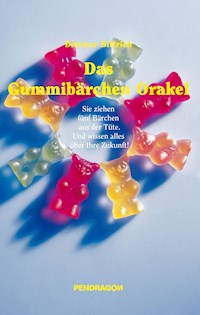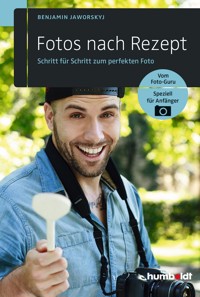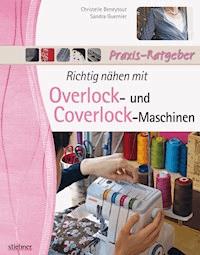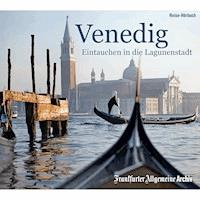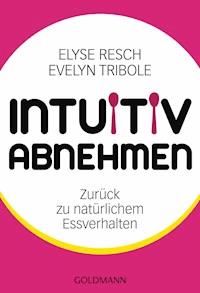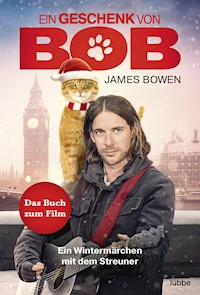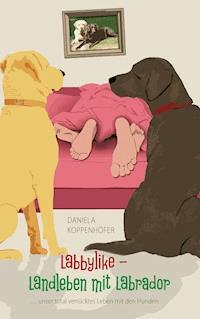29,99 €
Mehr erfahren.
- Herausgeber: Packt Publishing
- Kategorie: Lebensstil
- Sprache: Englisch
Virtual Filmmaking with Unreal Engine 5 is the first Unreal Engine book to guide you through the complete process of virtual film production. Encompassing the full spectrum of filmmaking, this book demonstrates the use of an industry-standard tool used by studios such as Disney, ILM, DNEG, and Framestore.
Walking through the process systematically, you’ll collect references and create a simple storyboard to plan your shots. You'll create virtual environments, import 3D models and add materials and textures to build photorealistic, dynamic worlds. You'll also create actors using highly customizable MetaHumans, understand how to import, re-target, and animate them. You’ll bring it all together with cinematic lighting and camera animation before exporting your film.
By the end of this book, you’ll have discovered new tools for your toolkit to work on your virtual film projects in Unreal Engine 5, leveraging Quixel Megascans, Lumen, Nanite, and MetaHuman technology.
Das E-Book können Sie in Legimi-Apps oder einer beliebigen App lesen, die das folgende Format unterstützen:
Seitenzahl: 397
Veröffentlichungsjahr: 2024
Ähnliche
Virtual Filmmaking with Unreal Engine 5
A step-by-step guide to creating a complete animated short film
Hussin Khan
Virtual Filmmaking with Unreal Engine 5
Copyright © 2024 Packt Publishing
All rights reserved. No part of this book may be reproduced, stored in a retrieval system, or transmitted in any form or by any means, without the prior written permission of the publisher, except in the case of brief quotations embedded in critical articles or reviews.
Every effort has been made in the preparation of this book to ensure the accuracy of the information presented. However, the information contained in this book is sold without warranty, either express or implied. Neither the author, nor Packt Publishing or its dealers and distributors, will be held liable for any damages caused or alleged to have been caused directly or indirectly by this book.
Packt Publishing has endeavored to provide trademark information about all of the companies and products mentioned in this book by the appropriate use of capitals. However, Packt Publishing cannot guarantee the accuracy of this information.
Group Product Manager: Rohit Rajkumar
Publishing Product Manager: Vaideeshwari Muralikrishnan
Senior Editor: Hayden Edwards
Technical Editor: K Bimala Singha
Copy Editor: Safis Editing
Project Coordinator: Sonam Pandey
Proofreader: Safis Editing
Indexer: Hemangini Bari
Production Designer: Shankar Kalbhor
Marketing Coordinators: Namita Velgekar and Nivedita Pandey
First published: February 2024
Production reference: 2020224
Published by
Packt Publishing Ltd
Grosvenor House
11 St Paul’s Square
Birmingham
B3 1RB
ISBN: 978-1-80181-380-8
www.packtpub.com
In honor of my parents, Major Yusof Khan and Halimah J, whose unwavering encouragement and sacrifices made this journey possible. This book is a tribute to your love and resilience.
To my beloved wife, Neeza, who has been my constant source of support and inspiration. Your love fuels my creativity, and this book is dedicated to you.
To Donnie, Dottie, Fifi, Junior, and Precious for your companionship and unconditional love.
Foreword
When my friend Hussin Khan asked me to write a foreword for his book, I took a while to think about the best way I could do this. As a creative, I wanted to write something that the intended audience of the book (filmmakers, storytellers, etc.) would resonate with, which is the same reason why Hussin wrote this book – to help others get ahead in real-time filmmaking.
By 2021, there was a new renaissance of animated short films being produced, and Unreal was now not seen as just a game engine, but as a powerful tool to tell stories in the animation format. Even live-action projects got involved too, with the use of virtual production LED Volumes – this is where traditional back projections are not limited to a locked-off camera, but instead a real-time environment in Unreal Engine, synchronized with the real-world camera and stage. This enabled series and films such as The Mandalorian and The Batman to be shot during the pandemic, eliminated the need to travel, and so on.
This renaissance of content creation is why Hussin Khan’s book is not only insightful and full of knowledge, but is also important in inspiring the next generation of filmmakers, as well as upskilling the current or even previous generation of filmmakers.
This is the book I wish I had when I started out – a book I can always refer to on my desk when I am stuck with something, or when I am trying to figure out a creative and technical problem. It will not only just solve the problem but also inspire other ideas to tell a story. If I had this book back then, I wouldn’t have spent hours or sometimes days on the internet/forums looking for answers to problems, only to be more frustrated with confusion!
Yes, today, there are lots of tutorials online you can get for free, but now the opposite problem applies – there is just too much! Therefore, it becomes even more frustrating. So, to have a book that has all the things you need to know to get started in real-time filmmaking in one place is very helpful today. The way Hussin has broken down each category, and the way he succinctly conveys each step of a process, makes it clear that he is a creative himself. He has also collaborated closely with other creatives and has decades of experience, from animation to VFX to real-time filmmaking.
If you want to tell stories, whether linear (film), interactively (games), or hybrid with live action (virtual production LED Volumes), then this is the book for you.
This book has been written for anyone who wants to use Unreal Engine to create content as a professional career.
HaZ Dulull
Director/Producer at HaZimation
Contributors
About the author
Hussin Khan is an authorized Unreal Engine Instructor (UAI) with a decade of experience as an educator. As a former head of education at an Academy Award-winning studio, Rhythm & Hues, he was involved in the production of movies such as Life of Pi (2012), 2036 Origin Unknown (2018), and, more recently, Rift, an animated movie made entirely using Unreal Engine by HaZimation. Currently, Hussin runs EFXCO Academy, a creative-based training academy in Malaysia, which offers professional training and certification in graphics and motion design, game development, virtual reality, and visual effects. He is also a certified instructor for Nuke and Unity. Hussin holds a firm conviction that real-time production stands poised as the next major breakthrough in the media and entertainment industry.
I want to thank the people who have been close to me and supported me, especially my wife, Neeza, and my parents.
About the reviewer
Deepak Jadhav, a Germany-based XR developer, holds a master’s in game programming. With expertise in Augmented Reality (AR), Virtual Reality (VR), and Mixed Reality (MR), he excels in creating enterprise applications for healthcare, pharmaceuticals, and manufacturing. Notably, Deepak develops digital twin apps for the manufacturing and healthcare sectors. Formerly a game developer for mobile, PC, and console platforms, he is proficient in C#, C++, and JavaScript, leveraging Unity and Unreal Engine for XR and game development. As a seasoned technical reviewer, Deepak offers insightful evaluations of Unity and Unreal Engine-focused technical book titles, drawing from his extensive experience to provide practical guidance for developers.
Table of Contents
Preface
Part 1: Pre-Production: Project Development and Gathering Resources
1
Getting Started with Unreal Engine
Technical requirements
What is Unreal Engine?
Creating an Epic Games account
Downloading and installing Unreal Engine 5
Launching Unreal Engine 5
Exploring the Unreal Engine user interface
Navigating the Viewport
Transforming objects
Summary
2
Understanding the Principles of Photography, Film Cameras, and Lenses
Technical requirements
Filmmaking history 101
Understanding camera lenses and camera features
Understanding key camera properties
Understanding camera angles and camera moves
Camera angles
Camera moves
Setting up cameras in Unreal Engine 5
Opening the project
Setting up the UI and navigating the Level
Creating bookmarks
Creating your first camera
Summary
3
Understanding the Art of Storytelling and Creating Your Storyboard
Technical requirements
Learning the universal patterns of narratives
The hero’s journey
The quest
Overcoming the monster
Rags to riches
Tragedy
Comedy
Implementing the three-act structure of storytelling
Collecting ideas and references for a short film
Creating your storyboard
Developing a storyboard
Our narrative and storyboard
Summary
Part 2: Production: Creating the Environment
4
Importing 3D Objects and Creating Levels
Technical requirements
Understanding Unreal Engine terminology
Reviewing our film’s shot list and structure
Creating the Unreal Engine project
Importing Marketplace projects
Organizing the Outliner
Removing Lightmaps
Creating Levels
Adding Bookmarks
Importing 3D objects
Building the space scene
Creating an empty Level
Creating the planet
Creating the moon
Creating the stars
Positioning and adding Materials to the Earth and Moon
Adding the spaceship
Summary
5
Creating Environments with Quixel Megascans
Technical requirements
Understanding compositions
Build only what you see
Getting started with Quixel Bridge
Downloading and using Megascans assets
Creating the landscape environment
Creating a landscape using free asset packs
Adding rocks
Adding trees
Adding mountains
Setting the space shuttle landing area
Setting up the final shot
Summary
6
Creating and Applying Materials to 3D Meshes
Technical requirements
Understanding Materials and Textures
Understanding Materials
Understanding Textures
Understanding PBR Materials
Creating Master Materials and Material Instances
Creating plastic, rubber, and metal Master Materials
Creating and using Material Instances
Working with Materials with image-based Textures
Applying Materials to scenes
Downloading Material packs from the Unreal Engine Marketplace
Applying Materials to the cryo-pod
Adding photorealistic Materials to the Earth object
Adding the clouds
Adding the atmosphere Material
Summary
Part 3: Production: Adding and Animating Characters
7
Creating Actors with Unreal Engine MetaHumans
Technical requirements
Getting started with MetaHuman Creator
Using MetaHuman Creator
Understanding the MHC interface
Reviewing the Face controls
Reviewing the hair controls
Reviewing the body controls
Creating our MetaHumans
Downloading and importing your Metahumans
Summary
8
Retargeting the MetaHumans for Unreal Engine 5
Technical requirements
What is character rigging?
What is an IK Rig?
Downloading and importing Mixamo mocap files
Downloading a mocap file from Mixamo
Importing the character file into UE
Importing the mocap file into Unreal Engine
Creating an IK Rig in Unreal Engine 5
Creating an IK Retargeter for a UE5 Mannequin
Creating an IK Retargeter for MetaHumans
Testing the animation
Summary
9
Adding Animations and Facial Expressions to Your MetaHuman Characters
Technical requirements
Recapping the storyboard
Adding pre-made animations in the Level Sequencer
Exploring Unreal Engine’s Level Sequencer
Migrating assets from another project
Adding MetaHumans to the Level Sequencer
Adding the walk animations
Using Unreal Engine’s FK Control Rig
Creating the final shot
Adding an idle animation
Adding the FK Control Rig and an Additive layer
Using Unreal Engine’s Facial Control Rig
Summary
Part 4: Production: Shooting the Scene
10
Adding and Animating Virtual Cameras Using the Level Sequencer
Technical requirements
Creating individual shots using the Level Sequencer
Creating the sequences
Managing multiple Levels
Assembling the Master Sequence
Animating the virtual cameras
Animating the first sequence
Animating the second sequence
Animating the last sequence
Summary
11
Enhancing Set Dressing, Retiming Shots, and Adding Niagara Particles
Technical requirements
Identifying missing set dressing elements
Adding set dressing elements to each shot
Shot_01 – Adding a HUD that turns on to indicate a habitable planet has been found
Shot_02 – Animating the camera focus settings for a DOF effect
Shot_03 – Adding cryo-pod smoke effects to mimic a cold environment
Shot_04 – Adding a holographic HUD indicating the space shuttle is launching
Shot_05 – Adding a jet trail to the launching space shuttle
Shot_06 – Adding animals in the foreground and a flock of birds flying in the distance
Shot_07 – Slowing down the shot and adding smoke and debris particle effects to the landing space shuttle
Creating Niagara particles
Summary
12
Setting the Mood with Lighting and Adding Post-Processing Effects
Technical requirements
Looking for lighting references
Understanding lighting in Unreal Engine 5
Lighting terminology
Rendering and shading terms
Different light types
Lighting tools
Common lighting properties
Setting the mood with lighting
Illuminating the spaceship console area
Changing the Cryo-Pod area light color
Adjusting the planet atmospherics
Adding Post Process effects
Adding the Bloom effect
Adding the Chromatic Aberration effect
Adding the Dirt Mask effect
Adding the Lens Flares effect
Adding the Vignette effect
Adding the Color Grading effect
Film (tone mapper)
Adding the Film Grain effect
Summary
Part 5: Post-Production: Adding Post-Processing Effects and Music
13
Exploring Color Management, Additional Camera Settings, and Rendering Your Shots
Technical requirements
Understanding color management
Color spaces
Color management workflow in Unreal Engine 5
Exploring additional Unreal Engine camera properties
Lookat Tracking Settings
Filmback (Sensor Size)
Film Overlays
Lens Settings
Focus Settings
Setting up Movie Render Queue
Why should we use image sequences?
Enabling Movie Render Queue
Opening Movie Render Queue
Configuring Movie Render Queue
Rendering your final shots
Setting up the OCIO configuration file
Setting up Movie Render Queue
Summary
14
Adding Sound and Finalizing Your Virtual Film
Technical requirements
Setting up DaVinci Resolve for ACES Color Workflow
Importing rendered image sequences
Reviewing the DaVinci Resolve interface
Exploring color correction and color grading
Reviewing the color page
Color-correcting shots
Downloading free LUTs
Color grading with LUTs
Generating your own LUTs
Adding music and sound effects
Importing music and sound effects
Adding audio files to the timeline
Adding end titles
Exporting your film
Summary
Appendix: Creating Material IDs Using Blender
Technical requirements
Understanding Material IDs
Getting to know the Blender interface
Importing the cryo-pod 3D object
Defining surfaces for Material ID application
Exporting to FBX
Index
Other Books You May Enjoy
Preface
Virtual Filmmaking with Unreal Engine 5 is the first Unreal Engine book to guide you through the complete process of virtual film production. Encompassing the full spectrum of filmmaking, this book demonstrates the use of an industry-standard tool used by studios such as Disney, Industrial Light & Magic, DNEG (formerly known as Double Negative), and Framestore.
Walking through the process systematically, you’ll first collect references and create a simple storyboard to plan your shots and then begin to create virtual environments, importing 3D models and adding materials and textures to create photorealistic, dynamic worlds. Then, you’ll learn how to create actors using highly customizable MetaHumans, mastering their import, retargeting, and animation. Finally, you’ll bring it all together with cinematic lighting and camera animation, before exporting your film.
By the end of this book, you’ll have honed your skills, discovered new tools for your toolkit, and gained the confidence to work on your virtual film projects using only Unreal Engine 5, leveraging Quixel Megascans, Lumen, Nanite, and MetaHuman technology.
Who this book is for
If you are a beginner to intermediate filmmaker, 3D artist, animator, visual effects artist, or virtual production professional with some basic knowledge of Unreal Engine, and are looking to delve into making virtual films and animations, then this book is for you.
You would benefit from having some experience of Unreal Engine, but a deep working knowledge is not required, as activities will introduce the relevant tools and features when needed.
What this book covers
In Chapter 1, Getting Started with Unreal Engine, you’ll delve into the fundamentals of Unreal Engine 5, laying the groundwork for your creative endeavors.
Chapter 2, Understanding the Principles of Photography, Film Cameras, and Lenses, demystifies the principles of photography, film cameras, and lenses, providing a solid foundation for visual storytelling.
In Chapter 3, Understanding the Art of Storytelling and Creating Your Storyboard, you will explore the art of storytelling and learn how to bring your ideas to life through the creation of a compelling storyboard.
In Chapter 4, Importing 3D Objects and Creating Levels, you will be guided through the process of importing 3D objects and crafting levels, enhancing your ability to shape virtual worlds.
In Chapter 5, Creating Environments with Quixel Megascan, you will be introduced to the powerful tool Quixel Megascan, with a demonstration on how to create photorealistic environments using photogrammetry 3D objects.
In Chapter 6, Creating and Applying Materials to 3D Meshes, you will learn to harness the art of crafting and applying materials to 3D objects.
In Chapter 7, Creating Actors with Unreal Engine MetaHumans, you will explore the creation of actors using Unreal Engine MetaHumans, unlocking the potential to craft lifelike characters.
In Chapter 8, Retargeting the MetaHumans for Unreal Engine 5, you will discover the intricacies of retargeting MetaHumans for animation, ensuring seamless integration into your virtual world.
In Chapter 9, Adding Animations and Facial Expressions to Your MetaHuman Characters, you will add mocap animations and expressive facial features to your MetaHuman characters, enhancing the depth and realism of your digital narratives.
In Chapter 10, Adding and Animating Virtual Cameras Using the Level Sequencer, you will learn the art of adding and animating virtual cameras using the Sequencer, enabling you to craft dynamic and visually compelling scenes.
In Chapter 11, Enhancing Set Dressing, Retiming Shots, and Adding Niagara Particles, you will elevate your storytelling by enhancing set dressing, retiming shots, and incorporating Niagara particles for added visual impact.
In Chapter 12, Setting the Mood with Lighting and Post-Processing Effects, you will uncover the art of setting the mood with lighting and post-processing effects, bringing a nuanced atmosphere to your virtual world.
In Chapter 13, Exploring Color Management, Additional Camera Settings, and Rendering Your Shots, you’ll explore the intricacies of color management, fine-tuning additional camera settings, and executing the rendering process to bring your film to life.
In Chapter 14, Adding Sound and Finalizing Your Virtual Film, you’ll acquire the art of editing, seamlessly incorporating sound effects and music to elevate your project. The chapter concludes with the essentials needed to export your film.
To get the most out of this book
Software/hardware covered in the book
Operating system requirements
Unreal Engine 5.2
Windows 10/11
Blackmagic DaVinci Resolve 18
Windows 10/11, macOS, or Linux
Blender 3.5 (if you want to follow the Appendix)
Windows 10/11, macOS, or Linux
Download the project files
You can download the project files for this book from the following link: https://packt.link/gbz/9781801813808. If there’s an update to the project files, it will be updated at the link as well.
For any help or support, you can join the author on the book’s Discord channel: https://discord.com/invite/QbCS2ed2bs
Conventions used
There are a number of text conventions used throughout this book.
Bold: Indicates a new term, an important word, or words that you see on screen. For instance, words in menus or dialog boxes appear in bold. Here is an example: “Now, drag DirectionalLight into the Sequencer. Then, click the + Track button on the DirectionalLight track and choose LightComponent0.”
Tips or important notes
Appear like this.
Get in touch
Feedback from our readers is always welcome.
General feedback: If you have questions about any aspect of this book, email us at [email protected] and mention the book title in the subject of your message.
Errata: Although we have taken every care to ensure the accuracy of our content, mistakes do happen. If you have found a mistake in this book, we would be grateful if you would report this to us. Please visit www.packtpub.com/support/errata and fill in the form.
Piracy: If you come across any illegal copies of our works in any form on the internet, we would be grateful if you would provide us with the location address or website name. Please contact us at [email protected] with a link to the material.
If you are interested in becoming an author: If there is a topic that you have expertise in and you are interested in either writing or contributing to a book, please visit authors.packtpub.com.
Share Your Thoughts
Once you’ve read Virtual Filmmaking with Unreal Engine 5, we’d love to hear your thoughts! Please click here to go straight to the Amazon review page for this book and share your feedback.
Your review is important to us and the tech community and will help us make sure we’re delivering excellent quality content.
Download a free PDF copy of this book
Thanks for purchasing this book!
Do you like to read on the go but are unable to carry your print books everywhere?
Is your eBook purchase not compatible with the device of your choice?
Don’t worry, now with every Packt book you get a DRM-free PDF version of that book at no cost.
Read anywhere, any place, on any device. Search, copy, and paste code from your favorite technical books directly into your application.
The perks don’t stop there, you can get exclusive access to discounts, newsletters, and great free content in your inbox daily
Follow these simple steps to get the benefits:
Scan the QR code or visit the link belowhttps://packt.link/free-ebook/9781801813808
Submit your proof of purchaseThat’s it! We’ll send your free PDF and other benefits to your email directlyPart 1:Pre-Production: Project Development and Gathering Resources
In this part, you will embark on a journey into the world of creative storytelling and cinematic virtual film production. In Chapter 1, you’ll delve into the fundamentals of Unreal Engine 5, laying the groundwork for your creative endeavors. We then move on to Chapter 2, where the principles of photography, film cameras, and lenses are demystified, providing a solid foundation for visual storytelling. Finally, in Chapter 3, you’ll explore the art of storytelling and learn how to bring your ideas to life through the creation of a compelling storyboard.
This part includes the following chapters:
Chapter 1, Getting Started with Unreal EngineChapter 2, Understanding the Principles of Photography, Film Cameras, and LensesChapter 3, Understanding the Art of Storytelling and Creating Your Storyboard1
Getting Started with Unreal Engine
Welcome to the exciting world of virtual filmmaking!
This book offers beginners and seasoned professionals the ability to create complete virtual films using photorealistic 3D props, environments, and realistic human characters, all done by harnessing the real-time technology of Unreal Engine 5.
In this first chapter, you will learn what Unreal Engine is, what it is used for, and how you can start working with it. You will then learn how to set up an account with Epic Games and download Unreal Engine, before learning how to navigate and understand the user interface.
Overall, you will become proficient in installing and setting up these applications on a Windows machine.
So, we will cover the following topics:
What is Unreal Engine?Creating an Epic Games accountDownloading and installing Unreal Engine 5Launching Unreal Engine 5Exploring the Unreal Engine interfaceNavigating the ViewportTransforming objectsTechnical requirements
To complete this chapter, you will need an internet connection and the following hardware (recommended by Epic Games):
An i7, i9, Xeon, or AMD Ryzen/Threadripper processor with 16+ cores32 GB to 64 GB of RAMA 256 GB SSD (OS drive)A 2 TB SSD (data drive)2080 Ti RTX, 30 Series or 40 Series GTX64-bit Windows 10 or 11Before we get started, I must remind you that this book is about extremely high-quality 3D imagery. It is important for you to understand this before setting up Unreal Engine and risk being disappointed because of technical issues. This is because Unreal Engine, like any 3D graphics tool, requires a powerful machine; much of this power comes from the graphics cards.
As a result, if you want to enjoy the real-time experience of working in Unreal, you will need a computer that can handle the best settings and display. Otherwise, you will experience a very sluggish machine with a tendency to crash a lot, and nobody wants that.
If you are a devoted Mac user, you are just not going to have as good an experience as you would have compared to a Windows user. Much of this has to do with Epic Games putting more time into developing the engine for use on Windows. This is not to say it is not available on Mac, but many of the features, particularly rendering features to achieve photorealism, are not available on Mac machines, most notably DirectX 12 and Ray Tracing Cores on the NVIDIA RTX series of GPU cards.
At this point, you may be getting needlessly worried. However, I personally tried using the tools mentioned in this book on a lower-spec machine, and for the most part, I was able to work through it using very low render settings, so if you plan to learn now and invest in a newer, faster machine later, this book is certainly still for you.
Finally, you can find all of the project files for this book through this link: https://packt.link/gbz/9781801813808. However, we won’t need the project files until the next chapter.
What is Unreal Engine?
Unreal Engine is a game engine developed by Epic Games, initially released in 1998. It is used to create high-quality, interactive 3D graphics applications, including video games, virtual reality experiences, architectural visualizations, and simulations.
The engine offers a wide range of tools and features to help game developers create visually stunning and immersive environments, including a robust visual scripting language (Blueprints), advanced physics simulation, artificial intelligence systems, and a powerful visual editor.
The main advantage that Unreal Engine offers compared to other digital content creation tools (such as Blender, Maya, 3ds Max, and Cinema 4D) is that it uses a method called real-time rendering (or near-real-time). This method renders each frame so fast that it appears to be created on the fly.
Other digital content creation tools must render each frame using a method called offline rendering; however, this is an extremely slow method of rendering and can sometimes take hours and even days.
Real-time rendering is the most important reason why you would want to make your 3D movie in Unreal Engine. It can produce photorealistic renders that are close to the fidelity of renders that are made using offline rendering methods.
You can also edit things such as atmospheric effects, Materials, and lights in your 3D scene and get near-instant feedback. This is an incredible time-saver compared to the traditional offline rendering methods.
Now that we know a little bit about Unreal Engine, let’s take the first steps in accessing it.
Creating an Epic Games account
To get started with Unreal Engine, you will need to create an Epic Games account (if you already have an account, you can skip this section). To do this, follow these instructions:
First, navigate to Unreal Engine’s website: https://www.unrealengine.com.In the top-right corner, click on SIGN IN (even if you do not have sign-in credentials, you will still need to click on this).Figure 1.1: Signing in on an Unreal Engine web page
You will see a list of ways you can sign up. It is strongly suggested that you use an Epic Games account.Figure 1.2: Sign-in methods
On the next page, you will be asked for your first name, surname, username, email address, and password for your account. You can opt to receive additional emails, but you will need to read the terms and conditions and tick that you have done so.Figure 1.3: Signing up for an Epic Games account
Once you have done this, a link will be sent to your designated email for verification. When you click on this link, you will have successfully created an account. You will need to be logged in whenever you plan to use the engine.Next, we need to download and install Unreal Engine 5.2.1.
Downloading and installing Unreal Engine 5
Using your Unreal account, you need to download and install Unreal Engine 5.2.1. The application you are about to install is the Epic Games Launcher. This is where you install the engine and gain access to other features related to the engine, such as updates, plugins, scripts, models, and a host of many other assets.
To do this, follow these steps:
Once you have successfully signed in to Epic, you will see a page like this (the appearance of the page may vary, as the screenshot is from the latest marketing Material from Epic at the time of writing):Figure 1.4: An Unreal Engine web page
Click on the DOWNLOAD button (at the top right of the screen), and you will be taken to the following page:Figure 1.5: Licensing options
Since you’ve picked up a filmmaking book, there is a very slim chance that you will use Unreal Engine to create games, which is what the publishing license is for. Therefore, click the DOWNLOAD NOW button at the bottom of the CREATORS LICENSE column.
Choose where you want to download the installer.Once the download is complete, double-click on the installer and then select Install.When the installer has finished, you will see an icon titled Epic Games Launcher on your desktop. Clicking on this will open the launcher (note that it could take a few minutes to open the first time). Typically, it does not open fullscreen, but when it does, it looks something like this:
Figure 1.6: The Epic Games Launcher
From here, you will see a few tabs running along the top to the right of the Epic Games icon. Most notably, we have the following:
News: The latest news about Epic Games and Unreal EngineSamples: Here, you can download free samples for learning and testing purposesMarketplace: Here, you can buy models, environments, and characters designed to work in Unreal EngineLibrary: This is used to find content that you have saved, purchased, or installedTwinmotion: This is an architectural pre-visualization application, with assets and presets designed specifically for architectural real-time pre-visualizationSelect the Library tab, then click on the + sign marked in the following screenshot:
Figure 1.7: Installing Unreal Engine versions
Note
If this is your first time installing Unreal Engine, you may not have any engine versions available in the launcher. When you click on the yellow plus icon, you will be presented with options to install the engine you prefer. In this case, please install Unreal Engine 5.2.1.
The installation will take a while, depending on your internet connection speed.
Launching Unreal Engine 5
Once you have successfully installed the engine, click on the Launch button:
Figure 1.8: The Launch button
You will be presented with the Unreal Project Browser window:
Figure 1.9: The Unreal Project Browser
The Unreal Project Browser allows you to open any recent projects and create new ones using a specific template. For this session, let us do the following:
Click on the GAMES category.Choose the Third Person template.Ensure you enable Starter Content (this will add additional content to your project so you can use it in your project).Select a project location – I suggest you create the project in the largest and fastest drive on your system, as Unreal projects tend to get large as you work on them.Provide a project name. Since this is a test project, let us call it MyTestProject. Unreal Engine project names cannot be more than 20 characters, nor can they start with numbers, and they certainly cannot have spaces in between the words. You can make use of underscores or hyphens to separate the words. For our example, I just capitalized the first letter of each word for legibility.Finally, click Create.After about a minute or two, you will be presented with the following screen:
Figure 1.10: Third Person Template
This is the third-person project you just created, and you are currently in the Level Editor. Take note of the following:
ThirdPersonMap: The name of the current Level. You can create unlimited levels in Unreal Engine.MyTestProject: The name of the project you just created.Note
You may or may not get a notification at the bottom right of the screen. If you do, click on DISMISS and UPDATE. This is Unreal Engine’s way of making sure your project is always up to date.
Congratulations! You just downloaded, installed, and created your first Unreal Engine project!
In the next section, you will start getting familiar with the Unreal Engine interface, and then we’ll look at how to navigate the Viewport.
Exploring the Unreal Engine user interface
In this section, we will briefly take a look at the user interface and learn how to navigate in the Viewport. Unreal Engine’s interface is divided into several key areas:
Figure 1.11: The Unreal Engine interface
Let’s get to know these areas:
Menu bar: This is the standard drop-down menus, which consist of File, Edit, Window, Tools, Build, Actor, and Help.Main toolbar: This area contains the most commonly used functions. This includes the Save function, the Mode Changing dropdown, the Place Actors icon, the Blueprint Creation icon, the Add Level Sequence icon, the Simulation icons, and the Launching & Packaging dropdown. Then, on the far right of the toolbar, there is the Settings dropdown.Level Viewport: This is the most prominent area of all and where you’ll be spending most of your time. It shows all the objects you have in the level.Content Drawer: By clicking on this button, you will open the Content Drawer, which contains all the content you will use in your project. It will also contain all the imported objects, Textures, Materials, and so on.Bottom toolbar: In this toolbar, you’ll find the output log and the area where you can type in console commands.Outliner: This panel mirrors the objects you have in the Viewport. It lists them in a hierarchical format. If you select any object in the Viewport, it will be selected in the Outliner, and vice versa.Details panel: This panel gives you the properties of the item selected in the Outliner or the Viewport. This is where you will tweak and set the properties for each item.Now that we have a basic understanding of the user interface, let us work with the Viewport and learn how to move around and use it.
Navigating the Viewport
To get started, let us first try to move around in the game world a bit by using just the mouse:
Hover the mouse in the Viewport, and then click with the left mouse button (LMB) and start dragging the mouse forward and backward. This will allow you to navigate forward and backward in the Viewport. If you move the mouse left and right, the view will shift to the right and left.By holding down the right mouse button (RMB), you will be able to orbit (look around) the level.If you press and hold the middle mouse button (MMB), this will enable tracking (panning) around the level. You can achieve the same by holding down both mouse buttons (LMB + RMB).Now, let’s introduce some keyboard keys:
While holding the RMB and pressing the Q and E keyboard keys, the view will shift upward and downwardUsing the RMB and pressing the W key will move you forward, the S key will move you backward, the A key to the left, and the D key to the rightHold down the Z and C keys with the RMB to temporarily change the field of view and zoom in and out of a sceneTo frame an object, select it and hit the F keyOnce you have framed an object (F), use the Alt key and LMB to orbit (tumble) around an objectHold Alt and the RMB to dolly the view closer or further away from an objectFigure 1.12: The Unreal Engine mouse-keyboard combinations
If you do not have any prior 3D application experience, it may feel a little awkward at first, but trust me – you will get used to it. In the upcoming chapters, we will dive deeper into understanding the user interface and the Viewport navigation.
Now that you can navigate the interface using the mouse-keyboard combination, let’s learn how to manipulate objects in the Level Viewport.
Transforming objects
In this section, we will take a brief look at how to transform objects – and by transform, I mean moving, rotating, and scaling them.
The first thing to note is that in Unreal Engine, objects in the Level Viewport are called Actors. To select any Actors in the Level Viewport, you simply have to left-click once. The selected Actor will be indicated by an orange-colored outline, and the Actor will also be highlighted in the Outliner.
Here, select the middle blue cube in the Level Viewport, and press the F key to frame (i.e., zoom in on) the Actor.
Figure 1.13: Selecting and pressing the F key on the blue cube
You will notice the three arrows in the middle of the cube. This is referred to as a gizmo, with the red arrow representing the X axis, the green arrow representing the Y axis, and the blue arrow representing the Z axis.
Now, use the LMB to select the gizmo and move the cube in the direction (or the opposite direction) of the arrows – this operation is called translating.
Other than Translate, there are other transform functions, as shown in Figure 1.14:
Figure 1.14: The Viewport controls
Let’s review what these controls do:
Translate (or Move) (1): Using this button, the selected Actor can be translated in the direction indicated by the arrows. The keyboard shortcut for this action is W.Rotation (2): Using this, the selected Actor can be rotated in all three directions using the Rotation gizmo. The keyboard shortcut for this action is E.Scale (3): The selected Actor can be scaled along all three axes using the Scale gizmo. The keyboard shortcut for this action is the R key.Figure 1.15: Translating, rotating, and scaling Actors using gizmos
Translation Snapping (4): This button will activate/deactivate (indicated by the blue highlight) the snapping feature of the translation. By default, translating an Actor will snap to every 10 units on the grid.Rotation Snapping (5): This button will activate/deactivate (indicated by the blue highlight) the snapping feature of the rotation. By default, rotating an Actor will snap to every 10 degrees.Scale Snapping (6): This button will activate/deactivate (indicated by the blue highlight) the snapping feature of the scale. By default, scaling an Actor will snap to every 0.25 units.Go ahead and translate, rotate, and scale the objects in the Level Viewport to get yourself familiar with the tools.
Note
To get detailed information on Actor transformation, please use this link as a guide: https://docs.unrealengine.com/5.2/en-US/transforming-actors-in-unreal-engine/.
Summary
In this chapter, you successfully created an Epic Games account, downloaded and installed Unreal Engine, created your first project, and familiarized yourself with the user interface, Viewport navigation, and transforming objects (Actors).
In the next chapter, you will receive a brief history of filmmaking, before exploring the topic of cameras, both in the real world and Unreal Engine.
2
Understanding the Principles of Photography, Film Cameras, and Lenses
In this chapter, we will start thinking about the pre-production stage, first, by having a brief look at the history of filmmaking, and second, by exploring cameras. We will look at the key properties of physical cameras, including sensor size, aspect ratio, aperture, focal length, and depth of field, as well as the various camera angles and movements. Then we will move into Unreal Engine 5, helping you create your first virtual camera.
In this chapter, we will cover the following:
Filmmaking history 101Understanding camera lenses and camera featuresUnderstanding key camera propertiesUnderstanding camera angles and camera movesSetting up cameras in Unreal Engine 5Technical requirements
You will need Unreal Engine 5.2 installed and ready to go (please refer to Chapter 1for details).
The project file we will be using in this chapter is available at .
Filmmaking history 101
The history of movie-making can be traced back to the late 19th century, when the invention of motion picture cameras and projection technology made it possible to capture and display moving images.
In the early days of cinema, films were short and simple, often consisting of a single shot of a stationary subject. The first motion picture, the Roundhay Garden Scene, was shot by Louis Le Prince in 1888. The first public showing of a motion picture was on December 28th, 1895, by the Lumière brothers in Paris.
In the early 1900s, the motion picture industry began to expand rapidly, with the first feature-length films being produced. The first narrative film, The Great Train Robbery, was released in 1903 and was a commercial success. This led to the establishment of the first movie studios, such as the Hollywood studios, which would come to dominate the industry.
During the 1910s and 1920s, the motion picture industry continued to grow, with the introduction of synchronized sound and color film. The first feature-length film with synchronized sound, The Jazz Singer, was released in 1927.
During the 1930s and 1940s, Hollywood produced some of its most iconic films, such as Gone with the Wind and Casablanca. This period is often referred to as the “Golden Age of Hollywood.”
In the 1950s and 1960s, Hollywood faced increased competition from television, and the film industry experienced a decline in popularity. However, the introduction of new technologies, such as widescreen and Panavision, helped to reinvigorate the industry.
In the 1970s and 1980s, Hollywood experienced a resurgence in popularity with the release of blockbuster films such as Jaws, Star Wars, and E.T. the Extra-Terrestrial.
The film industry has undergone significant changes due to the advent of digital technologies and the rise of streaming services. These changes have led to a shift in the way films are produced, distributed, and consumed, with streaming platforms becoming major players in the industry. With the advancement of computer hardware and software, game engines, such as Unreal Engine, are being used to create photorealistic, dynamic content for virtual production, full 3D animated series, virtual reality, and much more.
Let us have a closer look at the three main stages involved in filmmaking.
Understanding camera lenses and camera features
All films are told through a camera lens. This is because the camera is the primary tool that filmmakers use to capture the action and tell the story. The camera lens captures what is happening in a scene and the perspective from which it is being told. By choosing the right lenses and using them effectively, filmmakers can create a rich and immersive world that draws the audience in and tells a compelling story.
We are learning about the camera much earlier in this book because, like an actual film set, we will create our virtual world from the camera’s point of view. As such, setting up cameras will be among the first things we will do in Unreal Engine.
There are several types of film and camera lenses, each with their own characteristics and uses. Here are a few of the most common types:
Figure 2.1: Standard, telephoto, and zoom lenses
Standard lenses: These lenses have a focal length of around 50mm and are designed to provide a field of view that is similar to the human eye. They are considered to be versatile and general-purpose lenses and are commonly used for portraits, street photography, and everyday shooting.Telephoto lenses: These lenses have a longer focal length, typically over 70mm. They are used to capture subjects that are farther away, such as wildlife, sports, or portraits where you want to compress the background. Telephoto lenses can be further divided into short, medium, and long telephoto lenses, with short telephoto lenses having a focal length of around 85mm, medium telephoto lenses around 135mm, and long telephoto lenses around 300mm.Zoom lenses: These lenses allow you to change the focal length, allowing you to zoom in and out on a subject. They are useful for a wide range of shooting situations, from landscapes and portraits to sports and wildlife.Figure 2.2: Wide-angle, fisheye, and macro lenses
Wide-angle lenses: These lenses have a shorter focal length, typically less than 35mm. They are used to capture a wider field of view, making them great for landscape and architectural photography.Fisheye lenses: These lenses have a very wide angle of view and provide a highly distorted, curvilinear perspective. They are often used for creative and experimental photography, as well as some scientific and industrial applications.Macro lenses: These lenses are specifically designed for close-up photography and can focus on subjects at very short distances. They are commonly used for photographing small objects such as flowers, insects, and jewelry.Now that you know the types of camera lenses, we will learn about the key characteristics of film cameras. The cameras in Unreal Engine mimic real-world cameras, so by understanding and adjusting these camera properties, you can keep greater control over the look and feel of your shots, and, ultimately, capture the best possible images.
Understanding key camera properties
Understanding key camera properties and how they interact with each other can help you take the best shots for your film. By understanding aperture, focal length, sensor size, and aspect ratio, to name a few, you will be able to create a cohesive and visually stunning film.
Figure 2.3: Key camera properties
Even if you already have prior knowledge of actual, physical cameras, stick around; you might learn a thing or two. If you’re new to cameras and photography, fret not, all will be explained:
Sensor: A camera sensor (also known as filmback) is the part of the camera that captures light and converts it into an image. The sensor size refers to the physical dimensions of the sensor, and it is typically measured in millimeters. The sensor size is important because it determines the angle of view and the depth of field of the image. The larger the sensor size, the deeper the depth of field. The smaller the sensor size the shallower the depth of field.Figure 2.4: Sensor size and depth of field
Aspect ratio: The aspect ratio is the proportion of the width of an image to its height. It is usually represented as two numbers separated by a colon, such as 4:3 or 16:9. The most common aspect ratios for film and digital cameras are 3:2, 4:3, and 16:9, but there are also cameras that can be adjusted to other ratios.Figure 2.5: Most common aspect ratios
Focal length: The focal length is the distance between the lens and the film or sensor when the lens is focused on infinity. This determines the field of view and the amount of background blur. A lens with a shorter focal length (wide-angle) will have a wider field of view, while a lens with a longer focal length (telephoto) will have a narrower field of view. In the following figure, the 24mm focal length has a wider field of view but the subject’s face is slightly distorted, while the 85mm focal length has a narrower field of view and the subject looks much less distorted.Figure 2.6: Effects of different focal lengths
Aperture (also known as the f-stop): The aperture controls the depth of field, which is the range of distance in a photograph that appears to be in sharp focus. Aperture is inversely proportional to the depth of field: the wider the aperture, the shallower the depth of field; the narrower the aperture, the deeper the depth of field. A shallow depth of field means that only a small part of the image is in focus, while a deep depth of field means that most of the image is in focus. This can be used to control the visual style and to draw attention to certain elements in a scene.Figure 2.7: Aperture size and depth of field