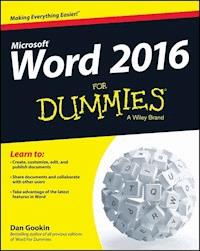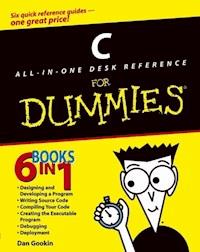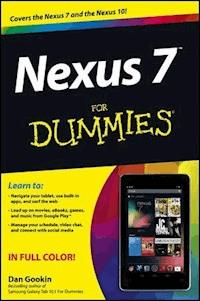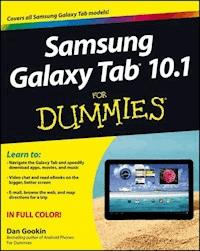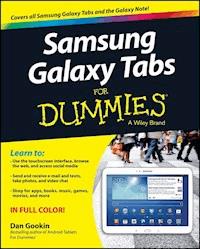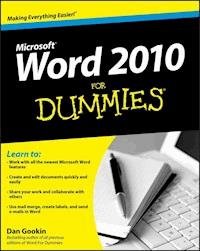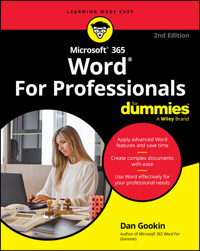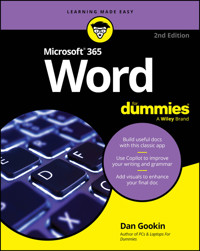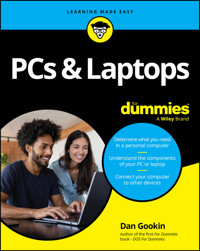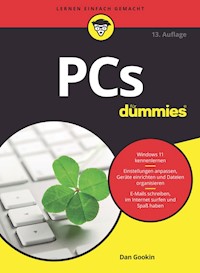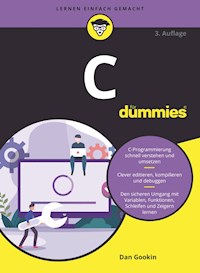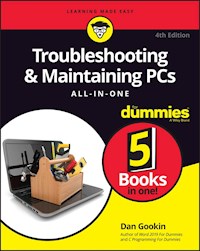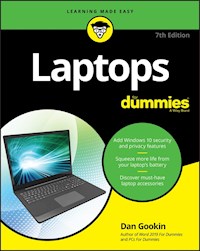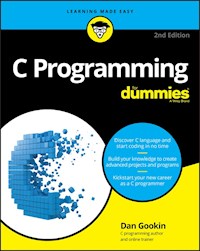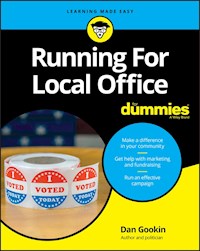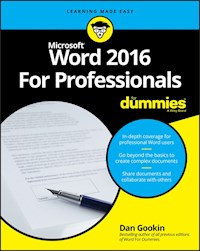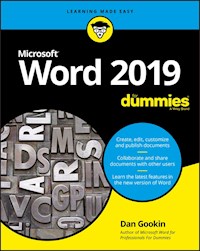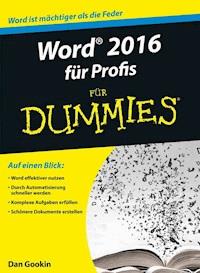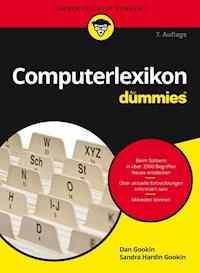15,99 €
Mehr erfahren.
- Herausgeber: John Wiley & Sons
- Kategorie: Wissenschaft und neue Technologien
- Sprache: Englisch
- Dan Gookin's For Dummies guides to Word have consistently led the pack, selling more than 1.7 million copies in previous editions
- The author's irreverent sense of humor and crystal-clear prose make getting up to speed on Word a snap
- Thoroughly updated to cover Word's new interface, new file format options, and new collaboration and connectivity features
- An essential resource for everyone who wants to hit the ground running with Word 2007 and make the most of all the new features
Das E-Book können Sie in Legimi-Apps oder einer beliebigen App lesen, die das folgende Format unterstützen:
Veröffentlichungsjahr: 2011
Ähnliche
Word 2007 For Dummies
by Dan Gookin
Word 2007 For Dummies®
Published byWiley Publishing, Inc.111 River St.Hoboken, NJ 07030-5774www.wiley.com
Copyright © 2007 by Wiley Publishing, Inc., Indianapolis, Indiana
Published by Wiley Publishing, Inc., Indianapolis, Indiana
Published simultaneously in Canada
No part of this publication may be reproduced, stored in a retrieval system or transmitted in any form or by any means, electronic, mechanical, photocopying, recording, scanning or otherwise, except as permitted under Sections 107 or 108 of the 1976 United States Copyright Act, without either the prior written permission of the Publisher, or authorization through payment of the appropriate per-copy fee to the Copyright Clearance Center, 222 Rosewood Drive, Danvers, MA 01923, (978) 750-8400, fax (978) 646-8600. Requests to the Publisher for permission should be addressed to the Permissions Department, John Wiley & Sons, Inc., 111 River Street, Hoboken, NJ 07030, (201) 748-6011, fax (201) 748-6008, or online at http://www. wiley.com/go/permissions.
Trademarks: Wiley, the Wiley Publishing logo, For Dummies, the Dummies Man logo, A Reference for the Rest of Us!, The Dummies Way, Dummies Daily, The Fun and Easy Way, Dummies.com, and related trade dress are trademarks or registered trademarks of John Wiley & Sons, Inc. and/or its affiliates in the United States and other countries, and may not be used without written permission. All other trademarks are the property of their respective owners. Wiley Publishing, Inc., is not associated with any product or vendor mentioned in this book.
LIMIT OF LIABILITY/DISCLAIMER OF WARRANTY: The publisher and the author make no representations or warranties with respect to the accuracy or completeness of the contents of this work and specifically disclaim all warranties, including without limitation warranties of fitness for a particular purpose. No warranty may be created or extended by sales or promotional materials. The advice and strategies contained herein may not be suitable for every situation. This work is sold with the understanding that the publisher is not engaged in rendering legal, accounting, or other professional services. If professional assistance is required, the services of a competent professional person should be sought. Neither the publisher nor the author shall be liable for damages arising herefrom. The fact that an organization or Website is referred to in this work as a citation and/or a potential source of further information does not mean that the author or the publisher endorses the information the organization or Website may provide or recommendations it may make. Further, readers should be aware that Internet Websites listed in this work may have changed or disappeared between when this work was written and when it is read.
For general information on our other products and services, please contact our Customer Care Department within the U.S. at 877-762-2974, outside the U.S. at 317-572-3993, or fax 317-572-4002.
For technical support, please visit www.wiley.com/techsupport.
Wiley also publishes its books in a variety of electronic formats. Some content that appears in print may not be available in electronic books.
Library of Congress Control Number: 2006934826
ISBN-13: 978-0-470-03658-7
ISBN-10: 0-470-03658-3
Manufactured in the United States of America
10 9 8 7 6 5
1B/QV/RS/QW/IN
About the Author
After physically destroying three typewriters, Dan Gookin bought his first computer in 1982 at the urging of the guy in the typewriter repair shop. Contrary to his prejudices, Dan quickly discovered that computers were about more than math, and he quickly took to the quirky little devices.
Twenty-five years later, Mr. Gookin has written over 100 books about computers and high tech and gone through more than 50 computers, including a dozen or so laptops and portables. He has achieved fame as one of the first computer radio talk show hosts, the editor of a magazine, a national technology spokesman, and an occasional actor on the community theater stage.
Dan still considers himself a writer and computer “guru” whose job it is to remind everyone that computers are not to be taken too seriously. His approach to computers is light and humorous, yet very informative. He knows that the complex beasts are important and can do a great deal to help people become productive and successful. Dan mixes his vast knowledge of computers with a unique, dry sense of humor that keeps everyone informed — and awake. His favorite quote is “Computers are a notoriously dull subject, but that doesn’t mean I have to write about them that way.”
Dan Gookin’s most recent books are PCs For Dummies, 10th Edition, Laptops For Dummies, 2nd Edition, and some new titles he can’t yet discuss under threat of death. He holds a degree in communications/visual arts from UCSD. Dan dwells in North Idaho, where he enjoys woodworking, music, theater, riding his bicycle, and spending time with the lads.
Publisher’s Acknowledgments
We’re proud of this book; please send us your comments through our online registration form located at www.dummies.com/register/.
Some of the people who helped bring this book to market include the following:
Acquisitions, Editorial, and Media Development
Project Editor: Paul Levesque
Acquisitions Editor: Greg Croy
Copy Editor: Rebecca Whitney
Technical Editor: Lee Musick
Editorial Manager: Leah Cameron
Media Development Specialists: Angela Denny, Kate Jenkins, Steven Kudirka, Kit Malone
Media Development Coordinator: Laura Atkinson
Media Project Supervisor: Laura Moss
Media Development Manager: Laura VanWinkle
Editorial Assistant: Amanda Foxworth
Sr. Editorial Assistant: Cherie Case
Cartoons: Rich Tennant (www.the5thwave.com)
Composition Services
Project Coordinator: Adrienne Martinez
Layout and Graphics: Lavonne Cook, Denny Hager, Stephanie D. Jumper, Clint Lahnen, Barbara Moore, Barry Offringa, Lynsey Osborn, Erin Zeltner
Proofreaders: Laura Albert, Christine Pingleton, Techbooks
Indexer: Techbooks
Anniversary Logo Design: Richard Pacifico
Special Help: Mary Lagu
Publishing and Editorial for Technology Dummies
Richard Swadley, Vice President and Executive Group Publisher
Andy Cummings, Vice President and Publisher
Mary Bednarek, Executive Acquisitions Director
Mary C. Corder, Editorial Director
Publishing for Consumer Dummies
Diane Graves Steele, Vice President and Publisher
Joyce Pepple, Acquisitions Director
Composition Services
Gerry Fahey, Vice President of Production Services
Debbie Stailey, Director of Composition Services
Contents
Title
Introduction
What’s New in Word 2007?
About This Book
How to Use This Book
Foolish Assumptions
How This Book Is Organized
What’s Not Here
Icons Used in This Book
Where to Go from Here
Part I : Hello, Word!
Chapter 1: Word Hokey-Pokey
How Do I Start Word? Let Me Count the Ways. . . .
Behold Word!
Cajoling Word to Help You
When You’re All Done
Chapter 2: Making Friends with the Keyboard
Behold the PC Keyboard!
Typing (Or, the Old Hunt-and-Peck)
Things to Notice Whilst You Type
Chapter 3: A Quick Guide to Word (For the Impatient)
The Overview
Starting Out with a New Document
Typing the Text
Formatting a Document
Save Your Stuff!
Finishing a Document
Wrapping Things Up
Part II : Word Processing Basics
Chapter 4: Moving Around a Document Hither, Thither, and Yon
Scrolling a Document
Moving the Insertion Pointer
Using Browse Buttons to Navigate
Getting Lost and Going Back
Go to Wherever with the Go To Command
Chapter 5: Editing Text
Deleting Stuff
Splitting and Joining
Mistakes? Mistakes? Undo Them with Haste
Chapter 6: Find and Replace
Text Happily Found
Replacing What’s Been Found
Chapter 7: Text Blocks, Stumbling Blocks, Writer’s Blocks
What Is a Block of Text?
Marking a Chunk of Text As a Block
Deselecting a Block
You’ve Marked the Block — Now What?
The Miracle of Collect-and-Paste
Chapter 8: Proofing Your Document (Spelling and Grammar)
Hun Dewing Yore Mist Aches
Check Your Spelling
Instant Text-Fixin’ with AutoCorrect
Grammar Be Good
Proofing Your Entire Document at Once
Customizing Proofing Options
Improving Your Word Power
Making Every Word Count
Chapter 9: Documents and Files
All About Files
Making a New Document
Saving a Document
Opening a Document
Chapter 10: The Printer, the Paper, the Document Maker
Preparing the Printer
Preview Before You Print
Printing a Whole Document
Printing Part of a Document
Printing More than One Copy of Something
Canceling a Print Job (Omigosh!)
Part III : Formatting
Chapter 11: Formatting Text
How to Format Text
Basic Text Formatting
Text Transcending Teeny to Titanic
More Colorful Text Makes Not for More Colorful Writing
Undoing All This Text-Formatting Nonsense
Fun and Formatting in the Font Dialog Box
Changing the CASE of Text
Chapter 12: Formatting Paragraphs
How to Format a Paragraph
Where the Paragraph Formatting Commands Lurk
Paragraph Justification and Alignment
Making Room Before, After, or Inside Your Paragraphs
Paragraph Indentation
Who Died and Made This Thing Ruler?
Chapter 13: Setting Tabs
The Story of Tab
The Tab Stops Here
The Standard Left Tab Stop
The Center Tab Stop
The Right Tab Stop
The Decimal Tab
The Bar Tab
The Tabs Dialog Box
Unsetting a Tab Stop
Chapter 14: Formatting Pages
Describe That Sheet o’ Paper
Page Numbering
New Pages from Nowhere
Page Froufrou
Chapter 15: Formatting Documents
The Oft Misunderstood Yet Useful Concept of Sections
Adding a Cover Page (Sneaky and Quick)
Hats and Shoes for Your Pages (Headers and Footers)
Chapter 16: The Styles of Word
The Big Style Overview
Effortless Formatting Fun with Quick Styles
Do-It-Yourself Styles
Managing All Your Various Styles
Chapter 17: Themes and Templates
Formatting Fast and Fancy with a Theme
Whipping Out Similar Documents Based on a Template
Chapter 18: Misc. Formatting Stuff
Automatic Formatting
Become an Expert in Your Fields
Center a Page, Top to Bottom
Steal This Format!
Part IV : Making Your Document All Fancy-Schmancy
Chapter 19: Borders, Boxes, and Background Color
This Border Situation
Lines and Boxes Around Your Text
Background Colors
Chapter 20: Turning the Tables
Furnish Forth the Tables
It’s Your Turn to Set the Table
Table Craftsmanship
Chapter 21: Carousing with Columns
All About Columns
Here Come the Columns!
The End of the Column
Chapter 22: I Love Lists
Basic Bullets and Numbers
Lists of Things in Your Document
Footnotes and Endnotes
Chapter 23: Going Graphical
Here Come the Graphics!
Images and Text Can Mix
Image Editing
Chapter 24: Stick This in Your Document
Characters Fun and Funky
Say It in WordArt
Spice Up Your Document with a Text Box
Instant Graphical Goodness with SmartArt
Part V : What Else Is Left?
Chapter 25: Multiple Documents, Multiple Windows, Multiple Formats, Multiple Madness
Multiple Document Mania
Working with Non-Word Document Formats
Chapter 26: Other Ways of Viewing a Document
Organize Your Thoughts
Sit Back and Read
Chapter 27: Working This Out Together
Here Are My Thoughts
Whip Out the Yellow Highlighter
Look What They’ve Done to My Text, Ma
Chapter 28: Merrily We Mail Merge
All About Mail Merge
Mail Merge Ho!
Chapter 29: Labels of Love
The Label Thing
Here’s a Sheet of Identical Labels
Print That Address List
A Label Trick with Graphics
Chapter 30: Customizing Word
All the Better to See You, My Dear
The Status Bar Configuration Menu
The Quick Access Toolbar
Part VI : The Part of Tens
Chapter 31: The Ten Commandments of Word
Thou Shalt Remember to Save Thy Work
Thou Shalt Not Use More Than One Space
Thou Shalt Not Press Enter at the End of Each Line
Thou Shalt Not Neglect Thy Keyboard
Thou Shalt Not Manually Number Thy Pages
Thou Shalt Not Use the Enter Key to Start a New Page
Thou Shalt Not Click OK Too Quickly
Thou Shalt Not Forget Thy Undo Command
Honor Thy Printer
Thou Shalt Have Multiple Document Windows Before Thee
Chapter 32: Ten Cool Tricks
Automatic Save with AutoRecover
Keyboard Power!
Build Your Own Fractions
Electronic Bookmarks
Document Inspection
The Drop Cap
The Document Map
Add an Envelope to Your letter
Sort Your Text
Text That Doesn’t Print
Chapter 33: Ten Odd Things
Equations
Math
Document Defense Options
Hyphenation
Document Properties
The Developer Tab
Cross-References
Smart Tags
Click-and-Type
Word and the Internet
Chapter 34: Ten Avuncular Suggestions
Keep Printer Paper, Toner, and Supplies Handy
Get Some References
Keep Your Computer Files Organized
Know a Little Windows
Back Up Your Work
Use AutoCorrect
Use Those Keyboard Shortcuts
Try New Things
Let Word Do the Work
Don’t Take It All Too Seriously
: Further Reading
Introduction
Are you nervous? Intimidated? Befuddled and confused beyond all recourse? What did they do to Word? Just when you thought you finally had a leg up on the program, just as you finally remembered that the Sort command is on the Tables menu, they’ve gone and changed . . . everything! What a headache!
Welcome to Word 2007 For Dummies, which is a better solution to your word processing pains than taking two aspirin and calling tech support in the morning. This book is your friendly, informative, and entertaining guide to the newfangled way of processing words that is Word 2007.
I’m not telling you that this book will make you all cozy and pleased with the new ways of Word. No, I’m merely promising that this book eases the pain everyone feels with Word 2007. Let other authors apologize for the program! I’m here to kick Word in the butt and, hopefully, you’ll enjoy watching that.
What’s New in Word 2007?
Earlier versions of Word all looked alike. They had menus, toolbars, task panes, and other pop-up, drop-down, leak-out nonsense. With Word 2007, all that stuff is gone, nailed shut in a box and wheeled away into that huge warehouse where the U.S. government keeps the Ark of the Covenant. Word 2007 sports no menus. It has only one tiny toolbar.
Replacing the menus and toolbars is a tabbed Ribbon system. The tabs are like the menus of old, but their commands are grouped into graphical command buttons. Some buttons are commands, some buttons are menus. This setup can be overwhelming at first, but I must admit that it makes it possible to do some tasks in fewer steps than with the old Word interface. Knowing that, of course, doesn’t make the thing less intimidating.
Beyond the interface, Word is a bit stricter on styles and formatting. The benefit here is instant previews, or the ability to instantly see how changes affect your document as you browse a menu. Part III of this book explains more.
Word’s main mode of operation is Print Layout view. If you were a fan of Normal or Draft view in previous versions of Word, I highly recommend that you switch to Print Layout view, if you haven’t already.
Finally, many commands didn’t survive the transition from older versions of Word to Word 2007. You won’t find any of the following in Word 2007:
AutoFormat Save All
Close All Save As Web Page
Character Animation Speech
File Search Wizards
Frames WordPerfect Help
Office Assistant
These items were either dropped entirely or replaced with something better.
About This Book
I don’t intend for you to read this book from cover to cover. It’s not a novel, and if it were, it would be a musical novel and you’d be required to sing the songs and go through the dances with all the characters in a book and, quite honestly, I don’t think that the people near you would let you get away with it.
This book is a reference. Each chapter covers a specific topic or task that Word does. Within a chapter, you find self-contained sections, each of which describes how to perform a specific task or get something done. Sample sections you encounter in this book include:
Saving your stuff
Moving a block of text
Quickly finding your place
Aligning paragraphs
Cobbling a table together quickly
Creating a table of contents
Adding topics to your outline
There are no keys to memorize, no secret codes, no tricks, no videos to sleep through, and no wall charts. Instead, each section explains a topic as though it’s the first thing you read in this book. Nothing is assumed, and everything is cross-referenced. Technical terms and topics, when they come up, are neatly shoved to the side, where you can easily avoid reading them. The idea here isn’t for you to learn anything. This book’s philosophy is to help you look it up, figure it out, and get back to work.
How to Use This Book
You hold in your hands an active book. The topics between this book’s yellow-and-black covers are all geared toward getting things done in Word 2007. Because nothing is assumed, all you need to do is find the topic that interests you and read.
Word uses the mouse and keyboard to get things done. Still, the program looks different from traditional Windows programs, so pay attention!
This is a keyboard shortcut:
Ctrl+P
This shortcut means that you should press and hold the Ctrl (control) key and type a P, just as you would press Shift+P to get a capital P. Sometimes, more than two keys need to be pressed at the same time:
Ctrl+Shift+T
In this line, you press Ctrl and Shift together and then press the T key. Release all three keys.
Commands in Word 2007 exist as command buttons on the Ribbon interface. This book may refer to the tab, the command group, and then the button itself to help you locate that command button — for example, the Page Layout tab, Page Background group, Page Color button. Or, I might say “the Page Color button found in the Page Layout tab’s Page Background group.
Often times, command buttons are shown in the margin, which can help you locate them.
Menu commands are listed like this:
Table⇒Insert Table
This command means that you choose the command named Insert Table from the Table menu. Note that Table is most likely a button on the Ribbon.
The File menu from previous versions of Word now exists as the Microsoft Office Button menu, which I refer to as the Office Button menu. You still press Alt+F to access this menu, and it contains items similar to the old File menu.
When I describe a message or something you see on-screen, it looks like this:
Why should I bother to learn about compound interest when
robots will eventually destroy the human race?
If you need further help operating your computer or a good general reference, I can recommend my book PCs For Dummies, published by Wiley Publishing, Inc. The book contains lots of useful information to supplement what you find in this book.
Foolish Assumptions
Though this book was written with the beginner in mind, I still make a few assumptions. Foremost, I assume that you’re using a computer. You use Windows as the computer’s operating system, either Windows Vista or Windows XP or any other version of Windows that can run Word 2007. There are no specific issues between Word and Windows as far as this book is concerned, but keep in mind that this book isn’t about Windows.
Your word processor is Microsoft Word 2007. It is not Microsoft Works. It is not an earlier version of Word. It is not WordPerfect. It is not a version of Word that runs on a Macintosh.
Throughout this book, I use “Word 2007” and “Word” interchangeably. Both refer to the same thing. (Word 2007 may also be referred to as Word 12 in some instances, although not in this book.)
Word 2007 is a part of the Microsoft Office 2007 suite of programs. This book doesn’t cover any other part of Microsoft Office, nor do I assume that you even have the Microsoft Office suite installed.
How This Book Is Organized
This book contains six major parts, each of which is divided into several chapters. The chapters themselves have been sliced into smaller, modular sections. You can pick up the book and read any section without necessarily knowing what has already been covered in the rest of the book. Start anywhere.
Here’s a breakdown of the parts and what you can find in them:
Part I: Hello, Word!
This part provides a quick introduction to Word and word processing. Information is offered on how best to use your keyboard, plus a simple overview of the typical word processing day. Part I contains lots of good, basic information.
Part II: Word Processing Basics
The chapters in this part of the book cover the 7 basic tasks of any word processor: moving around a document, editing text, search and replace, working with blocks of text, document proofing, saving and opening, and finally printing.
Part III: Formatting
This part deals with formatting, from the smallest iota of text to formatting commands that span an entire document and more. Formatting is the art of making your document look less ugly.
Part IV: Making Your Document All Fancy-Schmancy
This part is formatting dessert, or things you can do beyond regular formatting to help make your document look like more than a typical, boring document. It covers lines, borders, tables, columns, lists, graphical goodness, and all sorts of stuff that makes Word more than a typical word processor.
Part V: What Else Is Left?
This part covers a few dangling details that I consider myself fortunate to write about, such as outlining, collaboration, mail merge, label-making, and other interesting things that Word does.
Part VI: The Part of Tens
The traditional last part of any For Dummies book contains chapters with lists of ten items. You’ll find lots of helpful stuff here, some weird things you may not know about, plus even more useful tips, tricks, and good suggestions.
What’s Not Here
Word is one heck of a program. Covering the entire thing would take a book several thousand pages long. (I kid you not.) My approach in this book is to cover as much basic word processing as possible. Because of that, some advanced features did get pushed off the table of contents.
You won’t find any information here on macros in Word. Although they can be useful, it’s tough to get into macros without broaching the more technical topic of Microsoft Office Visual Basic, which is a true programming language — definitely not beginner stuff.
Some of the more esoteric features are touched upon lightly here. For example, I could spend about 70 pages detailing what can be done with graphics in Word, but I limited myself to only a dozen pages.
Finally, this book doesn’t cover using Word to do anything on the Internet. That includes using e-mail, making a Web page, blogging, online publishing, creating forms, or doing that kind of stuff. This is a word processing book, and Word is a word processor.
Icons Used in This Book
This icon flags useful, helpful tips or shortcuts.
This icon marks a friendly reminder to do something.
This icon marks a friendly reminder not to do something.
This icon alerts you to overly nerdy information and technical discussions of the topic at hand. The information is optional reading, but it may enhance your reputation at cocktail parties if you repeat it.
Where to Go from Here
Start reading! Observe the table of contents and find something that interests you. Or, look up your puzzle in the index.
Because Word 2007 has changed, whether you’re new to the program or not, you should start reading at Chapter 1.
Read! Write! Let your brilliance shine on a sheet of paper.
My e-mail address is [email protected]. Yes, that’s my real address. I try to reply to all the e-mail I get, although sometimes I’m not that speedy. And, although I enjoy saying “Hi” or answering questions about this book, please do not e-mail me with technical support questions or problems with your computer. For that, I can recommend reading my book Troubleshooting Your PC For Dummies (Wiley).
You can also visit my Web page for more information or as a diversion: www.wambooli.com. Be sure to check out the Wambooli Forums while you’re there.
Enjoy the book. And enjoy Word. Or at least tolerate it.
Part I
Hello, Word!
In this part . . .
Blame it all on Homer. One day, he was telling his epic poem The Iliad to a crowd of eager Greeks. The Greeks were thrilled. One Greek in particular was so enamored with the tale that he blurted out, “This stuff is great! If only we could remember it all!”
Irritated at being interrupted, Homer replied, “Why not write it down?”
The Greeks collectively went “Huh?”
Homer explained, “Me? I’m blind. I had to memorize the whole thing. You — you have sight. You can write it down. Of course, it would be nifty if you had a word processor, which would make typing the thing easy, as well as formatting and printing it. But you’re thousands of years too early for that. So my advice is to start by creating an alphabet. Better still, you’re Greeks: Steal an alphabet.”
And so the long quest began. From the Greek alphabet to reading and writing for the masses to moveable type to the fountain pen and the typewriter, and now . . . this, this word processor, which I introduce to you in the chapters that comprise this part of the book.
Chapter 1
Word Hokey-Pokey
In This Chapter
Starting Word
Reading the Word screen
Getting help from Word
Exiting Word (or not)
Cheer up! Word processing is one of the best things that a computer can do. It’s much better than trying to compose your thoughts on a typewriter. It’s better than worrying about good penmanship. It’s much more efficient than using Gutenberg’s moveable-type machine. It’s cheaper than paying a scribe to scribble hieroglyphics on a papyrus roll. And it’s certainly better than chipping a stone tablet with a rock. Keep that rock handy, though: You may still need something to smash the computer when it frustrates you.
This chapter provides an overview of Microsoft Word 2007. It’s your introduction to the newfangled way that people are word processing during this, the breakfast of the 21st century. So, sit back, relax, grab a refreshing beverage, and definitely put down that rock! You’ll be on your way to writing words electric in no time.
Lesen Sie weiter in der vollständigen Ausgabe!
Lesen Sie weiter in der vollständigen Ausgabe!
Lesen Sie weiter in der vollständigen Ausgabe!
Lesen Sie weiter in der vollständigen Ausgabe!
Lesen Sie weiter in der vollständigen Ausgabe!
Lesen Sie weiter in der vollständigen Ausgabe!
Lesen Sie weiter in der vollständigen Ausgabe!
Lesen Sie weiter in der vollständigen Ausgabe!
Lesen Sie weiter in der vollständigen Ausgabe!
Lesen Sie weiter in der vollständigen Ausgabe!
Lesen Sie weiter in der vollständigen Ausgabe!
Lesen Sie weiter in der vollständigen Ausgabe!
Lesen Sie weiter in der vollständigen Ausgabe!
Lesen Sie weiter in der vollständigen Ausgabe!
Lesen Sie weiter in der vollständigen Ausgabe!
Lesen Sie weiter in der vollständigen Ausgabe!
Lesen Sie weiter in der vollständigen Ausgabe!
Lesen Sie weiter in der vollständigen Ausgabe!
Lesen Sie weiter in der vollständigen Ausgabe!
Lesen Sie weiter in der vollständigen Ausgabe!
Lesen Sie weiter in der vollständigen Ausgabe!
Lesen Sie weiter in der vollständigen Ausgabe!
Lesen Sie weiter in der vollständigen Ausgabe!
Lesen Sie weiter in der vollständigen Ausgabe!
Lesen Sie weiter in der vollständigen Ausgabe!
Lesen Sie weiter in der vollständigen Ausgabe!
Lesen Sie weiter in der vollständigen Ausgabe!
Lesen Sie weiter in der vollständigen Ausgabe!
Lesen Sie weiter in der vollständigen Ausgabe!
Lesen Sie weiter in der vollständigen Ausgabe!
Lesen Sie weiter in der vollständigen Ausgabe!
Lesen Sie weiter in der vollständigen Ausgabe!
Lesen Sie weiter in der vollständigen Ausgabe!
Lesen Sie weiter in der vollständigen Ausgabe!
Lesen Sie weiter in der vollständigen Ausgabe!
Lesen Sie weiter in der vollständigen Ausgabe!
Lesen Sie weiter in der vollständigen Ausgabe!
Lesen Sie weiter in der vollständigen Ausgabe!
Lesen Sie weiter in der vollständigen Ausgabe!