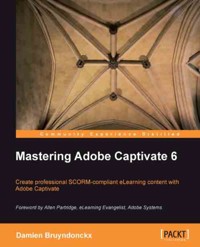47,99 €
Mehr erfahren.
- Herausgeber: Packt Publishing
- Kategorie: Fachliteratur
- Sprache: Englisch
Adobe Captivate Prime is an enterprise learning management system (LMS) that enables organizations to deliver, manage, and track engaging learning experiences for employees, partners, and customers. This book will help you unlock the full potential of this platform to deliver world-class learning experiences.
Complete with walkthroughs, examples, and strategies to fully understand Captivate Prime, this book will set you on the path to becoming an administrator, author, or teacher and see you experiment with Captivate Prime from different perspectives. You'll gain an in-depth understanding of how the features relate to one another and to your business.
After setting up the platform, you'll learn how to push learning content online and arrange it to build an online course that provides a blended learning experience. You'll be able to deploy your content to different devices and explore Captivate Prime's features for monitoring your students' progress on a daily basis. Finally, you'll see how to organize and maintain your course catalog and take the learner experience to the next level.
By the end of the book, you’ll be able to implement your organization’s training strategy and provide engaging learning experiences while building meaningful reports to monitor their effectiveness.
Das E-Book können Sie in Legimi-Apps oder einer beliebigen App lesen, die das folgende Format unterstützen:
Seitenzahl: 797
Veröffentlichungsjahr: 2021
Ähnliche
Enterprise LMS with Adobe Captivate Prime
Design and develop world-class learning experiences for your employees, partners, and customers
Damien Bruyndonckx
BIRMINGHAM—MUMBAI
Enterprise LMS with Adobe Captivate Prime
Copyright © 2021 Packt Publishing
All rights reserved. No part of this book may be reproduced, stored in a retrieval system, or transmitted in any form or by any means, without the prior written permission of the publisher, except in the case of brief quotations embedded in critical articles or reviews.
Every effort has been made in the preparation of this book to ensure the accuracy of the information presented. However, the information contained in this book is sold without warranty, either express or implied. Neither the author(s), nor Packt Publishing or its dealers and distributors, will be held liable for any damages caused or alleged to have been caused directly or indirectly by this book.
Packt Publishing has endeavored to provide trademark information about all of the companies and products mentioned in this book by the appropriate use of capitals. However, Packt Publishing cannot guarantee the accuracy of this information.
Group Product Manager: Ashwin Nair
Publishing Product Manager: Pavan Ramchandani
Senior Editor: Keagan Carneiro
Content Development Editor: Aamir Ahmed
Technical Editor: Joseph Aloocaran, Simran Udasi
Copy Editor: Safis Editing
Project Coordinator: Manthan Patel
Proofreader: Safis Editing
Indexer: Tejal Daruwale Soni
Production Designer: Joshua Misquitta, Shyam Sundar Korumilli
First published: September 2021
Production reference: 1090921
Published by Packt Publishing Ltd.
Livery Place
35 Livery Street
Birmingham
B3 2PB, UK.
ISBN 978-1-80107-383-7
www.packt.com
This book is dedicated to the teachers and instructors who dedicate their entire lives to changing the lives of others through education. It is not so much the subjects they teach that are important, but the life lessons that their daily behavior and attitude convey. Eternal thanks to Jacques Baret, my fifth-grade teacher, and to Guy Deveux, my eleventh- and twelfth-grade math teacher for teaching me the love of a job well done.
– Damien Bruyndonckx
Contributors
About the author
Damien Bruyndonckx is the founder and the CEO of One2Learn, a Belgian company specialized in content development, instructional video, virtual classrooms, and training on the leading eLearning content creation tools. Active in the eLearning industry for over 15 years, Damien has worked with many different customers and LMS implementations. He is a long-time Adobe partner and serves as an instructor for the official Adobe Captivate certification program. Damien is the author of over 30 video courses for LinkedIn Learning and is the coauthor of the Mastering Adobe Captivate series by Packt Publishing.
I want to thank the exceptional team that has helped me make this book a reality. Special shout out to my dear friends Yannick Le Garff and Sean Mullen for accepting to serve as technical reviewers, and to the awesome team at Packt Publishing. A final word to my sweet Celine, who is always there for me whenever I take on such a crazy project.
About the reviewers
Yannick Le Garff is a telecommunications engineer. He started his career as a software development engineer at Hewlett Packard Labs and EADS. He has been working for more than 20 years on digital technologies that are transforming the way organizations communicate and work. He is currently in charge of business development in Europe for MeetingOne, Adobe's international partner for digital learning solutions.
Yannick is passionate about the emergence of new ways of learning and how this transforms organizations and society.
Seán Mullen has been in the technical training and consulting space since 2001. He cofounded Engage Systems, an Adobe Systems Gold Partner focusing on eLearning and virtual classroom modalities, in 2009. Seán has been an Adobe-Certified Instructor for Adobe Connect since 2006. He has trained local government users of Adobe Connect in 43 of the 50 United States as well as traveling to Canada, England, China, and Japan. Seán and the Engage Systems team were awarded Adobe Connect Partner of the Year in 2013 and 2019. Engage Systems was selected as a launch partner for Adobe Captivate Prime in 2015 and was awarded the inaugural "Adobe Captivate Prime Partner of the Year" for 2020.
Table of Contents
Preface
Section 1: Publishing Learning Content
Chapter 1: Introduction to Adobe Captivate Prime
What is Adobe Captivate Prime?
Captivate Prime is an enterprise LMS
Captivate Prime is a cloud-based LMS
Captivate Prime is a learner-centric LMS
Captivate Prime in the Adobe Digital Learning Solutions ecosystem
Adobe Captivate
Adobe Connect
Conclusion
Captivate Prime and Adobe Experience Cloud
Prime and Adobe Experience Manager
Prime and Marketo Engage
Selling Captivate Prime content
Conclusion
Getting Access to Captivate Prime
Activating Your Trial Account
Discovering Your Prime Account URL
Getting to know Captivate Prime
Modifying your account settings
Changing the default language of your Prime account
Understanding the main roles
Summary
Chapter 2: Customize the Look and Feel of Captivate Prime
Technical requirements
Modifying the name and the subdomain of your Prime account
Using a custom domain
Branding your Captivate Prime account
Uploading your logo
Customizing the color theme
Other visual customizations
Customizing the learner's experience
Understanding the Classic and the Immersive experiences
Discovering the Classic learner experience
Discovering the Immersive learner experience
Other customizations
Going headless with Captivate Prime
Summary
Chapter 3: Uploading Learning Content and Managing the Content Library
Technical requirements
Getting content into Captivate Prime
Integrating third-party, off-the-shelf content
Uploading your own custom content
Conclusion
Creating custom course modules
Logging in as an Author
Modules, courses, and learning programs
A first look at the Content Library
Managing your Content Library
Searching for content
Using content folders
Creating new versions of your content
Adding language versions
Retiring and deleting content
Working with tags
Creating Job Aids
Summary
Chapter 4: Creating Skills and Courses
Technical requirements
Managing skills
Creating a custom skill
Modifying an existing skill
Retiring and Deleting Skills
Assembling modules into Courses
Creating a new course
Linking Courses to Skills
Customizing a course and making it discoverable
Adding an instructor-led activity to a course
Adding Activity Modules
Adding alternative delivery types to modules
Other types of learning material
Defining Course Prerequisites
Setting the course completion criteria
Defining multiple language versions of a course
Publishing a course
Editing a published course
Retiring and deleting courses
Summary
Section 2: Managing and Tracking Students' Learning
Chapter 5: Managing Users
Technical requirements
Creating internal and external users
Creating external users
Customizing the user form
Activating and customizing CSV fields
Creating Custom Fields
Entering data in the additional custom fields
Additional Active Fields options
Automating User Creation and Updates
Looking at the available connectors
Connecting to a generic third-party system
Configuring Login Methods
Using user groups
Inspecting autogenerated groups
Creating custom groups
Managing user roles
Assigning roles to users
Creating custom roles
Summary
Chapter 6: Enrolling Learners to Courses
Technical requirements
Reviewing the course options that affect enrollment
Creating course instances
Creating course instances
Providing the necessary session details
Retiring course instances
Taking advantage of Learning Programs and Certifications
Creating Learning Programs
Creating Certifications
Self-Enrollment by Learners
Enrolling users for courses
Enrollment by Administrators
Enrollment by Managers
Automatic enrollment using Learning Plans
Viewing Enrolled Learners
Summary
Chapter 7: Reviewing the Learner Experience
Technical requirements
Touring the Default Learner Experience
Reviewing the Learner home page
Exploring the My Learning page
Exploring the Catalog Page
Reviewing the Social Learning page
Reviewing the Skills Page
Reviewing the Badges page
Reviewing the Leaderboard page
Taking a course
Discovering the fluidic player
Uploading an assignment
Using the Captivate Prime mobile app
Connecting to Prime using the mobile app
Exploring the learner experience using the mobile app
Enrolling in a course using the mobile app
Taking a course while offline using the mobile app
Summary
Chapter 8: Exploring the Instructor Role
Technical requirements
Managing instructor-led Face-to-face or Virtual Classes
Reviewing session details
Reviewing the participants list
Managing the waitlist
Uploading resources to a session
Configuring Session Reminders
Marking learner attendance
Editing scores and comments
Reviewing File Submission Assignments
Filling out checklist activities
Summary
Chapter 9: Configuring and Using Feedback
Technical requirements
A quick look at Kirkpatrick's Four Levels of Learning Evaluation model
Implementing L1 and L3 feedback
Enabling L1 and L3 Feedback for a Course Instance
Customizing Course Instance Defaults
L1 and L3 feedback at the account level
L1 and L3 feedback for Learning Programs
Retrieving L1, L2, and L3 Feedback
Accessing L1 and L3 feedback data
Accessing L2 Feedback Data
Working with ratings
Understanding the Course Effectiveness Score
Summary
Chapter 10: Reporting in Captivate Prime
Technical requirements
Reviewing the default reports
Reviewing the User Activity dashboard
Reviewing the Training Content dashboard
Exploring the Learning Summary dashboard
Creating Custom Reports and Dashboards
Creating custom reports
Creating custom dashboards
Exporting Excel Reports
Exporting the Learner Transcript report
Exporting the Login/Access report
Exporting the Feedback report
Subscribing to reports
Reporting Features for Managers
Summary
Section 3: Enhancing the Learner Experience
Chapter 11: Badges and Gamification
Technical requirements
Creating and Using Badges
Assigning Badges to Skills
Assigning Badges to Courses and Learning Programs
Assigning badges to certifications
Retiring Badges
Enabling and configuring Gamification
Configuring Advanced Gamification Options
Gamification from the learner's perspective
Summary
Chapter 12: Enabling and Managing Social Learning
Technical requirements
Activating and using course discussions
Activating, using, and managing course discussions for a single course
Enabling Course Discussion by default on your Prime account
Working with social learning
Enabling Social Learning
Creating and following discussion boards
Creating a new board
Finding and following boards
Sharing content on Discussion Boards
Creating Polls and Questions
Sharing Web pages
Sharing files
Sharing with the Adobe Captivate Prime Desktop App
Content moderation and curation
Designating board moderators
Content curation
Reviewing the Social learning Options of the Administrator
Using Social Learning Scopes
Modifying the download Configuration
Modifying the Board Creation Permission
Defining Special Social Learning Users
Summary
Chapter 13: AI-Powered Recommendations for Learners
Technical requirements
A Word on Adobe Sensei
Revisiting the learner home page
Reviewing the Administrator options
Reviewing the Learner Experience
Using industry-aligned skills
Industry-aligned skills in the learner experience
Recommendations Based on Peer Activity
Using Manual Recommendations
Viewing manual recommendations as a learner
Summary
Section 4: Administering the Platform
Chapter 14: Working with Catalogs and Peer Accounts
Technical requirements
Working With Multiple Catalogs
Creating custom catalogs
Adding content to catalogs
Sharing Catalogs
Internal Sharing
External Sharing
Enabling and Disabling Catalogs
Modifying the Default Catalog
Catalogs in the learner experience
Exploring the Content Marketplace
Browsing the Content Marketplace as a learner
Reviewing the express interest report
Working With Peer Accounts
Summary
Chapter 15: Working With Messages and Announcements
Technical Requirements
Working With Announcements
Creating Notifications
Creating Masthead Announcements
Exporting the Notification Announcement Report
Viewing, Modifying, and Deleting Announcements
Configuring the Messaging System
Modifying the Sender's Name and Address
Customizing the email banner and the email signature
Disabling Optional Manager Emails
Configuring the Do Not Disturb feature
Configuring the Digest Email Messages feature
Customizing individual email messages
Enabling and Disabling Messages
Modifying the Content of Email Messages
Summary
Chapter 16: Exploring the Integration Admin Role
Technical requirements
Data Exchange Between Captivate Prime and Other Systems
Automated user import
Automated User Skill export
Exporting report data from Captivate Prime
Data exchange with virtual classroom solutions
Integration of external content libraries
Connecting to cloud services and FTP accounts
Exploring the Available Connectors
Developing applications with the Captivate Prime API
Discovering the migration process
Summary
Why subscribe?
Other Books You May Enjoy
Preface
Adobe Captivate Prime is Adobe's award-winning enterprise LMS. Like any other LMS, Captivate Prime lets you host a wide range of learning content types and deliver them to your learners. It also offers a host of tools for tracking student progress, storing quiz results, generating sophisticated learning reports, and more. But Captivate Prime goes far beyond these common LMS features. It provides a true learning experience not only for employees but also for your organization's partners and even customers. After all, franchisee training is part of your organization's brand image, and a well-educated customer is more likely to be a satisfied customer. This blurs the lines between marketing and corporate training, which is something Captivate Prime understands, acknowledges, and builds upon. This is what makes Captivate Prime a Learning Experience Platform (LXP) in addition to an excellent LMS solution.
This book is designed to ease and speed up your discovery of Adobe Captivate Prime LMS by linking each feature discussed to a practical business use case that everyone can relate to, regardless of the size, type, or industry of your organization. You will start your journey by exploring the typical features of any LMS: content upload, course creation, user management, reporting, and so on. Then, you'll discover Captivate Prime's gamification, Social Learning, and AI-powered recommendation features, which will allow you to offer a truly unique and personalized learning experience to each learner accessing your Prime account. Finally, you will learn how to administer the platform and how Captivate Prime can be integrated into your existing IT environment using the built-in connectors and/or the Captivate Prime API.
Who this book is for
This book is for learning and development professionals, HR managers, corporate instructors, LMS admins, and team leaders looking to set up and manage training and development programs for employees, partners, and customers using Adobe Captivate Prime LMS.
What this book covers
Chapter 1, Introduction to Adobe Captivate Prime, introduces you to the Adobe Captivate Prime platform and the Adobe eLearning tools ecosystem. It also walks you through activating the Prime trial account you will need to complete the exercises in this book.
Chapter 2, Customize the Look and Feel of Captivate Prime, guides you, now that you have a working Prime trial account, through the basic configuration tasks, including adjusting the look and feel of your account to your organization's branding guidelines.
Chapter 3, Uploading Learning Content and Managing the Content Library, puts you in the role of an author to upload different types of learning content to the Captivate Prime content library.
Chapter 4, Creating Skills and Courses, starts a discussion on the concept of skills and the creation of a skill in your Prime account. Then, you will create a course using the content uploaded to the content library in the previous chapter.
Chapter 5, Managing Users, describes the different ways to define various types of users in your Captivate Prime account, as now that courses are available in your Prime account, you need students. It also describes how to assign users to roles and how to create custom roles.
Chapter 6, Enrolling Learners to Courses, takes you through the creation of course instances, learning programs, and certifications, before showing you how to enroll learners in these learning objects.
Chapter 7, Reviewing the Learner Experience, puts you in the learner role and has you go through the learning experience provided by Captivate Prime. You will learn about the fluidic player as well as the different ways learners can take a course in Captivate Prime LMS.
Chapter 8, Exploring the Instructor Role, explores the instructor role and explains how that role differs from the author role. You will also learn about the Captivate Prime tools that instructors use to manage learning sessions and review learner submissions.
Chapter 9, Configuring and Using Feedback, describes the feedback levels available in Adobe Captivate Prime. It shows you how to set up L1 and L3 feedback, how to set up feedback reminders, and how to provide L3 feedback as a manager.
Chapter 10, Reporting in Captivate Prime, focuses on the advanced reporting features of Adobe Captivate Prime that organizations use to track their Prime account on a day-to-day basis and to leverage the training data generated by the platform.
Chapter 11, Badges and Gamification, takes you through the process of configuring and using badges and other gamification features present in Adobe Captivate Prime.
Chapter 12, Enabling and Managing Social Learning, describes the social platform included in Adobe Captivate Prime. It shows you how to manage Social Learning from the administrator's perspective and how to use it from the learner's perspective.
Chapter 13, AI-Powered Recommendations for Learners, discusses the use of Adobe Sensei (Adobe's own AI technology) to generate personalized course recommendations for learners. You will also discover the tools administrators use to influence the way this AI works in their Prime account.
Chapter 14, Working with Catalogs and Peer Accounts, teaches you how to make courses available to certain audiences only through the use of course catalogs. You will also share your course catalogs with other Prime accounts using the peer account feature.
Chapter 15, Working With Messages and Announcements, describes the Adobe Captivate Prime announcement and messaging system. You will learn how to create masthead and notification announcements, as well as how to customize the email messages sent by Captivate Prime.
Chapter 16, Exploring the Integration Admin Role, focuses on how Captivate Prime can be integrated into the other systems in use within your organization. It walks you through the list of available connectors and helps you make your first steps toward using the Captivate Prime API for custom development and headless deployment.
To get the most out of this book
The book assumes a working knowledge of your operating systems and the common tools used by most L&D professionals. With Adobe Captivate Prime being a cloud-based application, a modern web browser is all you need to follow along with the exercises included in this book.
You will use a free 30-day trial of Captivate Prime to perform the exercises. Activating your free trial requires that you have an Adobe ID. If you do not already have an Adobe ID, you can create one for free at https://account.adobe.com/.
Finally, you will need to create a few email addresses for the different users you will create in your Prime trial account. You can use any popular free email service, such as Gmail, Hotmail, or Yahoo Mail. Detailed information about this process will be provided in the relevant chapter.
Download the supporting files
You can download the supporting files for this book directly from https://static.packt-cdn.com/downloads/9781801073837_primeBook_exercises.zip. If there's an update to the code, it will be updated in the GitHub repository.
We also have other code bundles from our rich catalog of books and videos available at https://github.com/PacktPublishing/. Check them out!
Download the color images
We also provide a PDF file that has color images of the screenshots and diagrams used in this book. You can download it here: https://static.packt-cdn.com/downloads/9781801073837_ColorImages.pdf.
Conventions used
There are a number of text conventions used throughout this book.
Code in text: Indicates code words in text, database table names, folder names, filenames, file extensions, pathnames, dummy URLs, user input, and Twitter handles. Here is an example: "Type Cybersecurity Fighter in the Badge Name field."
Bold: Indicates a new term, an important word, or words that you see onscreen. For instance, words in menus or dialog boxes appear in bold. Here is an example: "From the administrator home page, click the Badges link located in the Configure section of the left sidebar."
Tips or important notes
Appear like this.
Get in touch
Feedback from our readers is always welcome.
General feedback: If you have questions about any aspect of this book, email us at [email protected] and mention the book title in the subject of your message.
Errata: Although we have taken every care to ensure the accuracy of our content, mistakes do happen. If you have found a mistake in this book, we would be grateful if you would report this to us. Please visit www.packtpub.com/support/errata and fill in the form.
Piracy: If you come across any illegal copies of our works in any form on the internet, we would be grateful if you would provide us with the location address or website name. Please contact us at [email protected] with a link to the material.
If you are interested in becoming an author: If there is a topic that you have expertise in and you are interested in either writing or contributing to a book, please visit authors.packtpub.com.
Share Your Thoughts
Once you've read Enterprise LMS with Adobe Captivate Prime, we'd love to hear your thoughts! Please click here to go straight to the Amazon review page for this book and share your feedback.
Your review is important to us and the tech community and will help us make sure we're delivering excellent quality content.
Section 1: Publishing Learning Content
To begin with, you will activate your Captivate Prime trial account and perform basic configuration tasks. Then, you will upload various types of learning content to the platform and arrange this content into courses.
This section comprises the following chapters:
Chapter 1, Introduction to Adobe Captivate PrimeChapter 2, Customize the Look and Feel of Captivate PrimeChapter 3, Uploading Learning Content and Managing the Content LibraryChapter 4, Creating Skills and CoursesChapter 1: Introduction to Adobe Captivate Prime
Welcome to Enterprise LMS with Adobe Captivate Prime. Adobe Captivate Prime was released for the first time in 2015, so it is a relative newcomer on the LMS landscape. Despite its youth, Captivate Prime has already built a solid reputation as one of the best corporate LMSes out there, as outlined by the numerous awards it has received throughout its young career.
Just like any other LMS, you can use Captivate Prime to host eLearning content, arrange that content into courses, maintain a list of users and trainers, enroll learners into courses, track user progress, and more. But Captivate Prime is far more than that! It has some unique features such as a powerful gamification engine, built-in social learning activities, and an AI-powered recommendation engine. This makes Captivate Prime a pioneer of the next generation of enterprise LMS.
You can further expand the power of Captivate Prime by leveraging numerous integrations between Prime and other enterprise-grade systems, such as directory services, marketing automation tools, content management systems (CMSes), Enterprise Resource Planning (ERP) platforms, and more. This allows organizations to go far beyond the traditional learning management system and design truly comprehensive learning experiences that are consistent with their corporate graphic identity and aligned with other marketing efforts. This enhanced set of functionalities allows Captivate Prime to deliver customized learning content that fits the needs of every learner individually. This is why more and more people consider Captivate Prime a Learning eXperience Platform (LXP) rather than an LMS.
You will explore all these features and functionalities throughout this book. You will start by exploring the basic LMS features of Captivate Prime. To achieve this goal, you will upload training modules to the system, arrange these modules into courses, create various types of users, and assign learners to courses. Then, you will enhance the learner experience by turning on advanced features such as gamification and social learning. Finally, you will add a touch of artificial intelligence to provide personalized recommendations to your learners and integrate Captivate Prime into the other systems of the organization. This will help you build a full-blown learning experience for your employees, partners, and customers.
This makes for a lot of exciting features to discover and use cases to discuss, so let's start with the basics. In this first chapter, you will learn about the following topics:
Discovering what Captivate Prime is and how it fits in the LMS landscape.Learning about where Captivate Prime fits in the Adobe ecosystem of applications and services.Activating your Captivate Prime trial account.Touring the Captivate Prime application and the main roles available in the system.What is Adobe Captivate Prime?
Before going any deeper into Captivate Prime specifics, it is important to have a high-level understanding of what Captivate Prime is and where it fits, both in the LMS landscape and in the Adobe ecosystem of applications and services.
At its most basic level, Adobe Captivate Prime is a Learning Management System (LMS). An LMS is a web application that's used for hosting, delivering, administrating, tracking, and reporting learning activities, among other things. The concept of LMS dates back to the middle of the 1990s and first appeared in the higher education sector. Since then, LMSes have evolved, integrating features such as collaborative learning, social learning, gamification, mobile learning, and more. They have contributed to the advent of new instructional design strategies (such as the flipped classroom) and have moved beyond the tight boundaries of the education sector to venture into corporate training. Nowadays, LMSes can be found in a very large variety of organizations. From educational institutions to large business corporations, from primary schools to government agencies, the LMS has become the central component of the learning and development strategy of a growing number of organizations.
To understand the basic functionalities of an LMS, let's imagine a person (a student or an employee, for example) wanting to take a course:
First, that person logs into the LMS and is identified by the system as a learner.The LMS presents that learner with a list of courses he/she is enrolled in.The learner chooses the course he/she wants to take and the LMS starts delivering the content. The learning material is usually made up of a list of course modules of different types. These can be video tutorials to watch, PDF files to read, quizzes to take, surveys to complete, assessments to upload, and more.As the learner progresses into his/her course, the LMS records every single interaction, such as the course modules that have been viewed, the time spent going through the modules, the outcome of the quizzes, the responses to the surveys, the submitted assignments, and more.Based on this data, the LMS can make some decisions automatically, such as granting the user access to the next module or redirecting the user to additional remediation material when appropriate. The LMS can also automatically deliver badges or certificates upon course completion.This makes for a great basic user experience. But the LMS is also useful for the teacher (also known as the coach, the instructor, and so on). So, let's imagine another person logging into the system. This time, the person is recognized as an instructor:
The LMS presents a list of courses the person is an instructor of.The instructor is then able to generate reports regarding the progression of each student in the courses. For example, the instructor can review the scores of the students, the answers given to the questions of the quizzes, the messages left on forums, the questions asked by the students, the assignments that have been uploaded by the students, and more.If needed, the instructor can send reminders about upcoming deadlines or other course-related messages to the students.Of course, the instructor can also modify the course's content or create brand-new courses altogether.The data that's gathered by the LMS can be used by the Human Resources (HR) or Learning and Development (L&D) departments of the organization to implement and follow the general learning and development strategy. For example, the LMS can be used by a compliance officer to prove that required education hours/units have been completed, that training has been taken, that new employees have been enrolled in onboarding courses, that partners, suppliers, and freelancers have been trained properly, and more.
These are the basic features that every LMS should provide. These tasks fall under the following basic categories:
Managing and delivering coursesManaging users and rolesOnline assessments and tracking the studentsAutomating various tasks (such as delivering badges and certificates)Reporting and analyticsSince Captivate Prime is an LMS, these features represent the basic toolset of the Prime system itself. But Prime has a lot more to offer. So, in the next few sections, we will explore some of the things that set Captivate Prime apart from other tools.
Captivate Prime is an enterprise LMS
Captivate Prime has been developed from scratch by Adobe. It has not been purchased or acquired. One of the key aspects that makes Captivate Prime different from other Learning Management Systems is the fact that Prime has been designed, right from the start, as an enterprise LMS. So, even though you can use Captivate Prime in a school or university, it is in the corporate environment – more precisely, in large organizations with lots of course material and learners – that the unique features of Adobe Captivate Prime make the most sense.
Some of the features that establish Captivate Prime as an enterprise LMS include the following:
A dedicated manager view to help managers enroll team members into courses and track their learning progress.The ability to integrate off-the-shelf learning content from other Prime accounts or third-party providers.Extensive reporting capabilities.Integration with other Adobe enterprise-grade services or with the existing ecosystem of tools used in your company (such as user directory services, virtual classroom tools, CRM, CMS, ERP, and more).The ability for learners to self-enroll in courses they deem relevant and an integrated AI-powered recommendation engine to help learners make their way through massive course catalogs.Etc.Captivate Prime is a cloud-based LMS
There are hundreds of learning management systems out there! Some of them are proprietary software, while others are freely available open source systems developed by communities of users. Captivate Prime falls into the former category. It is a closed source proprietary software developed by Adobe.
Some learning management systems can be self-hosted. This means that you can download the system and install it on your own servers. Other LMSes, such as Captivate Prime, are cloud-based. This means that Adobe Captivate Prime is entirely deployed on Adobe servers and that all of the hosting and IT-related burdens are managed for you by Adobe. In other words, you cannot download and install Captivate Prime server yourself on your infrastructure. This cloud-based approach is in line with the growing trend that's been observed in recent years, as more and more companies decide to move a growing portion of their tools and services to the cloud. This is also one of the reasons why Adobe has entered the LMS business in the first place.
A word on the infrastructure
Adobe Captivate Prime is deployed on Amazon Web Services with other cloud partners, such as Brightcove, which offers industry-leading video content delivery. This also allows Captivate Prime to scale up to very large deployments, sometimes involving tens of thousands of regular users.
This model is known as the Software-as-a-Service model, also known under its acronym SaaS.
Updating Captivate Prime LMS
One of the main advantages of the SaaS model is how the system is updated. Since Prime is entirely hosted and managed by Adobe, all updates are directly deployed by Adobe on the server and are immediately available to all Prime customers.
Adobe constantly updates Adobe Captivate Prime and, as a Prime customer, there is nothing to do on your side to benefit from the latest update.
Note
You can find information about the latest updates at https://helpx.adobe.com/captivate-prime/user-guide.html/captivate-prime/whats-new.ug.html.
The release notes of all past updates can be found at https://helpx.adobe.com/captivate-prime/user-guide.html/captivate-prime/release-note/release-notes.ug.html.
At the time of writing, the latest available update was deployed in August 2021. The main new features that have been introduced by this update are a brand-new content marketplace, a new star rating system for courses, and support for Badgr badges.
Captivate Prime is a learner-centric LMS
Captivate Prime's primary purpose is to support lifelong learners working in a wide range of organizations covering virtually every sector of the economy. That is why Captivate Prime is built around Learning Catalogs, in which learners can search for courses they want to self-enroll in. In other words, Captivate Prime offers a Netflix-like experience: a large number of courses are available for learners to choose from, just as if you were browsing Netflix's extensive catalog for your favorite movies or series!
This is in sharp contrast to most LMSes that are used in the education sector, which are designed to help teachers implement their instructional strategies. While it is certainly possible for organizations to implement their training strategy using Adobe Captivate Prime, the overall experience relies on the learner being in the driver's seat.
You should now have a high-level understanding of what Captivate Prime is and how it differs from other LMS platforms. In the next section, you will explore where Captivate Prime fits in the other solutions provided by Adobe. You will discover that a lot of extra power can be harnessed when Captivate Prime works hand-in-hand with other Enterprise systems.
Captivate Prime in the Adobe Digital Learning Solutions ecosystem
Captivate Prime is one of three eLearning-related products developed by Adobe. The other two are:
Adobe CaptivateAdobe ConnectOf course, Adobe has developed tight integrations between these three products, so customers using all three of them have some added benefit. That being said, Adobe has taken great care of developing these applications around well-established industry standards such as HTML5, SCORM, xAPI, and more. This means that Adobe Digital Learning Solutions seamlessly integrates with any third-party authoring tool, application, or service, not only with other Adobe branded solutions.
In this section, you will explore the Adobe digital learning tools and services in more detail to better understand how they fit into one another.
More information
More information on Adobe Digital Learning Solutions can be found at https://www.adobe.com/elearning.html.
Adobe Captivate
Adobe Captivate is an award-winning eLearning authoring tool. You can use Adobe Captivate to create various types of interactive eLearning content, such as compliance training, interactive videos, highly engaging quizzes, virtual reality training, software demonstrations and simulations, and more.
The content that's created with Adobe Captivate must be deployed on an LMS to be delivered to students and tracked by the system. That LMS can be Captivate Prime, but it can also be any other LMS system.
This is an important aspect, given that the resemblance of the name generates a lot of confusion for many users. Some users believe that the content hosted in Captivate Prime must be generated by Adobe Captivate and that the content generated by Adobe Captivate can only be uploaded to Captivate Prime. Despite the name of the two systems being similar, both of these statements are entirely false:
The content generated by Adobe Captivate can be uploaded to any AICC-, SCORM-, or xAPI-compliant LMS.The content hosted on Adobe Captivate Prime can be generated by any authoring tool, providing that the authoring tool can generate an AICC-, SCORM-, or XAPI-compliant package.The only benefit you have when creating the content with Adobe Captivate is that you have a direct publishing mechanism from Adobe Captivate to Captivate Prime, as well as some additional pieces of data available in the training reports. Other than that, both systems are entirely separate.
Note
AICC, SCORM, and xAPI are three standards that are used in the eLearning industry to enable communication between the learning content and the LMS it is hosted on.
There are three main takeaways regarding this section:
Despite their names being similar, Captivate and Captivate Prime are two completely different things that can be used separately from one other.Adobe Captivate can generate AICC-, SCORM-, and xAPI-compliant packages that can be hosted in any AICC-, SCORM-, or xAPI-compliant LMS.Adobe Captivate Prime complies with the AICC, SCORM, and xAPI standards. As such, it can host content generated by any AICC-, SCORM-, or xAPI-compliant authoring tool.To summarize this section, just remember that Adobe Captivate is used to create learning content, while Adobe Captivate Prime is used to host, deliver, and track learning content.
More Information
More information about Adobe Captivate can be found at https://www.adobe.com/products/captivate.html.
Adobe Connect
Adobe Connect is an award-winning video conferencing software that can be used to deliver remote virtual classes. The learning activities that are delivered by Adobe connect are said to be synchronous, versus the asynchronous content generated by Adobe Captivate:
A synchronous learning activity is an activity where all the learners are connected at the same time. The typical synchronous learning activity is the virtual class, but a webinar or a live stream can also be considered a synchronous activity. The advantage of synchronous activities is that the learners can interact directly since they are all connected to the same activity at the same time. Note that a traditional instructor-led live class that's delivered in an actual classroom or lecture hall can also be considered a synchronous learning activity.An asynchronous learning activity is a course module that's published on an LMS. Each learner is free to visit the content at their convenience. Typical asynchronous learning activities include instructional videos, online quizzes, PDF files, or PowerPoint presentations that are hosted on an LMS.An online course can include both synchronous and asynchronous activities. For example, you can ask students to review a series of instructional videos posted online before attending an instructor-led live or virtual class. Mixing techniques in such ways is often called blended learning. The overall learning experience that you offer your learners is a blend of asynchronous and synchronous activities.
The learning engineers
I often refer to instructional designers and teachers as engineers or architects of learning. What I like in this metaphor is that, just like an architect or a construction engineer, teachers need to assemble basic elements to build experiences. If you think of each type of learning activity as a building block, the overall experience you offer to your learners depends on how you assemble these building blocks, just as the final building depends on how engineers and architects assemble simple shapes. When it comes to learning, these building blocks are all the synchronous, asynchronous, distant, and live learning activities you can dream of. From this perspective, eLearning techniques simply bring additional building blocks into our teachers' toolbox. And additional building blocks means more opportunities to combine these blocks. This is exactly the spirit of the blended learning concept discussed in this section.
In Chapter 4, Creating Skills and Courses, you will learn how to assemble various types of learning activities into courses. For the moment, it is enough to say that Adobe Captivate Prime supports blending synchronous and asynchronous activities in the same course. You can even use Captivate Prime to manage the registrations, waiting lists, and attendance sheets of traditional instructor-led live classes (taking place in an actual classroom or lecture hall).
When it comes to adding a synchronous virtual class activity to a course, a large array of virtual class tools and platforms can be used, with the most popular being Zoom, Microsoft Teams, and Google Hangouts. Adobe Connect is just one of the available solutions.
Captivate Prime supports any virtual class platform, but if you're using Adobe Connect, you have some additional benefits. Prime can automatically retrieve information (such as the room name, the room URL, scheduled meetings, the list of authorized teachers, and more) from your connect account, making it easy to add an Adobe Connect-powered virtual class to your Prime courses.
The main takeaways of this section are as follows:
A Prime course can be made of a blend of synchronous, asynchronous, remote, and live learning activities.There are many tools to conduct synchronous virtual classes. Adobe Connect is just one of them.You can use any virtual class platform with Adobe Captivate Prime, but if you're using Adobe Connect, you can leverage the tight integration that exists between the two systems.More information
For more information on Adobe Connect, you can browse the official Adobe Connect home page at https://www.adobe.com/products/adobeconnect.html.
Conclusion
With Adobe Captivate, Adobe Connect, and Adobe Captivate Prime, Adobe has a very powerful ecosystem of services and applications that allow you to conduct virtually any kind of online learning activity:
You can create a wide range of asynchronous learning content with Adobe Captivate.You can conduct very effective synchronous virtual classes with Adobe Connect.Finally, you can assemble these building blocks into courses and deliver the content to the right students using Adobe Captivate Prime LMS.But even though this ecosystem is very powerful and efficient, Adobe does not force you to use all three of these applications together.
Adobe Captivate Prime seamlessly integrates with any asynchronous eLearning authoring tool, providing the chosen tool can generate AICC-, SCORM-, or xAPI-compliant packages (which is something they should all be able to do). Adobe Captivate Prime also supports any synchronous virtual class solution, not just Adobe Connect. So, you are free to mix and match any solutions from any vendor when building online courses with Adobe Captivate Prime.
That being said, if you decide to stick with the Adobe solutions, you will be able to leverage some nice integrations that streamline your workflows and make your life easier.
But Adobe offers many more solutions than the three eLearning products discussed in this section. In the next section, you will discover that Captivate Prime can be integrated with the solutions included in Adobe Experience Cloud. This will allow you to unleash even more power and provide more opportunities for your business.
Captivate Prime and Adobe Experience Cloud
Products such as Photoshop, Illustrator, InDesign, Premier Pro, Acrobat, and so on have brought the Adobe brand to fame. But do you know about Adobe Experience Cloud?
Adobe Experience Cloud (AEC) (formerly known as Adobe Marketing Cloud) is a collection of integrated applications and services for online marketing, web analytics, content management, e-commerce, and more. AEC is used by a wide and growing range of large organizations. It is not as widely known by the general public as the Creative Cloud, but it is one of the world leaders in its own field.
One of the things that makes Adobe Captivate Prime truly unique is the integrations that exist between the Prime systems and two of the main services of the Adobe Experience Cloud:
Adobe Experience ManagerMarketo EngageIn this section, you will explore these integrations to understand how Captivate Prime fits into the broader Adobe ecosystem, and how these integrations make Captivate Prime a truly unique enterprise solution in today's LMS landscape.
While doing so, keep in mind that these integrations are completely optional. You can use Captivate Prime on its own as a powerful standalone LMS. You can also integrate Captivate Prime with other third-party marketing and CMS solutions.
More information on AEC
For more information about Adobe Experience Cloud and its components, you can browse the official AEC page on the Adobe website at https://business.adobe.com/.
Prime and Adobe Experience Manager
Adobe Experience Manager (AEM) is a content management system (CMS) coupled with a powerful digital asset management (DAM) platform that allows you to deliver custom content to your target audience. One of the key components of AEM is called Sites.
Sites is the CMS component of AEM. It allows companies to create various types of websites, including the main website of the company in different languages, product sites, microsites for events or special promotions, and more.
AEM is a tool for marketers, not developers, so building these websites is made easy by using templates and page components that can be dragged and dropped by the page creator. No coding is involved!
AEM now has a new learning component that allows you to integrate Captivate Prime content (including, but not limited to, courses) right within your Adobe experience manager site. This makes it easy to control the look and feel of the learning experience and integrate it into the broader online experience you provide to your employees, users, learners, and customers.
More information on AEM
Don't hesitate to browse the official Adobe Experience Manager page for more information: https://business.adobe.com/products/experience-manager/adobe-experience-manager.html.
Prime and Marketo Engage
Marketo Engage is the marketing automation tool of Adobe Experience Cloud. It allows organizations to market their products on multiple channels more effectively, including email, social media, websites, and more.
To do that, Marketo Engage collects data about your users, their behaviors on your applications, their intent, how they responded to previous marketing efforts, and more. Thanks to that data and a clever layer of artificial intelligence (AI), the marketing team of your company can segment customers and deliver personalized marketing campaigns that increase lead conversion and business revenues.
With the Marketo Engage connector for Captivate Prime, you can feed the data from your learning platform (such as user addition, course enrollment, course completion, and more) into your marketing automation system, which allows you to drive marketing campaigns based on learning data coming from Captivate Prime LMS.
For example, you can create a marketing campaign that targets all users that have completed a certain course, all learners that have shown interest in a specific subject matter, or users that have acquired a specific badge or completed a certification path. The possibilities are endless...
The data flow between Marketo Engage and Captivate Prime also goes the other way. For example, you can recommend a course to all customers that bought a certain product, you can cross-sell learning material to all customers that have subscribed to your services or even to users that have shared a page on your social media channels, and so on.
With such integration, your learning material becomes an integral part of your marketing and customer education toolset. This is where Captivate Prime starts to overcome the traditional LMS paradigm to become the cornerstone of your LXP.
More information on Marketo Engage
You can browse the official Marketo Engage page on the Adobe website for more information: https://business.adobe.com/products/marketo/adobe-marketo.html.
Selling Captivate Prime content
Although Captivate Prime does not contain a built-in shopping cart solution at the time of writing, it is easy to integrate it with virtually any e-commerce platform available using the Captivate Prime API. It is worth mentioning that Adobe Experience Cloud proposes its own e-commerce solution called Magento Commerce.
More information
More information on Magento Commerce can be found at https://business.adobe.com/products/magento/magento-commerce.html.
Conclusion
Although Captivate Prime can be used standalone as a simple (yet powerful) LMS, you can also integrate it with the other systems of the company. This includes your Content Management System (CMS), your marketing automation tool, and your e-commerce solution. This is something that clearly sets Captivate Prime apart in today's LMS landscape:
First, it establishes Prime as an enterprise LMS, whereas many other LMS solutions focus on the education market.It also allows companies to include their learning strategy in their broader marketing, brand awareness, and customer education strategies. That alone is a revolution that establishes Captivate Prime as one of the first learning experience platform (LXP).Of course, access to these extra services is not included in Captivate Prime's price tag, but the connectors and APIs that allow you to leverage the integrations with these extra services is a standard, out-of-the-box feature of Prime that is available to all customers at no extra cost.
Once again, you can integrate Captivate Prime with any CMS, any marketing automation tool, and any e-commerce solution, not only those developed by Adobe. However, if you decide to use the Adobe solutions, you have access to specific connectors that make these integrations super easy to implement.
Throughout this section, one of the main keywords has been experience. As learners and consumers, we are all looking for experiences when we browse the internet, use mobile applications, or walk into a store. Nowadays, experiences are what we expect brands and companies to deliver. We want these experiences to be consistent across devices and channels, and, above all, we want them to be personalized and relevant.
That is exactly the spirit that the Adobe Experience Cloud and Captivate Prime's integrations within AEC have been designed for.
By now, you should have a good idea of what Captivate Prime is and how it fits into the Adobe ecosystem. If you're like me, I bet that makes you eager to learn about the platform hands-on! Well, that's exactly what you're going to do, starting with the following section.
Getting Access to Captivate Prime
With Captivate Prime being distributed under the SaaS model, getting access to the Prime system is a simple matter of filling out a form to sign up for the service.
That being said, Prime is a service you pay for. So, in addition to signing up, you have to choose a licensing model and provision your account.
There are two main pricing models available for Adobe Captivate Prime:
The Registered User Pricing model allows you to buy a fixed number of user seats within your Prime account. You can then assign these licenses to individual learners. This model is good for organizations that want to give their employees access to the LMS. At the time of writing, the base price is 4 USD per user, per month, but volume discounts apply if you have lots of users.The Monthly Active User Pricing model is great when you have a floating audience, which means when the number of learners varies from month to month. For example, organizations involved in customer education, partner training, and so on may not know how many seats they will need along the way, such as when you have an audience that needs only one or two tracked courses a year (say, for compliance reasons). This allows the employer to purchase for only the small amounts of courses that are delivered. Under this licensing model, you are only charged for the number of active users, but this requires that you have a minimum of 1,000 monthly active users.Note
More information can be found at the following URL: https://www.adobe.com/products/captivateprime/pricing.html. You can also contact the Captivate Prime sales team at [email protected].
Activating Your Trial Account
Adobe offers a free 30-day trial access to Captivate Prime. This allows you to test Captivate Prime hands-on before committing to a pay-for account. It should also give you enough time to go through the information provided in this book.
In this section, we will go through the steps needed to activate your Captivate Prime trial account:
Open your web browser and go to the following page: https://www.adobe.com/products/captivateprime.html.Click the Free 30-day trial button that appears on the page. You may have to wait a few seconds before the button is available.Log in with your Adobe ID. If you don't have an Adobe ID yet, click the Create an account link and follow the steps provided. An Adobe ID is necessary to activate your Captivate Prime trial account.Once you have logged in, fill in the form that appears on the screen.While filling in the form, pay close attention to the Organization name field. The URL of your Prime account will be generated based on this particular field.
Accept the Adobe Captivate Prime terms of use.The system will automatically log you into your new Captivate Prime account as an administrator.Welcome to Captivate Prime! You are now the proud administrator of a brand-new Captivate Prime trial account. Your computer screen should look similar to the following screenshot:
Figure 1.1 – Your first look at the Captivate Prime admin interface
Important
If you are using the Firefox or Opera browser, you will see a warning message across the top of the screen, telling you that your browser is not recommended for accessing Captivate Prime. At the time of writing, only Google Chrome, Apple Safari, and Microsoft Internet Explorer (or Edge) are recommended by Adobe to access the admin app of Captivate Prime. The learner experience is also supported on Firefox 57 and up.
Discovering Your Prime Account URL
The last step is to take note of your new Captivate Prime account URL. This is the address that you will use to access your account and how you will communicate to the other users (learners, authors, instructors, and so on).
If you take a look at the address bar of your web browser, you should see something like https://captivateprime.adobe.com/app/admin?....
To discover your Captivate Prime account address, the only thing you need to do is log out of your new Prime account:
Click the user icon situated in the top-right corner of the Captivate Prime interface.At the end of the menu, click the Sign Out link.Once you've signed out, take another look at the address bar of your browser. The URL of your Prime account corresponds to the following pattern: https://captivateprime.adobe.com/<YOUR ACCOUNT NAME>. Note that your account name (the last part of your account URL) is derived from the organization name you filled in when activating your trial account.
Customizing your Prime domain
It is possible to customize the address of your Captivate Prime account, but this comes at an additional cost and involves manual intervention from the Prime support team. More information can be found at the following URL: https://helpx.adobe.com/captivate-prime/custom-domain.html.
Now that you have a working Captivate Prime trial account, it is time to get a first glance at the application.
Getting to know Captivate Prime
By default, you should be logged in as an administrator. This is indicated at the top of the screen, as shown in the following screenshot:
Figure 1.2 – By default, you are signed in as an administrator
The Adobe Captivate Prime interface is divided into three main areas:
The header, across the top of the screen, shows the name of your Prime account on the left and an icon to your user profile on the right. Also, notice the bell icon, which is used to notify you of important system messages.The dark sidebar on the left-hand side of the interface contains a list of links to the various areas of the system.Finally, the main content area displays the most common activities of a Captivate Prime administrator. From there, you can create courses, add users, manage skills, and view reports. These activities can also be accessed through the dark sidebar on the left.The links at the top of the main areas are simply shortcuts to the most common administrative tasks.
At the bottom of the main area, you can find links to sample Captivate Prime courses, video tutorials to help you get started, as well as a link to contact the Prime team, should you have any additional questions.
Modifying your account settings
Before going any further, let's take your first steps into customizing your Captivate Prime user profile:
Click the user profile icon located in the top-right corner of the screen.In the drop-down menu that opens, select Profile Settings.This opens a dialog box containing your main profile settings. From here, you can customize your user profile by adding things such as a profile image and a short description about yourself. You can also choose your time zone, which is particularly useful when you're scheduling or attending live training events.
But the most important part of this dialog box is the two language choices that it allows you to make:
The Interface Language drop-down list defines the language of the Captivate Prime application itself. When choosing another language from this drop-down, the labels of the various screen elements of Captivate Prime are displayed in the chosen language.The Content Language drop-down list lets you define the default language that the content will be delivered in. This can be different from the interface language.In Chapter 3, Uploading Learning Content and Managing the Content Library, you will learn how to deploy several language versions of the same course module. The default language version of a course module that's displayed to a user depends on the Content Language choice the user has made in their personal Profile Settings dialog box.
Let's take the following screenshot as an example:
Figure 1.3 – Interface Language and Content Language drop-down lists in the Profile Settings dialog box
In the preceding screenshot, Interface Language is set to English (United States). This means that, for that user, the links, texts, form elements, buttons, and more of Captivate Prime are displayed in American English. Note that this can be different for each user of your Prime account as that depends on what they select in their Profile Settings. Make sure you keep that in mind when providing support to your users.
Another thing to note here is that Content Language is set to French (Français is the French word for… French). This means that, when this particular user takes a course, the course content is displayed in French by default (providing, of course, that a French version of the course module is available). If a French version of the course is not available, Prime falls back to the default language of your Prime account. Keep in mind that this option may be different for each user. This means that all the students that have enrolled in a given course may not be exposed to the same language version of that course. Again, keep that in mind when providing support to your users or when enrolling them in live class events.
Another important feature of the Profile Settings dialog box is the Download My Learning Transcript (XLS) link at the end of the page. This feature allows each user to download an Excel worksheet containing information about all the learning objects being consumed by that user, along with the completion status, due dates, skills achieved, and more. This is a quick way to give the user a comprehensive overview of their learning profile.
Changing the default language of your Prime account
In the previous section, you learned that Captivate Prime makes a difference between the interface language (the language of the application itself) and the content language (the default language of the course modules presented to the user). You also learned that if the chosen language version of a course module does not exist, Captivate Prime falls back to the default language of your account.
So, in this section, you'll learn how to choose the default language of your Captivate Prime account. Let's get started:
Make sure you are logged in as an administrator, that the Profile Settings dialog box is closed. and that you are on the administrator home page.Scroll down to the bottom of the page and click the Settings link located at the very bottom of the left column, as illustrated in the following screenshot:Figure 1.4 – Click the Settings link at the bottom of the left column
When the page reloads, you should be on the Basic Info page. Notice that the content in the left column has changed. Also, notice the Back link at the very top of the left column, which takes you back to the previous screen.
Click the Change link located in the top-right corner of the Basic Info area.From here, you can change the basic information of your Captivate Prime account.
To change the default language, open the Locale drop-down list and choose the appropriate default language.Click the Save button located in the bottom-right corner of the Basic Info form to save your changes and return to the previous screen.Take some time to read the Language Change Confirmation message. This message should be displayed both in the old language of your Prime account and in the new language you chose on the previous screen. It clearly states that each user can override the default platform language you just chose on their Profile Settings page.
Click the OK button to discard the Language Change Confirmation message.After Captivate Prime automatically reloads, the new language should be applied to the system. Note that if you have changed Interface Language in your Profile Settings dialog, the language that's used is the one of your profile, not the default language of the platform that you just changed.
Click the Change button in the top-right corner of the Basic Info area again.Take some time to review the other Basic Info properties that can be changed on this page. The Timezone property you choose here is the default time zone of the system. Remember that this is yet another setting that each user can override on their Profile Settings page:
Figure 1.5 – Take some time to review the Basic Info properties that can be changed on this page
For the remainder of this book, it is assumed that English (United States) is the default locale of your Prime account. It is also assumed that your admin profile uses English (United States) as both Interface Language and Content Language.
If necessary, revert to English (United States) for the default locale of the platform, as well as for the default languages of your user profile.Make sure you return to the administrator home page before moving on to the next section.