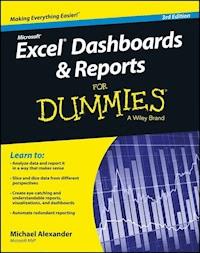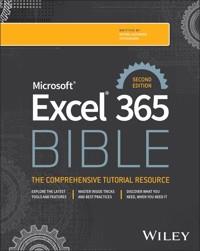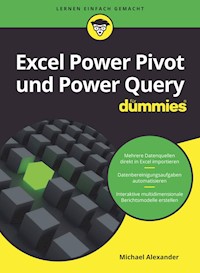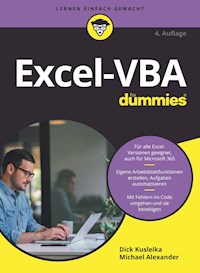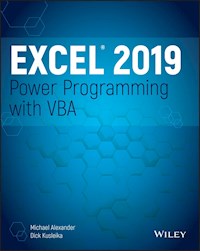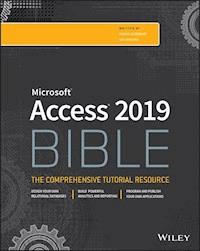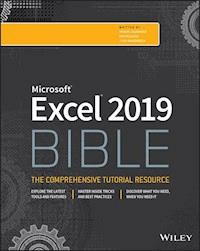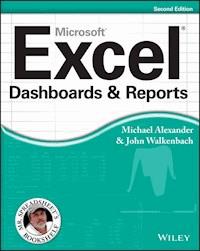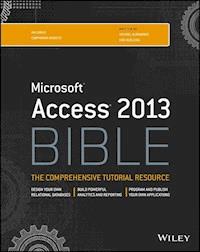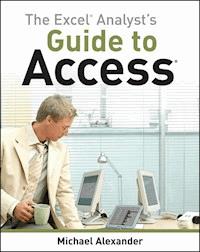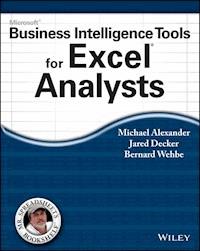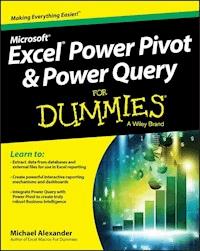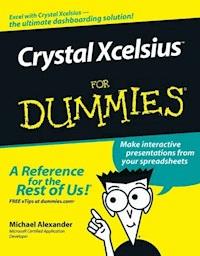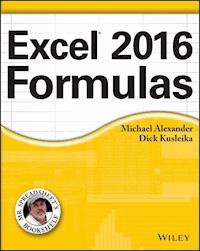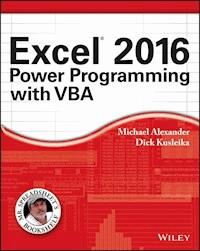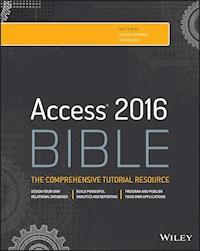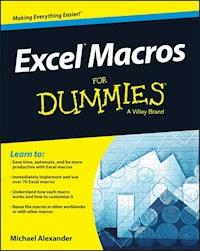
20,99 €
Mehr erfahren.
- Herausgeber: John Wiley & Sons
- Kategorie: Wissenschaft und neue Technologien
- Sprache: Englisch
Ready-made Excel macros that will streamline your workflow Excel Macros For Dummies helps you save time, automate,and be more productive, even with no programming experience at all.Each chapter offers practical macros that you can implement rightaway, with practical exercises that extend your knowledge and helpyou understand the mechanics at work. You'll find the mosteffective Excel macros for solving common problems, andexplanations of why and where to use each one, plus invaluableguidance and step-by-step instruction for applying themeffectively. Learn how to customize your applications to look andwork exactly the way you want them to, with simple, friendlywalk-throughs that directly apply to real-world tasks. Follow itthrough from start to finish, or quickly look up problems as theyoccur; the book's clear layout and organization makes it anirreplaceable desk reference, and all macro code is available fordownload from the companion website. Microsoft Excel is the world's leading spreadsheet application,and it supports VBA macros that allow you to customize the programand automate many common tasks. This book helps you take advantageof macros to get more done, and get it done better. * Grasp the fundamentals of VBA and macros * Work with workbooks, worksheets, and ranges * Clean data, automate reporting, and send email from Excel * Use tips and tricks that streamline your workflow If you have an Excel problem, there's a macro to solve it. Youdon't need to be a programmer, and you don't need to spend monthslearning code. Excel Macros For Dummies gives you the"recipes" you need, and the knowledge to apply themeffectively.
Sie lesen das E-Book in den Legimi-Apps auf:
Seitenzahl: 301
Veröffentlichungsjahr: 2015
Ähnliche
Excel® Macros For Dummies®
Published by: John Wiley & Sons, Inc., 111 River Street, Hoboken, NJ 07030-5774, www.wiley.com
Copyright © 2015 by John Wiley & Sons, Inc., Hoboken, New Jersey
Published simultaneously in Canada
No part of this publication may be reproduced, stored in a retrieval system or transmitted in any form or by any means, electronic, mechanical, photocopying, recording, scanning or otherwise, except as permitted under Sections 107 or 108 of the 1976 United States Copyright Act, without the prior written permission of the Publisher. Requests to the Publisher for permission should be addressed to the Permissions Department, John Wiley & Sons, Inc., 111 River Street, Hoboken, NJ 07030, (201) 748-6011, fax (201) 748-6008, or online at http://www.wiley.com/go/permissions.
Trademarks: Wiley, For Dummies, the Dummies Man logo, Dummies.com, Making Everything Easier, and related trade dress are trademarks or registered trademarks of John Wiley & Sons, Inc. and may not be used without written permission. Microsoft and Excel are registered trademarks of Microsoft Corporation. All other trademarks are the property of their respective owners. John Wiley & Sons, Inc. is not associated with any product or vendor mentioned in this book.
LIMIT OF LIABILITY/DISCLAIMER OF WARRANTY: THE PUBLISHER AND THE AUTHOR MAKE NO REPRESENTATIONS OR WARRANTIES WITH RESPECT TO THE ACCURACY OR COMPLETENESS OF THE CONTENTS OF THIS WORK AND SPECIFICALLY DISCLAIM ALL WARRANTIES, INCLUDING WITHOUT LIMITATION WARRANTIES OF FITNESS FOR A PARTICULAR PURPOSE. NO WARRANTY MAY BE CREATED OR EXTENDED BY SALES OR PROMOTIONAL MATERIALS. THE ADVICE AND STRATEGIES CONTAINED HEREIN MAY NOT BE SUITABLE FOR EVERY SITUATION. THIS WORK IS SOLD WITH THE UNDERSTANDING THAT THE PUBLISHER IS NOT ENGAGED IN RENDERING LEGAL, ACCOUNTING, OR OTHER PROFESSIONAL SERVICES. IF PROFESSIONAL ASSISTANCE IS REQUIRED, THE SERVICES OF A COMPETENT PROFESSIONAL PERSON SHOULD BE SOUGHT. NEITHER THE PUBLISHER NOR THE AUTHOR SHALL BE LIABLE FOR DAMAGES ARISING HEREFROM. THE FACT THAT AN ORGANIZATION OR WEBSITE IS REFERRED TO IN THIS WORK AS A CITATION AND/OR A POTENTIAL SOURCE OF FURTHER INFORMATION DOES NOT MEAN THAT THE AUTHOR OR THE PUBLISHER ENDORSES THE INFORMATION THE ORGANIZATION OR WEBSITE MAY PROVIDE OR RECOMMENDATIONS IT MAY MAKE. FURTHER, READERS SHOULD BE AWARE THAT INTERNET WEBSITES LISTED IN THIS WORK MAY HAVE CHANGED OR DISAPPEARED BETWEEN WHEN THIS WORK WAS WRITTEN AND WHEN IT IS READ.
For general information on our other products and services, please contact our Customer Care Department within the U.S. at 877-762-2974, outside the U.S. at 317-572-3993, or fax 317-572-4002. For technical support, please visit www.wiley.com/techsupport.
Wiley publishes in a variety of print and electronic formats and by print-on-demand. Some material included with standard print versions of this book may not be included in e-books or in print-on-demand. If this book refers to media such as a CD or DVD that is not included in the version you purchased, you may download this material at http://booksupport.wiley.com. For more information about Wiley products, visit www.wiley.com.
Library of Congress Control Number is available from the publisher.
ISBN 978-1-119-08934-6 (pbk); ISBN 978-1-119-08926-1 (ebk); ISBN 978-1-119-08935-3 (ebk)
Excel® Macros For Dummies®
Visit www.dummies.com/cheatsheet/excelmacros to view this book's cheat sheet.
Table of Contents
Cover
Introduction
About This Book
Foolish Assumptions
Icons Used In This Book
Beyond the Book
Where to Go from Here
Part I: Holy Macro Batman!
Chapter 1: Macro Fundamentals
Why Use a Macro?
Macro Recording Basics
Comparing Absolute and Relative Macro Recording
Other Macro Recording Concepts
Examples of Macros in Action
Chapter 2: Getting Cozy with Visual Basic Editor
Working in Visual Basic Editor
Working with the Project Window
Working with a Code Window
Customizing the VBA Environment
Chapter 3: The Anatomy of Macros
An Overview of the Excel Object Model
A Brief Look at Variables
Understanding Event Procedures
Error Handling in a Nutshell
Part II: Making Short Work of Workbook Tasks
Chapter 4: Working with Workbooks
Creating a Workbook from Scratch
Saving a Workbook when a Particular Cell Is Changed
Saving a Workbook before Closing
Protecting a Worksheet on Workbook Close
Unprotecting a Worksheet on Workbook Open
Opening a Workbook to a Specific Tab
Opening a Specific Workbook Defined by the User
Determining Whether a Workbook Is Already Open
Determining Whether a Workbook Exists in a Directory
Closing All Workbooks at Once
Printing All Workbooks in a Directory
Preventing the Workbook from Closing Until a Cell Is Populated
Creating a Backup of a Current Workbook with Today’s Date
Chapter 5: Working with Worksheets
Adding and Naming a New Worksheet
Deleting All but the Active Worksheet
Hiding All but the Active Worksheet
How the macro works
Unhiding All Worksheets in a Workbook
Moving Worksheets Around
Sorting Worksheets by Name
Grouping Worksheets by Color
Copying a Worksheet to a New Workbook
Creating a Workbook for Each Worksheet
Printing Specified Worksheets
Protecting All Worksheets
Unprotecting All Worksheets
Creating a Table of Contents for Your Worksheets
Zooming In and Out of a Worksheet with Double-Click
Highlighting the Active Row and Column
Part III: One-Touch Data Manipulation
Chapter 6: Feeling at Home on the Range
Selecting and Formatting a Range
Creating and Selecting Named Ranges
Enumerating through a Range of Cells
Inserting Blank Rows in a Range
Unhiding All Rows and Columns
Deleting Blank Rows
Deleting Blank Columns
Limiting Range Movement to a Particular Area
Selecting and Formatting All Formulas in a Workbook
Finding and Selecting the First Blank Row or Column
Chapter 7: Manipulating Data with Macros
Copying and Pasting a Range
Converting All Formulas in a Range to Values
Performing the Text to Columns Command on All Columns
Converting Trailing Minus Signs
Trimming Spaces from All Cells in a Range
Truncating Zip Codes to the Left Five Digits
Padding Cells with Zeros
Replacing Blanks Cells with a Value
Adding Text to the Left or Right of Your Cells
Cleaning Up Nonprinting Characters
Highlighting Duplicates in a Range of Data
Hiding All Rows Except Rows Containing Duplicate Data
Selectively Hiding AutoFilter Drop-Down Arrows
Copying Filtered Rows to a New Workbook
Displaying Filtered Columns in the Status Bar
Part IV: Macro-Charging Reports and Emails
Chapter 8: Automating Common Reporting Tasks
Refreshing All Pivot Tables in a Workbook
Creating a Pivot Table Inventory Summary
Adjusting All Pivot Data Field Titles
Setting All Data Items to Sum
Applying Number Formatting to All Data Items
Sorting All Fields in Alphabetical Order
Applying Custom Sort to Data Items
Applying Pivot Table Restrictions
Applying Pivot Field Restrictions
Automatically Deleting Pivot Table Drill-Down Sheets
Printing a Pivot Table for Each Report Filter Item
Creating a Workbook for Each Report Filter Item
Resizing All Charts on a Worksheet
Aligning a Chart to a Specific Range
Creating a Set of Disconnected Charts
Printing All Charts on a Worksheet
Chapter 9: Sending Emails from Excel
Mailing the Active Workbook as an Attachment
Mailing a Specific Range as an Attachment
Mailing a Single Sheet as an Attachment
Sending Mail with a Link to Your Workbook
Mailing All Email Addresses in Your Contact List
Saving All Attachments to a Folder
Saving Certain Attachments to a Folder
Part V: The Part of Tens
Chapter 10: Ten Handy Visual Basic Editor Tips
Applying Block Comments
Copying Multiple Lines of Code
Jumping between Modules and Procedures
Teleporting to Your Functions
Staying in the Right Procedure
Stepping through Your Code
Stepping to a Specific Code Line
Stopping Code at a Predefined Point
Seeing Beginning and Ending Variable Values
Turning Off Auto Syntax Check
Chapter 11: Ten Places to Turn for Macro Help
Letting Excel Write the Macro for You
Using the VBA Help Files
Pilfering Code from the Internet
Leveraging User Forums
Visiting Expert Blogs
Mining YouTube for Video Training
Attending Live and Online Training Classes
Learning from Microsoft Office Dev Center
Dissecting Other Excel Files in Your Organization
Asking Your Local Excel Genius
Chapter 12: Ten Ways to Speed Up Your Macros
Halting Sheet Calculations
Disabling Sheet Screen Updating
Turning Off Status Bar Updates
Telling Excel to Ignore Events
Hiding Page Breaks
Suspending Pivot Table Updates
Steering Clear of Copy and Paste
Using the With Statement
Avoiding the Select Method
Limiting Trips to the Worksheet
About the Author
Cheat Sheet
Advertisement Page
Connect with Dummies
End User License Agreement
Guide
Cover
Table of Contents
Begin Reading
Pages
i
ii
v
vi
vii
viii
ix
x
xi
xii
1
2
3
4
5
7
8
9
10
11
12
13
14
15
16
17
18
19
20
21
22
23
24
25
26
27
29
30
31
32
33
34
35
36
37
38
39
40
41
43
44
45
46
47
48
49
50
51
52
53
54
55
57
58
59
60
61
62
63
64
65
66
67
68
69
70
71
72
73
74
75
76
77
78
79
80
81
82
83
85
86
87
88
89
90
91
92
93
94
95
96
97
98
99
100
101
102
103
104
105
106
107
108
109
110
111
112
113
114
115
116
117
118
119
120
121
122
123
124
125
126
127
128
129
130
131
132
133
134
135
136
137
138
139
140
141
142
143
144
145
146
147
148
149
150
151
152
153
154
155
156
157
158
159
160
161
162
163
164
165
166
167
168
169
170
171
173
174
175
176
177
178
179
180
181
182
183
184
185
186
187
188
189
190
191
192
193
194
195
196
197
198
199
200
201
202
203
204
205
206
207
208
209
210
211
213
214
215
216
217
218
219
220
221
222
223
224
225
226
227
228
229
230
231
232
233
234
235
236
237
238
239
240
241
242
243
244
245
246
247
248
249
250
251
252
253
269
270
271
272
273
274
275
276
Introduction
In its broadest sense, a macro is a sequence of instructions that automates some aspect of Excel so that you can work more efficiently and with fewer errors. You might create a macro, for example, to format and print a month-end sales report. After you develop the macro, you can execute it to perform many time-consuming procedures automatically.
Lesen Sie weiter in der vollständigen Ausgabe!
Lesen Sie weiter in der vollständigen Ausgabe!
Lesen Sie weiter in der vollständigen Ausgabe!
Lesen Sie weiter in der vollständigen Ausgabe!
Lesen Sie weiter in der vollständigen Ausgabe!
Lesen Sie weiter in der vollständigen Ausgabe!
Lesen Sie weiter in der vollständigen Ausgabe!
Lesen Sie weiter in der vollständigen Ausgabe!
Lesen Sie weiter in der vollständigen Ausgabe!
Lesen Sie weiter in der vollständigen Ausgabe!
Lesen Sie weiter in der vollständigen Ausgabe!
Lesen Sie weiter in der vollständigen Ausgabe!
Lesen Sie weiter in der vollständigen Ausgabe!
Lesen Sie weiter in der vollständigen Ausgabe!
Lesen Sie weiter in der vollständigen Ausgabe!
Lesen Sie weiter in der vollständigen Ausgabe!
Lesen Sie weiter in der vollständigen Ausgabe!
Lesen Sie weiter in der vollständigen Ausgabe!
Lesen Sie weiter in der vollständigen Ausgabe!
Lesen Sie weiter in der vollständigen Ausgabe!
Lesen Sie weiter in der vollständigen Ausgabe!
Lesen Sie weiter in der vollständigen Ausgabe!