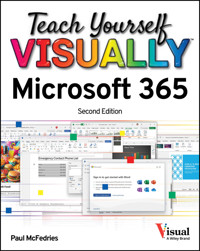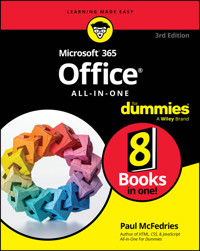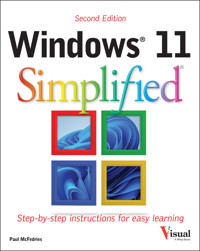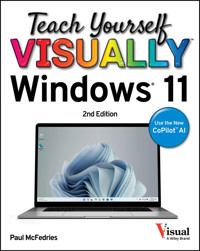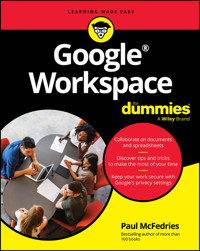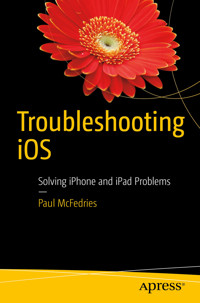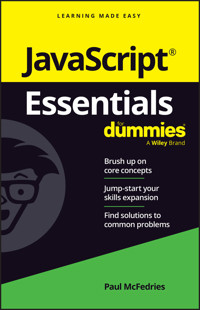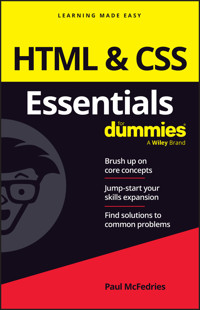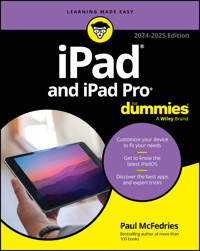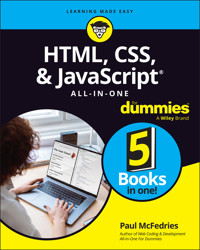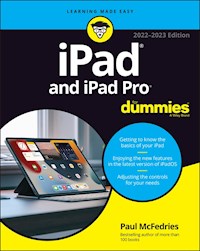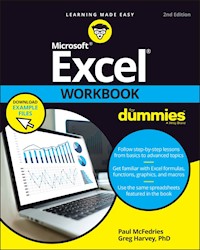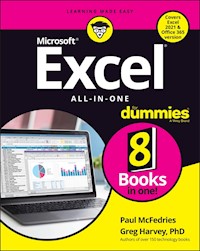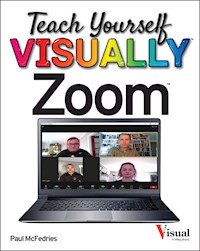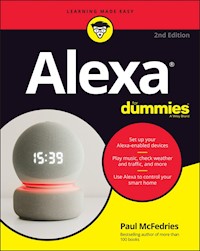22,80 €
Mehr erfahren.
- Herausgeber: John Wiley & Sons
- Kategorie: Wissenschaft und neue Technologien
- Serie: Simplified
- Sprache: Englisch
The content boom on the Internet has been explosive in the past few years with more than a billion people surfing worldwide. Internet Simplified shows beginning level computer users how to get comfortable surfing the web and how to navigate the flood of information once they find what they're looking for. Users will find helpful information on the most talked about newcomers to the online world such as social networking sites like Facebook and MySpace, blogging, and downloading media content from YouTube and iTunes, as well as an introduction to the old standbys such as email, auction sites, and instruction for safe surfing. Coverage on how to safeguard against viruses and SPAM and keep computers free from unwanted visitors is approached in a gentle, user-friendly manner so anyone can apply the techniques and be free from troublesome intrusions. Full-color screen shots and numbered, step-by-step instructions guide readers through the intricacies of navigating the web in a friendly, approachable way. The updated design features a more sophisticated look and larger fonts and images to make this a perfect reference for all ages.
Sie lesen das E-Book in den Legimi-Apps auf:
Seitenzahl: 295
Veröffentlichungsjahr: 2011
Ähnliche
Internet Simplified®
Table of Contents
Internet
by Paul McFedries
Internet Simplified®
Published by
Wiley Publishing, Inc.
10475 Crosspoint Boulevard
Indianapolis, IN 46256
www.wiley.com
Published simultaneously in Canada
Copyright © 2009 by Wiley Publishing, Inc., Indianapolis, Indiana
No part of this publication may be reproduced, stored in a retrieval system or transmitted in any form or by any means, electronic, mechanical, photocopying, recording, scanning or otherwise, except as permitted under Sections 107 or 108 of the 1976 United States Copyright Act, without either the prior written permission of the Publisher, or authorization through payment of the appropriate per-copy fee to the Copyright Clearance Center, 222 Rosewood Drive, Danvers, MA 01923, 978-750-8400, fax 978-646-8600. Requests to the Publisher for permission should be addressed to the Permissions Department, John Wiley & Sons, Inc., 111 River Street, Hoboken, NJ 07030, 201-748-6011, fax 201-748-6008, or online at www.wiley.com/go/permissions.
Library of Congress Control Number: 2008943500
ISBN: 978-0-470-40446-1
Manufactured in the United States of America
10 9 8 7 6 5 4 3 2 1
Trademark Acknowledgments
Wiley, the Wiley Publishing logo, Visual, the Visual logo, Simplified, Read Less - Learn More and related trade dress are trademarks or registered trademarks of John Wiley & Sons, Inc. and/or its affiliates in the United States and other countries, and may not be used without written permission. All other trademarks are the property of their respective owners. Wiley Publishing, Inc. is not associated with any product or vendor mentioned in this book.
LIMIT OF LIABILITY/DISCLAIMER OF WARRANTY: THE PUBLISHER AND THE AUTHOR MAKE NO REPRESENTATIONS OR WARRANTIES WITH RESPECT TO THE ACCURACY OR COMPLETENESS OF THE CONTENTS OF THIS WORK AND SPECIFICALLY DISCLAIM ALL WARRANTIES, INCLUDING WITHOUT LIMITATION WARRANTIES OF FITNESS FOR A PARTICULAR PURPOSE. NO WARRANTY MAY BE CREATED OR EXTENDED BY SALES OR PROMOTIONAL MATERIALS. THE ADVICE AND STRATEGIES CONTAINED HEREIN MAY NOT BE SUITABLE FOR EVERY SITUATION. THIS WORK IS SOLD WITH THE UNDERSTANDING THAT THE PUBLISHER IS NOT ENGAGED IN RENDERING LEGAL, ACCOUNTING, OR OTHER PROFESSIONAL SERVICES. IF PROFESSIONAL ASSISTANCE IS REQUIRED, THE SERVICES OF A COMPETENT PROFESSIONAL PERSON SHOULD BE SOUGHT. NEITHER THE PUBLISHER NOR THE AUTHOR SHALL BE LIABLE FOR DAMAGES ARISING HEREFROM. THE FACT THAT AN ORGANIZATION OR WEBSITE IS REFERRED TO IN THIS WORK AS A CITATION AND/OR A POTENTIAL SOURCE OF FURTHER INFORMATION DOES NOT MEAN THAT THE AUTHOR OR THE PUBLISHER ENDORSES THE INFORMATION THE ORGANIZATION OR WEBSITE MAY PROVIDE OR RECOMMENDATIONS IT MAY MAKE. FURTHER, READERS SHOULD BE AWARE THAT INTERNET WEBSITES LISTED IN THIS WORK MAY HAVE CHANGED OR DISAPPEARED BETWEEN WHEN THIS WORK WAS WRITTEN AND WHEN IT IS READ.
FOR PURPOSES OF ILLUSTRATING THE CONCEPTS AND TECHNIQUES DESCRIBED IN THIS BOOK, THE AUTHOR HAS CREATED VARIOUS NAMES, COMPANY NAMES, MAILING, E-MAIL AND INTERNET ADDRESSES, PHONE AND FAX NUMBERS AND SIMILAR INFORMATION, ALL OF WHICH ARE FICTITIOUS. ANY RESEMBLANCE OF THESE FICTITIOUS NAMES, ADDRESSES, PHONE AND FAX NUMBERS AND SIMILAR INFORMATION TO ANY ACTUAL PERSON, COMPANY AND/OR ORGANIZATION IS UNINTENTIONAL AND PURELY COINCIDENTAL.
Contact Us
For general information on our other products and services please contact our Customer Care Department within the U.S. at 877-762-2974, outside the U.S. at 317-572-3993, or fax 317-572-4002.
For technical support please visit www.wiley.com/techsupport.
Sales
Contact Wiley at (800) 762-2974 or fax (317) 572-4002.
Praise for Visual Books
“Like a lot of other people, I understand things best when I see them visually. Your books really make learning easy and life more fun.”
John T. Frey (Cadillac, MI)
“I have quite a few of your Visual books and have been very pleased with all of them. I love the way the lessons are presented!”
Mary Jane Newman (Yorba Linda, CA)
“I just purchased my third Visual book (my first two are dog-eared now!), and, once again, your product has surpassed my expectations.”
Tracey Moore (Memphis, TN)
“I am an avid fan of your Visual books. If I need to learn anything, I just buy one of your books and learn the topic in no time. Wonders! I have even trained my friends to give me Visual books as gifts.”
Illona Bergstrom (Aventura, FL)
“Thank you for making it so clear. I appreciate it. I will buy many more Visual books.”
J.P. Sangdong (North York, Ontario, Canada)
“I have several books from the Visual series and have always found them to be valuable resources.”
Stephen P. Miller (Ballston Spa, NY)
“Thank you for the wonderful books you produce. It wasn’t until I was an adult that I discovered how I learn — visually. Nothing compares to Visual books. I love the simple layout. I can just grab a book and use it at my computer, lesson by lesson. And I understand the material! You really know the way I think and learn. Thanks so much!”
Stacey Han (Avondale, AZ)
“I absolutely admire your company’s work. Your books are terrific. The format is perfect, especially for visual learners like me. Keep them coming!”
Frederick A. Taylor, Jr. (New Port Richey, FL)
“I have several of your Visual books and they are the best I have ever used.”
Stanley Clark (Crawfordville, FL)
“I bought my first Visual book last month. Wow. Now I want to learn everything in this easy format!”
Tom Vial (New York, NY)
“Thank you, thank you, thank you...for making it so easy for me to break into this high-tech world. I now own four of your books. I recommend them to anyone who is a beginner like myself.”
Gay O’Donnell (Calgary, Alberta, Canada)
“I write to extend my thanks and appreciation for your books. They are clear, easy to follow, and straight to the point. Keep up the good work! I bought several of your books and they are just right! No regrets! I will always buy your books because they are the best.”
Seward Kollie (Dakar, Senegal)
“Compliments to the chef!! Your books are extraordinary! Or, simply put, extra-ordinary, meaning way above the rest! THANK YOU THANK YOU THANK YOU! I buy them for friends, family, and colleagues.”
Christine J. Manfrin (Castle Rock, CO)
“What fantastic teaching books you have produced! Congratulations to you and your staff. You deserve the Nobel Prize in Education in the Software category. Thanks for helping me understand computers.”
Bruno Tonon (Melbourne, Australia)
“Over time, I have bought a number of your ‘Read Less - Learn More’ books. For me, they are THE way to learn anything easily. I learn easiest using your method of teaching.”
José A. Mazón (Cuba, NY)
“I am an avid purchaser and reader of the Visual series, and they are the greatest computer books I’ve seen. The Visual books are perfect for people like myself who enjoy the computer, but want to know how to use it more efficiently. Your books have definitely given me a greater understanding of my computer, and have taught me to use it more effectively. Thank you very much for the hard work, effort, and dedication that you put into this series.”
Alex Diaz (Las Vegas, NV)
July 05
Credits
Project Editor
Sarah Hellert
Sr. Acquisitions Editor
Jody Lefevere
Copy Editor
Scott Tullis
Technical Editor
Vince Averello
Editorial Manager
Robyn Siesky
Business Manager
Amy Knies
Sr. Marketing Manager
Sandy Smith
Editorial Assistant
Laura Sinise
Manufacturing
Allan Conley
Linda Cook
Paul Gilchrist
Jennifer Guynn
Project Coordinator
Patrick Redmond
Layout
Carrie A. Cesavice
Andrea Hornberger
Jennifer Mayberry
Screen Artwork
Ana Carrillo
Jill A. Proll
Proofreader
Shannon Ramsey
Quality Control
Melissa Cossell
Indexer
Broccoli Information Mgt.
Special Help
Tobin Wilkerson
Vice President and Executive Group Publisher
Richard Swadley
Vice President and Executive Publisher
Barry Pruett
Composition Director
Debbie Stailey
About the Author
Paul McFedries is a full-time technical writer. Paul has been authoring computer books since 1991 and he has more than 60 books to his credit. Paul’s books have sold more than three million copies worldwide. These books include the Wiley titles Teach Yourself VISUALLY Windows Vista, Windows Vista: Top 100 Simplified Tips & Tricks, Teach Yourself VISUALLY Computers, 5th Edition, Macs Portable Genius, iPhone 3G Portable Genius, and The Unofficial Guide to Microsoft Office 2007. Paul is also the proprietor of Word Spy (www.wordspy.com), a Web site that tracks new words and phrases as they enter the language.
Author’s Acknowledgments
It goes without saying that writers focus on text, and I certainly enjoyed focusing on the text that you’ll read in this book. However, this book is more than just the usual collection of words and phrases. A quick thumb through the pages will show you that this book is also chock full of images, from sharp screen shots to fun and informative illustrations. Those colorful images sure make for a beautiful book, and that beauty comes from a lot of hard work by Wiley’s immensely talented group of designers and layout artists. They are all listed in the Credits section on the previous page, and I thank them for creating another gem. Of course, what you read in this book must also be accurate, logically presented, and free of errors. Ensuring all of this was an excellent group of editors that included project editor Sarah Hellert, copy editor Scott Tullis, and technical editor Vince Averello. Thanks to all of you for your exceptional competence and hard work. Thanks, as well, to acquistitions editor Jody Lefevere for asking me to write this book.
How to Use This Book
Do you look at the pictures in a book before anything else on a page? Would you rather see an image instead of read about how to do something? Search no further. This book is for you. Opening Internet Simplified allows you to read less and learn more the Internet.
Who Needs This Book
This book is for a reader who has limited experience with the Internet and wants to learn more. It is also for readers who want to expand or refresh their knowledge of the different aspects of the Internet.
Book Organization
Internet Simplified has 13 chapters.
Chapter 1, Learning Internet Basics, gives you a brief overview of the Internet and the services it offers.
In Chapter 2, Getting on the Internet, you learn how to choose an Internet service provider and how to connect to the Internet.
Chapter 3, Browsing the World Wide Web, gives you the basics of Web browsing and shows you how to perform useful tasks such as filling in forms and saving your favorite sites.
In Chapter 4, Surfing the Web Safely and Securely, you learn how to protect yourself and your family while on the Internet, and you learn how to guard against specific threats such as viruses and spyware.
Chapter 5, Searching for Information on the Web, gives you a detailed look at how to search for the information you need using Google and other search services.
Chapter 6, Getting Things Done on the Web, puts the Web to work by showing you how to read news, research topics, bank and invest, find a job, and much more.
In Chapter 7, Working with Internet Media, you learn how to use the Internet to get music, subscribe to podcasts, listen to the radio, share photos, and watch YouTube videos.
Chapter 8, Social Networking, examines the social side of the Internet and shows you the basics of sites such as Facebook, MySpace, and LinkedIn.
In Chapter 9, Buying and Selling Online, you learn all about online shopping — including how to do comparison shopping on the Web and how to shop securely — as well as how to sell goods and services online.
Chapter 10, Communicating via E-mail, gives you a complete tour of the Internet’s e-mail system, including how to send messages, receive messages, handle file attachments, and subscribe to mailing lists.
In Chapter 11, Enhancing E-mail Security and Privacy, you continue your look at e-mail with several tasks related to e-mail security and privacy.
Chapter 12, Communicating via Instant Messaging and Chat, shows you how to use the Internet to carry on instant messaging conversations, including text, audio, and video chats.
In Chapter 13, Creating and Reading Blogs, you learn all about the blogging world, including how to use sites such as TypePad and Blogger to set up your own blog.
Chapter Organization
This book consists of sections, all listed in the book’s table of contents. A section is a set of steps that show you how to complete a specific technique. Each section, usually contained on two facing pages, has an introduction, a set of full-color screen shots and steps that walk you through the task, and a tip. This format allows you to quickly look at a topic of interest and learn it instantly.
What You Need to Use This Book
• A computer running Windows Vista or XP, or a Mac running OS X.
• For a dialup Internet connection, you need either an internal or external dialup modem connected to your computer.
• For a high-speed Internet connection, you need a broadband modem (usually provided by your Internet service provider).
• To share an Internet connection, you need a network router.
Using the Mouse
This book uses the following conventions to describe the actions you perform when using the mouse:
Click
Press your left mouse button once. You generally click your mouse on something to select something on the screen.
Double-click
Press your left mouse button twice. Double-clicking something on the computer screen generally opens whatever item you have double-clicked.
Right-click
Press your right mouse button. When you right-click anything on the computer screen, the program displays a shortcut menu containing commands specific to the selected item.
Click and Drag, and Release the Mouse
Move your mouse pointer and position it over an item on the screen. Press and hold down the left mouse button. Now, move the mouse to where you want to place the item and then release the button. You use this method to move an item from one area of the computer screen to another.
The Conventions in This Book
A number of typographic and layout styles have been used throughout Internet Simplified to distinguish different types of information.
Bold
Bold type represents the names of commands and options that you interact with. Bold type also indicates text and numbers that you must type into a dialog box or window.
Italics
Italic words introduce a new term and are followed by a definition.
Numbered Steps
You must perform the instructions in numbered steps in order to successfully complete a section and achieve the final results.
Bulleted Steps
These steps point out various optional features. You do not have to perform these steps; they simply give additional information about a feature. Steps without bullets tell you what the program does in response to your following a numbered step. For example, if you click a menu command, a dialog box may appear, or a window may open. The step text may also tell you what the final result is when you follow a set of numbered steps.
Notes
Notes give additional information. They may describe special conditions that may occur during an operation. They may warn you of a situation that you want to avoid, for example the loss of data. A note may also cross-reference a related area of the book. A cross-reference may guide you to another chapter, or another section with the current chapter.
You can easily identify the tips in any section by looking for the Simplify It icon. Tips offer additional information, including tips, hints, and tricks. You can use the tip information to go beyond what you have learned in the steps.
Operating System Difference
The screen shots used in this book were captured using the Windows Vista and Mac OS X 10.5 (Leopard) operating systems. The interface features shown in the tasks may differ slightly if you are using a Windows XP or earlier Windows operating system, or an earlier version of Mac OS X.
Chapter 1: Learning Internet Basics
Are you ready to take advantage of the rich diversity of the Internet, whether for education or entertainment? If so, then you need to understand what the Internet is about and what you can do with it.
This chapter helps you do that by introducing you to the Internet. You learn the origins of the Internet and a number of key concepts that will help you understand other topics in the book.
You also learn how the Internet works, the various types of Internet services that are available to you, and what kinds of things you can do on the Internet.
Introducing the Internet
Understanding Internet Services
Learn How the Internet Works
Discover What You Can Do on the Internet
Introducing the Internet
The Internet is a vast, worldwide network that enables you to read the latest news, do research, shop, communicate, listen to music, play games, and access a wide variety of information.
Although the Internet has been popular only since about the mid-1990s, it has been around since the 1960s when it began as an experimental network with just a few participants in the United States. Now, thanks to ocean-spanning cables and satellite access, the Internet is a truly global phenomenon.
Origins
The Internet began in the late 1960s as a research project sponsored by the U.S. Defense Department’s Advanced Research Projects Agency (ARPA). The original network — named ARPANET — launched in October 1969 and included just two sites: the Stanford Research Institute (SRI) and the University of California, Los Angeles (UCLA). The name “Internet” was first used in December 1974, and over time the Internet expanded to include other government agencies, universities, research labs, and businesses.
Worldwide Network
You may have a local area network (LAN) where you live or work, so you know that you can use a LAN to work with shared resources on other computers. The Internet is also a network, but on a much vaster scale. The Internet is a worldwide network that enables you to view and share information on other computers around the world.
Backbone
Most Internet data travels along a collection of telephone lines and fiber-optic cables that span the world. This collection of lines and cables makes up the so-called backbone of the Internet. Data travels along this backbone at nearly the speed of light, so you can usually access data on the other side of the world in seconds.
Internet Service Provider
In the same way that you need an account with the phone company to make or receive calls, and an account with the cable company to view cable TV, you also need an account to access the Internet. In this case, you set up the account with an Internet service provider (ISP), which is a company that has direct access to the Internet backbone. You use a modem to access an ISP, which then connects you to the Internet.
Dial-Up Access
Dial-up Internet access uses a dial-up modem and a telephone line to connect to the Internet. Although dial-up accounts are inexpensive, they are also very slow. You learn more about this and other types of Internet connection in Chapter 2.
Broadband Access
Broadband Internet access uses a high-speed modem to connect to the Internet. The connection is made through a digital subscriber line (DSL) telephone service, television cable hookup, or satellite dish. Broadband accounts are extremely fast, although they are slightly more expensive than dial-up accounts.
Understanding Internet Services
People always talk about the Internet, as though it was a single system. That is fine, because it simplifies things. However, you should know that the Internet is actually a collection of several different systems, each of which operates slightly differently.
Each of these systems is called a service, and there are four main services that you will use when you are connected to the Internet: the World Wide Web, e-mail, instant messaging, and media.
There are dozens of other services associated with the Internet, but most are too obscure, too technical, or too outdated to worry about.
The World Wide Web
The World Wide Web is an interlinked collection of data. It is divided into separate pages, where each page has information on a specific topic. Most pages have at least one link that you can click to take you to a related page. There are billions of Web pages that cover millions of topics. For more information about the Web, see Chapter 3.
You can use electronic mail — most often abbreviated as e-mail — to exchange messages. Your ISP or another company supplies you with an e-mail account, and you use that account to send and receive messages with other Internet users. Unlike postal mail messages which can take days to be delivered and require postage, e-mail messages are usually delivered within minutes and you do not pay an extra charge to send them. For more information about e-mail, see Chapter 10.
Instant Messaging
You can use instant messaging to send and receive messages. Like e-mail, these are typed messages, but instant messages are exchanged immediately. That is, when you are connected to another person through an instant messaging system, each sent message appears within seconds, so instant messaging is very similar to a conversation. For more information about sending and receiving instant messages, see Chapter 12.
Media
You can use the Internet to play songs and listen to radio stations. You can also run animations, view movie trailers, watch videos, and access many other types of media. The Internet has a few separate media services, but you mostly access media through other services, particularly the World Wide Web. For more information about Internet media, see Chapter 7.
Learn How the Internet Works
To drive a car, you do not need to know how the engine works or understand the principle of internal combustion, but you do need to know the basics of driving so that you can use your vehicle to get to your destination.
The Internet is similar. That is, you do not need to know how the Internet’s backbone equipment works or understand the principles of networking, but it does help to know the basics of how data is transferred to get the information you need.
Specifically, you should understand how data gets from Internet sites to your computer.
ISP Connection
Although the Internet is used in many different ways, by far the most common use is for individuals such as you to retrieve data from a remote site. Before you can do this, you must connect your computer to your ISP, which then gives you access to the entire Internet. Data is then transferred over this connection, which might be a phone line, TV cable, or satellite link. For more information on connecting to the Internet, see Chapter 2.
Internet Servers
Almost all the Internet’s data is stored on special computers called servers. A server’s job is to store data, and different servers are configured for different Internet services. For example, a Web server stores World Wide Web data, an incoming e-mail server stores e-mail messages sent to you, and an outgoing e-mail server ensures that messages you send get routed to the correct recipient.
Data Request
When you require data from the Internet, you first open a program designed to work with that data, such as a Web browser, an e-mail program, or instant messaging software. You then use that program to specify the data you want. For example, in your Web browser you might enter the address of a Web page, or in your e-mail program you might run the command to check for new incoming messages. The program then contacts the appropriate server and sends the server a request for the data.
Data Transmission
When an Internet server receives a request for data, it first checks to see if that data exists. If not, the server replies with an error code. For example, if you used your Web browser to request an unknown Web page, the server returns an error code that corresponds to the “File Not Found” error. Otherwise, the server breaks up the data into separate pieces called packets, and those packets are sent to your computer.
Data Display
The program you are using — such as a Web browser or e-mail program — waits for the server to respond and then displays the results. If you sent an invalid request, the program displays the error message. For example, if the Web browser receives a “File Not Found” error, it displays that error to you. Otherwise, the program gathers the data packets and, when they are all received, it reassembles the packets and then displays the data.
Discover What You Can Do on the Internet
More than a billion people have access to the Internet, the Web is home to tens of billions of pages, and over one hundred billion e-mail messages are sent each day. With numbers like these, the question is not “What can you do on the Internet,” but rather “What can you not do on the Internet.”
That is, almost anything you can do in the real world has an equivalent in the online world. This includes reading news, researching topics, communicating with other people, making friends, sharing information, buying and selling goods and services, playing games, and listening to or watching media.
Stay Informed
The Web is home to many sites that enable you to read the latest news. For example, most print sources such as newspapers and magazines have Web sites. Also, a number of magazines exist only online, and there are more recent innovations such as Web logs and news feeds, which you will learn about in Chapter 13.
Do Research
You can use the Web’s vast resources to research just about any topic you can think of. The Web has information that can help you with a school project, your family history, or a presentation at work. You can search for the data that you need, as described in Chapter 5, or go to specific research sites.
Communicate with Others
You can use various Internet services to communicate with friends, family, colleagues, and clients that you do not often see face to face. You can send e-mail messages and instant messages, you can participate in online forums and discussion groups, and you can even talk to another person using a microphone, your computer’s speakers, and even a Web camera.
Socialize with Others
The Web offers many opportunities to socialize, whether you are looking for a friend or a date, or you just want some good conversation. The various social networking sites are excellent places to make friends, and you learn all about them in Chapter 8.
Share Information
You can also use the Web to create and share information. For example, you can create your own Web site by building Web pages and then publishing them on the Web, as described in Chapter 6. You can also share photos as detailed in Chapter 7, and create your own Web log as described in Chapter 13.
Buy and Sell
E-commerce — the online buying and selling of goods and services — is a big part of the Web. You can use Web-based stores to purchase books, theater tickets, and even cars. There are also many sites that enable you to sell or auction your products or household items. See Chapter 9 for more details on Internet-based buying and selling.
Play Games
You can use the Internet to play many different types of online games. You can solve a puzzle, fly a plane, race a car, go on an adventure, play football or baseball, battle aliens, plan a city, play backgammon or checkers, or deal poker.
Play Media
You can use the Internet to play digital media, including music tracks, audio files, radio stations, video files, animations, and movies. You can either copy or purchase the media and store it on your computer, or you can play media directly from a site.
Chapter 2: Getting on the Internet
Unlike radio signals which exist all around you and so can be accessed just by turning on a radio, you cannot access the Internet without a bit of preparation.
Once you understand how Internet connections work, you need to choose an Internet service provider (ISP) that suits your needs. With your account activated, the ISP will send you the information you need to make an Internet connection.
From here, you either set up your network to make the Internet connection, or you use a computer to make the Internet connection directly.
This chapter takes you through the details of each of these steps.
Choose an Internet Service Provider
Explore Internet Connections
Configure Your Router to Connect to the Internet
Start the Connect to the Internet Wizard
Set Up a Dialup Internet Connection
Set Up a Broadband Internet Connection
Set Up a Wireless Internet Connection
Connect to the Internet
Disconnect from the Internet
Make Your Internet Connection More Secure
Choose an Internet Service Provider
To connect to the Internet, you must sign up for an account with an Internet service provider. However, there may be dozens of ISPs in your area, so how do you choose the right one?
Choosing an ISP is a matter of doing your homework and comparing various features. The most important of these features is the monthly fee, although remember to take into account the connection type and speed, and compare the different plans each ISP offers.
You also need to consider the number of e-mail accounts the ISP provides, software and hardware offered by the ISP, and extra features such as technical support and contract requirements.
Connection Charges
An ISP charges you a monthly fee, which can range from a few dollars to $40 or $50 per month. What you pay depends on the connection speed and how many minutes of connection time (or how many gigabytes of data transfer, which is called bandwidth) you are allowed each month. Keep in mind that a few ISPs still charge an extra fee per hour if you exceed your allotted time (or per gigabyte if you exceed your bandwidth limit). To avoid extra fees, you may want to consider unlimited Internet access, which is offered by almost all ISPs.
Connection Speed
Internet connections have different speeds, and these speeds determine how fast the Internet data is sent to your computer. If you connect to your ISP using a modem, the connection speed will likely be up to 56 kilobits per second. You can obtain high-speed (or broadband) connections through a TV cable, a digital subscriber line (DSL) phone line, or a satellite link. Most broadband connections offer speeds of over 1,000 kilobits per second, or 1 megabit per second.
Download versus Upload
When researching the connection speed offered by an ISP, bear in mind that you will often see two different speeds listed: download and upload. The download speed (also called the downstream speed) is the rate at which Internet data is sent to your computer; the upload speed (also called the upstream speed) is the rate at which data from your computer is sent to the Internet. Most data is downloaded, so the download speed is the most important.
Connection Plans
All major ISPs offer a number of connection plans. These typically feature cheaper plans that offer slower connection speeds and fewer features, to more expensive plans that offer the fastest speeds and lots of extras. A good ISP will offer a comparison page that enables you to make side-by-side comparisons of the different plans to see which one is right for you.
E-mail Accounts