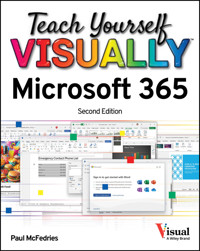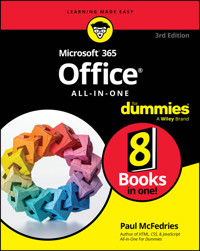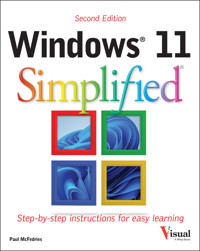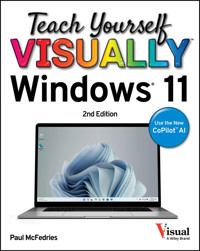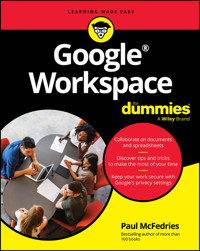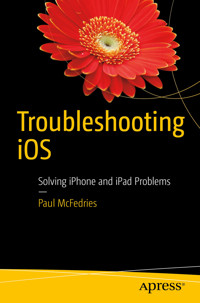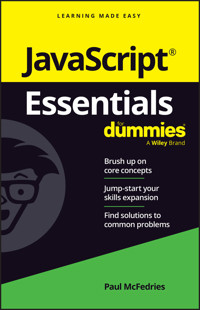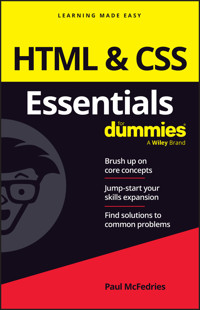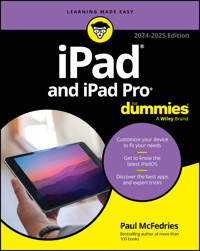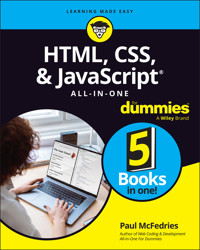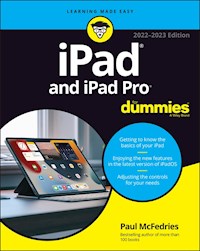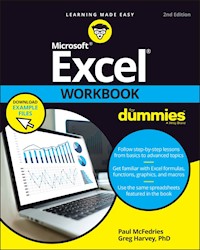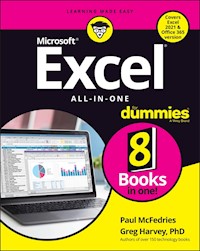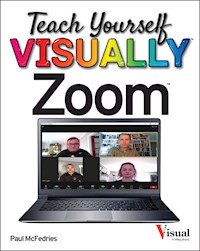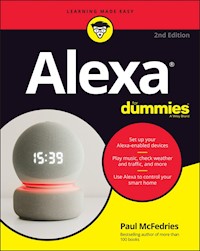17,99 €
Mehr erfahren.
- Herausgeber: John Wiley & Sons
- Kategorie: Wissenschaft und neue Technologien
- Serie: Portable Genius
- Sprache: Englisch
A handy, quick-access guide to getting the most out of theiPhone 4 If you love all the great stuff that makes up the Apple digitallifestyle, you no doubt consider your iPhone 4 to be indispensable.The newest edition of iPhone Portable Genius is packed withthe information you need to make this wonderful device even better.You'll find great iPhone tips at your fingertips--things likethe latest hot app from the App Store, novel ways to control calls,and more--and they're all designed to make your life easier,save you time, and help you avoid hassle. Best of all, this bookfeatures full-color screenshots, so it's easy to navigate, and itdoesn't skip any of the essentials. * Includes savvy advice and plenty of no-nonsense content in ahip way that is easy to access * Covers key tools, topics, and shortcuts * Features Genius icons throughout the book--smart orinnovative ways to handle tasks and save yourself time * Get better acquainted with your iPhone 4 in a fun way--asif your friends were showing you what to do--with iPhone 4Portable Genius.
Sie lesen das E-Book in den Legimi-Apps auf:
Seitenzahl: 427
Veröffentlichungsjahr: 2010
Ähnliche
iPhone® 4 Portable Genius
Table of Contents
How Do I Configure My iPhone?
Customizing the Home Screen to Suit Your Style
Creating an app folder
Adding a Safari Web Clip to the Home screen
Resetting the default Home screen layout
Setting the iPhone Wallpaper
Using a predefined wallpaper
Using an existing photo as the wallpaper
Taking a wallpaper photo with the iPhone camera
More Useful iPhone Configuration Techniques
Turning sounds on and off
Adjusting the brightness of the screen
Customizing the keyboard
Configuring parental controls
Customizing app notifications
Resetting the iPhone
Protecting Your iPhone
Protecting your iPhone with a passcode
Configuring your iPhone to sleep automatically
Backing up your iPhone
Using MobileMe to Find and Protect a Lost iPhone
Enhancing Your iPhone with the App Store
Accessing the App Store on your computer
Syncing apps
Accessing the App Store on Your iPhone
Viewing and updating your apps
Connecting Your iPhone with Bluetooth Devices
Making your iPhone discoverable
Pairing your iPhone with a Bluetooth headset
Selecting a paired headset as the audio output device
Unpairing your iPhone from a Bluetooth device
How Do I Connect My iPhone to a Network?
Understanding Internet Access Networks
Connecting to a Wi-Fi Network
Making your first connection
Connecting to known networks
Stopping the incessant Wi-Fi network prompts
Connecting to a hidden Wi-Fi network
Turning off the Wi-Fi antenna to save power
Tethering a Computer to Your iPhone’s Internet Connection
Keeping an Eye on Your Data Usage
Controlling Network Data
Turning off 3G
Turning off cellular data
Turning off data roaming
Switching your iPhone to airplane mode
Creating a VPN Network Connection
How Can I Get More Out of the Phone App?
Working with Outgoing Calls
Making calls quickly
Voice dialing a call
Configuring your iPhone to not show your caller ID
Handling Incoming Calls
Silencing an incoming call
Sending an incoming call directly to voicemail
Turning off the iPhone Call Waiting feature
Forwarding iPhone calls to another number
Juggling Multiple Calls and Conference Calls
Using Other iPhone Features While On a Call
Managing Your Favorites List
Working with Contacts from the Phone App
Converting a phone number into a contact
Assigning a ringtone to a contact
Video Calling with FaceTime
How Can I Make the Most of Web Surfing with My iPhone?
Touchscreen Tips for Web Sites
Filling in Online Forms
Saving Web site login passwords
Using Bookmarks for Faster Surfing
Adding bookmarks by hand
Getting Firefox bookmarks into your iPhone
Managing your bookmarks
Retracing your steps with the handy History list
Maintaining your privacy by deleting the History list
Getting Even More Out of Safari on Your iPhone
Opening and managing multiple browser pages
Changing the default search engine
Viewing an RSS feed
Dialing a phone number from a Web page
Setting the Web browser security options
How Do I Maximize E-mail on My iPhone?
Managing Your iPhone E-mail Accounts
Adding an account by hand
Specifying the default account
Switching to another account
Temporarily disabling an account
Deleting an account
Configuring E-mail Accounts
Managing multiple devices by leaving messages on the server
Fixing outgoing e-mail problems by using a different server port
Configuring authentication for outgoing mail
Configuring E-mail Messages
Configuring iPhone to automatically check for new messages
Displaying more messages in your Inbox message list
Processing e-mail faster by identifying messages sent to you
Placing a phone call from an e-mail message
E-mailing a link to a Web page
Setting a minimum message font size
Creating a custom iPhone signature
Preventing Mail from organizing messages by thread
Deleting Gmail messages instead of archiving them
Configuring your Exchange ActiveSync settings
How Can I Take Control of Syncing My iPhone?
Syncing Your iPhone Automatically
Bypassing the automatic sync
Troubleshooting automatic syncing
Syncing Your iPhone Manually
Syncing Information with Your iPhone
Syncing your contacts
Syncing your calendar
Syncing your e-mail account
Syncing your bookmarks
Syncing your notes
Merging data from two or more computers
Handling sync conflicts
Handling large iPhone-to-computer sync changes
Replacing your iPhone’s data with fresh info
Syncing Media with Your iPhone
Syncing music and music videos
Syncing podcasts
Syncing audiobooks
Syncing movies
Syncing TV show episodes
Syncing eBooks
Syncing computer photos to your iPhone
Syncing iPhone photos to your computer
Preventing your iPhone from sending photos to your computer
Syncing media with two or more computers
How Can I Get More Out of My iPhone’s Audio Features?
Using Audio Accessories with Your iPhone
Getting More Out of Your iPhone’s iPod App
Creating a custom iPod menu bar
Rating a song
Browsing music with Cover Flow
Controlling music with voice commands
Turning off the Shake to Shuffle feature
Answering an incoming call while listening to music on the headset
Getting More Out of Your iPhone’s iTunes App
Creating a custom iTunes menu bar
Redeeming an iTunes gift card
Creating a Custom Ringtone for Your iPhone
Working with Playlists
Creating a favorite tunes playlist for your iPhone
Creating a playlist on your iPhone
Creating a Genius playlist on your iPhone
Customizing Your iPhone’s Audio Settings
How Do I Max Out My iPhone’s Photo and Video Features?
Getting More Out of Your iPhone’s Photos
Taking advantage of the new iPhone 4 camera features
Scrolling, rotating, zooming, and panning photos
Adding an existing photo to a contact
Taking a contact’s photo with the iPhone camera
Sending a photo via e-mail
Sending a photo using MMS
Sending a photo to your Flickr account
Saving a photo from an MMS message
Starting a photo slide show
Creating a custom photo slide show
Playing a slide show with background music
Deleting a photo
Getting More Out of Your iPhone’s Video Features
Playing videos, movies, and TV shows
Playing just the audio portion of a music video
Playing iPhone videos on your TV
Converting a video file to iPhone format
Recording video with the iPhone camera
Editing recorded video
Sending a video via e-mail
Sending a video via MMS
Uploading recorded video to YouTube
Customizing your iPhone’s video settings
Editing Video with iMovie for iPhone
Creating a new iMovie project
Opening a project for editing
Importing media into your project
Working with video clips
Working with your project
Can I Use My iPhone to Manage Contacts and Appointments?
Managing Your Contacts
Creating a new contact
Editing an existing contact
Assigning phone numbers to a contact
Assigning e-mail addresses to a contact
Assigning Web addresses to a contact
Assigning physical addresses to a contact
Creating a custom label
Adding extra fields to a contact
Keeping track of birthdays and anniversaries
Add notes to a contact
Creating a new contact from an electronic business card
Delete a contact field
Delete a contact
Tracking Your Appointments
Adding an appointment to your calendar
Editing an existing appointment
Setting up a repeating event
Converting an event to an all-day event
Adding an alert to an event
Setting a birthday or anniversary reminder
Displaying a list of your upcoming events
Handling Microsoft Exchange meeting requests
How Do I Use My iPhone to Navigate My World?
Finding Your Way with Maps and GPS
Viewing your destination
Displaying your current location
Displaying a map of a contact’s location
Saving a location as a bookmark for easier access
Specifying a location when you don’t know the exact address
Getting directions to a location
Getting live traffic information
Controlling app access to GPS
Sharing Map Data
E-mailing a map location
Sending a map location using MMS
Getting your bearings with the Compass
How Do I Manage My eBook Library on My iPhone?
Installing the iBooks App
Getting Your Head around eBook Formats
Managing Your iBooks Library
Browsing books in the iBookstore
Downloading a free eBook
Sampling an eBook
Purchasing an eBook
Adding other EPUB eBooks to your library
Editing the iBooks Library
Syncing Your iBooks Library
Running the Sync
Creating a custom eBook cover
Reading eBooks with the iBooks App
Controlling eBooks on the reading screen
Formatting eBook text
Saving your spot with a bookmark
Looking up a word in the dictionary
Highlighting text
Adding a note to an eBook
Reading Other eBooks on Your iPhone
How Do I Keep My Life In Sync with MobileMe?
Understanding MobileMe
Understanding MobileMe Device Support
Configuring MobileMe on Your iPhone
Setting up your MobileMe account on your iPhone
Setting up MobileMe synchronization on your iPhone
Configuring MobileMe on Your Mac
Setting up your MobileMe account on your Mac
Setting up MobileMe synchronization on your Mac
Configuring MobileMe on Your Windows PC
Using Your iPhone to Work with MobileMe Photos and Videos
Using your iPhone to send photos to the MobileMe gallery
Viewing your MobileMe Gallery in your iPhone
How Do I Fix My iPhone?
General Techniques for Troubleshooting Your iPhone
Troubleshooting connected devices
Updating the iPhone software
Restoring the iPhone’s data and settings
Putting your iPhone in Device Firmware Upgrade mode
Taking Care of the iPhone Battery
Tracking battery use
Tips for extending your battery life
Solving Specific Problems
Your battery won’t charge
You have trouble accessing a Wi-Fi network
iTunes doesn’t see your iPhone
iTunes doesn’t sync your iPhone
You have trouble syncing music or videos
Your iPhone doesn’t recognize your SIM card
You can’t get your iPhone’s serial number
Glossary
iPhone® 4 Portable Genius
by Paul McFedries
iPhone® 4 Portable Genius
Published byWiley Publishing, Inc.10475 Crosspoint BlvdIndianapolis, IN 46256www.wiley.com
Copyright © 2010 by Wiley Publishing, Inc., Indianapolis, Indiana
Published simultaneously in Canada
ISBN: 978-0-470-64205-4
Manufactured in the United States of America
10 9 8 7 6 5 4 3 2 1
No part of this publication may be reproduced, stored in a retrieval system or transmitted in any form or by any means, electronic, mechanical, photocopying, recording, scanning or otherwise, except as permitted under Sections 107 or 108 of the 1976 United States Copyright Act, without either the prior written permission of the Publisher, or authorization through payment of the appropriate per-copy fee to the Copyright Clearance Center, 222 Rosewood Drive, Danvers, MA 01923, (978) 750-8400, fax (978) 646-8600. Requests to the Publisher for permission should be addressed to the Permissions Department, John Wiley & Sons, Inc., 111 River Street, Hoboken, NJ 07030, (201) 748-6011, fax (201) 748-6008, or online at http://www.wiley.com/go/permissions.
Limit of Liability/Disclaimer of Warranty: The publisher and the author make no representations or warranties with respect to the accuracy or completeness of the contents of this work and specifically disclaim all warranties, including without limitation warranties of fitness for a particular purpose. No warranty may be created or extended by sales or promotional materials. The advice and strategies contained herein may not be suitable for every situation. This work is sold with the understanding that the publisher is not engaged in rendering legal, accounting, or other professional services. If professional assistance is required, the services of a competent professional person should be sought. Neither the publisher nor the author shall be liable for damages arising herefrom. The fact that an organization or Website is referred to in this work as a citation and/or a potential source of further information does not mean that the author or the publisher endorses the information the organization or Website may provide or recommendations it may make. Further, readers should be aware that Internet Websites listed in this work may have changed or disappeared between when this work was written and when it is read.
For general information on our other products and services, please contact our Customer Care Department within the U.S. at 877-762-2974, outside the U.S. at 317-572-3993, or fax 317-572-4002.
Wiley also publishes its books in a variety of electronic formats. Some content that appears in print may not be available in electronic books.
Library of Congress Control Number: 2010931800
Trademarks: Wiley, the Wiley Publishing logo, For Dummies, the Dummies Man logo, A Reference for the Rest of Us!, The Dummies Way, Dummies Daily, The Fun and Easy Way, Dummies.com, Making Everything Easier, and related trade dress are trademarks or registered trademarks of John Wiley & Sons, Inc. and/or its affiliates in the United States and other countries, and may not be used without written permission. All other trademarks are the property of their respective owners. Wiley Publishing, Inc., is not associated with any product or vendor mentioned in this book.
About the Author
Paul McFedries is a Mac expert and full-time technical writer. Paul has been authoring computer books since 1991 and has more than 70 books to his credit. Paul’s books have sold more than three million copies worldwide. These books include the Wiley titles iPad Portable Genius, Macs Portable Genius, MacBook Air Portable Genius, Switching to a Mac Portable Genius, Teach Yourself VISUALLY Macs, and Teach Yourself VISUALLY Microsoft Office 2008 for Mac. Paul is also the proprietor of Word Spy (www.wordspy.com), a Web site that tracks new words and phrases as they enter the language. Paul invites you to drop by his Web site at www.mcfedries.com and follow his tweets at www.twitter.com/paulmcf.
Senior Acquisitions Editor: Stephanie McComb
Project Editor: Cricket Krengel
Technical Editor: Thomas Myer
Editorial Manager: Rosemarie Graham
Vice President and Executive Group Publisher: Richard Swadley
Vice President and Executive Publisher: Barry Pruett
Business Manager: Amy Knies
Senior Marketing Manager: Sandy Smith
Project Coordinator: Bill Ramsey
Graphics and Production Specialists: Amy Hassos, Jennifer Henry, Andrea Hornberger, Kathie Rickard
Quality Control Technicians: Laura Albert, Robert Springer
Indexing: Johnna VanHoose Dinse
Dedication
This book is dedicated to the loving memory of Gypsy, the Best Dog Ever.
Author’s Acknowledgments
If you think using the iPhone is a blast, you should try writing about it! I had so much fun poking and prodding the iPhone 4 to see just what it’s capable of, that I’m worried my publisher won’t pay me next time. (Kidding!) Adding to the fun were the great people at Wiley that I got to work with. They included Senior Acquisitions Editor Stephanie McComb, who was kind enough (or was it brave enough?) to ask me to write the book; Project Editor Cricket Krengel, whose unflappable calm under intense pressure is beyond admirable; and Technical Editor Thomas Myer, who made sure my instructions didn’t zig when they were supposed to zag. Many heartfelt thanks to all of you for outstanding work on this project.
The iPhone is a success not because tens of millions of them have been sold (or, I should say, not only because tens of millions of them have been sold; that’s a lot of phones!), but because the iPhone in just a couple of years has reached the status of a cultural icon. Even people who don’t care much for gadgets in general and cell phones in particular know about the iPhone. And for those of us who do care about gadgets, the iPhone elicits a kind of technological longing that can only be satisfied in one way: by buying one. (Or, in my case, by buying four of them!)
Part of the iPhone’s iconic status comes from its gorgeous design and from its remarkable interface which makes all the standard tasks — surfing, e-mailing, texting, scheduling, playing — easy and intuitive. But just as an attractive face or an easygoing manner can hide a personality of complexity and depth, so too does the iPhone hide many of its most useful and interesting features.
When you want to get beyond the iPhone’s basics and solve some of its riddles, you might consider making an appointment with your local Apple Store’s Genius Bar, and more often than not the on-duty genius gives you good advice on how to get your iPhone to do what you want it to do. The Genius Bar is a great thing, but it isn’t always a convenient thing, and in some cases, you may need to leave your iPhone for a while (No!) to get the problem checked out and hopefully resolved.
What you really need is a version of the Genius Bar that’s easier to access, more convenient, and doesn’t require tons of time or leaving your iPhone in the hands of a stranger. What you really need is a “portable” genius that enables you to be more productive and solve problems wherever you and your iPhone happen to be.
Welcome, therefore, to iPhone 4 Portable Genius. This book is like a mini Genius Bar all wrapped up in an easy-to-use, easy-to-access, and eminently portable format. In this book, you learn how to get more out of your iPhone 4 (and your iPhone 3GS, too) by learning how to access all the really powerful and timesaving features that aren’t obvious at a casual glance. In this book, you learn about all of the amazing new features found in the iPhone 4 and in iOS 4.0, including FaceTime video calling; HD video recording; advanced video editing with iMovie for the iPhone; managing your eBooks collection with the iBooks app; Mail’s universal Inbox; and much more. In this book, you learn how to prevent iPhone problems from occurring, and just in case your preventative measures are for naught, you learn how to fix many common problems yourself.
This book is for iPhone users who know the basics but want to take their iPhone education to a higher level. It’s a book for people who want to be more productive, more efficient, more creative, and more self-sufficient (at least as far as the iPhone goes). It’s a book for people who use their iPhone every day, but would like to incorporate it into more of their day-to-day activities. It’s a book I had a blast writing, so I think it’s a book you’ll enjoy reading.
Please note that some special symbols used in this ePub may not display properly on all eReader devices. If you have trouble determining any symbol, please call Wiley Product Technical Support at 800-762-2974. Outside of the United States, please call 317-572-3993. You can also contact Wiley Product Technical Support at www.wiley.com/techsupport.
How Do I Configure My iPhone?
The iPhone is justly famous for its stylish, curvaceous design and for its slick, effortless touchscreen. However, although good looks and ease of use are important for any smartphone, it’s what you do with that phone that’s important. The iPhone helps by offering lots of features, but chances are those features aren’t set up to suit the way you work. Maybe your most-used Home screen icons aren’t at the top of the screen where they should be, or perhaps your iPhone goes to sleep too soon. This chapter shows you how to configure your iPhone to solve these and many other annoyances so the phone works the way you do.
Customizing the Home Screen to Suit Your Style
Setting the iPhone Wallpaper
More Useful iPhone Configuration Techniques
Protecting Your iPhone
Enhancing Your iPhone with the App Store
Connecting Your iPhone with Bluetooth Devices
Customizing the Home Screen to Suit Your Style
The Home screen is your starting point for all things iPhone, and what could be simpler? Just tap the icon you want and the app loads lickety-split. Ah, but things are never so simple, are they? In fact, there are a couple of hairs in the Home screen soup:
• The icons in the top row are a bit easier to find and a bit easier to tap.
• If you have more than 16 icons, they extend onto a second (or third or fourth) Home screen. If the app you want isn’t on the main Home screen, you must first flick to the screen that has the app’s icon (or tap its dot) and then tap the icon.
How do you end up with more than 16 icons? Easy: the App Store. This is an online retailer solely devoted to apps designed to work with the iPhone’s technologies: multi-touch, GPS, the accelerometer, wireless, and more. You can download apps via your cellular network or your Wi-Fi connection, so you can always get apps when you need them. I discuss the App Store a bit later in this chapter.
Lesen Sie weiter in der vollständigen Ausgabe!
Lesen Sie weiter in der vollständigen Ausgabe!
Lesen Sie weiter in der vollständigen Ausgabe!
Lesen Sie weiter in der vollständigen Ausgabe!
Lesen Sie weiter in der vollständigen Ausgabe!
Lesen Sie weiter in der vollständigen Ausgabe!
Lesen Sie weiter in der vollständigen Ausgabe!
Lesen Sie weiter in der vollständigen Ausgabe!
Lesen Sie weiter in der vollständigen Ausgabe!
Lesen Sie weiter in der vollständigen Ausgabe!
Lesen Sie weiter in der vollständigen Ausgabe!
Lesen Sie weiter in der vollständigen Ausgabe!
Lesen Sie weiter in der vollständigen Ausgabe!