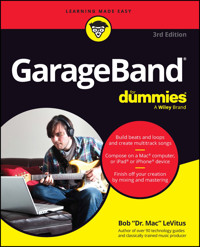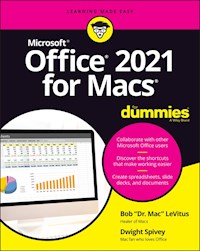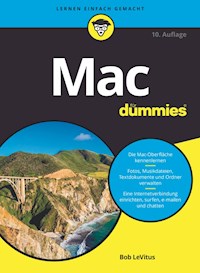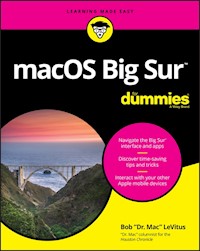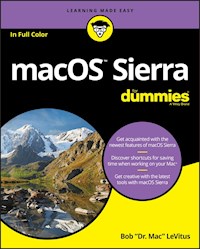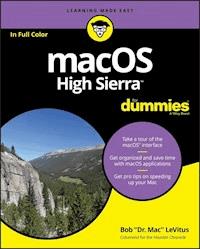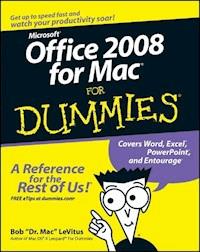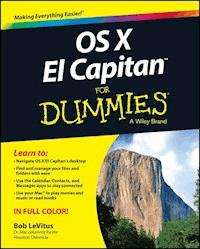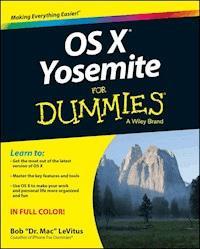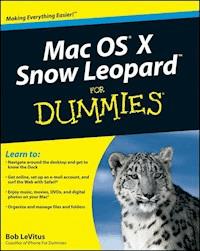
21,99 €
Mehr erfahren.
- Herausgeber: John Wiley & Sons
- Kategorie: Wissenschaft und neue Technologien
- Sprache: Englisch
Mac OS X Snow Leopard is the newest version of the Macintosh operating system, and "Dr. Mac" Bob LeVitus is the ideal expert to introduce you to Snow Leopard. Mac OS X Snow Leopard For Dummies covers all the cool stuff and prepares you for the quirks, so whether it's your first Mac or an upgrade, you'll enjoy a truly rewarding relationship. From starting up your Mac to setting up a network and keeping in touch via iChat AV, Mac OS X Snow Leopard For Dummies gives you the scoop on the new features and improvements that help you do more work in less time. * Learn when to shut down your Mac and when not to, how to secure it, and how to back it up with Time Machine * Organize your life with iCal and your stuff with files and folders, and be able to find what you're looking for * Set up your Internet connection and e-mail, manage spam, surf with Safari, and start iChatting * Download and organize songs, podcasts, and movies with iTunes and plan a playlist with Genius * Create documents with TextEdit, print them, fax then, and make PDFs * Set up a network and share files, printers, and Internet connections * Find out about operating system updates, firewalls, troubleshooting, and other ways to keep your Mac safe, healthy, and happy Technology columnist Bob LeVitus has been a Mac guru for nearly two decades. Mac OS X Snow Leopard For Dummies provides just what you need to get up and running with Snow Leopard.
Sie lesen das E-Book in den Legimi-Apps auf:
Seitenzahl: 624
Veröffentlichungsjahr: 2009
Ähnliche
Mac OS® X Snow LeopardTM For Dummies®
Table of Contents
Introduction
About This Book
What You Won’t Find in This Book
Conventions Used in This Book
Foolish Assumptions
How This Book Is Organized
Icons Used in This Book
Where to Go from Here
Part I: Introducing Mac OS X Snow Leopard: The Basics
Chapter 1: Mac OS X Snow Leopard 101 (Prerequisites: None)
Gnawing to the Core of OS X
A Safety Net for the Absolute Beginner (Or Any User)
Turning the dang thing on
What you should see on startup
Shutting down properly
A few things you should definitely NOT do with your Mac
Point-and-click boot camp
Not Just a Beatles Movie: Help and the Help Menu
Chapter 2: The Desktop and Windows and Menus (Oh My)!
Touring the Finder and Its Desktop
Anatomy of a Window
Top o’ the window to ya!
A scroll new world
(Hyper) Active windows
Dialog Dealie-Boppers
Working with Windows
Opening and closing windows
Resizing windows
Resizing window panes
Moving windows
Shuffling windows
Menu Basics
The ever-changing menu bar
Contextual menus: They’re sooo sensitive
Recognizing disabled options
Navigating submenus
Underneath the Apple menu tree
Using keyboard shortcut commands
Chapter 3: Have It Your Way
Introducing System Preferences
Putting a Picture on the Desktop
Setting Up a Screen Saver
Putting Widgets on the Dashboard
Translation
Flight Tracker
Business and People
Giving Buttons, Menus, and Windows a Makeover
Spaced Out! Defining Screen Spaces
Adjusting the Keyboard, Mouse, Trackpad, and Other Hardware
Keyboard
Mouse
Bluetooth
Trackpad (notebook Macs only)
Styling Your Sound
Changing sound effects
Choosing output options
Choosing input options
Chapter 4: What’s Up, Dock?
A Quick Introduction to Using the Dock
The default icons of the Dock
Trash talkin’
Opening application menus in the Dock
Reading Dock-icon body language
Opening files from the Dock
Customizing the Dock
Adding Dock icons
Removing an icon from the Dock
Resizing the Dock
What should you put in YOUR Dock?
Setting your Dock preferences
Chapter 5: The Finder and Its Icons
Introducing the Finder and Your Desktop
Getting to Know the Finder Menu
Navigating the Finder: Up, Down, and Backward
Belly up to the toolbar
Moving through folders fast in Column view
Perusing in Icon view
Listless? Try touring folders in List view
You gotta go with the flow
Like a road map: The current folder’s pop-up menu
Going places with the Go menu
Customizing the Finder Window
Adding folders to the Sidebar
Setting Finder preferences
On using View Options
Customizing the Finder with Folder Actions
Knowing Thy Finder Icons
Aliases: Greatest Thing Since Sliced Bread
Creating aliases
Deleting aliases
Hunting down an alias’s parent
Digging for Icon Data in the Info Window
Part II: Snow Leopard Taming (Or “Organization for Smart People”)
Chapter 6: Organizing and Managing Files and Folders
Understanding the Mac OS X Folder Structure
Understanding nested folders
From the top: The Computer folder
Peeking into the Applications folder
Finding fonts (and more) in the public Library folder
Let it be: The System folder
The usability of the Users folder
There’s no place like Home
Your personal Library card
Saving Your Document Before It’s Too Late
Stepping through a basic Save
Looks like Save, acts like Save — why’s it called Save As?
Open Sez Me
With a Quick Look
With drag-and-drop
When your Mac can’t open a file
With the application of your choice
Organizing Your Stuff in Folders
Files versus folders
Organizing your stuff with subfolders
Creating new folders
Navigating with spring-loaded folders
Smart Folders
Shuffling Around Files and Folders
Comprehending the Clipboard
Copying files and folders
Pasting from the Clipboard
Moving files and folders
Selecting multiple icons
Playing the icon name game: Renaming icons
Compressing files
Getting rid of icons
Finding Your Stuff, Fast
The Search box in Finder Windows
Using the Spotlight menu
Chapter 7: Dealing with Disks
Comprehending Disks
Some disks need to be formatted first
Moving and copying disk icons
Surprise: Your PC Disks Work, Too!
Burning CDs and DVDs
Burning on the fly
Creating a Burn Folder
Getting Disks out of Your Mac
Chapter 8: Organizing Your Life
Keeping Track with iCal
Navigating iCal views
Creating calendars
Grouping calendars
Deleting a calendar or group
In any event
To do or not to do
Are You Available ?
Stickies
iSync
Part III: Do Unto Snow Leopard: Getting Things Done
Chapter 9: Internet-Working
Getting Connected to the Internet
Setting up your modem
Your Internet service provider and you
Plugging in your Internet connection settings
Starting a MobileMe account
Browsing the Web with Safari
Navigating with the toolbar buttons
Bookmarking your favorite pages
Using the terrific Top Sites page
Simplifying surfing with RSS feeds
Searching with Google
Checking out Help Center
Communicating via iChat
Chit-chatting with iChat
Chatting with audio and video
Remote Screen Sharing — remarkable and superbly satisfying
Chapter 10: E-Mail Made Easy
Keeping Contacts Handy with Address Book
Adding contacts
Importing contacts from other programs
Creating a basic group
Setting up a Smart Group (based on contact criteria)
Sending e-mail to a contact or group
Sending and Receiving E-Mail with Mail
Setting up Mail
Composing a new message
A quick overview of the toolbar
Working with stationery
Checking your mail
Dealing with spam
Changing your preferences
Mail rules rule
Mailboxes smart and plain
Sign here, please
Take a (Quick) look and (Slide) show me some photos
Chapter 11: The Musical Mac
Introducing iTunes
Working with Media
Adding songs
Adding movies and videos
Adding podcasts
Listening to Internet radio
All About Playlists
Creating a regular playlist
Working with smart playlists
Burning a playlist to CD
Looking at two specific playlists
Backing Up Your iTunes Media
Chapter 12: The Multimedia Mac
Watching Movies with DVD Player
Playing Movies and Music in QuickTime Player
Viewing and Converting Images and PDFs in Preview
Entertaining with Front Row
Importing Media
Downloading photos from a camera
Downloading DV video from a camcorder
Chapter 13: Words and Letters
Processing Words with TextEdit
Creating and composing a document
Working with text
Adding graphics to documents
Font Mania
Installing new fonts
Types of fonts
Managing your fonts with Font Book
Part IV: Making This Snow Leopard Your Very Own
Chapter 14: Publish or Perish: The Fail-Safe Guide to Printing
Before Diving In . . .
Ready: Connecting and Adding Your Printer
Connecting your printer
Setting up a printer for the first time
One last thing: Printer sharing
Set: Setting Up Your Document with Page Setup
Print: Printing with the Print Sheet
Printing a document
Choosing among different printers
Choosing custom settings
Saving custom settings
Preview and PDF Options
Just the Fax . . .
Chapter 15: Sharing Your Mac and Liking It
Introducing Networks and File Sharing
Portrait of home-office networking
Three ways to build a network
Setting Up File Sharing
Access and Permissions: Who Can Do What
Users and groups and guests
Creating users
Mac OS X knows best: Folders shared by default
Sharing a folder or disk by setting permissions
Useful settings for permissions
Unsharing a folder
Connecting to a Shared Disk or Folder on a Remote Mac
Changing Your Password
Changing your account password on your Mac
Changing the password of any account but your own on your Mac
Changing the password for your account on someone else’s Mac
Five More Types of Sharing
Printer Sharing
Internet Sharing
Web Sharing
Bluetooth Sharing
Screen Sharing
Chapter 16: Features for the Way You Work
Talking and Listening to Your Mac
Talking to your Mac
Listening to your Mac read for you
Automatic Automation
AppleScript
Automator
A Few More Useful Goodies
Universal Access
Energy Saver
Bluetooth
Ink
Automatic Login (Accounts System Preferences pane)
Boot Camp
Part V: The Care and Feeding of Your Snow Leopard
Chapter 17: Safety First: Backups and Other Security Issues
Backing Up Is (Not) Hard to Do
Backing up with Snow Leopard’s excellent Time Machine
Backing up by using the manual, brute-force method
Backing up by using commercial backup software
Why You Need Two Sets of Backups
Non-Backup Security Concerns
All about viruses
Firewall: Yea or nay?
Install recommended software updates
Protecting Your Data from Prying Eyes
Blocking or limiting connections
Locking down files with FileVault
Setting other options for security
Chapter 18: Utility Chest
Calculator
Activity Monitor
AirPort Utility
Audio MIDI Setup
ColorSync Utility
DigitalColor Meter
Disk Utility
First Aid
Erase
Partition
RAID
Restore
Grab
Grapher
Java Preferences
Keychain Access
Migration Assistant
System Profiler
Terminal
Chapter 19: Troubleshooting Mac OS X
The Ol’ “My Mac Won’t Boot” Blues
The ultimate startup disk: The Mac OS X installation DVD
Booting from a DVD-ROM
Question Mark and the Mysterians
Step 1: Run First Aid
Step 2: Safe Boot into Safe Mode
Step 3: Zapping the PRAM
Step 4: Reinstalling Mac OS X
Step 5: Take your Mac in for repair
If Your Mac Crashes at Startup
Part VI: The Part of Tens
Chapter 20: Almost Ten Ways to Speed Up Your Mac Experience
Use Those Keyboard Shortcuts
Improve Your Typing Skills
Resolution: It’s Not Just for New Year’s Anymore
A Mac with a View — and Preferences, Too
Get a New, Faster Model
You Can Never Have Too Much RAM!
Get an Accelerated Graphics Card
Get a New Hard Drive
Chapter 21: Ten Ways to Make Your Mac Better by Throwing Money at It
RAM
Backup Software and/or Hardware
A Better Monitor (Or a Second One)
A Fast Internet Connection
A DVD Burner
Games
Multimedia Titles
Some Big Honking Speakers with a Subwoofer
A New Mouse and/or Keyboard
A MacBook or MacBook Pro
Chapter 22: Ten (Or So) Great Web Sites for Mac Freaks
MacFixIt
VersionTracker
MacInTouch
Macworld
Alltop
Apple Support and Knowledge Base
ramseeker
Other World Computing
EveryMac.com
The Mac Observer
Inside Mac Games
dealmac
Dr. Mac Consulting
Appendix: Installing or Reinstalling Mac OS X Snow Leopard (Only If You Have To)
Mac OS® X Snow Leopard™ For Dummies®
by Bob “Dr. Mac” LeVitus
Mac OS® X Snow Leopard™ For Dummies®
Published byWiley Publishing, Inc.111 River St.Hoboken, NJ 07030-5774www.wiley.com
Copyright © 2009 by Wiley Publishing, Inc., Indianapolis, Indiana
Published simultaneously in Canada
No part of this publication may be reproduced, stored in a retrieval system or transmitted in any form or by any means, electronic, mechanical, photocopying, recording, scanning or otherwise, except as permitted under Sections 107 or 108 of the 1976 United States Copyright Act, without either the prior written permission of the Publisher, or authorization through payment of the appropriate per-copy fee to the Copyright Clearance Center, 222 Rosewood Drive, Danvers, MA 01923, (978) 750-8400, fax (978) 646-8600. Requests to the Publisher for permission should be addressed to the Permissions Department, John Wiley & Sons, Inc., 111 River Street, Hoboken, NJ 07030, (201) 748-6011, fax (201) 748-6008, or online at http://www.wiley.com/go/permissions.
Trademarks: Wiley, the Wiley Publishing logo, For Dummies, the Dummies Man logo, A Reference for the Rest of Us!, The Dummies Way, Dummies Daily, The Fun and Easy Way, Dummies.com, Making Everything Easier, and related trade dress are trademarks or registered trademarks of John Wiley & Sons, Inc. and/or its affiliates in the United States and other countries, and may not be used without written permission. Mac OS and Snow Leopard are trademarks or registered trademarks of Apple, Inc. All other trademarks are the property of their respective owners. Wiley Publishing, Inc., is not associated with any product or vendor mentioned in this book. Mac OS X Snow Leopard For Dummies is an independent publication and has not been authorized, sponsored, or otherwise approved by Apple, Inc.
Limit of Liability/Disclaimer of Warranty: The publisher and the author make no representations or warranties with respect to the accuracy or completeness of the contents of this work and specifically disclaim all warranties, including without limitation warranties of fitness for a particular purpose. No warranty may be created or extended by sales or promotional materials. The advice and strategies contained herein may not be suitable for every situation. This work is sold with the understanding that the publisher is not engaged in rendering legal, accounting, or other professional services. If professional assistance is required, the services of a competent professional person should be sought. Neither the publisher nor the author shall be liable for damages arising herefrom. The fact that an organization or Website is referred to in this work as a citation and/or a potential source of further information does not mean that the author or the publisher endorses the information the organization or Website may provide or recommendations it may make. Further, readers should be aware that Internet Websites listed in this work may have changed or disappeared between when this work was written and when it is read.
For general information on our other products and services, please contact our Customer Care Department within the U.S. at 877-762-2974, outside the U.S. at 317-572-3993, or fax 317-572-4002.
For technical support, please visit www.wiley.com/techsupport.
Wiley also publishes its books in a variety of electronic formats. Some content that appears in print may not be available in electronic books.
Library of Congress Control Number: 2009929459
ISBN: 978-0-470-43543-4
Manufactured in the United States of America
10 9 8 7 6 5 4 3 2 1
About the Author
Bob LeVitus, often referred to as “Dr. Mac,” has written or co-written more than 50 popular computer books, including iPhone For Dummies, GarageBand For Dummies, and Dr. Mac: The OS X Files for Wiley Publishing, Inc.; Stupid Mac Tricks and Dr. Macintosh for Addison-Wesley; and The Little iTunes Book and The Little iDVD Book for Peachpit Press. His books have sold more than a million copies worldwide.
Bob has penned the popular Dr. Mac column for the Houston Chronicle for the past ten years and has been published in dozens of computer magazines over the past 15 years. His achievements have been documented in major media around the world. (Yes, that was him juggling a keyboard in USA Today a few years back!)
Bob is known for his expertise, trademark humorous style, and ability to translate techie jargon into usable and fun advice for regular folks. Bob is also a prolific public speaker, presenting more than 100 Macworld Expo training sessions in the U.S. and abroad, keynote addresses in three countries, and Macintosh training seminars in many U.S. cities. (He also won the Macworld Expo MacJeopardy World Championship three times before retiring his crown.)
Bob is considered one of the world’s leading authorities on Mac OS X. From 1989 to 1997, he was a contributing editor/columnist for MacUser magazine, writing the Help Folder, Beating the System, Personal Best, and Game Room columns at various times.
In his copious spare time, Bob heads up a team of expert technical consultants who do nothing but provide technical help and training to Mac users via telephone, e-mail, and/or a unique Internet-enabled remote control software, which allows the team to see and control your Mac no matter where in the world you may be.
If you’re having problems with your Mac, you ought to give them a try. You’ll find them at www.boblevitus.com or 408-627-7577.
Prior to giving his life over to computers, LeVitus spent years at Kresser/Craig/D.I.K. (a Los Angeles advertising agency and marketing consultancy) and its subsidiary, L & J Research. He holds a B.S. in Marketing from California State University.
Dedication
This book is dedicated to my wife, Lisa, who taught me almost everything I know about almost everything I know except computers. It’s also dedicated to my children, Allison and Jacob, who love their Macs almost as much as I love them (my kids, not their Macs).
Author’s Acknowledgments
Special thanks to everyone at Apple who helped me turn this book around in record time: Keri Walker, Janette Barrios, Greg (Joz) Joswiak, Jennifer Hakes, Khyati Shah, Christine Wilhelmy, Teresa Brewer, and all the rest. I couldn’t have done it without you.
Thanks also to super-agent Carole “still Swifty to me” McClendon, for deal-making beyond the call of duty, yet again. You’ve been my agent for over 20 years and you’re still a treasure.
Big-time thanks to the gang at Wiley: Bob “Is the damn thing done yet?” Woerner, Rebecca “Whipcracker VIII” Senninger, Andy “The Big Boss Man” Cummings, Barry “Still no humorous nickname” Pruett, and my technical editor, Dennis R. Cohen, who did a rocking job as always, and all the others.
Thanks also to my family and friends, for putting up with me during my all-too-lengthy absences during this book’s gestation. And thanks to Saccone’s Pizza, Rudy’s BBQ, Taco Cabana, Diet Coke, and ShortStop for sustenance.
And finally, thanks to you, gentle reader, for buying this book.
Publisher’s Acknowledgments
We’re proud of this book; please send us your comments through our online registration form located at http://dummies.custhelp.com. For other comments, please contact our Customer Care Department within the U.S. at 877-762-2974, outside the U.S. at 317-572-3993, or fax 317-572-4002.
Some of the people who helped bring this book to market include the following:
Acquisitions and Editorial
Project Editor: Rebecca Senninger
Executive Editor: Bob Woerner
Sr. Copy Editor: Barry Childs-Helton
Technical Editor: Dennis Cohen
Editorial Manager: Leah Cameron
Editorial Assistant: Amanda Foxworth
Sr. Editorial Assistant: Cherie Case
Cartoons: Rich Tennant (www.the5thwave.com)
Composition Services
Project Coordinator: Katherine Crocker
Layout and Graphics: Claudia Bell, Christine Williams
Proofreader: Evelyn W. Gibson
Indexer: Infixed Indexing Services, Inc.
Publishing and Editorial for Technology Dummies
Richard Swadley, Vice President and Executive Group Publisher
Andy Cummings, Vice President and Publisher
Mary Bednarek, Executive Acquisitions Director
Mary C. Corder, Editorial Director
Publishing for Consumer Dummies
Diane Graves Steele, Vice President and Publisher
Composition Services
Debbie Stailey, Director of Composition Services
Introduction
You made the right choice twice: Mac OS X Snow Leopard and this book.
Take a deep breath and get ready to have a rollicking good time. That’s right. This is a computer book, but it’s going to be fun. What a concept! Whether you’re brand spanking new to the Mac or a grizzled old Mac vet, I guarantee that reading this book to discover the ins and outs of Mac OS X Snow Leopard will make everything easier. Wiley, Inc. (the publisher of this book) couldn’t say as much on the cover if it weren’t true!
About This Book
This book’s roots lie with my international bestseller Macintosh System 7.5 For Dummies, an award-winning book so good that now-deceased Mac cloner Power Computing gave away a copy with every Mac clone it sold. Mac OS X Snow Leopard For Dummies is the latest revision and has been, once again, completely updated to include all the Mac OS X goodness found in Snow Leopard. In other words, this edition combines all the old, familiar features of previous editions — but is once again updated to reflect the latest and greatest offering from Apple as well as feedback from readers.
Why write a For Dummies book about Snow Leopard? Well, Snow Leopard is a big, somewhat complicated, personal-computer operating system. So I made Mac OS X Snow Leopard For Dummies a not-so-big, not-very-complicated book that shows you what Snow Leopard is all about without boring you to tears, confusing you, or poking you with sharp objects.
In fact, I think you’ll be so darned comfortable that I wanted the title to be Mac OS X Snow Leopard Without Discomfort, but the publishers wouldn’t let me. Apparently, we For Dummies authors have to follow some rules, and using Dummies and Mac OS X Snow Leopard in this book’s title are among them.
And speaking of “dummies,” remember that it’s just a word. I don’t think you’re dumb — quite the opposite! My second choice for this book’s title was Mac OS X Snow Leopard For People Smart Enough to Know They Need Help with It, but you can just imagine what Wiley thought of that. (“C’mon, that’s the whole point of the name!” they insisted. “Besides, it’s shorter our way.”)
Anyway, the book is chock-full of information and advice, explaining everything you need to know about Mac OS X in language you can understand — along with timesaving tips, tricks, techniques, and step-by-step instructions, all served up in generous quantities.
What You Won’t Find in This Book
Another rule we For Dummies authors must follow is that our books cannot exceed a certain number of pages. (Brevity is the soul of wit, and all that.) So I wish I could have included some things, but they didn’t fit. Although I feel confident you’ll find everything you need to know about Mac OS X Snow Leopard in this book, some things bear further looking into, including these:
Information about some of the applications (programs) that come with Mac OS X Snow Leopard: An installation of Mac OS X Snow Leopard includes more than 50 separate applications, mostly found in the Applications folder and the Utilities folder within it. I’d love to walk you through each one of them, but that would have required a book a whole lot bigger, heavier, and more expensive than this one.
This book is, first and foremost, about using Mac OS X, so I brief you on the small handful of bundled applications essential to using Mac OS X Snow Leopard and keep the focus there — namely, iCal, Address Book, Mail, Safari, TextEdit, and the like, as well as important utilities you may need to know how to use someday.
For what it’s worth, many books cover the applications that come with Mac OS X Snow Leopard as well as applications commonly bundled with Snow Leopard on a new Mac, such as iLife; the one my publisher suggested I recommend is Mac OS X Snow Leopard All-in-One For Dummies, written by Mark L. Chambers, which is (by sheer coincidence, of course) also published by Wiley.
Information about Microsoft Office, iLife, iWork, Adobe Photoshop, Quicken, and most other third-party applications: Okay, if all the gory details of all the bundled (read: free) Mac OS X Snow Leopard applications don’t fit here, I think you’ll understand why digging into third-party applications that cost extra was out of the question.
Information about programming for the Mac: This book is about using Mac OS X Snow Leopard, not writing code for it. Dozens of books cover programming on the Mac, most of which are two or three times the size of this book.
For what it’s worth, Dennis Cohen, my technical editor, and his brother Michael wrote a great book about Xcode 3, the development environment included with Mac OS X Snow Leopard. It’s called The Xcode 3 Book and, by sheer coincidence, is also published by (who else?) Wiley.
Conventions Used in This Book
To get the most out of this book, you need to know how I do things and why. Here are a few conventions I use in this book to make your life easier:
When I want you to open an item in a menu, I write something like “Choose File⇒Open,” which means, “Pull down the File menu and choose the Open command.”
Stuff you’re supposed to type appears in bold type, like this.
Sometimes an entire a sentence is in boldface, as you see when I present a numbered list of steps. In those cases, I leave the bold off what you’re supposed to type, like this.
Web addresses, programming code (not much in this book), and things that appear on-screen are shown in a special monofont typeface, like this.
For keyboard shortcuts, I write something like Ô+A, which means to hold down the Ô key (the one with the little pretzel and/or Ú symbol on it) and then press the A key on the keyboard. If you see something like Ô+Shift+A, that means to hold down the Ô and Shift keys while pressing the A key. Again, for absolute clarity, I never refer to the Ô key with the Ú symbol. I reserve that symbol for the Ú menu (Apple menu). For the Command key, I use only the Ô symbol. Got it? Very cool.
Foolish Assumptions
Although I know what happens when you make assumptions, I’ve made a few anyway. First, I assume that you, gentle reader, know nothing about using Mac OS X — beyond knowing what a Mac is, that you want to use OS X, that you want to understand OS X without having to digest an incomprehensible technical manual, and that you made the right choice by selecting this particular book.
And so I do my best to explain each new concept in full and loving detail. Maybe that’s foolish, but . . . oh well.
Oh, and I also assume that you can read. If you can’t, ignore this paragraph.
How This Book Is Organized
Mac OS X Snow Leopard For Dummies is divided into six logical parts, numbered (surprisingly enough) 1 through 6. By no fault of mine, they’re numbered using those stuffy old Roman numerals, so you see I–VI where you (in my humble opinion) ought to see Arabic numbers 1–6. It’s another rule that For Dummies authors have to follow, I think.
Anyway, it’s better if you read the parts in order, but if you already know a lot — or think you know a lot — feel free to skip around and read the parts that interest you most.
Part I: Introducing Mac OS X Snow Leopard: The Basics: This first part is very, very basic training. From the mouse to the Desktop, from menus, windows, and icons to the snazzy-but-helpful Dock, it’s all here. A lot of what you need to know to navigate the depths of Mac OS X safely (and sanely) and perform basic tasks can be found in this part. And although old-timers might just want to skim through it, newcomers should probably read every word. Twice.
Part II: Snow Leopard Taming (Or “Organization for Smart People”): In this part, I build on the basics of Part I and really get you revving with your Mac. Here, I cover additional topics that every Mac user needs to know, coupled with some hands-on, step-by-step instructions. The part starts with a closer look at ways you can organize your files and folders, followed by a chapter about using removable media (which means ejectable discs — mostly CDs and DVDs). Last, but certainly not least, is a chapter about all the Snow Leopard applications (such as iCal, Address Book, and Mail) that help you keep your digital life organized.
Part III: Do Unto Snow Leopard: Getting Things Done: This part is chock-full of ways to do productive stuff with your Mac. In this section, you discover the Internet first — or at least how to get it working on your Mac and what to do with it after you do. Next, you look at the digital-media side of things with chapters about music, video, games, and digital photos. Finally, you look at Snow Leopard’s built-in tools for writing — namely, TextEdit and fonts.
Part IV: Making This Snow Leopard Your Very Own: Here I get into the nitty-gritty underbelly of making Mac OS X Snow Leopard work the way you want it to work. I start with the ins and outs of printing under OS X. Then I move on to somewhat more advanced topics, such as file sharing, creating and using multiple user accounts (and why you might want to), and the lowdown on numerous Mac OS X Snow Leopard features — Text to Speech, speech recognition, automation, and more — that can make your computing experience even more pleasant.
Part V: The Care and Feeding of Your Snow Leopard: This part starts with a chapter about backups and security, which not only stresses the importance of backing up your data, but also shows you how to do it almost painlessly. Then I introduce you to a handful of useful utilities included with Snow Leopard, and explain when and how to use them. Finally, I tell you how to avoid most disasters, as well as what to do in the unlikely event that a major mishap does occur.
Part VI: The Part of Tens: Finally, it’s The Part of Tens, which might have started life as a Letterman rip-off, but does include heaping helpings of tips, optional software, great Mac Web sites, and hardware ideas.
Appendix: Last, but certainly not least, I cover installing Mac OS X Snow Leopard in the appendix. The whole process has become quite easy with this version of the system software, but if you have to install Snow Leopard yourself, it would behoove you to read this helpful appendix first.
Icons Used in This Book
Little round pictures (icons) appear off to the left side of the text throughout this book. Consider these icons miniature road signs, telling you a little something extra about the topic at hand. Here’s what the different icons look like and what they all mean.
Look for Tip icons to find the juiciest morsels: shortcuts, tips, and undocumented secrets about Snow Leopard. Try them all; impress your friends!
When you see this icon, it means that this particular morsel is something that I think you should memorize (or at least write on your shirt cuff).
Put on your propeller-beanie hat and pocket protector; these parts include the truly geeky stuff. It’s certainly not required reading, but it must be interesting or informative, or I wouldn’t have wasted your time with it.
Read these notes very, very, very carefully. (Did I say very?) Warning icons flag important cautionary information. The author and publisher won’t be responsible if your Mac explodes or spews flaming parts because you ignored a Warning icon. Just kidding. Macs don’t explode or spew (with the exception of a few choice PowerBook 5300s, which won’t run Snow Leopard anyway). But I got your attention, didn’t I? I’ll tell you once again: It is a good idea to read the Warning icons very carefully.
These icons represent my ranting or raving about something that either bugs me or makes me smile. When I’m ranting, imagine foam coming from my mouth. Rants are required to be irreverent, irrelevant, or both. I try to keep them short, more for your sake than mine.
Well, now, what could this icon possibly be about? Named by famous editorial consultant Mr. Obvious, this icon highlights all things new and different in Mac OS X Snow Leopard.
Where to Go from Here
Go to a comfortable spot (preferably not far from a Mac) and read the book.
The first few chapters of this book are where I describe the basic everyday things that you need to understand to operate your Mac effectively. If you’re new to Macs and OS X Snow Leopard, start there.
Even though Mac OS X Snow Leopard is way different from previous Mac operating systems, the first part of the book is so basic that if you’ve been using a Mac for long, you might think you know it all — and okay, you might know most of it. But hey! Not-so-old-timers need a solid foundation. So here’s my advice: Skip the stuff you know; you’ll get to the better stuff faster.
I didn’t write this book for myself. I wrote it for you — and would love to hear how it worked for you. So please send me your thoughts, platitudes, likes and dislikes, and any other comments. You can send snail-mail in care of Wiley, but it takes a long time to reach me that way, and I just don’t have time to respond to 99.9% of it. If you want a response your best bet is to send e-mail to me directly at [email protected]. I appreciate your feedback, and I try to respond to all reasonably polite e-mail within a few days.
Did this book work for you? What did you like? What didn’t you like? What questions were unanswered? Did you want to know more about something? Did you want to find out less about something? Tell me! I have received more than 100 suggestions about previous editions, most of which are incorporated here. So keep up the good work!
So what are you waiting for? Go — enjoy the book!
Part I
Introducing Mac OS X Snow Leopard: The Basics
In this part . . .
Because I believe it’s important to crawl before you walk, in this part you get a look at the most basic of basics — such as how to turn on your Mac. Next, I acquaint you with the Mac OS X Finder, with its Desktop, windows, icons, and menus (oh my)! Then you find out how to make this cat your own by customizing your work environment to suit your style. After that is a date with the Dock. And last but certainly not least, you discover some additional tasks that will make life with Snow Leopard ever so much easier.
So get comfortable, roll up your sleeves, fire up your Mac if you like, and settle down with Part I, a delightful little section I like to think of as “The Hassle-Free Way to Get Started with Mac OS X Snow Leopard.”