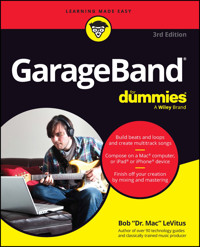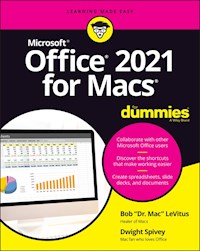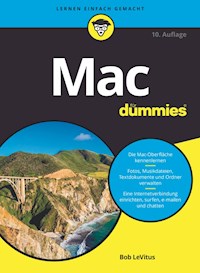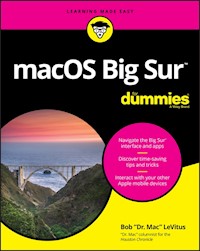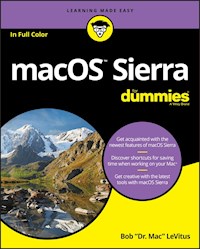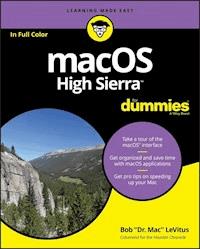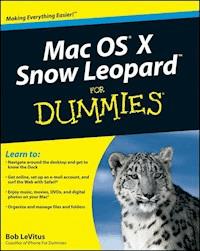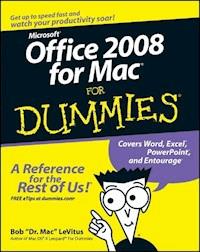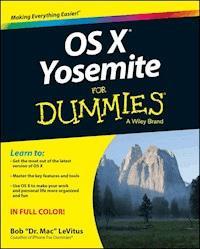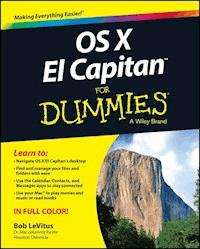
20,99 €
Mehr erfahren.
- Herausgeber: John Wiley & Sons
- Kategorie: Wissenschaft und neue Technologien
- Sprache: Englisch
Get up to speed on the latest Mac OS Getting a new Mac and not knowing how to use it is like getting a remote controlled car for Christmas with no batteries. OS X For Dummies powers your understanding of the latest Mac operating system through straightforward, fun content that covers the basic features and functions you need to know. An essential text if you're not already familiar with Apple technology, this resource walks you through the fundamentals of Apple's Mac OS, shows you how to customize your workspace, work with the Dock, leverage the Finder and Finder Tabs, understand files, folders, and tags, find things with Spotlight, use Mission Control and Launchpad, organize your life through Calendar, Reminders, Notes, and Notifications, and much more. Apple is one of the most popular technology companies in the world, known for its ability to combine power and stability with style. Since all of Apple's products function according to its proprietary operating system, it's essential that you understand how to use the OS to make the most of your tech toys. * Take your communication to the next level with email and messaging capabilities * Enjoy multi-media entertainment by surfing the web and accessing movies, music, ebooks, and digital photos * Let your creative side run free with Text Edit * Create a seamless digital experience by connecting a printer, running multiple displays, networking, file sharing, backing up and restoring your system, and keeping your machine safe with Gatekeeper OS X For Dummies breaks down Apple's Mac operating system into bite-sized pieces, allowing you to digest small morsels of information that guide you in navigating your new Apple gadget.
Sie lesen das E-Book in den Legimi-Apps auf:
Seitenzahl: 667
Veröffentlichungsjahr: 2015
Ähnliche
OS X El Capitan™ For Dummies®
Published by: John Wiley & Sons, Inc., 111 River Street, Hoboken, NJ 07030-5774, www.wiley.com
Copyright © 2016 by John Wiley & Sons, Inc., Hoboken, New Jersey
Published simultaneously in Canada
No part of this publication may be reproduced, stored in a retrieval system or transmitted in any form or by any means, electronic, mechanical, photocopying, recording, scanning or otherwise, except as permitted under Sections 107 or 108 of the 1976 United States Copyright Act, without the prior written permission of the Publisher. Requests to the Publisher for permission should be addressed to the Permissions Department, John Wiley & Sons, Inc., 111 River Street, Hoboken, NJ 07030, (201) 748-6011, fax (201) 748-6008, or online at http://www.wiley.com/go/permissions.
Trademarks: Wiley, For Dummies, the Dummies Man logo, Dummies.com, Making Everything Easier, and related trade dress are trademarks or registered trademarks of John Wiley & Sons, Inc. and may not be used without written permission. OS X El Capitan is a trademark of Apple, Inc. All other trademarks are the property of their respective owners. John Wiley & Sons, Inc. is not associated with any product or vendor mentioned in this book.
LIMIT OF LIABILITY/DISCLAIMER OF WARRANTY: THE PUBLISHER AND THE AUTHOR MAKE NO REPRESENTATIONS OR WARRANTIES WITH RESPECT TO THE ACCURACY OR COMPLETENESS OF THE CONTENTS OF THIS WORK AND SPECIFICALLY DISCLAIM ALL WARRANTIES, INCLUDING WITHOUT LIMITATION WARRANTIES OF FITNESS FOR A PARTICULAR PURPOSE. NO WARRANTY MAY BE CREATED OR EXTENDED BY SALES OR PROMOTIONAL MATERIALS. THE ADVICE AND STRATEGIES CONTAINED HEREIN MAY NOT BE SUITABLE FOR EVERY SITUATION. THIS WORK IS SOLD WITH THE UNDERSTANDING THAT THE PUBLISHER IS NOT ENGAGED IN RENDERING LEGAL, ACCOUNTING, OR OTHER PROFESSIONAL SERVICES. IF PROFESSIONAL ASSISTANCE IS REQUIRED, THE SERVICES OF A COMPETENT PROFESSIONAL PERSON SHOULD BE SOUGHT. NEITHER THE PUBLISHER NOR THE AUTHOR SHALL BE LIABLE FOR DAMAGES ARISING HEREFROM. THE FACT THAT AN ORGANIZATION OR WEBSITE IS REFERRED TO IN THIS WORK AS A CITATION AND/OR A POTENTIAL SOURCE OF FURTHER INFORMATION DOES NOT MEAN THAT THE AUTHOR OR THE PUBLISHER ENDORSES THE INFORMATION THE ORGANIZATION OR WEBSITE MAY PROVIDE OR RECOMMENDATIONS IT MAY MAKE. FURTHER, READERS SHOULD BE AWARE THAT INTERNET WEBSITES LISTED IN THIS WORK MAY HAVE CHANGED OR DISAPPEARED BETWEEN WHEN THIS WORK WAS WRITTEN AND WHEN IT IS READ.
For general information on our other products and services, please contact our Customer Care Department within the U.S. at 877-762-2974, outside the U.S. at 317-572-3993, or fax 317-572-4002. For technical support, please visit www.wiley.com/techsupport.
Wiley publishes in a variety of print and electronic formats and by print-on-demand. Some material included with standard print versions of this book may not be included in e-books or in print-on-demand. If this book refers to media such as a CD or DVD that is not included in the version you purchased, you may download this material at http://booksupport.wiley.com. For more information about Wiley products, visit www.wiley.com.
Library of Congress Control Number: 2015952267
ISBN 978-1-119-14961-3 (pbk); ISBN 978-1-119-14964-4 (ebk); ISBN 978-1-119-14963-7 (ebk)
OS X El Capitan™ For Dummies®
Visit www.dummies.com/cheatsheet/osxelcapitan to view this book's cheat sheet.
Table of Contents
Cover
Introduction
About This Book
Conventions Used in This Book
Foolish Assumptions
Beyond the Book
Icons Used in This Book
Where to Go from Here
Part I: Introducing OS X El Capitan: The Basics
Chapter 1: OS X El Capitan 101 (Prerequisites: None)
Gnawing to the Core of OS X
A Safety Net for the Absolute Beginner (or Any User)
Not Just a Beatles Movie: Help and the Help Menu
Chapter 2: Desktop and Windows and Menus (Oh My!)
Touring the Finder and Its Desktop
Anatomy of a Window
Dialog Dealie-Boppers
Working with Windows
Menu Basics
Chapter 3: What’s Up, Dock?
A Quick Introduction to Your Dock
Customizing Your Dock
Chapter 4: Delving Deeper into the Finder and Its Desktop
Introducing the Finder and Its Minions: The Desktop and Icons
Aliases Are Awesome!
The View(s) from a Window
Finder on the Menu
Customizing Finder Windows
Digging for Icon Data in the Info Window
Part II: Inside El Capitan (or How Stuff Works)
Chapter 5: Have It Your Way
Introducing System Preferences
Putting a Picture on the Desktop
Setting Up a Screen Saver
Putting Widgets on the Dashboard
Giving Buttons, Menus, and Windows a Makeover
Adjusting the Keyboard, Mouse, Trackpad, and Other Hardware
Styling Your Sound
Chapter 6: The Care and Feeding of Files and Folders
A Quick Primer on Finding Files
Understanding the OS X Folder Structure
Saving Your Document Before It’s Too Late
Open, Sez Me
Organizing Your Stuff in Folders
Shuffling Files and Folders
The Incredible New iCloud Drive
Chapter 7: Four Terrific Timesaving Tools
With a Quick Look
Spotlight on Finding Files and Folders Faster
Blast Off with Mission Control
Launchpad: The Place for Applications
Customizing Your Launchpad
Part III: Getting Things Done in El Capitan
Chapter 8: Organizing Your Life
Keeping Track with Calendar
Reminders: Protection Against Forgetting
Everything You Need to Know about the Notification Center
Use Notes for Making Notes
Chapter 9: (Inter)Networking
Getting Connected to the Internet
Browsing the Web with Safari
Audio and Video Calls with FaceTime
Chapter 10: Finding People and Places
Collecting Your Contacts
Maps Are Where It’s At
Chapter 11: Communicating with Mail and Messages
Sending and Receiving Email with Mail
Communicating with Messages
Chapter 12: Sharing Your Mac and Liking It
Introducing Networks and File Sharing
Setting Up File Sharing
Access and Permissions: Who Can Do What
Connecting to a Shared Disk or Folder on a Remote Mac
Changing Your Password
More Types of Sharing
Part IV: Getting Creative in El Capitan
Chapter 13: The Musical Mac
Apple Music and iTunes Match Rock!
Introducing iTunes
Working with Media
All About Playlists
Chapter 14: The Multimedia Mac
Playing Movies and Music in QuickTime Player
iBooks on the Mac
You’re the Star with Photo Booth
Viewing and Converting Images and PDFs in Preview
Importing Media
Chapter 15: Words and Letters
Processing Words with TextEdit
Font Mania
Chapter 16: Publish or Perish: The Fail-Safe Guide to Printing
Before Diving In …
Ready: Connecting and Adding Your Printer
Set: Setting Up Your Document with Page Setup
Print: Printing with the Print Sheet
Preview and PDF Options
Part V: The Care and Feeding of El Capitan
Chapter 17: Features for the Way You Work
Talking and Listening to Your Mac
Automatic Automation
A Few More Useful Goodies
Chapter 18: Safety First: Backups and Other Security Issues
Backing Up Is (Not) Hard to Do
Why You Need Two Sets of Backups
Non-Backup Security Concerns
Protecting Your Data from Prying Eyes
Chapter 19: Utility Chest
Calculator
Activity Monitor
Disk Utility
Grab
Grapher
Keychain Access
Migration Assistant
System Information
Terminal
Chapter 20: Troubleshooting OS X
About Startup Disks and Booting
Recovering with Recovery HD
If Your Mac Crashes at Startup
Part VI: The Part of Tens
Chapter 21: Almost Ten Ways to Speed Up Your Mac Experience
Use Those Keyboard Shortcuts
Improve Your Typing Skills
Resolution: It’s Not Just for New Year’s Day Anymore
A Mac with a View — and Preferences, Too
Get a New, Faster Model
You Can Never Have Too Much RAM!
Get an Accelerated Graphics Card
Get a Solid-State Drive (SSD)
Get a New Hard Drive
Chapter 22: Ten Great Websites for Mac Freaks
The Mac Observer
Macworld
AppleWorld.Today
TidBITS
Download.com
Alltop
Apple Support
Other World Computing
EveryMac.com
dealmac
About the Author
Cheat Sheet
Connect with Dummies
End User License Agreement
Guide
Cover
Table of Contents
Begin Reading
Pages
i
ii
iii
iv
v
vi
vii
viii
ix
x
xi
1
2
3
4
5
6
7
8
9
10
11
12
13
14
15
16
17
18
19
20
21
23
24
25
26
27
28
29
30
31
32
33
34
35
36
37
38
39
40
41
42
43
44
45
47
48
49
50
51
52
53
54
55
56
57
58
59
60
61
62
63
64
65
67
68
69
70
71
72
73
74
75
76
77
78
79
80
81
82
83
84
85
86
87
88
89
90
91
92
93
94
95
96
97
98
99
101
102
103
104
105
106
107
108
109
110
111
112
113
114
115
116
117
118
119
120
121
122
123
124
125
127
128
129
130
131
132
133
134
135
136
137
138
139
140
141
142
143
144
145
146
147
148
149
150
151
152
153
154
155
156
157
158
159
160
161
162
163
164
165
166
167
169
170
171
172
173
174
175
176
177
178
179
180
181
182
183
184
185
186
187
188
189
191
192
193
194
195
196
197
198
199
200
201
202
203
204
205
206
207
208
209
210
211
212
213
214
215
216
217
218
219
220
221
222
223
224
225
227
228
229
230
231
232
233
234
235
236
237
238
239
240
241
242
243
244
245
247
248
249
250
251
252
253
254
255
256
257
258
259
260
261
262
263
264
265
266
267
268
269
271
272
273
274
275
276
277
278
279
280
281
282
283
284
285
286
287
288
289
290
291
292
293
294
295
296
297
298
299
300
301
302
303
305
306
307
308
309
310
311
312
313
314
315
316
317
318
319
320
321
322
323
325
326
327
328
329
330
331
332
333
334
335
336
337
338
339
340
341
342
343
344
345
346
347
348
349
351
352
353
354
355
356
357
358
359
360
361
362
363
364
365
366
367
368
369
370
371
372
373
374
375
376
377
378
379
380
381
382
383
384
385
387
388
389
390
391
392
393
394
395
396
397
398
399
400
401
402
403
404
405
406
407
408
409
410
411
413
414
415
416
417
418
419
420
421
422
423
424
425
426
427
428
429
430
431
432
433
434
435
436
437
438
439
440
441
467
468
Introduction
You made the right choice twice: OS X El Capitan (OS X 10.11) and this book. Take a deep breath and get ready to have a rollicking good time. That’s right. This is a computer book, but it’s fun. What a concept! Whether you’re brand spanking new to the Mac or a grizzled Mac vet, I guarantee that reading this book to discover the ins and outs of OS X El Capitan will make everything easier. The publisher couldn’t say as much on the cover if it weren’t true!
About This Book
This book’s roots lie with my international best seller Macintosh System 7.5 For Dummies, an award-winning book so good that long-deceased Mac clone-maker Power Computing gave away a copy with every Mac clone it sold. OS X El Capitan For Dummies is the latest revision and has been, once again, completely updated to include all the tasty OS X goodness in El Capitan. In other words, this edition combines all the old, familiar features of previous editions — but is once again updated to reflect the latest and greatest offering from Apple as well as feedback from readers.
Why write a For Dummies book about El Capitan? Well, El Capitan is a big, somewhat complicated personal-computer operating system. So I made OS X El Capitan For Dummies a not-so-big, not-too-complicated book that shows you what El Capitan is all about without boring you to tears, confusing you, or poking you with sharp objects.
In fact, I think you’ll be so darned comfortable that I wanted the title to be OS X El Capitan Made Easy, but the publishers wouldn’t let me. Apparently, we For Dummies authors have to follow some rules, and using For Dummies in this book’s title is one of them.
And speaking of dummies — remember, that’s just a word. I don’t think you’re a dummy at all — quite the opposite! My second choice for this book’s title was OS X El Capitan For People Smart Enough to Know They Need This Book, but you can just imagine what Wiley thought of that. (“C’mon, that’s the whole point of the name!” they insisted. “Besides, it’s shorter our way.”)
The book is chock-full of information and advice, explaining everything you need to know about OS X in language you can understand — along with timesaving tips, tricks, techniques, and step-by-step instructions, all served up in generous quantities.
Another rule we For Dummies authors must follow is that our books cannot exceed a certain number of pages. (Brevity is the soul of wit, and all that.) So I wish I could have included some things that didn’t fit. Although I feel confident you’ll find what you need to know about OS X El Capitan in this book, some things bear further looking into, including these:
Information about many of the applications (programs) that come with OS X El Capitan: An installation of OS X El Capitan includes roughly 55 applications, mostly located in the Applications folder and the Utilities folder within it. I’d love to walk you through each one of them, but that would have required a book a whole lot bigger, heavier, and more expensive than this one.
I brief you on the handful of bundled applications essential to using OS X El Capitan and keep the focus there — namely, Calendar, Contacts, Messages, Mail, Safari, TextEdit, and the like — as well as several important utilities you may need to know how to use someday.
Information about Microsoft Office, Apple lifestyle and productivity apps (iMovie, Numbers, Pages, and so on), Adobe Photoshop, Quicken, and other third-party applications:
Okay, if all the gory details of all the bundled (read:
free)
OS X El Capitan applications don’t fit here, I think you’ll understand why digging into third-party applications that cost extra was out of the question.
Information about programming for the Mac:
This book is about
using
OS X El Capitan, not writing code for it. Dozens of books — most of which are two or three times the size of this book — cover programming on the Mac; this one doesn’t.
Conventions Used in This Book
To get the most out of this book, you need to know how I do things and why. Here are a few conventions I use in this book to make your life easier:
When I want you to open an item in a menu, I write something like Choose File ⇒ Open, which means, “Pull down the File menu and choose the Open command.”
Stuff you’re supposed to type appears in bold type,
like this
.
Web addresses and things that appear onscreen are shown in a special monofont typeface,
like this.
(If you’re reading an e-book version of this book, web addresses are clickable links.)
For keyboard shortcuts, I write something like +A, which means to hold down the (Command) key and then press the A key on the keyboard.
Foolish Assumptions
Although I know what happens when you make assumptions, I’ve made a few anyway. First, I assume that you, gentle reader, know nothing about using OS X — beyond knowing what a Mac is, that you want to use OS X, that you want to understand OS X without having to digest an incomprehensible technical manual, and that you made the right choice by selecting this particular book. And so I do my best to explain each new concept in full and loving detail. Maybe that’s foolish, but … that’s how I roll.
Oh, and I also assume that you can read. If you can’t, ignore this paragraph.
Beyond the Book
I have written a lot of extra content that you won’t find in this book. Go online to find the following:
Cheat Sheet:
www.dummies.com/cheatsheet/osxelcapitan
Additional articles:
www.dummies.com/extras/osxelcapitan
Updates to this book, if any:
www.dummies.com/extras/osxelcapitan
Icons Used in This Book
Little round pictures (icons) appear off to the left side of the text throughout this book. Consider these icons miniature road signs, telling you a little something extra about the topic at hand. Here’s what the different icons look like and what they all mean.
Look for Tip icons to find the juiciest morsels: shortcuts, tips, and undocumented secrets about El Capitan. Try them all; impress your friends!
When you see this icon, it means that this particular morsel is something that I think you should memorize (or at least write on your shirt cuff).
Put on your propeller-beanie hat and pocket protector; these parts include the truly geeky stuff. It’s certainly not required reading, but it must be interesting or informative, or I wouldn’t have wasted your time with it.
Read these notes very, very, very carefully. (Did I say very?) Warning icons flag important cautionary information. The author and publisher won’t be responsible if your Mac explodes or spews flaming parts because you ignored a Warning icon. Just kidding. Macs don’t explode or spew (with the exception of a few choice PowerBook 5300s, which won’t run El Capitan anyway). But I got your attention, didn’t I?
These icons represent my ranting or raving about something that either bugs me or makes me smile. When I’m ranting, imagine foam coming from my mouth. Rants and raves are required to be irreverent, irrelevant, or both. I try to keep them short, for your sake.
Well, now, what could this icon possibly be about? Named by famous editorial consultant Mr. Obvious, this icon highlights all things new and different in OS X El Capitan.
Where to Go from Here
The first few chapters of this book are where I describe the basic things that you need to understand to operate your Mac effectively. If you’re new to Macs and OS X El Capitan, start there.
OS X El Capitan is only slightly different from previous Mac operating systems, and the first part of the book presents concepts so basic that if you’ve been using a Mac for long, you might think you know it all — and okay, you might know most of it. But remember that not-so-old-timers need a solid foundation, too. So here’s my advice: Skim through stuff you already know and you’ll get to the better stuff sooner.
I would love to hear how this book worked for you. So please send me your thoughts, platitudes, likes and dislikes, and any other comments. Did this book work for you? What did you like? What didn’t you like? What questions were unanswered? Did you want to know more (or less) about something? Tell me! I have received more than 100 suggestions about previous editions, many of which are incorporated here. So please (please!) keep up the good work! Email me at [email protected]. I appreciate your feedback, and I try to respond to all reasonably polite email within a few days.
So what are you waiting for? Go! Enjoy the book!
Part I
Introducing OS X El Capitan: The Basics
Visit www.dummies.com for great For Dummies content online.
In this part …
In the beginning: The most basic of basics including how to turn on your Mac
A gentle introduction to the El Capitan Finder and its Desktop
Your Dock: Making it work harder for you
Everything you need to know about El Capitan’s windows, icons, and menus (oh my)!
All the bad puns and wisecracks you’ve come to expect
A plethora of Finder tips and tricks to make life with El Capitan even easier (and more fulfilling)
Chapter 1
OS X El Capitan 101 (Prerequisites: None)
In This Chapter
Understanding what an operating system is and is not
Turning on your Mac
Getting to know the startup process
Turning off your Mac
Avoiding major Mac mistakes
Pointing, clicking, dragging, and other uses for your mouse
Getting help from your Mac
Congratulate yourself on choosing OS X, which stands for (Mac) Operating System X — and that’s the Roman numeral ten, not the letter X (pronounced ten, not ex). You made a smart move because you scored more than just an operating system (OS) upgrade. OS X El Capitan includes several new features that make using your Mac easier and dozens of improvements under the hood that help you do more work in less time.
In this chapter, I start at the very beginning and talk about OS X in mostly abstract terms; then I move on to explain what you need to know to use OS X El Capitan successfully.
If you’ve been using OS X for a while, most of the information in this chapter may seem hauntingly familiar; a number of features that I describe haven’t changed from previous versions of OS X. But if you decide to skip this chapter because you think you have all the new stuff figured out, I assure you that you’ll miss at least a couple of things that Apple didn’t bother to tell you (as if you read every word in OS X Help — the only user manual Apple provides — anyway!).
Tantalized? Let’s rock.
One last thing: If you’re about to upgrade to El Capitan from an earlier version of OS X, you might want to peruse the article on installing and reinstalling El Capitan in full and loving detail, found at .
Lesen Sie weiter in der vollständigen Ausgabe!
Lesen Sie weiter in der vollständigen Ausgabe!
Lesen Sie weiter in der vollständigen Ausgabe!
Lesen Sie weiter in der vollständigen Ausgabe!
Lesen Sie weiter in der vollständigen Ausgabe!
Lesen Sie weiter in der vollständigen Ausgabe!
Lesen Sie weiter in der vollständigen Ausgabe!
Lesen Sie weiter in der vollständigen Ausgabe!
Lesen Sie weiter in der vollständigen Ausgabe!
Lesen Sie weiter in der vollständigen Ausgabe!
Lesen Sie weiter in der vollständigen Ausgabe!
Lesen Sie weiter in der vollständigen Ausgabe!
Lesen Sie weiter in der vollständigen Ausgabe!
Lesen Sie weiter in der vollständigen Ausgabe!
Lesen Sie weiter in der vollständigen Ausgabe!
Lesen Sie weiter in der vollständigen Ausgabe!
Lesen Sie weiter in der vollständigen Ausgabe!
Lesen Sie weiter in der vollständigen Ausgabe!
Lesen Sie weiter in der vollständigen Ausgabe!
Lesen Sie weiter in der vollständigen Ausgabe!
Lesen Sie weiter in der vollständigen Ausgabe!
Lesen Sie weiter in der vollständigen Ausgabe!
Lesen Sie weiter in der vollständigen Ausgabe!
Lesen Sie weiter in der vollständigen Ausgabe!
Lesen Sie weiter in der vollständigen Ausgabe!
Lesen Sie weiter in der vollständigen Ausgabe!
Lesen Sie weiter in der vollständigen Ausgabe!
Lesen Sie weiter in der vollständigen Ausgabe!
Lesen Sie weiter in der vollständigen Ausgabe!
Lesen Sie weiter in der vollständigen Ausgabe!