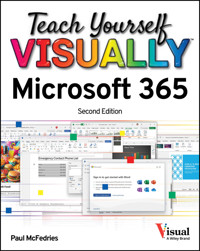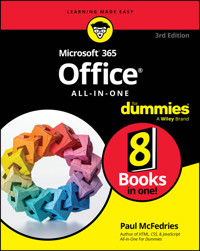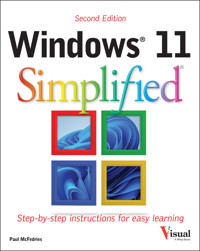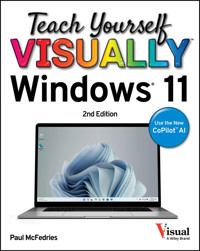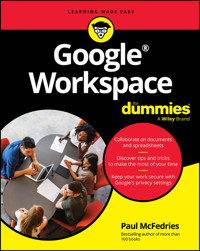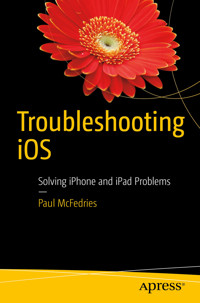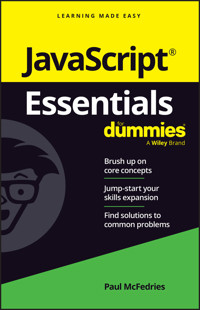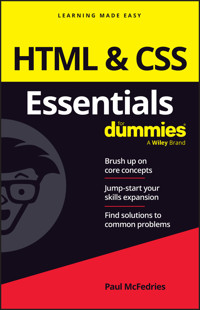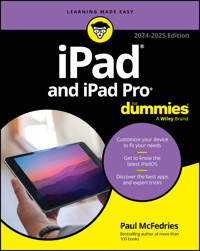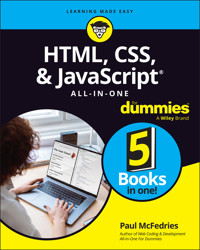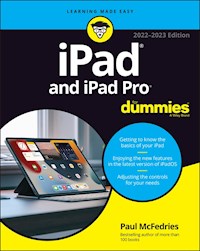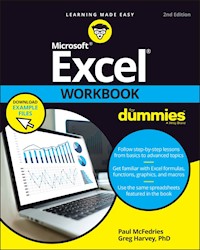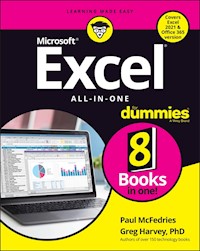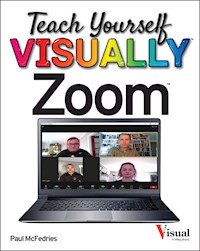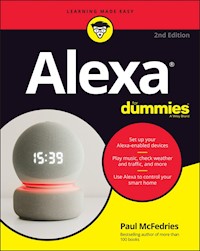22,80 €
Mehr erfahren.
- Herausgeber: John Wiley & Sons
- Kategorie: Wissenschaft und neue Technologien
- Serie: Portable Genius
- Sprache: Englisch
Get the most from Apple's ultracool new MacBook AirApple's newest MacBook Air is smaller, lighter, and morepowerful than ever. And this convenient little book is loaded withtips and techniques for everything from getting started with yourMacBook Air to maximizing power and battery life. Learn innovativeways to accomplish a task more efficiently, master the new featuresof the MacBook Air, and take advantage of all the remote featuresand accessories. Fun, hip, and portable, this guide has what everyMac fan needs to know about the MacBook Air.* The new MacBook Air features flash storage, longer batterylife, a full-sized keyboard with multitouch trackpad, WiFi andBluetooth connectivity, and extreme portability* This convenient, portable guide explains popular new featuresand how to make the most of them* Covers all the key skills, tools, and shortcuts to make you amore efficient MacBook user* Includes plenty of hip tips for configuring the multitouchtrackpad, maximizing power, streamlining common tasks, andmoreAs cool as the MacBook Air itself, this book has what you needto maximize your portable computer.
Sie lesen das E-Book in den Legimi-Apps auf:
Seitenzahl: 357
Veröffentlichungsjahr: 2011
Ähnliche
MacBook Air® Portable Genius, 2nd Edition
Table of Contents
Introduction
Chapter 1: How Do I Connect Devices?
Using an External Display
Understanding external display connections
Setting the external display mode
Connecting and Sharing a Printer
Connecting a printer manually
Adding a shared network printer
Adding a shared Windows network printer
Sharing your printer with the network
Connecting and Sharing a Fax
Connecting a fax modem to MacBook Air
Adding a shared network fax
Sharing your fax with the network
Connecting Imaging Devices
Connecting an imaging device
Sharing an imaging device
Connecting to a network imaging device
Chapter 2: How Do I Make Wireless Connections?
Connecting to a Wireless Network
Setting Up a Remote DVD Drive
Making a Wireless Connection to Another Mac
Transferring Settings Wirelessly from Another Mac
Working with Bluetooth Devices
Connecting Bluetooth devices
Configuring a Bluetooth device
Working with a Bluetooth headset
Exchanging Files Using Bluetooth
Making sure MacBook Air is discoverable
Browsing a Bluetooth device
Sending files to a Bluetooth device
Activating Bluetooth sharing
Chapter 3: How Do I Synchronize MacBook Air with Other Devices?
Synchronizing with an iPod, iPad, or iPhone
Synchronizing music and videos
Synchronizing movies
Synchronizing rented movies
Synchronizing purchased or downloaded movies
Synchronizing TV show episodes
Synchronizing podcasts
Synchronizing photos
Synchronizing contacts
Synchronizing calendars
Synchronizing apps
Synchronizing eBooks
Synchronizing games
Synchronizing with a Bluetooth Cell Phone
Adding a cell phone to iSync
Configuring synchronization settings for a cell phone
Synchronizing a cell phone
Synchronizing with MobileMe
Synchronizing MacBook Air and MobileMe
Using MobileMe to keep two or more Macs synchronized
Stopping MacBook Air from synchronizing with MobileMe
Resolving synchronization conflicts
Chapter 4: How Do I Use MacBook Air to Organize My Real Life?
Managing Your Contacts
Saving a person’s contact information
Sending your contact information
Sending messages to a group of contacts
Keeping track of birthdays
Importing contacts from Microsoft Outlook
Merging duplicate contacts into a single card
Sharing your Address Book via MobileMe
Printing an envelope for a contact
Printing mailing labels for contacts
Managing Your Appointments
Setting up a meeting with a contact
Adding an alarm to an event
Stopping automatic calendar additions
Setting up a custom repeat interval
Creating a calendar of birthdays
Importing a calendar from Microsoft Outlook
Publishing a calendar to MobileMe
Subscribing to a published calendar
Chapter 5: How Do I Use MacBook Air to Organize My Online Life?
Getting More out of MobileMe
Accessing any e-mail account online
Forwarding MobileMe messages to another account
Configuring MobileMe Mail not to show images in messages
Storing files online
Backing up your data online
Accessing MacBook Air remotely
Creating Your Own Web Site
Inserting a Google Map
Placing ads on your site
Adding your own HTML to a page
Placing a My iTunes widget on a page
Adding YouTube videos to your site
Publishing your Web site to MobileMe
Publishing your Web site using your own domain name
Chapter 6: Can MacBook Air Help Me Communicate More Effectively?
Improving Your E-Mail Life
Configuring Mail not to show images in messages
Moving junk messages to the Junk folder
Leaving incoming messages on the server
Skipping large incoming messages
Sending e-mail with a different server port
Sending all messages from the same account
Setting up rules to process incoming messages
Creating a Smart Mailbox
Bouncing back an unwanted message
Chatting and Videoconferencing
Chatting over your network
Showing your iChat capabilities
Setting up an audio chat
Setting up a video chat
Using iChat and a video camera to set up a security cam
Sending camcorder video to a video chat
Chapter 7: How Do I Keep MacBook Air Running Smoothly?
Routine MacBook Air Maintenance
Emptying the Trash
Cleaning up your desktop
Deleting unneeded files
Uninstalling unused applications
Setting the software update schedule
Updating software by hand
More MacBook Air Maintenance
Removing login items
Cleaning MacBook Air
Preparing for Trouble
Creating a secondary user account
Creating a secondary boot device
Backing up MacBook Air
Restoring MacBook Air
Restoring files using Time Machine
Restoring your system
Chapter 8: How Do I Maintain the Battery?
Understanding the MacBook Air Battery
Tracking Battery Usage
Saving Energy When Using Battery Power
Optimizing the MacBook Air energy settings
More ways to save energy
Cycling the MacBook Air Battery
Replacing the Battery
Working with a third-generation MacBook Air
Working with a first- or second-generation MacBook Air
Chapter 9: How Do I Maintain the Hard Drive?
Monitoring the Hard Drive’s Free Space
Erasing the Hard Drive’s Free Space
Checking the Hard Drive’s Status
Verifying the Hard Drive
Replacing the Hard Drive
Working with a third-generation MacBook Air
Working with a first- or second-generation MacBook Air
Chapter 10: How Do I Solve MacBook Air Problems?
General Software Troubleshooting Techniques
Tracking down the problem
Basic software troubleshooting steps
Checking for software updates
Bypassing your login items
Deleting a program’s preferences file
Reinstalling Mac OS X
General Hardware Troubleshooting Techniques
Basic hardware troubleshooting steps
Restarting MacBook Air
Running the Apple Hardware Test
Repairing the hard drive
Repairing disk permissions
Chapter 11: How Do I Solve Specific Software Problems?
You Can’t Change Some Options in System Preferences
A Program Is Stuck
A Process Is Stuck
Solving Program Problems
A program crashes
A program won’t start
You Can’t Empty the Trash
You Can’t Run Administrator Commands in Terminal
You Can’t Send E-Mail
Repairing Remote Disc Woes
Remote Disc won’t connect to certain CDs or DVDs
Remote Disc can’t see the host computer
You can’t use Remote Disc with a Windows drive
Time Machine No Longer Backs Up to an External Hard Drive
Solving Safari Troubles
You want to hide your browsing tracks in Safari
A Web site doesn’t recognize Safari
Your bookmarks are in Internet Explorer
You Can’t Specify a Different Time Zone for an iCal Event
Chapter 12: How Do I Solve Specific Hardware Problems?
MacBook Air Won’t Start
MacBook Air Says You Don’t Have Enough Memory
MacBook Air Runs Slowly
Sudden slowdown
Gradual slowdown
Your External Mouse or Keyboard Doesn’t Work
Your Display Is Garbled
Your MacBook Air SuperDrive Won’t Accept a Disc
You Have Trouble Accessing a Wireless Network
Your Sound Isn’t Working
You Can’t Eject a Disc
Appendix A: MacBook Air Online Resources
Appendix B: MacBook Air Shortcut Keys
Glossary
MacBook Air® Portable Genius, 2nd Edition
by Paul McFedries
MacBook Air® Portable Genius, 2nd Edition
Published byWiley Publishing, Inc.10475 Crosspoint Blvd.Indianapolis, IN 46256www.wiley.com
Copyright © 2011 by Wiley Publishing, Inc., Indianapolis, Indiana
Published simultaneously in Canada
ISBN: 978-1-118-02997-8
Manufactured in the United States of America
10 9 8 7 6 5 4 3 2 1
No part of this publication may be reproduced, stored in a retrieval system or transmitted in any form or by any means, electronic, mechanical, photocopying, recording, scanning or otherwise, except as permitted under Sections 107 or 108 of the 1976 United States Copyright Act, without either the prior written permission of the Publisher, or authorization through payment of the appropriate per-copy fee to the Copyright Clearance Center, 222 Rosewood Drive, Danvers, MA 01923, (978) 750-8400, fax (978) 646-8600. Requests to the Publisher for permission should be addressed to the Permissions Department, John Wiley & Sons, Inc., 111 River Street, Hoboken, NJ 07030, 201-748-6011, fax 201-748-6008, or online at http://www.wiley.com/go/permissions.
Limit of Liability/Disclaimer of Warranty: The publisher and the author make no representations or warranties with respect to the accuracy or completeness of the contents of this work and specifically disclaim all warranties, including without limitation warranties of fitness for a particular purpose. No warranty may be created or extended by sales or promotional materials. The advice and strategies contained herein may not be suitable for every situation. This work is sold with the understanding that the publisher is not engaged in rendering legal, accounting, or other professional services. If professional assistance is required, the services of a competent professional person should be sought. Neither the publisher nor the author shall be liable for damages arising herefrom. The fact that an organization or Web site is referred to in this work as a citation and/or a potential source of further information does not mean that the author or the publisher endorses the information the organization of Web site may provide or recommendations it may make. Further, readers should be aware that Internet Web sites listed in this work may have changed or disappeared between when this work was written and when it is read.
For general information on our other products and services or to obtain technical support, please contact our Customer Care Department within the U.S. at (877) 762-2974, outside the U.S. at (317) 572-3993 or fax (317) 572-4002.
Wiley also publishes its books in a variety of electronic formats. Some content that appears in print may not be available in electronic books.
Library of Congress Control Number: 2011921768
Trademarks: Wiley and the Wiley Publishing logo are trademarks or registered trademarks of John Wiley and Sons, Inc. and/or its affiliates in the United States and/or other countries, and may not be used without written permission. MacBook Air is a registered trademark of Apple, Inc. All other trademarks are the property of their respective owners. Wiley Publishing, Inc. is not associated with any product or vendor mentioned in this book. MacBook Air Portable Genius is an independent publication and has not been authorized, sponsored, or otherwise approved by Apple, Inc.
About the Author
Paul McFedries is a Mac expert and full-time technical writer. He has been authoring computer books since 1991 and has more than 70 books to his credit. Paul’s books have sold more than four million copies worldwide. These books include the Wiley titles Macs Portable Genius Second Edition, iPhone 4 Portable Genius, iPad Portable Genius Second Edition, and Teach Yourself VISUALLY Macs Second Edition. Paul is also the proprietor of Word Spy (www.wordspy.com), a Web site that tracks new words and phrases as they enter the English language. For more information about Paul’s books, please visit his Web site at www.mcfedries.com.
Credits
Executive Editor
Jody Lefevere
Project Editor
Amanda Gambill
Technical Editor
Dwight Spivey
Copy Editor
Scott Tullis
Editorial Director
Robyn Siesky
Editorial Manager
Rosemarie Graham
Vice President and Executive Group Publisher
Richard Swadley
Vice President and Executive Publisher
Barry Pruett
Business Manager
Amy Knies
Senior Marketing Manager
Sandy Smith
Project Coordinator
Katie Crocker
Graphics and Production Specialists
Joyce HaugheyAndrea HornbergerJulie Trippetti
Quality Control Technician
Lauren Mandelbaum
Proofreading
Melissa D. Buddendeck
Indexing
Potomac Indexing, LLC
Dedication
For Karen.
Acknowledgments
When guests to our house would learn that I was writing a book about MacBook Air, their eyes would invariably light up. Ah, I’d think, they’re impressed that I’m writing a book! Alas, no: “Ooh,” they’d say, “Can I see it?” They meant, of course, MacBook Air, and so I’d trot it out so everyone could coo over it, and my wife’s carefully planned dinner party would devolve into a geekfest for a while. That was just one of the perks of writing this book. Another was working with the amazing folks at Wiley, all of whom are preternaturally nice. They include Acquisitions Editor Jody Lefevere, who asked me to write the original version of this book the same day that MacBook Air was announced, and of course I accepted about five seconds later; Project Editor Amanda Gambill, whose edits, suggestions, and questions showed not only her smarts and utter common sense, but also her knowledge of what a book needs to make it better; Copy Editor Scott Tullis, who went beyond merely crossing my t’s and dotting my i’s by using his keen eye to tighten my prose and make me look good in print; and Technical Editor Dwight Spivey, a deep source f knowledge regarding all things Mac, who made generous use of that knowledge and his valuable time to supply this book with a layer of wisdom beyond what its author possesses. Finally, many thanks to the wonderful Karen Hammond, who took the marvelous photographs that are sprinkled throughout this book. My heartfelt and deep thanks to all of you for your tremendous work on this project.
Introduction
Back in 2008, I bought one of the original MacBook Airs, and it quickly became my go-to Mac notebook. It was light as a feather and impossibly thin. The screen was gorgeous, the multi-touch track pad was a lot of fun, and even the keyboard wasn’t bad at all. No wonder my trusty MacBook Pro started gathering dust!
So, in late 2010, when Apple came out with a new version of the MacBook Air that had two USB ports (yes!), easier access to all the ports, all-Flash storage, a full-featured multi-touch track pad, faster memory, a faster processor, a higher-resolution display, longer battery life, and it was both lighter and (gasp!) thinner, well, can you say “no-brainer”?
Fortunately, I haven’t been disappointed: The new MacBook Air is a fantastic machine. However, it’s not (yet) a perfect machine. Yes, the two USB ports are a huge help, but it’s still a challenge to connect FireWire devices given the lack of a FireWire port. You need MacBook Air on your super-fast network to transfer some stuff, but there’s no network port in sight. The Mini DisplayPort is great if you have a Mini DisplayPort monitor, but it’s a head-scratcher if you’re trying to connect to a DVI or VGA monitor, or to a TV. Apple has also made it even harder to get inside this thing!
Not only that, but MacBook Air runs OS X, of course, so it comes with the limitations and annoyances of that operating system. Yes, it’s mighty simple to use out-of-the-box, but some of its most useful and powerful features are hidden away in obscure parts of the operating system. Sure, OS X doesn’t get in your way when you’re trying to be productive or creative, but sometimes it does something (or forces you to do something) that just makes you want to raise your eyebrows in wonderment. MacBook Air’s robust design makes it a reliable machine day after day, but even the best-built machine can have problems.
When you come across a conundrum or problem, either with MacBook Air itself or with OS X, you might consider making an appointment with your local Apple Store’s Genius Bar. More often than not, the on-duty genius could give you good advice about how to overcome the conundrum or solve the problem. The Genius Bar is a great thing, but it isn’t always a convenient thing. You can’t just drop by to get help — you have to make an appointment. You have to drag yourself down to the store, perhaps wait for your genius, get the problem looked at, and then make your way back home. In some cases, you may need to leave MacBook Air for a day or two while the problem gets checked out and, hopefully, resolved.
What MacBook Air users really need is a version of the Genius Bar that’s easier to access, more convenient, and doesn’t require tons of time or leaving MacBook Air in the hands of a stranger. What MacBook Air users really need is a portable genius that enables them to be more productive and solve problems wherever they, and their MacBook Air, happen to be.
Welcome, therefore, to MacBook Air Portable Genius, Second Edition. This book is like a mini Genius Bar all wrapped up in an easy-to-use, easy-to-access, and eminently portable format. In this book, you learn how to get more out of MacBook Air by learning how to access all of the really powerful and time-saving features that aren’t obvious at a casual glance. In this book, you learn how to avoid your MacBook Air’s more annoying character traits and, in those cases where such behavior can’t be avoided, you learn how to work around it. In this book, you learn how to prevent MacBook Air problems from occurring and, just in case your preventative measures are for naught, you learn how to fix many common problems yourself. And, yes, this book also shows you how to get inside the MacBook Air case!
This book is for MacBook Air users who know the basics, but want to take their education to a higher level. It’s a book for people who want to be more productive, more efficient, more creative, and more self-sufficient (at least as far as MacBook Air goes, anyway). It’s a book for people who use MacBook Air every day, but would like to incorporate MacBook Air into more of their day-to-day activities. It’s a book I had a blast writing, so I think it’s a book you’ll enjoy reading.
Please note that some special symbols used in this eBook may not display properly on all eReader devices. If you have trouble determining any symbol, please call Wiley Product Technical Support at 800-762-2974. Outside of the United States, please call 317-572-3993. You can also contact Wiley Product Technical Support at www.wiley.com/techsupport.
Chapter 1: How Do I Connect Devices?
You love MacBook Air because it doesn’t require you to be a genius to accomplish basic, everyday tasks. Got a new mouse? Just plug it into one of the USB ports and it’s ready to use within seconds. Nice! Unfortunately, some devices are more ornery and require a bit of extra effort on your part to get them connected and configured. In this chapter, I take you through connecting a few such devices, including an external display, printer, fax, digital camera, scanner, and camcorder.
Using an External Display
If you have an extra external display — a monitor, television set, or projector — just lying around, you can connect it to MacBook Air for various scenarios:
• As an alternative display. You can use the external display instead of MacBook Air’s built-in monitor.
• As a desktop extension. You can use the external display to extend the MacBook Air desktop.
Fortunately, both of these connection types are plug-and-play (meaning once you plug in and turn on the external display, MacBook Air recognizes the new device right away). That’s the good news. The bad news is that although using an external monitor is plug-and-play, the plug part isn’t as straightforward as you might like because there are many different ways to connect a MacBook Air to a display. The next few sections provide you with the details you need to make things happen.
Lesen Sie weiter in der vollständigen Ausgabe!
Lesen Sie weiter in der vollständigen Ausgabe!
Lesen Sie weiter in der vollständigen Ausgabe!
Lesen Sie weiter in der vollständigen Ausgabe!
Lesen Sie weiter in der vollständigen Ausgabe!
Lesen Sie weiter in der vollständigen Ausgabe!
Lesen Sie weiter in der vollständigen Ausgabe!
Lesen Sie weiter in der vollständigen Ausgabe!
Lesen Sie weiter in der vollständigen Ausgabe!
Lesen Sie weiter in der vollständigen Ausgabe!
Lesen Sie weiter in der vollständigen Ausgabe!
Lesen Sie weiter in der vollständigen Ausgabe!
Lesen Sie weiter in der vollständigen Ausgabe!
Lesen Sie weiter in der vollständigen Ausgabe!