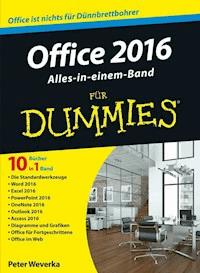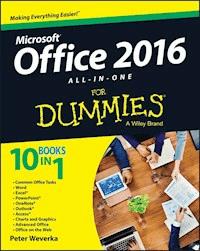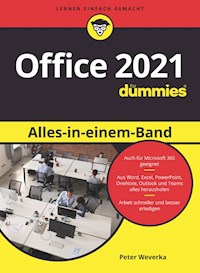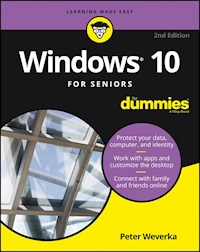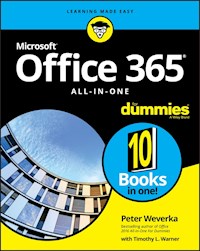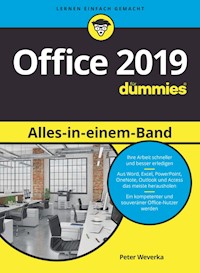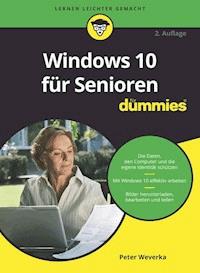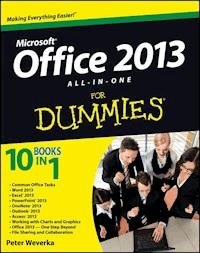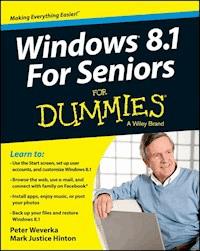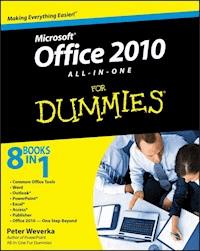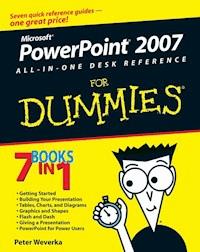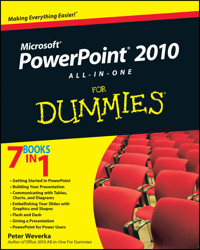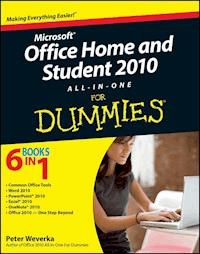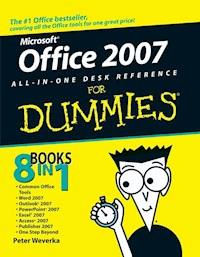
20,99 €
Mehr erfahren.
- Herausgeber: John Wiley & Sons
- Kategorie: Wissenschaft und neue Technologien
- Sprache: Englisch
* Revised and updated to cover changes to all of Office's applications and productivity tools * Offers beyond-the-basics coverage of Office word processing, spreadsheets, presentations, e-mail, databases, and desktop publishing * Covers Word, Excel, Access, PowerPoint, Outlook, Publisher, productivity tools such as Microsoft OneNote, and SharePoint * Thoroughly updated to cover the new Office interface as well as new features in each application
Sie lesen das E-Book in den Legimi-Apps auf:
Seitenzahl: 1051
Veröffentlichungsjahr: 2011
Ähnliche
Office 2007 All-in-One Desk Reference For Dummies®
by Peter Weverka
Office 2007 All-in-One Desk Reference For Dummies®
Published byWiley Publishing, Inc.111 River St.Hoboken, NJ 07030-5774www.wiley.com
Copyright © 2007 by Wiley Publishing, Inc., Indianapolis, Indiana
Published by Wiley Publishing, Inc., Indianapolis, Indiana
Published simultaneously in Canada
No part of this publication may be reproduced, stored in a retrieval system or transmitted in any form or by any means, electronic, mechanical, photocopying, recording, scanning or otherwise, except as permitted under Sections 107 or 108 of the 1976 United States Copyright Act, without either the prior written permission of the Publisher, or authorization through payment of the appropriate per-copy fee to the Copyright Clearance Center, 222 Rosewood Drive, Danvers, MA 01923, (978) 750-8400, fax (978) 646-8600. Requests to the Publisher for permission should be addressed to the Legal Department, Wiley Publishing, Inc., 10475 Crosspoint Blvd., Indianapolis, IN 46256, (317) 572-3447, fax (317) 572-4355, or online at http://www.wiley.com/go/permissions.
Trademarks: Wiley, the Wiley Publishing logo, For Dummies, the Dummies Man logo, A Reference for the Rest of Us!, The Dummies Way, Dummies Daily, The Fun and Easy Way, Dummies.com, and related trade dress are trademarks or registered trademarks of John Wiley & Sons, Inc. and/or its affiliates in the United States and other countries, and may not be used without written permission. Microsoft is a registered trademark of Microsoft Corporation in the United States and/or other countries. All other trademarks are the property of their respective owners. Wiley Publishing, Inc., is not associated with any product or vendor mentioned in this book.
LIMIT OF LIABILITY/DISCLAIMER OF WARRANTY: The publisher and the author make no representations or warranties with respect to the accuracy or completeness of the contents of this work and specifically disclaim all warranties, including without limitation warranties of fitness for a particular purpose. No warranty may be created or extended by sales or promotional materials. The advice and strategies contained herein may not be suitable for every situation. This work is sold with the understanding that the publisher is not engaged in rendering legal, accounting, or other professional services. If professional assistance is required, the services of a competent professional person should be sought. Neither the publisher nor the author shall be liable for damages arising herefrom. The fact that an organization or Website is referred to in this work as a citation and/or a potential source of further information does not mean that the author or the publisher endorses the information the organization or Website may provide or recommendations it may make. Further, readers should be aware that Internet Websites listed in this work may have changed or disappeared between when this work was written and when it is read. FULFILLMENT OF EACH COUPON OFFER IS THE SOLE RESPONSIBILITY OF THE OFFEROR.
For general information on our other products and services, please contact our Customer Care Department within the U.S. at 877-762-2974, outside the U.S. at 317-572-3993, or fax 317-572-4002.
For technical support, please visit www.wiley.com/techsupport.
Wiley also publishes its books in a variety of electronic formats. Some content that appears in print may not be available in electronic books.
Library of Congress Control Number: 2006925911
ISBN: 978-0-471-78279-7
Manufactured in the United States of America
10 9 8 7 6 5
1B/RV/QS/QY/IN
About the Author
Peter Weverka is the bestselling author of several For Dummies books, including PowerPoint 2007 All-in-One Desk Reference For Dummies and Microsoft Money For Dummies, as well as 30 other computer books about various topics. Peter’s humorous articles and stories — none related to computers, thankfully — have appeared in Harper’s, SPY, The Argonaut, and other magazines for grown-ups.
Dedication
For Aiko Sofia and Henry Gabriel.
Author’s Acknowledgments
Many hard-working people at Wiley Publishing in Indiana had a hand in this book, and I would like to thank all of them. I am especially grateful to Steve Hayes for giving me the opportunity to write this and other For Dummies books.
Many thanks as well go to Jean Rogers, this book’s project editor, for her diligence and grace under pressure, and Jennifer Riggs and Mary Lagu for their copy editing skills. Technical editors Joyce Nielsen and Lee Musik made sure that all the explanations in this book are indeed accurate, and I would like to thank them for their excellent work and suggestions for improving this book. I would also like to give a special thanks to Joe Stockman for his work in Book VI about Access. I would also like to thank Rich Tennant for the witty cartoons you will find on the pages of this book and Richard Shrout for writing the index. Many other people at the Wiley office in Indianapolis gave their all to this book; their names are listed on the following page in the publisher’s acknowledgements.
Finally, I owe my family — Sofia, Henry, and Addie — a debt for tolerating my vampire-like working hours and eerie demeanor at the breakfast table. How will I ever repay you?
Publisher’s Acknowledgments
We’re proud of this book; please send us your comments through our online registration form located at www.dummies.com/register/.
Some of the people who helped bring this book to market include the following:
Acquisitions, Editorial, and Media Development
Associate Project Editor: Jean Rogers
Acquisitions Editor: Steven Hayes
Copy Editors: Jennifer Riggs, Mary Lagu
Technical Editors: Joyce Nielsen, Lee Musick
Editorial Manager: Kevin Kirschner
Media Development Specialists: Angela Denny, Kate Jenkins, Steven Kudirka, Kit Malone
Media Development Coordinator: Laura Atkinson
Media Project Supervisor: Laura Moss
Media Development Manager: Laura VanWinkle
Media Development Associate Producer: Richard Graves
Editorial Assistant: Amanda Foxworth
Sr. Editorial Assistant: Cherie Case
Cartoons: Rich Tennant (www.the5thwave.com)
Composition Services
Project Coordinator: Erin Smith
Layout and Graphics: Claudia Bell, Joyce Haughey, Stephanie D. Jumper, Barbara Moore, Heather Ryan, Rashell Smith
Proofreaders: John Greenough, Sossity R. Smith, Melba Hopper, Brian H. Walls
Indexer: Richard Shrout
Anniversary Logo Design: Richard Pacifico
Publishing and Editorial for Technology Dummies
Richard Swadley, Vice President and Executive Group Publisher
Andy Cummings, Vice President and Publisher
Mary Bednarek, Executive Acquisitions Director
Mary C. Corder, Editorial Director
Publishing for Consumer Dummies
Diane Graves Steele, Vice President and Publisher
Joyce Pepple, Acquisitions Director
Composition Services
Gerry Fahey, Vice President of Production Services
Debbie Stailey, Director of Composition Services
Contents
Title
Introduction
What’s in This Book, Anyway?
What Makes This Book Different
Foolish Assumptions
Conventions Used in This Book
Icons Used in This Book
Good Luck, Reader!
Book I : Common Office Tools
Chapter 1: Office Nuts and Bolts
A Survey of Office Programs
Starting an Office Program
Finding Your Way around the New Office Interface
Saving Your Files
Opening and Closing Files
Entering the Document Properties
Understanding the New Office XML Format
Locking a File with a Password
Chapter 2: Wrestling with the Text
Manipulating the Text
Changing the Look of Text
Quick Ways to Handle Case, or Capitalization
Entering Symbols and Foreign Characters
Finding and Replacing Text
Creating Hyperlinks
Chapter 3: Speed Techniques Worth Knowing About
Undoing and Repeating Commands
Zooming In, Zooming Out
Viewing a File through More Than One Window
Correcting Typos on the Fly
Entering Text Quickly with the AutoCorrect Command
Chapter 4: Taking Advantage of the Proofing Tools
Correcting Your Spelling Errors
Checking for Grammatical Errors in Word
Researching a Topic inside an Office Program
Finding the Right Word with the Thesaurus
Proofing Text Written in a Foreign Language
Translating Foreign Language Text
Chapter 5: Creating a Table
Talking Table Jargon
Creating a Table
Entering the Text and Numbers
Selecting Different Parts of a Table
Aligning Text in Columns and Rows
Merging and Splitting Cells
Laying Out Your Table
Formatting Your Table
Using Math Formulas in Word Tables
Neat Table Tricks
Chapter 6: Creating a Chart
A Mercifully Brief Anatomy Lesson
The Basics: Creating a Chart
Choosing the Right Chart
Providing the Raw Data for Your Chart
Positioning Your Chart in a Workbook, Page, or Slide
Changing a Chart’s Appearance
Saving a Chart as a Template so You Can Use It Again
Chart Tricks for the Daring and Heroic
Troubleshooting a Chart
Chapter 7: Making a SmartArt Diagram
The Basics: Creating SmartArt Diagrams
Creating the Initial Diagram
Changing the Size and Position of a Diagram
Laying Out the Diagram Shapes
Handling the Text on Diagram Shapes
Changing a Diagram’s Direction
Choosing a Look for Your Diagram
Changing the Appearance of Diagram Shapes
Creating a Diagram from Scratch
Chapter 8: Drawing and Manipulating Lines, Shapes, and Other Objects
The Basics: Drawing Lines, Arrows, and Shapes
Handling Lines, Arrows, and Connectors
Handling Rectangles, Ovals, Stars, and Other Shapes
WordArt for Bending, Spindling, and Mutilating Text
Manipulating Lines, Shapes, Art, Text Boxes, and Other Objects
Changing an Object’s Color, Outline Color, and Transparency
Book II : Word 2007
Chapter 1: Speed Techniques for Using Word
Introducing the Word Screen
Creating a New Document
Getting a Better Look at Your Documents
Selecting Text in Speedy Ways
Moving Around Quickly in Documents
Inserting a Whole File into a Document
Entering Information Quickly in a Computerized Form
Chapter 2: Laying Out Text and Pages
Paragraphs and Formatting
Inserting a Section Break for Formatting Purposes
Breaking a Line
Starting a New Page
Setting Up and Changing the Margins
Indenting Paragraphs and First Lines
Numbering the Pages
Putting Headers and Footers on Pages
Adjusting the Space between Lines
Adjusting the Space between Paragraphs
Creating Numbered and Bulleted Lists
Working with Tabs
Hyphenating a Document
Chapter 3: Word Styles
All about Styles
Applying a Style to Text and Paragraphs
Creating a New Style
Modifying a Style
Creating and Managing Templates
Chapter 4: Desktop Publishing with Word
Making Use of Charts, Diagrams, Shapes, Clip Art, and Photos
Constructing the Perfect Table
Positioning and Wrapping Objects Relative to the Page and Text
Working with the Drawing Canvas
Choosing a Theme for Your Document
Putting Newspaper-Style Columns in a Document
Working with Text Boxes
Decorating a Page with a Border
Dropping In a Drop Cap
Watermarking for the Elegant Effect
Landscape Documents
Printing on Different Size Paper
Chapter 5: Getting Word’s Help with Office Chores
Highlighting Parts of a Document
Commenting on a Document
Tracking Revisions to Documents
Printing an Address on an Envelope
Printing a Single Address Label (or a Page of the Same Label)
Churning Out Letters, Labels, and Envelopes for Mass Mailings
Chapter 6: Tools for Reports and Scholarly Papers
Alphabetizing a List
Outlines for Organizing Your Work
Generating a Table of Contents
Indexing a Document
Putting Cross-References in a Document
Putting Footnotes and Endnotes in Documents
Compiling a Bibliography
Book III : Outlook 2007
Chapter 1: Getting Acquainted with Outlook
What Is Outlook, Anyway?
Navigating the Outlook Folders
Wrestling with the Navigation Pane and To-Do Bar
Getting a Better View of Items in a Folder
Categorizing Items
Finding Stray Folder Items
Deleting E-Mail Messages, Contacts, Tasks, and Other Items
Finding and Backing Up Your Outlook File
Importing E-Mail and Addresses from Another Program
Cleaning Out Your Folders
Chapter 2: Maintaining the Contacts Folder
Maintaining a Happy and Healthy Contacts Folder
Finding a Contact in the Contacts Folder
Printing the Contacts Folder
Chapter 3: Handling Your E-Mail
Addressing and Sending E-Mail Messages
Being Advised When Someone Has Read Your E-Mail
All about Message Formats
Receiving E-Mail Messages
Handling Files That Were Sent to You
Techniques for Organizing E-Mail Messages
All about E-Mail Folders
Yes, You Can Prevent Junk Mail (Sort of)
Chapter 4: Managing Your Time and Schedule
Introducing the Calendar
The Different Kinds of Activities
Going to a Different Day, Week, or Month
Scheduling an Activity
Canceling, Rescheduling, and Altering Activities
Getting a Better View of Your Schedule
Customizing the Outlook Calendar Window
Chapter 5: Tasks, Reminders, and Notes
Tasks: Seeing What Needs to Get Done
Reminders for Being Alerted to Activities and Tasks
Making Notes to Yourself
Book IV : PowerPoint 2007
Chapter 1: Getting Started in PowerPoint
Getting Acquainted with PowerPoint
A Brief Geography Lesson
A Whirlwind Tour of PowerPoint
Creating a New Presentation
Advice for Building Persuasive Presentations
Creating New Slides for Your Presentation
Getting a Better View of Your Work
Hiding and Displaying the Slides Pane and Notes Pane
Selecting, Moving, and Deleting Slides
Putting Together a Photo Album
Hidden Slides for All Contingencies
Chapter 2: Fashioning a Look for Your Presentation
Looking at Themes and Background Styles
Choosing a Theme for Your Presentation
Creating Slide Backgrounds on Your Own
Changing the Background of a Single or Handful of Slides
Using Master Slides and Master Styles for a Consistent Design
Chapter 3: Entering the Text
Entering Text
Fun with Text Boxes and Text Box Shapes
Controlling How Text Fits in Text Frames and Text Boxes
Positioning Text in Frames and Text Boxes
Handling Bulleted and Numbered Lists
Putting Footers (and Headers) on Slides
Chapter 4: Making Your Presentations Livelier
Suggestions for Enlivening Your Presentation
Transitions and Animations
Sounding Off on Slides
Playing Video on Slides
Chapter 5: Delivering a Presentation
All about Notes
Rehearsing and Timing Your Presentation
Showing Your Presentation
Tricks for Making Presentations a Little Livelier
Delivering a Presentation When You Can’t Be There in Person
Book V : Excel 2007
Chapter 1: Up and Running with Excel
Creating a New Excel Workbook
Getting Acquainted with Excel
Entering Data in a Worksheet
Quickly Entering Lists and Serial Data with the AutoFill Command
Formatting Numbers, Dates, and Time Values
Conditional Formats for Calling Attention to Data
Establishing Data-Validation Rules
Chapter 2: Refining Your Worksheet
Editing Worksheet Data
Moving Around in a Worksheet
Getting a Better Look at the Worksheet
Comments for Documenting Your Worksheet
Selecting Cells in a Worksheet
Deleting, Copying, and Moving Data
Handling the Worksheets in a Workbook
Keeping Others from Tampering with Worksheets
Chapter 3: Formulas and Functions for Crunching Numbers
How Formulas Work
The Basics of Entering a Formula
Speed Techniques for Entering Formulas
Copying Formulas from Cell to Cell
Detecting and Correcting Errors in Formulas
Working with Functions
Chapter 4: Making a Worksheet Easier to Read and Understand
Laying Out a Worksheet
Decorating a Worksheet with Borders and Colors
Getting Ready to Print a Worksheet
Chapter 5: Analyzing Data
Managing Information in Lists
Forecasting with the Goal Seek Command
Performing What-If Analyses with Data Tables
Book VI : Access 2007
Chapter 1: Introducing Access
What Is a Database, Anyway?
Tables, Queries, Forms, and Other Objects
Creating a Database File
Finding Your Way around the Navigation Pane
Designing a Database
Chapter 2: Building Your Database Tables
Creating a Database Table
Opening and Viewing Tables
Entering and Altering Table Fields
Field Properties for Making Sure That Data Entries Are Accurate
Indexing for Faster Sorts, Searches, and Queries
Establishing Relationships between Database Tables
Chapter 3: Entering the Data
The Two Ways to Enter Data
Entering the Data in Datasheet View
Entering the Data in a Form
Finding a Missing Record
Finding and Replacing Data
Chapter 4: Sorting, Querying, and Filtering for Data
Sorting Records in a Database Table
Filtering to Find Information
Querying: The Basics
Six Kinds of Queries
Chapter 5: Presenting Data in a Report
Creating a Report
Opening and Viewing Reports
Tweaking a Report
Book VII : Publisher 2007
Chapter 1: Introducing Publisher
“A Print Shop in a Can”
Introducing Frames
Creating a Publication
Redesigning a Publication
Getting Around in Publisher
Understanding and Using the Layout Guides
Chapter 2: Refining a Publication
Entering Text on the Pages
Making Text Fit in Text Frames
Making Text Wrap Around a Frame or Graphic
Replacing the Placeholder Graphics
Inserting Frames on the Pages
Making Frames Overlap
Inserting, Removing, and Moving Pages
Chapter 3: Putting On the Finishing Touches
Decorating the Text
Techniques for Decorating Pages
The Master Page for Handling Page Backgrounds
Taking Advantage of the Design Gallery
Running the Design Checker
Commercially Printing a Publication
Book VIII : Office 2007 — One Step Beyond
Chapter 1: Customizing an Office Program
Customizing the Quick Access Toolbar
Customizing the Status Bar
Changing Color Schemes
Customizing Keyboard Shortcuts in Word
Smart Tags, Smart Alecks
Chapter 2: Ways of Distributing Your Work
Printing — the Old Standby
Distributing a File in PDF Format
Sending Your File in an E-Mail Message
Saving an Office File as a Web Page
Blogging from inside Word
Chapter 3: Handling Graphics
All about Picture File Formats
Inserting a Graphic in a File
Touching Up a Graphic
Compressing Graphics to Save Disk Space
Using Microsoft Office Picture Manager
Chapter 4: Decorating Files with Clip Art
What Is Clip Art?
Inserting a Clip-Art Image
Tinkering with a Clip-Art Image’s Appearance
Handling Media Files with the Clip Organizer
Chapter 5: Note Taking with OneNote
Running OneNote
Introducing OneNote
Creating Storage Units for Notes
Writing Notes
Getting from Place to Place in OneNote
Finding and Keeping Track of Notes
Some Housekeeping Chores
OneNote and Other Office Programs
Chapter 6: Collaborating with SharePoint Services
Getting Equipped and Getting Started
Visiting a SharePoint Services Web Site
Getting from Place to Place in the Web Site
Handling and Managing Files
Other Ways to Collaborate at a SharePoint Services Web Site
Chapter 7: Automating Tasks with Macros
What Is a Macro?
Displaying the Developer Tab
Managing the Macro Security Problem
Recording a Macro
Running a Macro
Editing a Macro
Running a Macro from a Button on the Quick Access Toolbar
Chapter 8: Linking and Embedding in Compound Files
What Is OLE, Anyway?
Linking to Data in another File
Embedding Data from Other Programs
: Further Reading
Introduction
This book is for users of Office 2007 who want to get to the heart of the program without wasting time. Don’t look in this book to find out how the different programs in the Office suite work. Look in this book to find out how you can get your work done better and faster with these programs.
I show you everything you need to make the most of the different Office programs. On the way, you have a laugh or two. No matter how much or how little skill you bring to the table, the guidance of this book will make you a better, more proficient, more confident user of the Office programs.
Lesen Sie weiter in der vollständigen Ausgabe!
Lesen Sie weiter in der vollständigen Ausgabe!
Lesen Sie weiter in der vollständigen Ausgabe!
Lesen Sie weiter in der vollständigen Ausgabe!
Lesen Sie weiter in der vollständigen Ausgabe!
Lesen Sie weiter in der vollständigen Ausgabe!
Lesen Sie weiter in der vollständigen Ausgabe!
Lesen Sie weiter in der vollständigen Ausgabe!
Lesen Sie weiter in der vollständigen Ausgabe!
Lesen Sie weiter in der vollständigen Ausgabe!
Lesen Sie weiter in der vollständigen Ausgabe!
Lesen Sie weiter in der vollständigen Ausgabe!
Lesen Sie weiter in der vollständigen Ausgabe!
Lesen Sie weiter in der vollständigen Ausgabe!
Lesen Sie weiter in der vollständigen Ausgabe!
Lesen Sie weiter in der vollständigen Ausgabe!
Lesen Sie weiter in der vollständigen Ausgabe!
Lesen Sie weiter in der vollständigen Ausgabe!
Lesen Sie weiter in der vollständigen Ausgabe!
Lesen Sie weiter in der vollständigen Ausgabe!
Lesen Sie weiter in der vollständigen Ausgabe!
Lesen Sie weiter in der vollständigen Ausgabe!
Lesen Sie weiter in der vollständigen Ausgabe!
Lesen Sie weiter in der vollständigen Ausgabe!
Lesen Sie weiter in der vollständigen Ausgabe!
Lesen Sie weiter in der vollständigen Ausgabe!
Lesen Sie weiter in der vollständigen Ausgabe!
Lesen Sie weiter in der vollständigen Ausgabe!
Lesen Sie weiter in der vollständigen Ausgabe!
Lesen Sie weiter in der vollständigen Ausgabe!
Lesen Sie weiter in der vollständigen Ausgabe!
Lesen Sie weiter in der vollständigen Ausgabe!
Lesen Sie weiter in der vollständigen Ausgabe!
Lesen Sie weiter in der vollständigen Ausgabe!
Lesen Sie weiter in der vollständigen Ausgabe!
Lesen Sie weiter in der vollständigen Ausgabe!
Lesen Sie weiter in der vollständigen Ausgabe!
Lesen Sie weiter in der vollständigen Ausgabe!
Lesen Sie weiter in der vollständigen Ausgabe!
Lesen Sie weiter in der vollständigen Ausgabe!
Lesen Sie weiter in der vollständigen Ausgabe!
Lesen Sie weiter in der vollständigen Ausgabe!
Lesen Sie weiter in der vollständigen Ausgabe!
Lesen Sie weiter in der vollständigen Ausgabe!
Lesen Sie weiter in der vollständigen Ausgabe!
Lesen Sie weiter in der vollständigen Ausgabe!
Lesen Sie weiter in der vollständigen Ausgabe!
Lesen Sie weiter in der vollständigen Ausgabe!
Lesen Sie weiter in der vollständigen Ausgabe!
Lesen Sie weiter in der vollständigen Ausgabe!
Lesen Sie weiter in der vollständigen Ausgabe!
Lesen Sie weiter in der vollständigen Ausgabe!
Lesen Sie weiter in der vollständigen Ausgabe!
Lesen Sie weiter in der vollständigen Ausgabe!