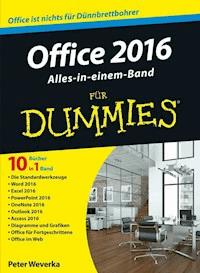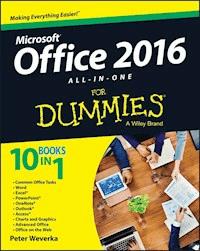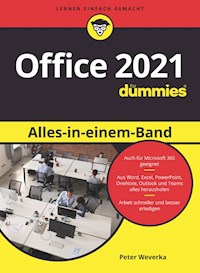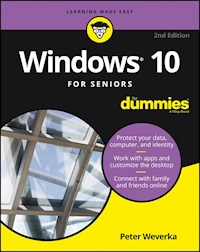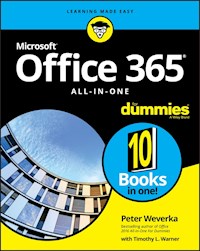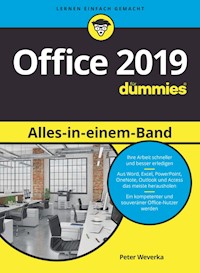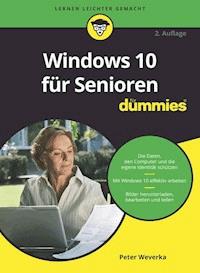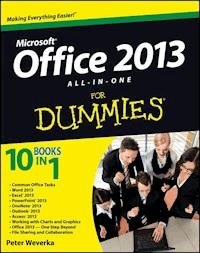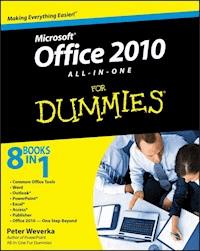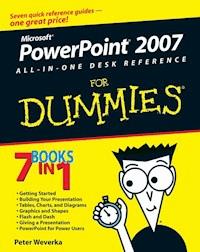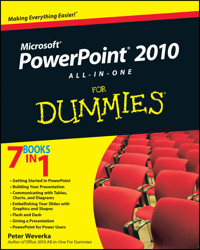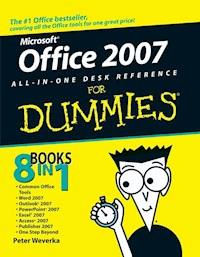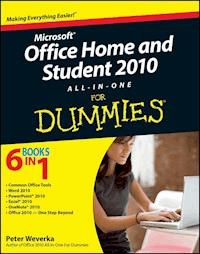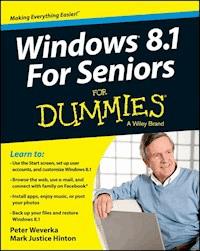
17,99 €
Mehr erfahren.
- Herausgeber: John Wiley & Sons
- Kategorie: Wissenschaft und neue Technologien
- Sprache: Englisch
Seniors, here's what you need to get up and running on Windows 8.1 Microsoft, now a little older and wiser, is back with Windows 8.1, the revamped version that brings fresh changes and welcome improvements to the Windows 8 operating system. And now you savvy seniors can get the very most out of this easier-to-use Windows 8.1 with our friendly new guide. Using large print that makes the book easier to read plus magnified screen shots to help make Windows less intimidating, this book walks you through common tasks and show you how to get things done in fine style. * Helps you get to know Windows 8.1, including the basics of PC hardware, the return of the Start screen, the desktop interface, Windows 8.1 applications, customizing, and more * Explores how you can best use the Web, including directions on connecting to the Internet, using the e-mail app, connecting with social networks, and messaging * Puts the fun in the fundamentals of how to find and install new apps, work with digital photos, and play music and videos * Offers practical steps on troubleshooting and maintenance, connecting other devices, storing and organizing files, and backing up your computer * Uses straightforward explanations, minimal chit-chat, and easy-to-read large print - perfect for seniors Work faster and smarter - and enjoy yourself, too - with Windows 8.1 and Windows 8.1 For Seniors For Dummies.
Sie lesen das E-Book in den Legimi-Apps auf:
Seitenzahl: 282
Veröffentlichungsjahr: 2013
Ähnliche
Windows® 8.1 For Seniors For Dummies®
Published by: John Wiley & Sons, Inc., 111 River Street, Hoboken, NJ 07030-5774, www.wiley.com
Copyright © 2014 by John Wiley & Sons, Inc., Hoboken, New Jersey
Media and software compilation copyright © 2014 by John Wiley & Sons, Inc. All rights reserved.
Published simultaneously in Canada
No part of this publication may be reproduced, stored in a retrieval system or transmitted in any form or by any means, electronic, mechanical, photocopying, recording, scanning or otherwise, except as permitted under Sections 107 or 108 of the 1976 United States Copyright Act, without the prior written permission of the Publisher. Requests to the Publisher for permission should be addressed to the Permissions Department, John Wiley & Sons, Inc., 111 River Street, Hoboken, NJ 07030, (201) 748-6011, fax (201) 748-6008, or online at http://www.wiley.com/go/permissions.
Trademarks: Wiley, For Dummies, the Dummies Man logo, Dummies.com, Making Everything Easier, and related trade dress are trademarks or registered trademarks of John Wiley & Sons, Inc. and may not be used without written permission. Windows is a registered trademark of Microsoft Corporation. All other trademarks are the property of their respective owners. John Wiley & Sons, Inc. is not associated with any product or vendor mentioned in this book.
Limit of Liability/Disclaimer of Warranty: The publisher and the author make no representations or warranties with respect to the accuracy or completeness of the contents of this work and specifically disclaim all warranties, including without limitation warranties of fitness for a particular purpose. No warranty may be created or extended by sales or promotional materials. The advice and strategies contained herein may not be suitable for every situation. This work is sold with the understanding that the publisher is not engaged in rendering legal, accounting, or other professional services. If professional assistance is required, the services of a competent professional person should be sought. Neither the publisher nor the author shall be liable for damages arising herefrom. The fact that an organization or Website is referred to in this work as a citation and/or a potential source of further information does not mean that the author or the publisher endorses the information the organization or Website may provide or recommendations it may make. Further, readers should be aware that Internet Websites listed in this work may have changed or disappeared between when this work was written and when it is read.
For general information on our other products and services, please contact our Customer Care Department within the U.S. at 877-762-2974, outside the U.S. at 317-572-3993, or fax 317-572-4002. For technical support, please visit www.wiley.com/techsupport.
Wiley publishes in a variety of print and electronic formats and by print-on-demand. Some material included with standard print versions of this book may not be included in e-books or in print-on-demand. If this book refers to media such as a CD or DVD that is not included in the version you purchased, you may download this material at http://booksupport.wiley.com. For more information about Wiley products, visit www.wiley.com.
Library of Congress Control Number: 2013949556
ISBN 978-1-118-82149-7 (pbk); ISBN 978-1-118-82153-4 (ebk); ISBN 978-1-118-82147-3 (ebk)
Manufactured in the United States of America
10 9 8 7 6 5 4 3 2 1
Windows® 8.1 For Seniors For Dummies®
Table of Contents
To access the cheat sheet specifically for this book, go to www.dummies.com/cheatsheet/windows8dot1forseniors.
Introduction
About This Book
Conventions Used in This Book
What You’re Not to Read
Foolish Assumptions
How This Book Is Organized
Beyond the Book
Where to Go from Here
Part I: Getting Started with Windows 8.1
Chapter 1: Getting in Touch with Windows 8.1
Tell Your Computer What to Do
Move the Mouse
Touch the Screen
Use a Keyboard
View the Virtual Keyboard
Turn On Your Computer
Check Out the Start Screen
Shut Down Your Computer
Start Again on the Lock Screen
Chapter 2: Using the Start Screen and Apps
Open the Weather and Travel Apps
Switch between Weather and Travel
Use the App Switcher
Snap Two (or More) Apps to Display Them
Close the Weather and Travel Apps
Use the App Bar
Add a Location in Weather
Change App Settings
Search for a Desktop App
Display All Windows 8.1 Apps
Arrange and Group Apps on the Start Screen
Chapter 3: Adjusting Windows 8.1 PC Settings
Access PC Settings
Personalize the Lock Screen
Choose an Account Picture
Check for Important Updates
Make Windows 8.1 Easier to Use
Change the Start Screen Background
Chapter 4: Working with User Accounts
Connect to the Internet
Create a New Microsoft Account
Switch from a Local to an Existing Microsoft Account
Add a User Account
Create a Password
Change or Remove Your Password
Create a PIN
Change or Remove Your PIN
Delete a User Account
Chapter 5: Getting Comfortable with the Desktop
Check Out the Desktop
Change the Date or Time
Explore the Parts of a Window
Resize a Window
Arrange Some Windows
Snap a Window
Choose a Desktop Background
Pin Icons to the Taskbar
Stop Apps with the Task Manager
Part II: Windows 8.1 and the Web
Chapter 6: Finding What You Need on the Web
Browse the Web with Microsoft Internet Explorer
Open Multiple Pages in Separate Tabs
Search for Anything
Work with the Reader App
Change Microsoft Internet Explorer Settings
Use Internet Explorer on the Desktop
Chapter 7: E-Mailing Family and Friends
Use the Mail App
Write an E-Mail Message
Format E-Mail
Read and Respond to Incoming E-Mail
Send E-Mail from Other Apps
Change Mail Settings
Add an E-Mail Account to Mail
Chapter 8: Staying in Touch with People
Explore the Social Networks
Add Contacts to the People App
Connect to Social Networks
Catch Up with People
Add a Birthday or Anniversary to the Calendar
Tweak PC Settings for Social Apps
Chat Face-to-Face with Skype
Part III: Having Fun with Windows 8.1
Chapter 9: Installing Apps from the Microsoft Store
Stroll Through the Microsoft Store
Explore Available Apps by Category
Search for an App by Name
Install a New App
Examine Your Apps
Update Installed Apps
Rate and Review an App
Uninstall an App
Add Billing Information to Microsoft Store
Chapter 10: Taking Photos and More
Take Photos (and Videos) with Your Computer
Copy Photos from Your Camera
View Photos
Share Photos by E-Mail
Print Photos Using the Photos App
Edit Photos Using the Photos App
Chapter 11: Enjoying Music and Videos
Play and Copy Music from a CD
Listen to the Music App
Watch Videos
Part IV: Beyond the Basics
Chapter 12: Maintaining Windows 8.1
Explore System Information on the Desktop
Check the Action Center
Install Optional Updates
Get Updates for Other Microsoft Programs
Install a New Program on the Desktop
Remove Desktop Programs
Chapter 13: Connecting a Printer and Other Devices
Trust USB Plug and Play for Hardware
See All Devices
Connect a Printer or Other Device
Access Device Options on the Desktop
Calibrate Your Touchscreen
Chapter 14: Organizing Your Documents
Find a Misplaced File
Use File Explorer for Easy Access to Files
Create or Join a Homegroup
Browse for a Network
Create a Folder to Organize Your Files
Add a Location to Favorites
Use Check Boxes to Select Files
Add the Undo Button to File Explorer
Move a File from One Folder to Another
Rename a File or a Folder
Delete a File or Folder
Get Back a File or Folder You Deleted
Chapter 15: Backing Up and Restoring Files
Add an External Hard Drive or Flash Drive
Copy Files to or from a Flash Drive
Turn On File History
Restore Files with File History
Refresh a Misbehaving Computer
About the Author
Cheat Sheet
Connect with Dummies
Introduction
Windows 8.1 is the latest generation of Microsoft’s operating system, the master program that makes a computer useful and provides support to other programs, including word processors, photo viewers, and web browsers. Much as an education equips you to read a novel or play a game, Windows 8.1 equips your computer to perform a wide range of activities. You can use Windows 8.1 and other software (or apps) to read or write a novel, play games or music, and stay in touch with friends and family around the world.
As Windows has evolved over the past 30 years, so have computers — the hardware. Today, you can buy a computer as small as a paperback book, and even such a little computer is unimaginably more powerful than (and a fraction of the cost of) computers just 10 years ago. The hardware consists of the screen, as well as optional components such as a keyboard and a mouse.
You don’t need much time with a computer to conclude that there has to be an easier way to do things. At times, computers seem overly complex and inscrutable. Have you used a cellphone lately? Or a TV remote control? Why are the controls on every microwave oven different? Why does every new tool offer countless options you don’t want that obscure the ones you do want? Well, I don’t have the answers to those questions, but I do have step-by-step instructions for many tasks you want to perform using Windows 8.1.
After 35 years working with computers, I find that they reward patience, curiosity, and a little methodical exploration. Seniors, in particular, know that learning never really stops and that learning new things keep one young, at least figuratively. By the end of this book, you may be a multitasking computerist performing virtual gymnastics with Windows 8.1. On the other hand, if this book helps you do only one thing— using e-mail, browsing the Web, or enjoying photos or music— that one useful thing may be all you need.
About This Book
Age is just a number. This book is intended for anyone getting started with Windows 8.1 who wants step-by-step instructions without a lot of discussion. The Get ready to . . . bullets at the beginning of each chapter lead you to practical tasks. Numerous figures with notes show you the computer screen as you progress through the steps. Reading this book is like having an experienced friend stand behind you as you use Windows 8.1 . . . someone who never takes control of the computer away from you.
Conventions Used in This Book
This book uses certain conventions to highlight important information and help you find your way around:
⇒ Different methods for performing steps: In general, you can complete a step in three ways. I list the choices as follows:
• Mouse: If you have a mouse, follow these instructions.
• Touchscreen: You may be able to touch your screen to perform tasks.
• Keyboard: Keyboard shortcuts are often the fastest way to do something.
When you have a choice between these methods, experiment to determine which is easiest for you.
⇒ Tip icons: Point out helpful suggestions related to tasks in the steps lists.
⇒ Bold: I use bold for figure references and also when you have to type something onscreen using the keyboard.
Many figures have notes or other markings to draw your attention to a specific part of the figure. The text tells you what to look for; the figure notes help you find it.
⇒ Icons in the margin: Icons like the one to the left of this text show you what to look for onscreen. It’s smaller on your computer screen, so it’s blown up here.
⇒ Website addresses: If you bought an e-book, website address are live links. In the text, website addresses look like this: www.dummies.com. See Chapter 6 for information on browsing the Web.
⇒ Options and buttons: Although Windows 8.1 often uses lowercase in options and on buttons, I capitalize the text for emphasis. That way, you can find a button labeled Save Now, even though onscreen it appears as Save now.
What You’re Not to Read
You can work through this book from beginning to end or simply look at the table of contents and find the instructions you need to solve a problem or help you learn a new skill whenever you need it. The steps in each task get you where you want to go quickly without a lot of technical explanation. In no time, you’ll start picking up the skills you need to become a confident Windows 8.1 user.
Technology always comes with its own terms and concepts, but you don’t need to learn another language to use a computer. You don’t need any prior experience with computers or Windows. Step-by-step instructions guide you through specific tasks, such as accessing the news or playing a game. These steps provide just the information you need for the task at hand.
Foolish Assumptions
I assume that you have a computer and want clear, brief, step-by-step instructions on getting things done with Windows 8.1. I assume also that you want to know just what you need to know, just when you need to know it. This isn’t Computers 101. This is Practical Windows 8.1. As an old friend of mine said, “I don’t want to make a watch; I just want to know what time it is.”
How This Book Is Organized
This book is divided into four parts to help you find what you need. You can read from cover to cover or just jump to the page that interests you.
⇒ Part I: Getting Started with Windows 8.1. In Chapter 1, you turn on the computer and get comfortable with essential parts of Windows 8.1, such as the Start screen, as well as how to use a mouse, touchscreen, or keyboard. Explore features of Windows 8.1 apps in Chapter 2. To customize Windows 8.1 to work better for you, turn to Chapter 3. In Chapter 4, you create and modify user accounts settings, such as passwords. Discover the desktop, a workspace for running apps created before Windows 8.1, in Chapter 5.
⇒ Part II: Windows 8.1 and the Web. Use the Web to stay current and keep in touch. Turn to Chapter 6 to use Microsoft Internet Explorer to browse the Web. Send and receive e-mail in Chapter 7. Want to stay in touch with family and friends using such popular services as Facebook? See Chapter 8.
⇒ Part III: Having Fun with Windows 8.1. If you haven’t been having any fun until now, I’ve failed you. Expand your tools and toys in Chapter 9 by connecting to the Microsoft Store to install new apps. In Chapter 10, you enjoy photos on Windows 8.1 and put your own photos on the computer. If you want to listen to music or watch a movie, see Chapter 11.
⇒ Part IV: Beyond the Basics. In Chapter 12, you learn about the care and feeding of Windows 8.1, which requires a little maintenance now and then. Find out how to connect a printer and other hardware, such as a mouse and a second screen, in Chapter 13. Do you think “a place for everything and everything in its place”? Chapter 14 is where you organize your documents. You back up your files to insure against loss and refresh Windows 8.1 when it gets cranky, all in Chapter 15.
Beyond the Book
A few Windows 8.1 topics I wanted to cover didn’t make it into this book. I just didn’t have room for them, so I made room elsewhere. By going to the Cheat Sheet and my Website, you can continue your adventures in Windows 8.1:
⇒ Cheat Sheet: You can find a Cheat Sheet — quick instructions for doing important tasks — at this web address: www.dummies.com/cheatsheet/windows8dot1forseniors. The Cheat Sheet tells you how to get to the Start screen, how to go here and there with the App Switcher and Charms bar, and how to switch between open apps and programs. Because passwords can be complicated in Windows 8.1 — What's the difference between a Microsoft account and local password, anyway? — you also find a thorough discussion of handling passwords.
⇒ Updates: Sometimes Microsoft makes a change to Windows 8.1 without telling me. Imagine that. If Microsoft makes a change that affects material in this book, I wrote about it at this website: www.dummies.com.
Where to Go from Here
Scan the table of contents or the index for a topic that interests you most. Or just turn the page and start at the beginning. It’s your book.
Comments and suggestions are welcome. Write me at [email protected].
Part I
Getting Started with Windows 8.1
Visit www.dummies.com for more great content online.
Chapter 1
Getting in Touch with Windows 8.1
Get ready to . . .
⇒ Tell Your Computer What to Do
⇒ Move the Mouse
⇒ Touch the Screen
⇒ Use a Keyboard
⇒ View the Virtual Keyboard
⇒ Turn On Your Computer
⇒ Check Out the Start Screen
⇒ Shut Down Your Computer
⇒ Start Again on the Lock Screen
With Windows 8.1, Microsoft created a grand version of Windows, its flagship operating system (the master program for any computer). You can use Windows 8.1 on a wide range of devices, from a smartphone to a big-screen TV entertainment system: One size fits most. You can not only use the same programs with a range of hardware but also access the documents you create (such as photos and e-mail — files and data, to nerds) from any Windows-based computer, giving you extraordinary freedom of choice and mobility.
Although countless companies create programs you may use, Microsoft attempts to make similar functions consistent across different programs. For example, opening a document or e-mailing a photo to a friend involves the same steps regardless of the programs you use. You don’t have to learn a different way of doing common tasks in each program. This consistency will serve you well when using Windows 8.1 and other new programs.
In this chapter, you start your computer and work with the Start screen, the dashboard for Windows 8.1. You explore options for using the Start screen with your hardware (the computer and related devices). Then you exit Windows 8.1 and go right back in for more.
For those readers familiar with a previous version of Windows, note that the Start button and menu have been replaced by the new Start button and new Start screen, and the desktop and taskbar are in a new location. See Chapter 5 for more information about the desktop.
The easiest way to get Windows 8.1 is preinstalled on a new computer. If your current computer runs Windows 7, you can upgrade to Windows 8.1, although an older machine may lack newer functions, such as a touchscreen.
Tell Your Computer What to Do
How do you get Windows 8.1 to do what you want it to do? You can command a computer in many ways, depending on your equipment (hardware). For example, a desktop computer has different options from a handheld phone. You may have any or all of these choices:
⇒ Mouse
⇒ Touchscreen
⇒ Keyboard
Another device for controlling Windows is a touchpad, which is commonly found on a laptop keyboard. You move your finger on the touchpad to move the pointer on the screen. You may also be able to control Windows using speech and a microphone. Microsoft Kinect is a device that enables you to control your computer with a wave of your hand. Welcome to the future!
If you have a computer with more than one of these devices, you might use one device exclusively or, more likely, vary your choice according to the task. Use whichever technique is easiest for you, but don’t be afraid to experiment. In the next few sections, you discover the ins and outs of using all these methods of controlling Windows 8.1. Then you’re ready to turn on your computer and use these methods.
In the steps throughout this book, choose or select refers to using a mouse, the touchscreen, or a physical keyboard. Drag refers to using a mouse or a finger.
Move the Mouse
For many years, computers have had a mouse, which is a soap-bar-sized device that you move across a desk with your hand. Move the mouse and note how the arrow called a mouse pointer moves across the computer screen. A mouse has two or more buttons; some also have a scroll wheel between the buttons.
The following terms describe methods for using a mouse with Windows 8.1. In each, move the mouse first to position the pointer over a specified item before proceeding:
⇒ Click:Move the on-screen arrow-shaped mouse pointer over a specified item and press and release the left mouse button: that’s a click (sometimes called a left-click to distinguish it from a right-click).
⇒ Right-click: Press and release the right mouse button to display available functions. Note that the word click by itself means use the left mouse button.
⇒ Drag: Press and hold down the left mouse button, and then move the mouse pointer across the screen. When you want to move an object, you drag it. Release the mouse button to release the object.
Watch for the word click to indicate using a mouse button and roll to indicate using the mouse wheel.
Touch the Screen
A touchscreen, as the name says, enables you to touch the screen to tell your computer what to do. You typically use one finger or two, although touchscreens may allow you to use all ten digits. In some cases, you can also use a special pen called a stylus instead of your finger. Tablet computers and some smartphones have touchscreens. Touchscreens are less common on desktop or laptop computers, but that situation is changing. Not sure what type of screen you have? When you have Windows 8.1 running, give the screen a poke with your index finger to see what happens.
The following terms refer to ways you interact with a touchscreen:
⇒ Tap: Briefly touch the screen. You select an object, such as a button, by tapping it.
⇒ Drag: Touch and hold your finger on the screen, then move your finger across the screen. You move an object, such as an onscreen playing card, by dragging it.
⇒ Swipe: Touch and move your finger more quickly than with drag. You can swipe your finger across the screen from any of the four sides of the screen to display options and commands. You swipe pages to move forward or back. You may see the word flick instead of swipe. Some people insist that a flick is faster or shorter than a swipe, but let’s not get caught up in that.
⇒ Pinch and unpinch: Touch a finger and thumb or two fingers on the screen. Move your fingers closer to each other to pinch and away from each other to unpinch. Generally, a pinch reduces the size of something on the screen or shows more content on the screen. An unpinch (an ugly word) zoomsin, increasing the size of something on-screen to show more detail.
Watch for the words tap,swipe, or pinch to indicate using your finger. Touch actions are often called gestures.
See the section View the Virtual Keyboard if your computer doesn’t have a physical keyboard, as is often the case with a touchscreen.
Use a Keyboard
A typewriter-like keyboard is a traditional device for controlling a computer and is especially useful when you must enter a lot of text. Special key combinations, called shortcut keys, are often the quickest way to do anything (though they require some memorization).
The following keys are particularly noteworthy. No offense intended to fans of keys not noted here. Although you won’t use all these keys immediately, locate each one on your keyboard.
Press indicates use the keyboard (physical or virtual) for the specified key or sequence of keys (just as click indicates a mouse action and tap indicates touch). Combinations of keys are not pressed simultaneously. Instead, press and hold the first key in the specified sequence, press the second key, then release both. (I explain exceptions to this method as necessary.)
⇒ : Called the Windows key, this key is usually located on either side of the spacebar, which is the largest key. works by itself, as you’ll soon see, and also in combination with many other keys. Throughout the book, I specify these combinations where you might use them. There will be a quiz later. (Kidding! No quizzes.)
⇒ Tab: Press the Tab key to highlight an item. Press Tab repeatedly to skip items you don’t intend to select.
The keyboard can be used to select objects but is less direct than using touch or a mouse.
⇒ Arrow keys: Press the arrow keys to move the cursor or selection of an object in the direction the keys point (left, right, up, or down). In some contexts, Tab and the right arrow do the same thing. Sorry to be vague, but context matters, at times.
⇒ Enter: In most cases, the Enter key on the keyboard chooses a selection, much as clicking or tapping do. However, you may need to use the Tab key or an arrow key to select an item before pressing the Enter key.
⇒ Ctrl, Alt, and Shift keys: These keys are used with other keys for commands. For example, press Ctrl+C to copy selected text or an object. (That is, while pressing and holding down the Ctrl key, press the C key — no need to press Shift for an uppercase C. Then release both keys.) The Shift key is used with another key for uppercase.
⇒ Backspace: As you enter text, each press of Backspace erases the character to the left of the cursor.
⇒ Delete: As you enter text, each press of the Delete key erases the character to the right of the cursor. On some keyboards, this key is labeled Del.
⇒ Function keys: All keys function, but Function keys are labeled F1 through F12. You don’t use these much in this book, but locate them. Laptops often have a separate Function Lock key to turn these keys on or off.
⇒ Page keys: Locate the Home, End, Page Up, and Page Down keys for future reference. Use these to move the screen, a page, or the cursor.
View the Virtual Keyboard
Windows 8.1 can display a virtual keyboard on-screen. This feature is vital for devices that have a touchscreen and no physical keyboard. With a touchscreen, the virtual keyboard appears automatically when the cursor (a blinking vertical bar) indicates that you can enter text in a box. If the virtual keyboard doesn’t appear automatically, you may also see a separate box floating above or below the text box. Tap that floating box to display the keyboard. To type using the keyboard, simply tap or click a letter, number, or symbol key.
Different types of virtual keyboards:
⇒ The standard layout (also called QWERTY) appears automatically (see Figure 1-1). The Enter key changes depending on the context.
Figure 1-1
⇒ The uppercase layout, shown in Figure 1-2, appears when you tap the Shift key on the standard layout.
Figure 1-2
⇒ The numbers and symbols layout, shown in Figure 1-3, appears when you tap the &123 key on the standard layout. Tap the &123 key again to return to the standard layout.
Figure 1-3
⇒ The control keys overlay (see Figure 1-4) appears on five keys on the standard layout when you tap the Ctrl key. The Ctrl keys are used in common tasks, such as copying (Ctrl+C) or moving (Ctrl+X) selected text. The overlay disappears automatically after you tap one of the control keys (A, Z, X, C, or V).
Figure 1-4
⇒ The smileylayout, shown in Figure 1-5, appears when you tap the smiley face key. Tap the smiley face key again to return to the standard layout. (Smileys are also called emoticons or emoji.)
Figure 1-5
But wait! There’s more. Tap the layout key, which is in the lower-right corner of any layout, to display the four options shown in Figure 1-6.
Figure 1-6
⇒ Tap the standard button (shown in Figure 1-6) to return to the standard layout from the split or handwriting layout. (More on those two layouts next.)
⇒ Tap the split button to view the split keyboard layout, shown in Figure 1-7. This layout is handy for typing with your thumbs while holding two sides of a tablet.
Figure 1-7
⇒ Tap the handwriting button to view the handwriting layout, shown in Figure 1-8. This layout enables you to write with a finger or a stylus (a special pen). Printing usually works better than script.
Figure 1-8
If your touchscreen doesn’t come with a stylus, you can buy one and use it instead of your finger for improved precision.
⇒ Tap the last button to dismiss or hide the virtual keyboard.
Turn On Your Computer
1. Push the power button briefly and release it. Every computer has a power button. (When we can no longer turn them off, the machines win.) If you have a desktop computer tower, the power button is probably on the front of the tower. Otherwise, you might have to feel around the front and sides of the screen or near the hinges of a laptop. Typically, your computer will beep, some buttons will light, and the screen may flash a logo or a message that disappears before you can read it. (Just let that go.) Soon, you will see the first Windows 8.1 screen.
2. Turn on any separate hardware (such as a monitor or a printer).
The remaining steps in this section occur only when your computer is set up for the first time.
3. The first time you turn on your computer, a series of Windows Setup screens appear. On the initial screen, you select Language to Install, the Time and Currency Format, and the Keyboard or Input Method. Accept the defaults or change them appropriately, and then select the button labeled Next.
4. Select Install Now. (Note the option to Repair Your Computer, used if something goes wrong in the future.) The screen displays Setup is starting.
5. If you see a message asking you for a product key (a mix of 25 letters and numbers found on the back or bottom of your computer or on related paperwork), type those characters (hyphens are inserted automatically) and then select Next.
If your computer doesn’t have a keyboard, as is the case with many tablet computers, see the preceding section View the Virtual Keyboard for information on how to type on-screen.
6. On the License Terms screen, select the check box next to I Accept the License Terms. Feel free to be the first person ever to read the terms before agreeing to them. (If you refuse to accept the terms, you can’t use Windows 8.1.) Then select the Next. You may see an indication of the Windows 8.1 installation progress. Your computer may restart during this process, as well.
7. On the Personalize screen, select a background color for the most common screens. When you make a selection, the screen background changes to reflect your choice. Preview as many choices as you like.
8. In the box under PC Name, type a short, simple name for your computer but don’t use spaces. The name can be based on location (such as office) or computer brand (such as Dell) or something more creative (Firefly perhaps). This name is visible on a network, if you have one. Select Next.
You can return to a previous screen (perhaps to confirm or change a selection) by selecting the Back button (an arrow in a circle, near the top-left corner of the screen). The Next button will move you forward again.
9. If a wireless Internet connection is available, you are prompted to select a connection and then enter the network password. For now, select Connect to a Wireless Network Later. See Chapter 4 for information on connecting to a network.
10. On the Settings screen, select the Use Express Settings button for the easiest setup. If you choose the Customize button instead, you’ll have to work through several screens of options.
If this is the first time that Windows 8.1 has started on your computer, you must create a user account, even if no one else will use the machine. See Chapter 4 for details on creating and changing user accounts.
11. If you have an Internet connection, you see the Sign In to Your PC screen. (If you don’t have an Internet connection, skip this step.) If you see the Sign in Without a Microsoft Account option, select it. You see a screen summarizing the differences between a Microsoft account and a local account. Select the Local Account button. (You use a Microsoft account in Chapter 4.)
12. In the User Name box, which is shown in Figure 1-9, type a short and simple name. Your user name appears throughout the system, from the log-in screen to the Start screen to the location containing all your documents. Use a simple, clear name. Your first name is just fine.
13. In the Password box, type a password. A password is an optional security measure. If you enter a password when you create your user account, that password is required each time you start the computer. If someone other than you tries to start your computer, he or she will have to know (or guess) the password to get into your files. (Don’t put your password on a note stuck to the computer or nearby.)
Figure 1-9
For home computers, passwords may be unnecessary unless you need to keep someone else in the house out of your business. Laptop users should always create a password, however, because it is easy to lose a laptop — don’t make it easy for a thief to use your computer.
14. In the Reenter Password box, type the same password again.
15. In the Password Hint box, type a hint to remind yourself — and no one else — what your password is. Do not type the password itself here, or a hint such as my first name.
I use my phone number as the hint. That way, if my computer is lost, someone might see my phone number and contact me. (I’m an optimist.)
16. Select the Finish button. The screen may briefly display Finalizing your settings.