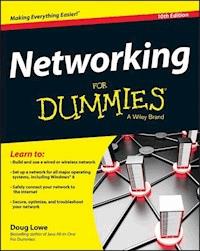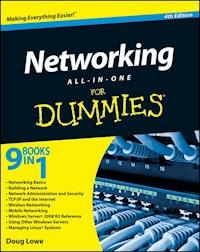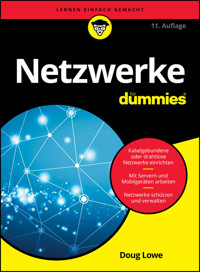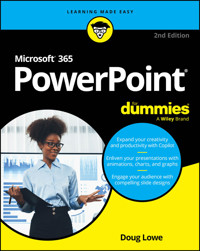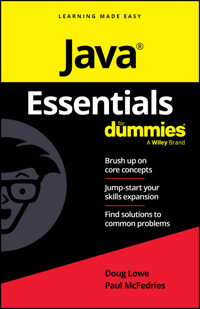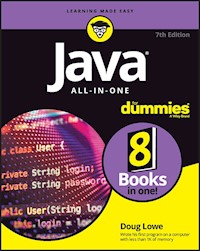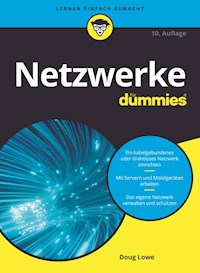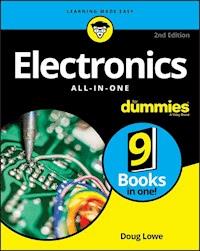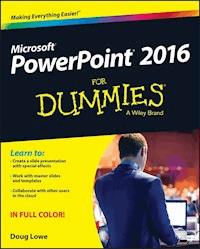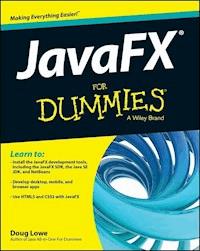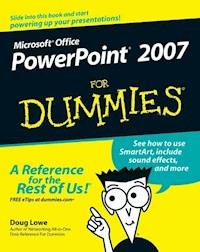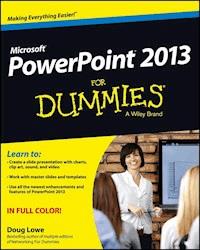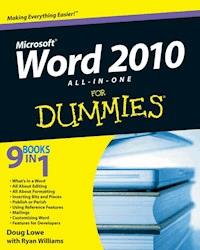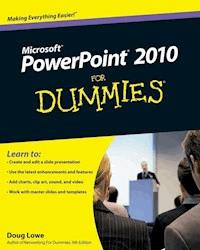
17,99 €
Mehr erfahren.
- Herausgeber: John Wiley & Sons
- Kategorie: Wissenschaft und neue Technologien
- Sprache: Englisch
Start creating dynamite presentations with PowerPoint 2010 PowerPoint, the number one presentation software, has been revised and improved with the introduction of Microsoft Office 2010. More than 120 million people are using PowerPoint to create business and educational presentations worldwide. Both new and veteran PowerPoint users will improve their skills with the fun and friendly advice in PowerPoint 2010 For Dummies. Bestselling author Doug Lowe makes it easy to grasp the new features and shows you how to create presentations with pizzazz. * PowerPoint is used in more than 60 countries to create visual presentations for business and educational settings * The newest revision to PowerPoint adds new features, an online version of the software, and improved audiovisual and video editing capabilities * This easy-to-follow guide explains how to create and edit slides, import data from other applications, and add charts, clip art, sound, and video * Also covers working with hyperlinks, creating Web pages with PowerPoint, video editing, and collaboration via online access PowerPoint 2010 For Dummies helps you take full advantage of the enhancements in the new version, so you can create more effective and impressive presentations.
Sie lesen das E-Book in den Legimi-Apps auf:
Seitenzahl: 379
Veröffentlichungsjahr: 2010
Ähnliche
PowerPoint®2010 For Dummies®
Table of Contents
Introduction
About This Book
How to Use This Book
What You Don’t Need to Read
Foolish Assumptions
How This Book Is Organized
Part I: Basic PowerPoint 2010 Stuff
Part II: Creating Great-Looking Slides
Part III: Embellishing Your Slides
Part IV: Working with Others
Part V: The Part of Tens
Icons Used in This Book
Where to Go from Here
Part I: Basic PowerPoint 2010 Stuff
Chapter 1: Welcome to PowerPoint 2010
What in Sam Hill Is PowerPoint?
Introducing PowerPoint Presentations
Presentation files
What’s in a slide?
Starting PowerPoint
Navigating the PowerPoint Interface
Unraveling the Ribbon
The View from Here Is Great
Taking the Backstage Tour
Creating a New Presentation
Editing text
Adding a new slide
Moving from slide to slide
Choosing a design
Displaying Your Presentation
Saving Your Work
Opening a Presentation
Closing a Presentation
Exiting PowerPoint
Chapter 2: Editing Slides
Moving from Slide to Slide
Working with Objects
Selecting objects
Resizing or moving an object
Editing a Text Object
Selecting Text
Using Cut, Copy, and Paste
Duplicating an Object
Using the Clipboard Task Pane
Oops! I Didn’t Mean It (The Marvelous Undo Command)
Deleting a Slide
Duplicating a Slide
Finding Text
Replacing Text
Rearranging Your Slides in Slide Sorter View
Chapter 3: Working in Outline View
Calling Up the Outline
Selecting and Editing an Entire Slide
Selecting and Editing One Paragraph
Promoting and Demoting Paragraphs
Adding a New Paragraph
Adding a New Slide
Moving Text Up and Down
Collapsing and Expanding the Outline
Chapter 4: Proofing Your Presentations
Checking Spelling As You Go
Spell Checking After-the-Fact
Using the Thesaurus
Capitalizing Correctly
Using the AutoCorrect Feature
Chapter 5: Don’t Forget Your Notes!
Understanding Notes
Adding Notes to a Slide
Adding an Extra Notes Page for a Slide
Adding a New Slide from Notes Page View
Printing Notes Pages
Displaying Notes on a Separate Monitor
Chapter 6: Show Time!
The Quick Way to Print
Printing from Backstage View
Printing more than one copy
Changing printers
Printing part of a document
Using Print Preview
Starting a Slide Show
Setting Up a Slide Show
Setting Up a Projector
Keyboard and Mouse Tricks for Your Slide Show
Scribbling on Your Slides
Using the Laser Pointer
Rehearsing Your Slide Timings
Using Custom Shows
Creating a custom show
Showing a custom show
Hiding slides
Chapter 7: Getting Help
Several Ways to Get Help
Finding Your Way Around in Help
Part II: Creating Great-Looking Slides
Chapter 8: All about Fonts and Text Formatting
Changing the Look of Your Text
Two ways to apply formatting
Changing the size of characters
Choosing text fonts
Adding color to your text
Adding shadows
Big Picture Text Format ting
Biting the bulleted list
Creating numbered lists
Setting tabs and indents
Spacing out
Lining things up
Making columns
Creating Fancy Text with WordArt
Chapter 9: Designing Your Slides
Looking at the Design Tab
Designing the Page Setup
Working with Themes
Using theme colors
Using theme fonts
Applying theme effects
Using Background Styles
Using a gradient fill
Using other background effects
Chapter 10: Animating Your Slides
Using Slide Transitions
Using the Animations Tab
Customizing Your Animation
Understanding custom animation
Using the Animation pane
Adding an effect
More about animating text
Timing your animations
Making Text Jiggle
Using the Animation Painter
Chapter 11: Masters of the Universe Meet the Templates of Doom
Working with Masters
Modifying the Slide Master
Working with the Slide Master and Edit Master tabs
Adding recurring text or other elements
Applying themes to your Masters
Adding new layouts
Adjusting the Handout and Notes Masters
Changing the Handout Master
Changing the Notes Master
Using Masters
Overriding the Master text style
Hiding background objects
Using Headers and Footers
Adding a date, number, or footer to slides
Adding a header or footer to notes or handouts pages
Editing the header and footer placeholders directly
Yes, You Can Serve Two Masters
Creating a new Slide Master
Applying Masters
Preserving your masters
Restoring Lost Placeholders
Working with Templates
Creating a presentation based on a template
Creating a new template
Working with Presentation Sections
Part III: Embellishing Your Slides
Chapter 12: Inserting Pictures and Clip Art
Exploring the Many Types of Pictures
Bitmap pictures
Victor, give me a vector
Using Clip Art
Dropping in some clip art
Moving, sizing, and stretching clip art
Inserting Pictures from a File
Cropping a Picture
Adding Style to Your Pictures
Applying a picture border
Applying picture effects
Correcting Sharpness, Brightness, and Contrast
Adjusting Color
Applying Artistic Effects
Compressing Your Pictures
Removing Picture Backgrounds
Chapter 13: Drawing on Your Slides
Some General Drawing Tips
Zooming in
Displaying the ruler, gridlines, and guides
Sticking to the color scheme
Saving frequently
Don’t forget Ctrl+Z
Drawing Simple Objects
Drawing straight lines
Drawing rectangles, squares, ovals, and circles
Creating Other Shapes
Drawing a shape
Drawing a polygon or free-form shape
Drawing a curved line or shape
Creating a text box
Styling Your Shapes
Setting the shape fill
Setting the shape outline
Applying shape effects
Flipping and Rotating Objects
Flipping an object
Rotating an object 90 degrees
Using the rotate handle
Drawing a Complicated Picture
Changing layers
Line ’em up
Using the grids and guides
Group therapy
Chapter 14: Charting for Fun and Profit
Understanding Charts
Adding a Chart to Your Presentation
Adding a new slide with a chart
Adding a chart to an existing slide
Pasting a chart from Excel
Changing the Chart Type
Working with Chart Data
Switching rows and columns
Changing the data selection
Editing the source data
Refreshing a chart
Changing the Chart Layout
Changing the Chart Style
Embellishing Your Chart
Chapter 15: Working with SmartArt
Understanding SmartArt
Creating a SmartArt Diagram
Tweaking a SmartArt Diagram
Editing the SmartArt Text
Working with Organization Charts
Adding boxes to a chart
Deleting chart boxes
Changing the chart layout
Chapter 16: Lights! Camera! Action! (Adding Sound and Video)
Getting Ready to Add Sound to a Slide
Investigating sound files
Inserting a sound object
Setting Audio Options
Controlling when a sound is played
Looping a sound
Hiding the sound icon
Fading the sound in and out
Trimming an audio clip
Adding Video to Your Slides
Setting Video Options
Controlling when a video is played
Looping a video
Trimming a video clip
Playing the video full screen
Fading the video’s sound in and out
Adding a bookmark
Chapter 17: More Things to Insert on Your Slides
Inserting Tables
Creating a table in a Content placeholder
Inserting a table on a slide
Drawing a table
Applying style to a table
Working with the Layout tab
Inserting WordArt
Using Hyperlinks
Creating a hyperlink to another slide
Creating a hyperlink to another presentation or to a Web site
Adding Action Buttons
Assigning button actions
Choosing button shapes
Creating a button
Creating a navigation toolbar
Inserting Equations
Part IV: Working with Others
Chapter 18: Using PowerPoint’s Collaboration Tools
E-Mailing a Presentation
Using Comments
Comparing Presentations
Co-Authoring a PowerPoint Presentation
Packaging Your Presentation on a CD
Broadcasting Your Presentation
Chapter 19: Using a Slide Library and Other Ways to Reuse Slides
Stealing Slides from Another Presentation
Saving Slides in a Slide Library
Stealing Slides from a Slide Library
Chapter 20: Creating a Video Version of Your Presentation
Adding Timings and Narration
Creating a Video
Part V: The Part of Tens
Chapter 21: Ten PowerPoint Commandments
I. Thou Shalt Frequently Savest Thy Work
II. Thou Shalt Storeth Each Presentation in Its Proper Folder
III. Thou Shalt Not Abuseth Thy Program’s Formatting Features
IV. Thou Shalt Not Stealeth Copyrighted Materials
V. Thou Shalt Abideth by Thine Color Scheme, Auto-Layout, and Template
VI. Thou Shalt Not Abuse Thine Audience with an Endless Array of Cute Animations
VII. Keep Thy Computer Gurus Happy
VIII. Thou Shalt Backeth Up Thy Files Day by Day
IX. Thou Shalt Fear No Evil, for Ctrl+Z Is Always with Thee
X. Thou Shalt Not Panic
Chapter 22: Ten Tips for Creating Readable Slides
Try Reading the Slide from the Back of the Room
Avoid Small Text
No More Than Five Bullets, Please
Avoid Excessive Verbiage Lending to Excessively Lengthy Text That Is Not Only Redundant but Also Repetitive and Reiterative
Use Consistent Wording
Avoid Unsightly Color Combinations
Watch the Line Endings
Keep the Background Simple
Use Only Two Levels of Bullets
Keep Charts and Diagrams Simple
Chapter 23: Ten Ways to Keep Your Audience Awake
Don’t Forget Your Purpose
Don’t Become a Slave to Your Slides
Don’t Overwhelm Your Audience with Unnecessary Detail
Don’t Neglect Your Opening
Be Relevant
Don’t Forget the Altar Call
Practice, Practice, Practice
Relax!
Expect the Unexpected
Don’t Be Boring
Chapter 24: Ten Things That Often Go Wrong
I Can’t Find My File
I’ve Run Out of Hard Drive Space
I’ve Run Out of Memory
PowerPoint Has Vanished!
I Accidentally Deleted a File
It Won’t Let Me Edit That
Something Seems to Be Missing
I Can’t Figure Out Where the X-Y-Z Command Went
The Projector Doesn’t Work
PowerPoint® 2010 For Dummies®
by Doug Lowe
PowerPoint® 2010 For Dummies®
Published byWiley Publishing, Inc.111 River StreetHoboken, NJ 07030-5774
www.wiley.com
Copyright © 2010 by Wiley Publishing, Inc., Indianapolis, Indiana
Published by Wiley Publishing, Inc., Indianapolis, Indiana
Published simultaneously in Canada
No part of this publication may be reproduced, stored in a retrieval system or transmitted in any form or by any means, electronic, mechanical, photocopying, recording, scanning or otherwise, except as permitted under Sections 107 or 108 of the 1976 United States Copyright Act, without either the prior written permission of the Publisher, or authorization through payment of the appropriate per-copy fee to the Copyright Clearance Center, 222 Rosewood Drive, Danvers, MA 01923, (978) 750-8400, fax (978) 646-8600. Requests to the Publisher for permission should be addressed to the Permissions Department, John Wiley & Sons, Inc., 111 River Street, Hoboken, NJ 07030, (201) 748-6011, fax (201) 748-6008, or online at http://www.wiley.com/go/permissions.
Trademarks: Wiley, the Wiley Publishing logo, For Dummies, the Dummies Man logo, A Reference for the Rest of Us!, The Dummies Way, Dummies Daily, The Fun and Easy Way, Dummies.com, Making Everything Easier, and related trade dress are trademarks or registered trademarks of John Wiley & Sons, Inc. and/or its affiliates in the United States and other countries, and may not be used without written permission. PowerPoint is a registered trademark of Microsoft Corporation in the United States and/or other countries. All other trademarks are the property of their respective owners. Wiley Publishing, Inc. is not associated with any product or vendor mentioned in this book.
Limit of Liability/Disclaimer of Warranty: The publisher and the author make no representations or warranties with respect to the accuracy or completeness of the contents of this work and specifically disclaim all warranties, including without limitation warranties of fitness for a particular purpose. No warranty may be created or extended by sales or promotional materials. The advice and strategies contained herein may not be suitable for every situation. This work is sold with the understanding that the publisher is not engaged in rendering legal, accounting, or other professional services. If professional assistance is required, the services of a competent professional person should be sought. Neither the publisher nor the author shall be liable for damages arising herefrom. The fact that an organization or Website is referred to in this work as a citation and/or a potential source of further information does not mean that the author or the publisher endorses the information the organization or Website may provide or recommendations it may make. Further, readers should be aware that Internet Websites listed in this work may have changed or disappeared between when this work was written and when it is read.
For general information on our other products and services, please contact our Customer Care Department within the U.S. at 877-762-2974, outside the U.S. at 317-572-3993, or fax 317-572-4002.
For technical support, please visit www.wiley.com/techsupport.
Wiley also publishes its books in a variety of electronic formats. Some content that appears in print may not be available in electronic books.
Library of Congress Control Number: 2010923566
ISBN: 978-0-470-48765-5
Manufactured in the United States of America
10 9 8 7 6 5 4 3 2 1
About the Author
Doug Lowe has written enough computer books to line all the birdcages in California. His other books include Word 2010 All-in-One For Dummies, Java All-in-One For Dummies, and Networking For Dummies, 9th Edition.
Although Doug has yet to win a Pulitzer Prize, he remains cautiously optimistic. He is hopeful that James Cameron will pick up the film rights to this book and suggests Avatar II: The Phantom Presentation as a working title.
Doug lives in sunny Fresno, California, which is kind of boring but fortunately close to non-boring places like Disneyland, Yosemite, and San Francisco.
Dedication
To Rebecca, Sarah, and Bethany.
Author’s Acknowledgments
I’d like to thank the whole crew at Wiley who helped with this edition, especially Kim Darosett who did a great job keeping the entire project moving along when deadlines came and chapters didn’t. Copy editor Virginia Sanders dotted all the t’s and crossed all the i’s, or something like that, and managed to get my crude prose readable. Stuart Stuple gave the entire manuscript a thorough technical review and made many excellent suggestions. And, of course, many other people pitched in.
I’d also like to thank everyone who helped out with previous editions of this book: Mark Enochs Kala Schrager, Jennifer Riggs, Rebecca Mancilla, Doug Sahlin, Andrea Boucher, Garret Pease, Steve Hayes, Kel Oliver, Nancy DelFavero, Grace Jasmine, Rev Mengle, Tina Sims, Pam Mourouzis, Leah Cameron, Jim McCarter, Kezia Endsley, Becky Whitney, and Michael Partington.
Publisher’s Acknowledgments
We’re proud of this book; please send us your comments at http://dummies.custhelp.com. For other comments, please contact our Customer Care Department within the U.S. at 877-762-2974, outside the U.S. at 317-572-3993, or fax 317-572-4002.
Some of the people who helped bring this book to market include the following:
Acquisitions and Editorial
Project Editor: Kim Darosett
Acquisitions Editor: Amy Fandrei
Copy Editor: Virginia Sanders
Technical Editor: Stuart Stuple
Editorial Manager: Leah Cameron
Editorial Assistant: Amanda Graham
Sr. Editorial Assistant: Cherie Case
Cartoons: Rich Tennant (www.the5thwave.com)
Composition Services
Project Coordinator: Katherine Crocker
Layout and Graphics: Joyce Haughey, Christin Swinford, Christine Williams
Proofreaders: Laura Bowman, Lauren Mandelbaum
Indexer: Sharon Shock
Publishing and Editorial for Technology Dummies
Richard Swadley, Vice President and Executive Group Publisher
Andy Cummings, Vice President and Publisher
Mary Bednarek, Executive Acquisitions Director
Mary C. Corder, Editorial Director
Publishing for Consumer Dummies
Diane Graves Steele, Vice President and Publisher
Composition Services
Debbie Stailey, Director of Composition Services
Introduction
Welcome to PowerPoint 2010 For Dummies, the book written especially for people who are lucky enough to use this latest and greatest version of PowerPoint and want to find out just enough to finish that presentation that was due yesterday.
Do you ever find yourself in front of an audience, no matter how small, flipping through flip charts or shuffling through a stack of handwritten transparencies? You need PowerPoint! Have you always wanted to take your notebook computer with you to impress a client at lunch, but you haven’t known what to do with it between trips to the salad bar? You really need PowerPoint!
Or maybe you’re one of those unfortunate folks who bought Microsoft Office because it was such a bargain and you needed a Windows word processor and spreadsheet anyway, and hey, you’re not even sure what PowerPoint is, but it was free. Who can resist a bargain like that?
Whichever circumstance you find yourself in, you’re holding the perfect book right here in your formerly magic-marker-stained hands. Help is here, within these humble pages.
Lesen Sie weiter in der vollständigen Ausgabe!
Lesen Sie weiter in der vollständigen Ausgabe!
Lesen Sie weiter in der vollständigen Ausgabe!
Lesen Sie weiter in der vollständigen Ausgabe!
Lesen Sie weiter in der vollständigen Ausgabe!
Lesen Sie weiter in der vollständigen Ausgabe!
Lesen Sie weiter in der vollständigen Ausgabe!
Lesen Sie weiter in der vollständigen Ausgabe!
Lesen Sie weiter in der vollständigen Ausgabe!
Lesen Sie weiter in der vollständigen Ausgabe!
Lesen Sie weiter in der vollständigen Ausgabe!
Lesen Sie weiter in der vollständigen Ausgabe!
Lesen Sie weiter in der vollständigen Ausgabe!
Lesen Sie weiter in der vollständigen Ausgabe!
Lesen Sie weiter in der vollständigen Ausgabe!
Lesen Sie weiter in der vollständigen Ausgabe!
Lesen Sie weiter in der vollständigen Ausgabe!
Lesen Sie weiter in der vollständigen Ausgabe!
Lesen Sie weiter in der vollständigen Ausgabe!
Lesen Sie weiter in der vollständigen Ausgabe!
Lesen Sie weiter in der vollständigen Ausgabe!
Lesen Sie weiter in der vollständigen Ausgabe!
Lesen Sie weiter in der vollständigen Ausgabe!
Lesen Sie weiter in der vollständigen Ausgabe!
Lesen Sie weiter in der vollständigen Ausgabe!
Lesen Sie weiter in der vollständigen Ausgabe!
Lesen Sie weiter in der vollständigen Ausgabe!
Lesen Sie weiter in der vollständigen Ausgabe!
Lesen Sie weiter in der vollständigen Ausgabe!