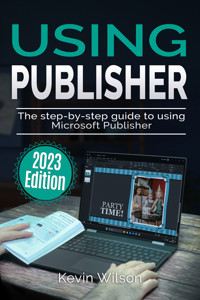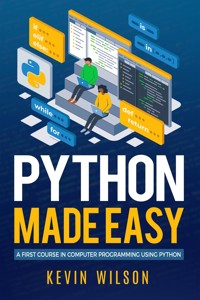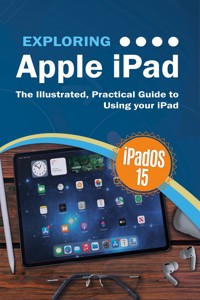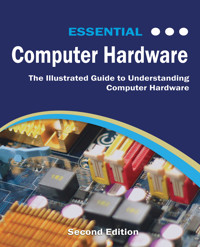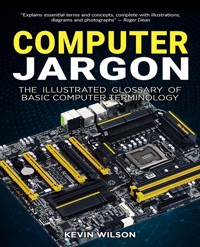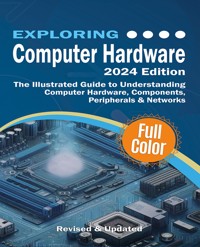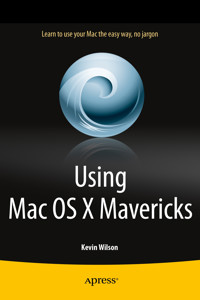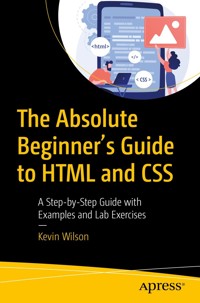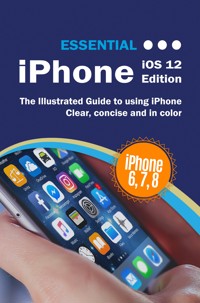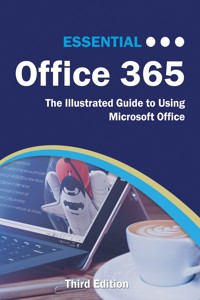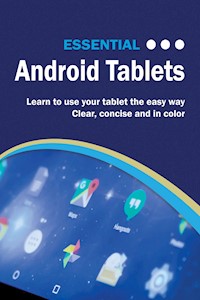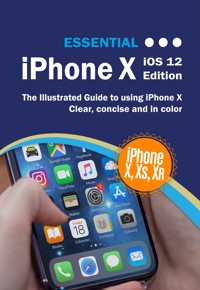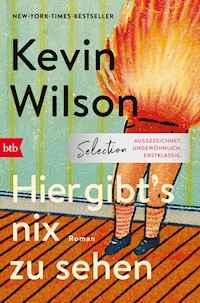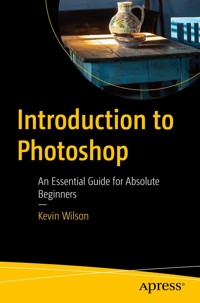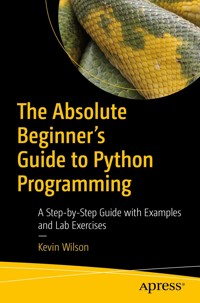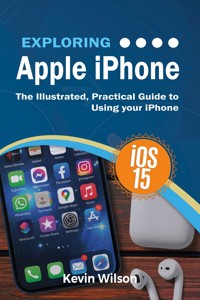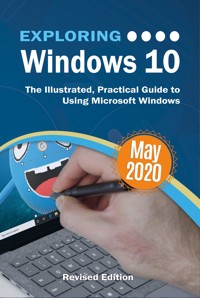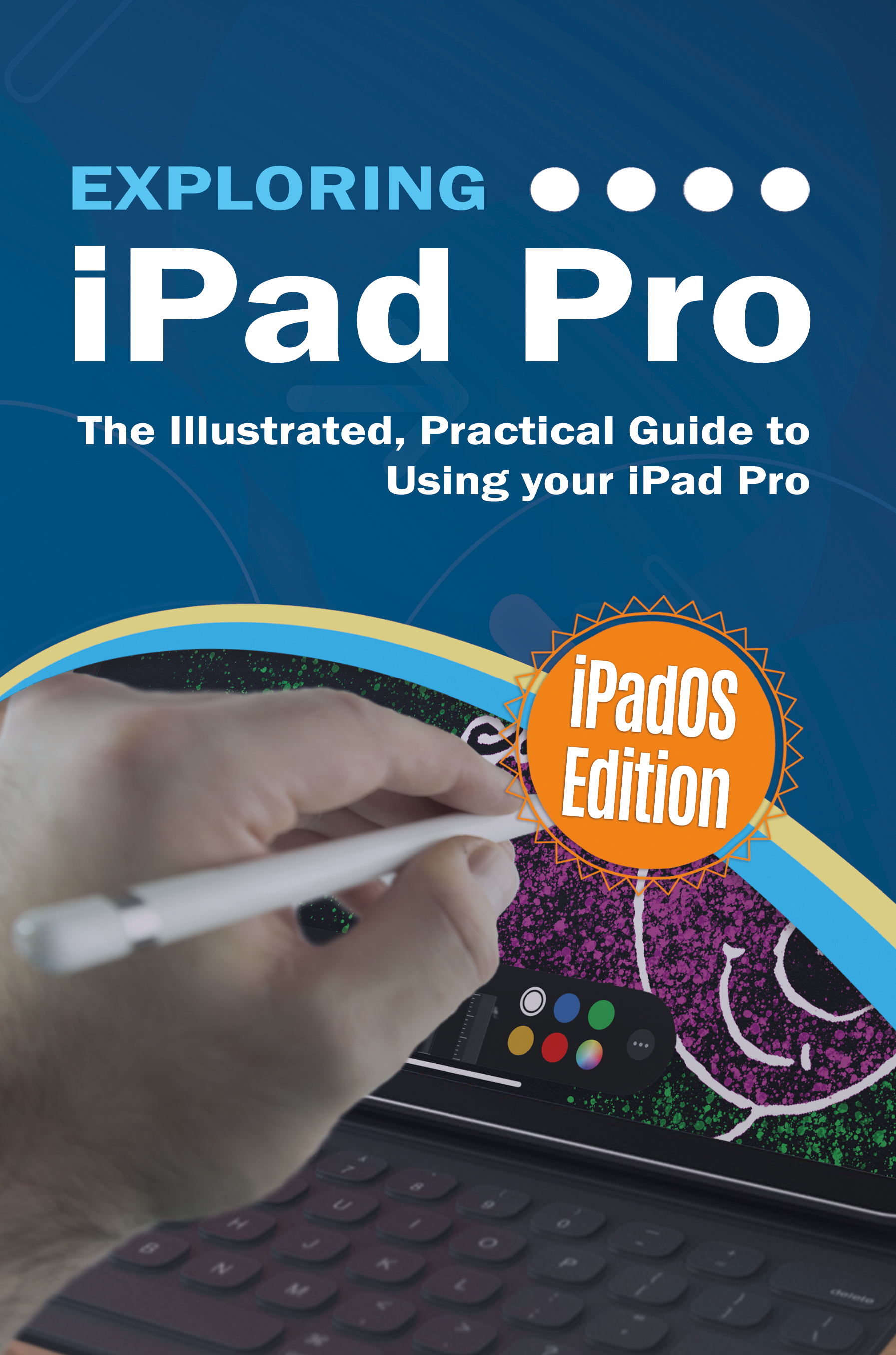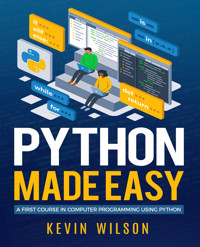
8,49 €
Mehr erfahren.
- Herausgeber: Packt Publishing
- Kategorie: Fachliteratur
- Sprache: Englisch
"Python Made Easy" is designed to transform beginners into proficient Python programmers. The journey begins with an introduction to Python, covering basic concepts and syntax that lay the foundation for your coding skills. As you progress, you'll dive into essential programming constructs like data structures, functions, and file handling.
In the second phase of the course, you'll explore more complex topics such as object-oriented programming, modules, and libraries. These sections will give you the tools to write efficient, reusable, and modular code. You'll also learn how to handle exceptions, ensuring your programs are robust and error-resistant. Special attention is given to graphical user interfaces (GUIs) and game development, making your Python skills applicable to a wide range of projects.
The final part of the course covers advanced topics like debugging, testing, and deploying Python applications. You'll also delve into web development, where you'll learn to build and deploy web applications using Python. The course concludes with valuable video resources to reinforce your learning and provide additional insights. By the end of this course, you'll have a solid understanding of Python and be ready to tackle real-world programming challenges.
Das E-Book können Sie in Legimi-Apps oder einer beliebigen App lesen, die das folgende Format unterstützen:
Seitenzahl: 211
Veröffentlichungsjahr: 2024
Ähnliche
Python Made Easy
A First Course in Computer Programming using Python
Kevin Wilson
Python Made Easy
Copyright © 2024 Elluminet Press
This work is subject to copyright. All rights are reserved by the Publisher, whether the whole or part of the material is concerned, specifically the rights of translation, reprinting, reuse of illustrations, recitation, broadcasting, reproduction on microfilms or in any other physical way, and transmission or information storage and retrieval, electronic adaptation, computer software, or by similar or dissimilar methodology now known or hereafter developed. Exempted from this legal reservation are brief excerpts in connection with reviews or scholarly analysis or material supplied specifically for the purpose of being entered and executed on a computer system, for exclusive use by the purchaser of the work. Duplication of this publication or parts thereof is permitted only under the provisions of the Copyright Law of the Publisher’s location, in its current version, and permission for use must always be obtained from the Publisher. Permissions for use may be obtained through Rights Link at the Copyright Clearance Centre. Violations are liable to prosecution under the respective Copyright Law.
Trademarked names, logos, and images may appear in this book. Rather than use a trademark symbol with every occurrence of a trademarked name, logo, or image we use the names, logos, and images only in an editorial fashion and to the benefit of the trademark owner, with no intention of infringement of the trademark.
The use in this publication of trade names, trademarks, service marks, and similar terms, even if they are not identified as such, is not to be taken as an expression of opinion as to whether or not they are subject to proprietary rights.
While the advice and information in this book are believed to be true and accurate at the date of publication, neither the authors nor the editors nor the publisher can accept any legal responsibility for any errors or omissions that may be made. The publisher makes no warranty, express or implied, with respect to the material contained herein.
iStock.com/golibo, PeopleImages, ymgerman. Photo 130859010 © Kaspars Grinvalds - Dreamstime.com. Photo 103557713 © Konstantin Kolosov - Dreamstime.com. Yuri Arcurs via Getty Images
Publisher: Elluminet Press
Director: Kevin Wilson
Lead Editor: Steven Ashmore
Technical Reviewer: Mike Taylor, Robert Ashcroft
Copy Editors: Joanne Taylor, James Marsh
Proof Reader: Steven Ashmore
Indexer: James Marsh
Cover Designer: Kevin Wilson
For detailed information about how to locate your book’s resources, go to
www.elluminetpress.com/resources
Contents
Getting Started
What is Python
Installing Python
Install on Windows
Install on MacOS
Install on Linux
Setting up a Development Environment
Code Editor vs IDE
Visual Studio Code (VS Code)
PyCharm
Sublime Text
IDLE
Jupyter Notebook
Summary
Python Basics
Language Syntax
Reserved Words
Indentation
Comments
Dynamic and Duck Typing
Lab Exercises 2.1
Basic Input & Output
Displaying Output
Accepting Input
Lab Exercises 2.2
Variables and Data Types
Numeric Data Types
Strings
Boolean Data Type
Lab Exercises 2.3
Operators and Expressions
Arithmetic Operators
Performing Arithmetic
Comparison Operators
Assignment Operators
Making Expressions
Operator Precedence
Type Casting
Lab Exercises 2.4
Conditional Statements
If Statement
If…Else
Elif Statement
Nested If Statements
Lab Exercises 2.5
Iteration
For Loop
While Loop
Break and Continue Statements
Looping Over Data
Nested Loops
Iterators and Iterables
Lab Exercises 2.6
Summary
Data Structures
Lists
2D Lists
Lab Exercises 3.1
Tuples
Sets
Lab Exercises 3.2
Dictionaries
Lab Exercises 3.3
Summary
File Handling
Opening a File
Writing to a File
Reading Data
Opening a Binary File
Writing to a Binary File
Reading a Binary File
Random File Access
File Handling Methods
Data Serialisation
Pickle
JSON
Error Handling
Lab Exercises 4.1
Summary
Python Functions
Declaring Functions
Calling Functions
Lab Exercise 5.1
Function Argument Types
Positional Arguments
Default Arguments
Keyword Arguments
Variable Length
Lab Exercise 5.2
Function Scope
Decorator Functions
Lambda Functions
Recursive Functions
Lab Exercises 5.3
Exception Handling
Handling an Exception
Lab Exercise 6.1
Custom Exceptions
Lab Exercises 6.2
Summary
Object Oriented Programming
Classes & Objects
Defining a Class
Creating & Using Objects
Lab Exercise 7.1
Inheritance
Defining a Child Class
Lab Exercise 7.2
Method Overriding
Lab Exercise 7.3
Polymorphism
Encapsulation
Access Modifiers
Getters & Setters
Lab Exercises 7.4
Summary
Modules & Libraries
Commonly Used Libraries
Importing Libraries
Creating your Own Libraries
Lab Exercises 8.1
Summary
Graphics and GUIs
Using Tkinter
Creating a Window
Adding Widgets
Simple Calculator Project using Tkinter
Using PyQt
Creating a Window
Menus
Images
Buttons
Message Boxes
Text Field
Listbox
Checkbox
Labels
Simple Unit Converter Project using PyQt
Lab Exercises 9.1
Turtle Graphics
Setting up Turtle Graphics
Basic Turtle Commands
Drawing Shapes & Patterns
Lab Exercises 10.1
Summary
Game Development
Install Pygame
Creating a Window
Setting up the Game Loop
Drawing Basic Shapes
Square
Circle
Line
Loading Images
Keyboard Events
Sprites & Animation
Creating a Simple Animation
Music
Sound Effects
Invaders Project
Specification
Building the Application
Breakout Project
Lab Exercises 11.1
Summary
Debugging and Testing
Unit Testing
Pytest
Debugging
Lab Exercises 12.1
Deploying Apps
Creating a Standalone App
PyInstaller
CX_Freeze
Creating an Installer
Create App on MacOS
Lab Exercises 13.1
Summary
Web Development
Frameworks
Django
Flask
Django
Create a Virtual Environment
Install Django
Create a Project
Creating an App
Configure the App
Define Views
Create a Template
Define URL
Add URL to Project
Using Models
Lab Exercises 14.1
Summary
Video Resources
Using the Videos
File Resources
About the Author
With over 20 years’ experience in the computer industry, Kevin Wilson has made a career out of technology and showing others how to use it. After earning a master’s degree in computer science, software engineering, and multimedia systems, Kevin has held various positions in the IT industry including graphic & web design, programming, building & managing corporate networks, and IT support.
He serves as senior writer and director at Elluminet Press Ltd, he periodically teaches computer science at college, and works as an IT trainer in England while researching for his PhD. His books have become a valuable resource among the students in England, South Africa, Canada, and in the United States.
Kevin’s motto is clear: “If you can’t explain something simply, then you haven’t understood it well enough.” To that end, he has created the Exploring Tech Computing series, in which he breaks down complex technological subjects into smaller, easy-to-follow steps that students and ordinary computer users can put into practice.
Acknowledgements
Thanks to all the staff at Luminescent Media & Elluminet Press for their passion, dedication and hard work in the preparation and production of this book.
To all my friends and family for their continued support and encouragement in all my writing projects.
To all my colleagues, students and testers who took the time to test procedures and offer feedback on the book
Finally thanks to you the reader for choosing this book. I hope it helps you gain a better understanding of Python Programming.
Have fun!
Getting Started
The aim of this book is to provide a first course in the use of a methodical and effective approach to the development of computer programs using the Python Programming Language.
Chapters have been deliberately kept short with a learn by doing approach. Along the way, you’ll find various video tutorials and demonstrations you can access using the various links throughout the book.
Chapter by chapter, we’ll explore the ins and outs of Python with illustrations, worked examples, lab exercises and projects for you to complete yourself. For this purpose, we’ve included all the source code for this book in the following repository:
elluminetpress.com/python2
Have Fun!
What is Python
Python is a high-level programming language created by Guido van Rossum and first released in 1991. The name “Python” was inspired by Guido’s love for the British comedy series “Monty Python’s Flying Circus”.
Python emphasizes code readability and aims to provide a clear and concise syntax, making it easier for programmers to express concepts and ideas in fewer lines of code compared to other programming languages. There is also a comprehensive library that provides a wide range of built in modules and functions for common programming tasks. This philosophy encourages the reuse of existing code and reduces the need for developers to rely heavily on third-party libraries for basic functionalities. Over the years, Python has attracted a large community of developers who contribute to its extensive ecosystem of third-party libraries and frameworks, further expanding its capabilities.
Python is designed to be a versatile language and is widely used in web development, data analysis, artificial intelligence, scientific computing, and automation.
Installing Python
In this section, we’ll take a look at how to install the python interpreter and development environment.
Python has multiple versions available, such as Python 2.x and Python 3.x. It is recommended to install the latest stable version, which is Python 3.x. Python 2.x is no longer actively supported, and most new projects and libraries are designed for Python 3.x.
You can install python on Windows, Mac, or linux.
Install on Windows
In our lab, we’re using windows workstations, so we’ll need to install the Python Development Environment for Windows.
Open your web browser and navigate to the following website:
www.python.org/downloads/windows
From the downloads page, select the ‘executable installer’ of latest stable release.
Click ‘run’ when prompted by your browser. Or click ‘python-x.x.x-amd64.exe’ if you’re using Chrome.
Once the installer starts, make sure ‘add python 3.x to path’ is selected, then click ‘customize installation’ to run through the steps to complete the installation.
Make sure you select all the tick boxes for all the optional features. Click ‘next’.
Make sure ‘install for all users’ is selected at the top of the dialog box. Click ‘install’ to begin.
Click ‘disable path length limit’ to make sure Python runs smoothly on Windows and allow long file names.
Click ‘close’ to finish the installation.
You’ll find the Python Development Environment (IDLE) and the Python interpreter, in the Python folder on your start menu.
Install on MacOS
To install Python 3 with the Official Installer, open your web browser and navigate to the following website
www.python.org/downloads/macos
Click download python.
You’ll find the package in your downloads folder. Double click on the package to begin the installation
Run through the installation wizard. Click ‘continue’.
Once the installation is complete, you’ll find python in the applications folder in finder, or on the launch pad.
Install on Linux
If you are running a linux distribution such as Ubuntu or have a Raspberry Pi, you can install python using the terminal. You’ll find the terminal app in your applications. You can also press Control Alt T on your keyboard.
At the terminal command prompt, type the following commands. Press enter after each line.
sudo apt update
sudo apt upgrade
Type the following command to install Python.
sudo apt install python3 -y
Once the Python is installed, we need to install IDLE, the development environment. To do this, type the following command at the prompt
sudo apt-get install idle3 -y
Once installed, you’ll find IDLE in your applications.
Or you can type the following command at the prompt
idle
Setting up a Development Environment
A good development environment enhances productivity by providing features such as code editing, debugging, and testing capabilities.
There are several code editors and Integrated Development Environments (IDEs) available for Python programming. Once you have installed the python interpreter as discussed above, you should install a code editor or IDE. What you choose is personal preference and depends on the specific requirements of your project.
Try a few difference ones until you find the one that suits your needs the best.
Code Editor vs IDE
A code editor is a lightweight tool focused primarily on editing code. It provides features such as syntax highlighting, code completion, and basic code formatting. Some popular code editors are Visual Studio Code and Sublime Text.
An IDE is a comprehensive software suite that combines a code editor with additional tools and features specifically designed for software development. In addition to code editing capabilities, IDEs typically provide features like debugging, code refactoring, project management, and version control integration. Examples of popular IDEs include PyCharm, IDLE and Eclipse.
You should also consider an interactive computing environment. This is a software environment that allows you to interactively write and execute code while providing immediate feedback and results. Within this environment you can write code, run it, and see the output in real-time, facilitating an iterative and exploratory approach to programming.
Jupyter Notebook is a popular interactive computing environment that allows you to create and share documents containing live code, visualizations, and explanatory text.
Visual Studio Code (VS Code)
Visual Studio Code is a lightweight and highly customizable code editor developed by Microsoft.
code.visualstudio.com
It has excellent Python support with features such as IntelliSense which provides context-aware suggestions for functions, methods, variables, and modules as you type, helping you write code faster and with fewer errors.
VS Code also offers debugging tools and a wide range of extensions that enhance Python development experience.
PyCharm
PyCharm is a powerful IDE specifically designed for Python development. You can download the software here:
www.jetbrains.com/pycharm
It provides advanced features like intelligent code completion, refactoring tools, debugging, testing frameworks integration, and support for web development frameworks like Django and Flask.
PyCharm is available in both free Community Edition and paid Professional Edition versions.
Sublime Text
Sublime Text is a popular cross-platform code editor known for its speed and simplicity. You can download the software here:
www.sublimetext.com
It supports Python development through various community-developed packages. Sublime Text offers a distraction-free writing mode, multiple cursors, and powerful search and navigation features.
IDLE
IDLE (Integrated Development and Learning Environment) is a basic Python IDE that comes bundled with the Python installation. It provides a simple and beginner-friendly environment for writing and running Python code.
While IDLE is a convenient option for beginners or when you need a lightweight and straightforward development environment, however it lacks some advanced features and customization options compared to other IDEs. As your Python programming skills and projects become more complex, you may want to explore other IDEs mentioned earlier to leverage additional functionalities and tools for efficient development.
Jupyter Notebook
Jupyter Notebook is an open-source web-based interactive computing environment that allows users to create and share documents called notebooks. To install jupyter notebook, open the command prompt, then run the following command.
pip install jupyter
Run the following command to run Jupyter Notebook.
jupyter notebook
Notebook will pop up in your web browser. If it doesn’t open your browser and navigate to
http://localhost:8888/tree
You’ll land on the jupyter page.
Anaconda is a popular Python distribution that comes bundled with Jupyter Notebook. You can download this here.
www.anaconda.com/products/individual
Once you download the installer, run through the setup process.
You’ll find Anaconda Navigator, and Anaconda Spyder. Anaconda Navigator allows you to create and manage isolated Python environments, switch between different versions of Python, and install/uninstall packages. Spyder is an integrated development environment specifically designed for scientific Python programming and data analysis. It provides a powerful and feature-rich environment for writing, testing, and debugging Python code.
Summary
Python is a high-level programming language created by Guido van Rossum in 1991, known for its readability and concise syntax.Python has a comprehensive library that includes built-in modules and functions for common programming tasks, reducing the need for third-party libraries.Python is versatile and widely used in web development, data analysis, artificial intelligence, scientific computing, and automation.Code editors such as Visual Studio Code and Sublime Text offer lightweight tools for editing code.Integrated Development Environments (IDEs) such as PyCharm, IDLE, and Eclipse provide additional features like debugging, code refactoring, and project management.Visual Studio Code is recommended in the book, with excellent Python support, debugging tools, and a wide range of extensions.PyCharm is a powerful IDE specifically designed for Python development, available in both free and paid versions.Sublime Text is a popular cross-platform code editor with support for Python development through community-developed packages.IDLE is a basic Python IDE bundled with the Python installation, suitable for beginners or lightweight development but lacking advanced features.Jupyter Notebook is an open-source web-based interactive computing environment that allows users to create and share documents called notebooks. Anaconda is a popular Python distribution that comes bundled with Jupyter Notebook.Python Basics
Python is an interpreted programming language, meaning the source code is executed line by line at runtime without the need for prior compilation into machine code.
When you run a Python program, the interpreter translates the source code into bytecode which is then executed by the Python Virtual Machine (PVM). The PVM is responsible for executing the bytecode and managing the memory, objects, and other runtime aspects of the Python program.
Python’s appeal lies in its simplicity and readability. The syntax emphasizes code clarity, using indentation rather than traditional braces or keywords to delimit blocks of code.
For this chapter, you’ll need to download the source code files from:
elluminetpress.com/pyb
You’ll also find various video demos and tutorials.
Language Syntax
Syntax refers to the set of rules and structure that define the correct arrangement and usage of elements in a programming language. The rules specify how the code should be structured, including the order and placement of keywords, operators, variables, and other elements. Adhering to the syntax rules is crucial because even small deviations can result in code that produces syntax errors.
Reserved Words
Reserved words, also known as keywords, are words that have special meaning and are reserved for specific purposes. These words cannot be used as variable names or other identifiers because they are already used by the language itself.
Indentation
Python uses indentation to define code blocks instead of using braces or keywords like “begin” and “end” as in other languages. Code blocks are usually indented using spaces or tabs (eg use four spaces per indentation level).
Consistent indentation is crucial in Python because it determines the grouping and hierarchy of code. It is important to note that mixing spaces and tabs for indentation can lead to errors, so it’s best to choose one and stick to it. In the example below, notice how the indentation is used to define the code blocks within the greet function.
The lines of code inside the if and else blocks are indented, indicating that they are part of those blocks.
The line that prints “Nice to meet you” is indented at the same level as the if and else blocks, indicating that it is executed after the conditional statements.
See ‘conditional statements’ later in this chapter for more information on if-else statements.
Comments
Comments are used to provide explanatory notes or documentation within the code. They are ignored by the Python interpreter and do not affect the execution of the program.
Comments help explain the purpose and functionality of code. They provide additional information for other programmers (and yourself) to understand what the code does, how it works, and why certain decisions were made during its implementation. Well-placed comments can significantly enhance the clarity and readability of code.
You can add single line comments using hash #
# This is a single-line comment
Or you can add multi line comments. To do this enclose your comments in triple quotes “““
”””
This is a multi-line comment.
It can span across multiple lines
and is enclosed by triple quotes.
”””
Comments also facilitate code maintenance and collaboration. When multiple developers work on a project, comments help communication and understanding of each other’s code. They provide a way to leave notes, suggestions, or explanations for future modifications or bug fixes, making it easier for developers to work together effectively.
Comments are often used to temporarily disable or comment out blocks of code during development or debugging. This can be useful when testing alternative code paths, isolating issues, or removing sections of code without permanently deleting them. However, it’s important to avoid leaving commented-out code in production codebases, as it can confuse and clutter the codebase over time.
Many Python projects and organizations follow specific commenting guidelines or style guides to ensure consistency across the codebase.
Some popular style guides, such as PEP 8 (Python Enhancement Proposal), provide recommendations for commenting conventions, including the use of sentence case or imperative mood for comments, appropriate line lengths, and formatting guidelines. You can find more information this here:
peps.python.org/pep-0008
Lab Exercises 2.1
What is syntax in programming, and why is it important to adhere to syntax rules?What are reserved words or keywords in Python? Why can’t they be used as variable names or identifiers?Identify three reserved words in Python and explain their purpose.How does Python use indentation to define code blocks? Why is consistent indentation important?Write a code snippet that demonstrates the use of indentation to define code blocks in Python.What is the purpose of comments in programming? How do they enhance code clarity and readability?How can comments facilitate code maintenance and collaboration in a team setting?Why would you temporarily disable or comment out blocks of code during development or debugging? What should be avoided when using commented-out code in production codebases?Basic Input & Output
Basic input and output operations allow your program to interact with the user, read data from external sources, and display results. In Python, there are several ways to handle input and output.
Here, we’ll take a look at the print() function and the input() function.
Displaying Output
The print() function is commonly used to display output to the console. You can pass one or more arguments to the print() function.
print(“This is some text to print”)
Or you can concatenate different variables to print to the console.
print(“Name: “ + name + “, Age: “ + str(age))