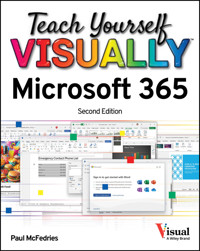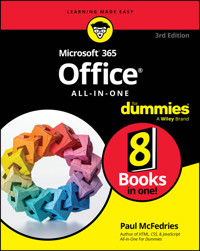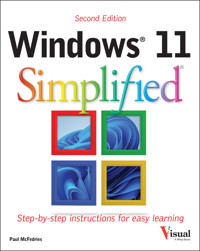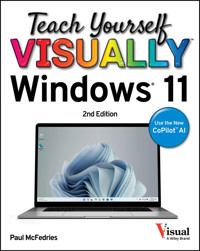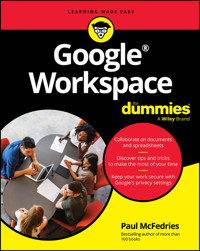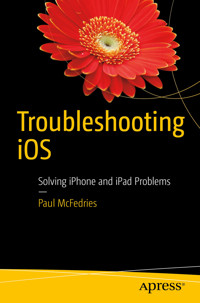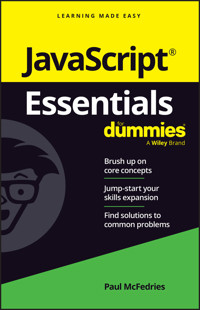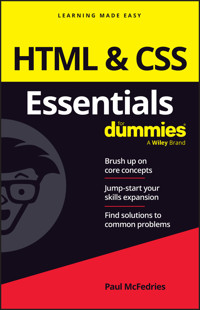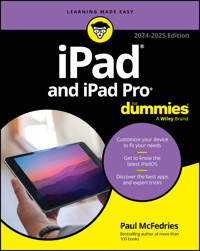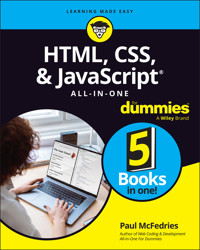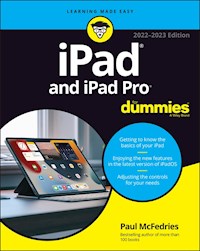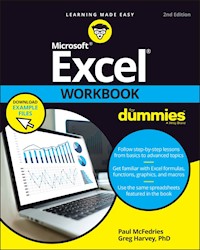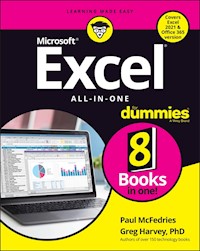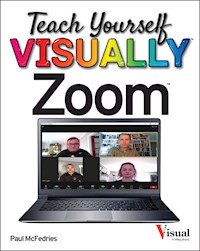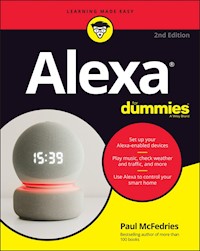9,99 €
Mehr erfahren.
- Herausgeber: John Wiley & Sons
- Kategorie: Wissenschaft und neue Technologien
- Sprache: Englisch
If you are serious about getting up to speed with Windows 7, then this clear, concise guide is the ideal companion for fast and efficient learning. The author illustrates the main functions of Windows 7, explaining everything you need to know in plain, jargon-free English with full-colour screen shots and numbered, step-by-step instructions.
The simple, yet elegant design features a multitude of images as well as tips & tricks to make this a perfect reference for all ages - just follow the instructions on your own PC.
Whether you are a beginner or an experienced user in need of a quick grip on the updates in Windows 7, read on for:
- Windows 7 basics
- new ways to customize Windows to work for you
- the new interface and the new and improved Internet Explorer
- creating movies
- sharing their computer
- working with and managing files
- browsing the Web
Packed with advice and illustrations, this visual tutorial is excellent value for money. Learn something new today – read it, try it and become your own expert with Simply Windows 7!
Sie lesen das E-Book in den Legimi-Apps auf:
Seitenzahl: 162
Veröffentlichungsjahr: 2010
Ähnliche
Simply Microsoft Windows 7®
Table of Contents
Simply Microsoft Windows® 7
by Paul McFedries
First published under the title Windows 7 Simplified, ISBN 978-0-470-50387-4 by Wiley Publishing, Inc., 10475 Crosspoint Boulevard, Indianapolis, IN 46256
Copyright © 2010 by Wiley Publishing, Inc., Indianapolis, Indiana
This edition first published 2010.
Copyright © 2010 for the EMEA adaptation: John Wiley & Sons, Ltd.
Registered office
John Wiley & Sons Ltd, The Atrium, Southern Gate, Chichester, West Sussex, PO19 8SQ, United Kingdom
For details of our global editorial offices, for customer services and for information about how to apply for permission to reuse the copyright material in this book please see our website at www.wiley.com.
The right of the author to be identified as the author of this work has been asserted in accordance with the Copyright, Designs and Patents Act 1988.
All rights reserved. No part of this publication may be reproduced, stored in a retrieval system, or transmitted, in any form or by any means, electronic, mechanical, photocopying, recording or otherwise, except as permitted by the UK Copyright, Designs and Patents Act 1988, without the prior permission of the publisher.
Designations used by companies to distinguish their products are often claimed as trademarks. All brand names and product names used in this book are trade names, service marks, trademarks or registered trademarks of their respective owners. The publisher is not associated with any product or vendor mentioned in this book. This publication is designed to provide accurate and authoritative information in regard to the subject matter covered. It is sold on the understanding that the publisher is not engaged in rendering professional services. If professional advice or other expert assistance is required, the services of a competent professional should be sought.
The publisher and the author make no representations or warranties with respect to the accuracy or completeness of the contents of this work and specifically disclaim all warranties, including without limitation warranties of fitness for a particular purpose. No warranty may be created or extended by sales or promotional materials. The advice and strategies contained herein may not be suitable for every situation. This work is sold with the understanding that the publisher is not engaged in rendering legal, accounting, or other professional services. If professional assistance is required, the services of a competent professional person should be sought. Neither the publisher nor the author shall be liable for damages arising herefrom. The fact that an organisation or Website is referred to in this work as a citation and/or a potential source of further information does not mean that the author or the publisher endorses the information the organisation or Website may provide or recommendations it may make. Further, readers should be aware that Internet Websites listed in this work may have changed or disappeared between when this work was written and when it is read.
Wiley also publishes its books in a variety of electronic formats. Some content that appears in print may not be available in electronic books.
All prices correct at time of going to press. Please check appropriate website for current details.
All website information was correct at the time of going to press. Websites do constantly update their privacy settings and policies. Please check the relevant website homepage to find their current policies.
ISBN 978-0-470-71133-0
A catalogue record for this book is available from the British Library.
Printed in Italy by Printer Trento S.r.l.
Permissions
Microsoft product screenshots reprinted with permission from Microsoft Corporation.
Corbis Digital StockDigital Vision
PhotoDisc/Getty ImagesPurestock
Publisher’s Acknowledgements
Some of the people who helped bring this book to market include the following:
Editorial and Production
VP Consumer and Technology Publishing Director: Michelle Leete
Associate Director – Book Content Management: Martin Tribe
Associate Publisher: Chris Webb
Executive Commissioning Editor: Birgit Gruber
Publishing Assistant: Ellie Scott
Production Manager: Amie Jackowski Tibble
Project Editor: Juliet Booker
Development Editor: Shena Deuchars
Marketing:
Senior Marketing Manager: Louise Breinholt
Marketing Executive: Chloe Tunnicliffe
Composition Services:
Layout: Andrea Hornberger
Graphics: Ana Carrillo
Indexer: Potomac Indexing, LLC
Series Designer: Patrick Cunningham
About the Author
Paul McFedries is a full-time technical writer. Paul has been authoring computer books since 1991 and he has more than 60 books to his credit. Paul’s books have sold more than three million copies worldwide. These books include the Wiley titles Windows 7 Visual Quick Tips, Switching to a Mac Portable Genius, iPhone 3G Portable Genius, Teach Yourself VISUALLY Office 2008 for Mac, and Internet Simplified. Paul is also the proprietor of Word Spy (www.wordspy.com and twitter.com/wordspy), a Web site that tracks new words and phrases as they enter the language. Paul invites you to drop by his personal Web site at www.mcfedries.com or to follow him on Twitter at twitter.com/paulmcf.
Author’s Acknowledgements
It goes without saying that writers focus on text, and I certainly enjoyed focusing on the text that you’ll read in this book. However, this book is more than just the usual collection of words and phrases. A quick thumb-through of the pages will show you that this book is also chock-full of images, from sharp screen shots to fun and informative illustrations. Those colorful images sure make for a beautiful book, and that beauty comes from a lot of hard work by Wiley’s immensely talented group of designers and layout artists. Of course, what you read in this book must also be accurate, logically presented, and free of errors. Ensuring all of this was an excellent group of editors that included project editor Sarah Hellert, copy editor Scott Tullis, and technical editor Vince Averello. Thanks to all of you for your exceptional competence and hard work. Thanks, as well, to acquisitions editor Jody Lefevere for asking me to write this book.
How to Use This Book
Do you look at the pictures in a book or magazine before anything else? Would you rather be shown instead of read about how to do something? Then this book is for you. Opening Simply Windows 7 allows you to read less and learn more about the Windows operating system.
Who Needs This Book
This book is for a reader who has never used this particular technology or application. It is also for more computer literate individuals who want to expand their knowledge of the different features that Windows has to offer.
Using the Mouse
This book uses the following conventions to describe the actions you perform when using the mouse:
Click
Press your left mouse button once. You generally click your mouse on something to select something on the screen.
Double-click
Press your left mouse button twice. Double-clicking something on the computer screen generally opens whatever item you have double-clicked.
Right-click
Press your right mouse button. When you right-click anything on the computer screen, the program displays a shortcut menu containing commands specific to the selected item.
Click and Drag, and Release the Mouse
Move your mouse pointer and hover it over an item on the screen. Press and hold down the left mouse button. Now, move the mouse to where you want to place the item and then release the button. You use this method to move an item from one area of the computer screen to another.
The Conventions in This Book
A number of typographic and layout styles have been used throughout Simply Windows 7 to distinguish different types of information.
Bold
Bold type represents the names of commands and options that you interact with. Bold type also indicates text and numbers that you must type into a dialog box or window.
Italics
Italic words introduce a new term and are followed by a definition.
Numbered Steps
You must perform the instructions in numbered steps in order to successfully complete a section and achieve the final results.
Bulleted Steps
These steps point out various optional features. You do not have to perform these steps; they simply give additional information about a feature. Steps without bullets tell you what the program does in response to your following a numbered step. For example, if you click a menu command, a dialog box may appear or a window may open. The step text may also tell you what the final result is when you follow a set of numbered steps.
Notes
Notes give additional information. They may describe special conditions that may occur during an operation. They may warn you of a situation that you want to avoid – for example, the loss of data. A note may also cross reference a related area of the book. A cross reference may guide you to another chapter or another section within the current chapter.
Icons and Buttons
Icons and buttons are graphical representations within the text. They show you exactly what you need to click to perform a step.
You can easily identify the tips or warnings in any section by looking for the Tip and Warning icons. Tips offer additional information, including tips, hints, and tricks. You can use the tip information to go beyond what you have learned in the steps. Warnings tell you about solutions to common problems and general pitfalls to avoid.
Chapter 1: Getting Started with Windows 7
Are you ready to learn about Windows 7? In this chapter, you learn a few basic techniques and concepts that will help you get comfortable with Windows. These topics include starting Windows 7, understanding what you can do with Windows 7, and taking a tour of the Windows 7 screen. You also learn how to use a mouse with Windows 7, use the Windows 7 Help system, and activate your copy of Windows 7. The chapter closes by showing you how to shut down your system when you are finished using it.
Start Windows 7
When you turn on your computer, Windows 7 starts automatically, but you may have to navigate the Welcome screen along the way. You use the Welcome screen to log in to Windows 7 using the user account and password you configured when you first set up your computer.
If this is the first time you are starting your computer, you will have to run through a series of configuration steps. These steps configure your main user account, your desktop background, and a few security options. You should select the default options to ensure your computer remains secure and up to date.
1. Turn on your computer.
The Windows 7 Welcome screen appears.
Note: If your version of Windows 7 is configured with just a single user and no password, then you bypass the Welcome screen and go directly to the desktop.
2. Click the icon that corresponds to your Windows 7 user name.
Windows 7 prompts you to enter your password.
Note: If you are the only user on your computer, Windows 7 prompts you for your password right away, so you can skip Step 2.
3. Type your password.
Note: The password characters appear as dots as you type them so that no one else can read your password.
4. Click the Go arrow () or press .
The Windows 7 desktop appears after a few moments.
If you forget your password, click the Go arrow () and OK to see the hint – a word or phrase to jog your memory.
What You Can Do with Windows 7
Windows 7 is an operating system that contains a collection of tools, programs, and resources. You do not do anything directly with Windows 7 itself. Instead, you use its tools and programs to perform tasks, including getting your work done, creating pictures, editing photos, playing music, surfing the World Wide Web, exchanging e-mail messages, and more. Here is a sample of what you can do with them.
Get Work Done
With Windows 7, you can run programs that enable you to get your work done more efficiently, such as a word processor for writing memos and letters, a spreadsheet for making calculations, and a database for storing information. Windows 7 comes with some of these programs (such as the WordPad program you learn about in Chapter 3), and you can purchase and install others separately.
Create and Edit Pictures
Windows 7 comes with a lot of features that let you work with images. You can create your own pictures from scratch, import images from a scanner or digital camera, or download images from the Internet. After you create or acquire an image, you can edit it, print it, or send it via e-mail. You learn about these and other picture tasks in Chapter 4.
Play Music and Other Media
Windows 7 has treats for your ears as well as your eyes. You can listen to audio CDs, play digital sound and video clips, watch DVD movies, tune in to Internet radio stations, and copy audio files to a recordable CD. You learn about these multimedia tasks in Chapter 5.
Get on the Internet
Windows 7 makes connecting to the Internet easy. And after you are on the Net, Windows 7 has all the tools you need to get the most out of your experience. For example, you can use Internet Explorer to surf the World Wide Web (see Chapter 8) and Windows Live Mail to send and receive e-mail (see Chapter 9).
The Windows 7 Screen
Before getting to the specifics of working with Windows 7, take a few seconds to familiarise yourself with the basic screen elements, including the desktop, the Start button, the taskbar, and the notification area. You will interact with these screen elements throughout your Windows 7 career, so getting familiar with them early on will help you in the long run.
A. Desktop
This is the Windows 7 “work area”, meaning that it is where you work with your programs and documents.
B. Desktop Icon
An icon on the desktop represents a program, a Windows 7 feature, or a document. Programs you install often add an icon on the desktop.
C. Mouse Pointer
When you move your mouse, this pointer moves along with it.
D. Time and Date
This is the current time and date on your computer. To see the full date, position the mouse over the time. To change the date or time, click the time.
E. Notification Area