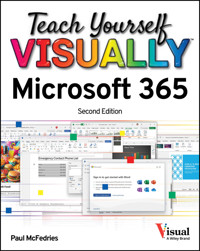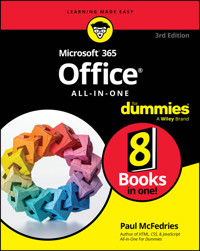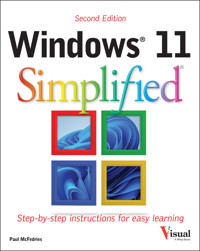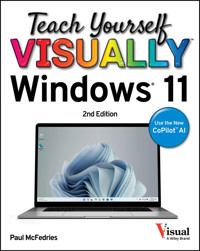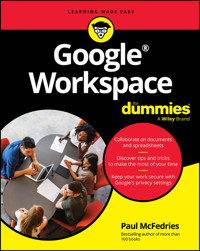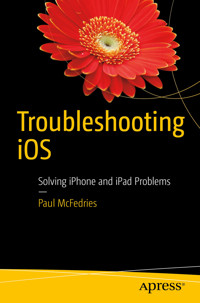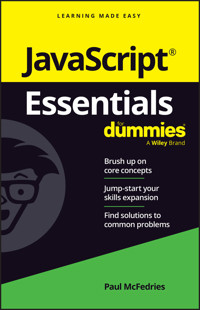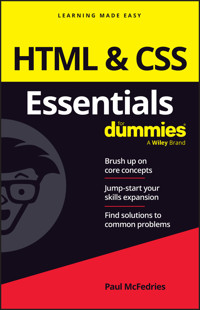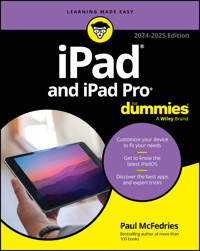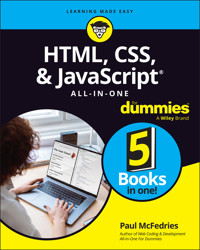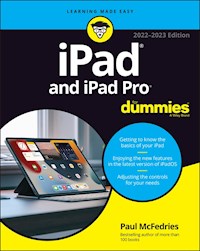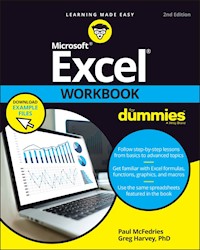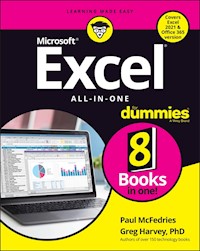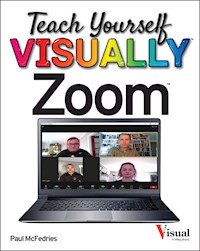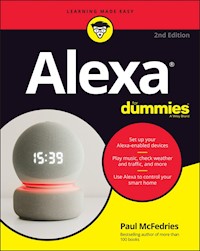20,99 €
Mehr erfahren.
- Herausgeber: John Wiley & Sons
- Kategorie: Wissenschaft und neue Technologien
- Serie: Teach Yourself VISUALLY (Tech)
- Sprache: Englisch
See your way to Excel spreadsheet stardom with this visual guide If you're always hearing about the cool things Excel can do, here's your chance to see how to do them!Teach Yourself Visually Excel offers you a straightforward visual approach to working with the newest version of the world's leading spreadsheet program. Packed with visually rich tutorials and step-by-step instructions that will help you take your Excel skills to new heights, this friendly and approachable guide will have you creating, editing, and manipulating Excel spreadsheets in no time! Excel can seem daunting, but with Teach Yourself Visually Excel, you'll quickly and painlessly learn how to perform dozens of tasks, including creating spreadsheets and charts, filtering and sorting data, working with PivotTables, and so much more. Covering the latest additions and changes to the newest version of Excel, a series of easy-to-follow, full-color tutorials helps you to excel at working with Excel! * Tutorials and step-by-step screenshots make lessons easy to follow and understand * Helps you grasp the basic functions of Excel--and beyond * Walks you through Excel s new features * Clearly demonstrates how to organize, present, analyze, and chart data with Excel Whether you've never used Excel or just need to brush up on its new features, Teach Yourself Visually Excel will be the dog-eared resource you'll turn to again and again.
Sie lesen das E-Book in den Legimi-Apps auf:
Seitenzahl: 298
Veröffentlichungsjahr: 2015
Ähnliche
Teach Yourself VISUALLY™ Excel® 2016
Published byJohn Wiley & Sons, Inc.10475 Crosspoint BoulevardIndianapolis, IN 46256
www.wiley.com
Published simultaneously in Canada
Copyright © 2016 by John Wiley & Sons, Inc., Indianapolis, Indiana
No part of this publication may be reproduced, stored in a retrieval system or transmitted in any form or by any means, electronic, mechanical, photocopying, recording, scanning or otherwise, except as permitted under Sections 107 or 108 of the 1976 United States Copyright Act, without either the prior written permission of the Publisher, or authorization through payment of the appropriate per-copy fee to the Copyright Clearance Center, 222 Rosewood Drive, Danvers, MA 01923, (978) 750-8400, fax (978) 646-8600. Requests to the Publisher for permission should be addressed to the Permissions Department, John Wiley & Sons, Inc., 111 River Street, Hoboken, NJ 07030, 201-748-6011, fax 201-748-6008, or online at www.wiley.com/go/permissions.
Wiley publishes in a variety of print and electronic formats and by print-on-demand. Some material included with standard print versions of this book may not be included in e-books or in print-on-demand. If this book refers to media such as a CD or DVD that is not included in the version you purchased, you may download this material at http://booksupport.wiley.com. For more information about Wiley products, visit www.wiley.com.
Library of Congress Control Number: 2015943221
ISBN: 978-1-119-07473-1
Trademark Acknowledgments
Wiley, the Wiley logo, Visual, the Visual logo, Teach Yourself VISUALLY, Read Less - Learn More and related trade dress are trademarks or registered trademarks of John Wiley & Sons, Inc. and/or its affiliates. Excel is a registered trademark of Microsoft Corporation in the United States and/or other countries. All other trademarks are the property of their respective owners. John Wiley & Sons, Inc. is not associated with any product or vendor mentioned in this book.
LIMIT OF LIABILITY/DISCLAIMER OF WARRANTY: THE PUBLISHER AND THE AUTHOR MAKE NO REPRESENTATIONS OR WARRANTIES WITH RESPECT TO THE ACCURACY OR COMPLETENESS OF THE CONTENTS OF THIS WORK AND SPECIFICALLY DISCLAIM ALL WARRANTIES, INCLUDING WITHOUT LIMITATION WARRANTIES OF FITNESS FOR A PARTICULAR PURPOSE. NO WARRANTY MAY BE CREATED OR EXTENDED BY SALES OR PROMOTIONAL MATERIALS. THE ADVICE AND STRATEGIES CONTAINED HEREIN MAY NOT BE SUITABLE FOR EVERY SITUATION. THIS WORK IS SOLD WITH THE UNDERSTANDING THAT THE PUBLISHER IS NOT ENGAGED IN RENDERING LEGAL, ACCOUNTING, OR OTHER PROFESSIONAL SERVICES. IF PROFESSIONAL ASSISTANCE IS REQUIRED, THE SERVICES OF A COMPETENT PROFESSIONAL PERSON SHOULD BE SOUGHT. NEITHER THE PUBLISHER NOR THE AUTHOR SHALL BE LIABLE FOR DAMAGES ARISING HEREFROM. THE FACT THAT AN ORGANIZATION OR WEBSITE IS REFERRED TO IN THIS WORK AS A CITATION AND/OR A POTENTIAL SOURCE OF FURTHER INFORMATION DOES NOT MEAN THAT THE AUTHOR OR THE PUBLISHER ENDORSES THE INFORMATION THE ORGANIZATION OR WEBSITE MAY PROVIDE OR RECOMMENDATIONS IT MAY MAKE. FURTHER, READERS SHOULD BE AWARE THAT INTERNET WEBSITES LISTED IN THIS WORK MAY HAVE CHANGED OR DISAPPEARED BETWEEN WHEN THIS WORK WAS WRITTEN AND WHEN IT IS READ.
FOR PURPOSES OF ILLUSTRATING THE CONCEPTS AND TECHNIQUES DESCRIBED IN THIS BOOK, THE AUTHOR HAS CREATED VARIOUS NAMES, COMPANY NAMES, MAILING, E-MAIL AND INTERNET ADDRESSES, PHONE AND FAX NUMBERS AND SIMILAR INFORMATION, ALL OF WHICH ARE FICTITIOUS. ANY RESEMBLANCE OF THESE FICTITIOUS NAMES, ADDRESSES, PHONE AND FAX NUMBERS AND SIMILAR INFORMATION TO ANY ACTUAL PERSON, COMPANY AND/OR ORGANIZATION IS UNINTENTIONAL AND PURELY COINCIDENTAL.
Contact Us
For general information on our other products and services please contact our Customer Care Department within the U.S. at 877-762-2974, outside the U.S. at 317-572-3993 or fax 317-572-4002.
For technical support please visit www.wiley.com/techsupport.
Sales | Contact Wiley at (877) 762-2974 or fax (317) 572-4002.
Credits
Acquisitions EditorAaron Black
Project EditorLynn Northrup
Technical EditorDonna Baker
Copy EditorLynn Northrup
Production EditorBarath Kumar Rajasekaran
Manager, Content Development & AssemblyMary Beth Wakefield
Vice President, Professional Technology StrategyBarry Pruett
About the Author
Paul McFedries is a full-time technical writer. He has been authoring computer books since 1991 and has more than 85 books to his credit. Paul’s books have sold more than four million copies worldwide. These books include the Wiley titles Teach Yourself VISUALLY Windows 10, Windows 10 Simplified, The Facebook Guide for People Over 50, iPhone 6 Portable Genius, and iPad Portable Genius. Paul is also the proprietor of Word Spy (www.wordspy.com), a website that tracks new words and phrases as they enter the language. Paul invites you to drop by his personal website at www.mcfedries.com or follow him on Twitter @wordspy.
Author’s Acknowledgments
It goes without saying that writers focus on text, and I certainly enjoyed focusing on the text that you will read in this book. However, this book is more than just the usual collection of words and phrases designed to educate and stimulate the mind. A quick thumb through the pages will show you that this book is also chock-full of treats for the eye, including copious screenshots, beautiful colors, and sharp fonts. Those sure make for a beautiful book, and that beauty comes from a lot of hard work by the production team at SPi Global. Of course, what you read in this book must also be accurate, logically presented, and free of errors. Ensuring all of this was an excellent group of editors that I got to work with directly, including project and copy editor Lynn Northrup and technical editor Donna Baker. Thanks to both of you for your exceptional competence and hard work. Thanks, as well, to Aaron Black for asking me to write this book.
How to Use This Book
Who This Book Is For
This book is for the reader who has never used this particular technology or software application. It is also for readers who want to expand their knowledge.
The Conventions in This Book
Steps
This book uses a step-by-step format to guide you easily through each task. Numbered steps are actions you must do; bulleted steps clarify a point, step, or optional feature; and indented steps give you the result.
Notes
Notes give additional information — special conditions that may occur during an operation, a situation that you want to avoid, or a cross reference to a related area of the book.
Icons and Buttons
Icons and buttons show you exactly what you need to click to perform a step.
Tips
Tips offer additional information, including warnings and shortcuts.
Bold
Bold type shows command names, options, and text or numbers you must type.
Italics
Italic type introduces and defines a new term.
Teach Yourself VISUALLY™ Excel® 2016
Table of Contents
Cover
Chapter 1: Working with Ranges
Select a Range
Fill a Range with the Same Data
Fill a Range with a Series of Values
Flash Fill a Range
Move or Copy a Range
Insert a Row or Column
Insert a Cell or Range
Delete Data from a Range
Delete a Range
Hide a Row or Column
Freeze Rows or Columns
Merge Two or More Cells
Transpose Rows and Columns
Select and Enter Data Using Touch Gestures
Chapter 2: Working with Range Names
Understanding the Benefits of Using Range Names
Define a Range Name
Using Worksheet Text to Define a Range Name
Navigate a Workbook Using Range Names
Change a Range Name
Delete a Range Name
Paste a List of Range Names
Chapter 3: Formatting Excel Ranges
Change the Font and Font Size
Apply Font Effects
Change the Font Color
Align Text Within a Cell
Center Text Across Multiple Columns
Rotate Text Within a Cell
Add a Background Color to a Range
Apply a Number Format
Change the Number of Decimal Places Displayed
Apply an AutoFormat to a Range
Apply a Conditional Format to a Range
Apply a Style to a Range
Change the Column Width
Change the Row Height
Wrap Text Within a Cell
Add Borders to a Range
Copy Formatting from One Cell to Another
Chapter 4: Building Formulas
Understanding Excel Formulas
Build a Formula
Understanding Excel Functions
Add a Function to a Formula
Add a Row or Column of Numbers
Build an AutoSum Formula
Add a Range Name to a Formula
Reference Another Worksheet Range in a Formula
Move or Copy a Formula
Switch to Absolute Cell References
Hide the Formula Bar or Ribbon
Troubleshoot Formula Errors
Chapter 5: Manipulating Worksheets
Navigate a Worksheet
Rename a Worksheet
Create a New Worksheet
Move a Worksheet
Copy a Worksheet
Delete a Worksheet
Change the Gridline Color
Toggle Worksheet Gridlines On and Off
Toggle Worksheet Headings On and Off
Set the Worksheet Tab Color
Set the Worksheet Background
Zoom In on or Out of a Worksheet
Split a Worksheet into Two Panes
Hide and Unhide a Worksheet
Chapter 6: Dealing with Workbooks
Create a New Blank Workbook
Create a New Workbook from a Template
Save a Workbook
Open a Workbook
Arrange Workbook Windows
Find Text in a Workbook
Replace Text in a Workbook
Check Spelling and Grammar
Chapter 7: Formatting Workbooks
Modify the Workbook Colors
Set the Workbook Fonts
Choose Workbook Effects
Apply a Workbook Theme
Add a Workbook Header
Add a Workbook Footer
Chapter 8: Importing Data into Excel
Understanding External Data
Import Data from a Data Source
Import Data from an Access Table
Import Data from a Word Table
Import Data from a Text File
Import Data from a Web Page
Import Data from an XML File
Refresh Imported Data
Separate Cell Text into Columns
Chapter 9: Printing Workbooks
Adjust the Workbook Margins
Change the Page Orientation
Insert a Page Break
Choose a Paper Size
Set the Print Area
Configure Titles to Print on Each Page
Preview the Printout
Print a Workbook
Chapter 10: Working with Tables
Understanding Tables
Get to Know Table Features
Convert a Range to a Table
Select Table Data
Insert a Table Row
Insert a Table Column
Delete a Table Row
Delete a Table Column
Add a Column Subtotal
Convert a Table to a Range
Apply a Table Style
Build a Custom Table Style
Create a PivotTable
Chapter 11: Analyzing Data
Sort a Range or Table
Filter a Range or Table
Set Data Validation Rules
Create a Data Table
Summarize Data with Subtotals
Group Related Data
Analyze Data with Goal Seek
Analyze Data with Scenarios
Remove Duplicate Values from a Range or Table
Highlight Cells That Meet Some Criteria
Highlight the Top or Bottom Values in a Range
Analyze Cell Values with Data Bars
Analyze Cell Values with Color Scales
Analyze Cell Values with Icon Sets
Create a Custom Conditional Formatting Rule
Consolidate Data from Multiple Worksheets
Load the Excel Analysis ToolPak
Chapter 12: Visualizing Data with Charts
Examine Chart Elements
Understanding Chart Types
Create a Chart
Create a Recommended Chart
Add Chart Titles
Add Data Labels
Position the Chart Legend
Display Chart Gridlines
Display a Data Table
Change the Chart Layout and Style
Select a Different Chart Type
Change the Chart Source Data
Move or Resize a Chart
Add a Sparkline to a Cell
Chapter 13: Adding Worksheet Graphics
Draw a Shape
Insert a Clip Art Image
Lesen Sie weiter in der vollständigen Ausgabe!
Lesen Sie weiter in der vollständigen Ausgabe!
Lesen Sie weiter in der vollständigen Ausgabe!
Lesen Sie weiter in der vollständigen Ausgabe!
Lesen Sie weiter in der vollständigen Ausgabe!
Lesen Sie weiter in der vollständigen Ausgabe!
Lesen Sie weiter in der vollständigen Ausgabe!
Lesen Sie weiter in der vollständigen Ausgabe!
Lesen Sie weiter in der vollständigen Ausgabe!
Lesen Sie weiter in der vollständigen Ausgabe!
Lesen Sie weiter in der vollständigen Ausgabe!
Lesen Sie weiter in der vollständigen Ausgabe!
Lesen Sie weiter in der vollständigen Ausgabe!
Lesen Sie weiter in der vollständigen Ausgabe!
Lesen Sie weiter in der vollständigen Ausgabe!