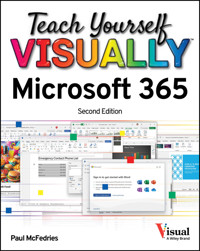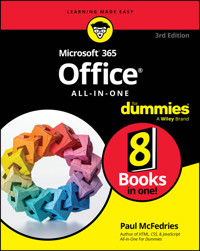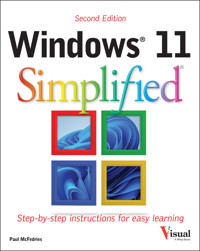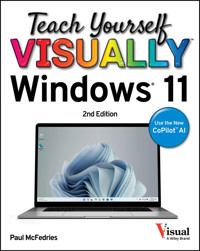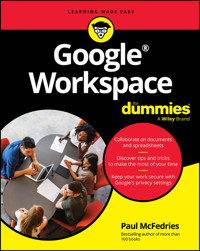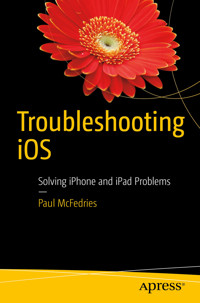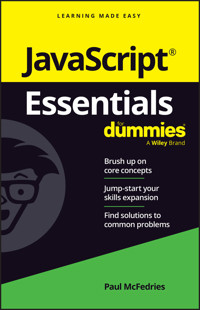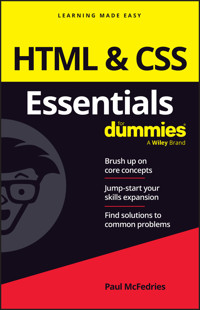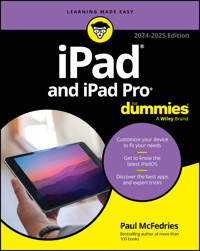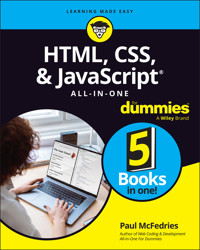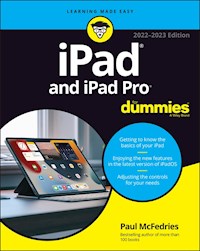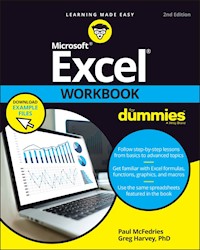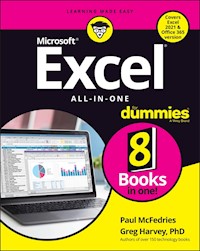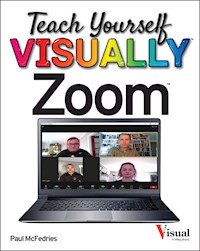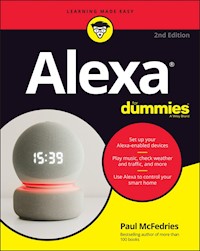20,99 €
Mehr erfahren.
- Herausgeber: John Wiley & Sons
- Kategorie: Wissenschaft und neue Technologien
- Serie: Teach Yourself VISUALLY (Tech)
- Sprache: Englisch
Take a guided tour of Yosemite to discover just how much yourMac can do Teach Yourself VISUALLY OS X Yosemite is the perfectintroduction to Apple's operating system. With clear, step-by-stepinstructions and plenty of rich visuals, this book walks youthrough the new OS X and demonstrates the essential tasks you needto know. You'll learn how to manipulate Preferences to customizeyour experience, make the most of your digital media, andstreamline your workflow while having a little fun. You'll tour theGame Center, Messages, and Notifications, and get acquainted withMission Control and the App Store. New Mac users will appreciatethe straightforward instruction, while veteran users will enjoygetting up to speed on the latest features introduced or upgradedin Yosemite. Yosemite is the latest incarnation of Apple's OS X, boastingelegant new visuals, several new features, and more seamlessintegration of Mac and iOS devices. If you use a Mac, you're goingto want a guided tour that shows you just what Yosemite can do foryou. Teach Yourself VISUALLY OS X Yosemite is your guide,from the fundamentals to the neat little tricks that make the Macexperience something far beyond computing. * Customize your Mac to better suit your workflow * Discover the newest updates to your favorite tools * Get to know your way around Mission Control and the AppStore * Accomplish more in less time, and make the most of yourMac Like any computer, your Mac is a tool. Like any tool, the moreyou know about it, the more you get out of it. Discover the beauty,simplicity, and sheer functionality that millions already enjoy- master your Mac with Teach Yourself VISUALLY OS XYosemite.
Sie lesen das E-Book in den Legimi-Apps auf:
Seitenzahl: 278
Veröffentlichungsjahr: 2014
Ähnliche
Teach Yourself VISUALLY™ OS X® Yosemite
Published byJohn Wiley & Sons, Inc.10475 Crosspoint BoulevardIndianapolis, IN 46256
www.wiley.com
Published simultaneously in Canada
Copyright © 2015 by John Wiley & Sons, Inc., Indianapolis, Indiana
No part of this publication may be reproduced, stored in a retrieval system or transmitted in any form or by any means, electronic, mechanical, photocopying, recording, scanning or otherwise, except as permitted under Sections 107 or 108 of the 1976 United States Copyright Act, without either the prior written permission of the Publisher, or authorization through payment of the appropriate per-copy fee to the Copyright Clearance Center, 222 Rosewood Drive, Danvers, MA 01923, 978-750-8400, fax 978-646-8600. Requests to the Publisher for permission should be addressed to the Permissions Department, John Wiley & Sons, Inc., 111 River Street, Hoboken, NJ 07030, 201-748-6011, fax 201-748-6008, or online at www.wiley.com/go/permissions.
Wiley publishes in a variety of print and electronic formats and by print-on-demand. Some material included with standard print versions of this book may not be included in e-books or in print-on-demand. If this book refers to media such as a CD or DVD that is not included in the version you purchased, you may download this material at http://booksupport.wiley.com. For more information about Wiley products, visit www.wiley.com.
Library of Congress Control Number: 2014945053
ISBN: 978-1-118-99123-7 (pbk); ISBN: 978-1-118-99127-5 (ebk); ISBN: 978-1-118-99136-7 (ebk)
Manufactured in the United States of America
10 9 8 7 6 5 4 3 2 1
Trademark Acknowledgments
Wiley, Visual, the Visual logo, Teach Yourself VISUALLY, Read Less - Learn More and related trade dress are trademarks or registered trademarks of John Wiley & Sons, Inc. and/or its affiliates. OS X is a registered trademark of Apple, Inc. All other trademarks are the property of their respective owners. John Wiley & Sons, Inc. is not associated with any product or vendor mentioned in this book. Teach Yourself VISUALLY OS X® Yosemite is an independent publication and has not been authorized, sponsored, or otherwise approved by Apple, Inc.
LIMIT OF LIABILITY/DISCLAIMER OF WARRANTY: THE PUBLISHER AND THE AUTHOR MAKE NO REPRESENTATIONS OR WARRANTIES WITH RESPECT TO THE ACCURACY OR COMPLETENESS OF THE CONTENTS OF THIS WORK AND SPECIFICALLY DISCLAIM ALL WARRANTIES, INCLUDING WITHOUT LIMITATION WARRANTIES OF FITNESS FOR A PARTICULAR PURPOSE. NO WARRANTY MAY BE CREATED OR EXTENDED BY SALES OR PROMOTIONAL MATERIALS. THE ADVICE AND STRATEGIES CONTAINED HEREIN MAY NOT BE SUITABLE FOR EVERY SITUATION. THIS WORK IS SOLD WITH THE UNDERSTANDING THAT THE PUBLISHER IS NOT ENGAGED IN RENDERING LEGAL, ACCOUNTING, OR OTHER PROFESSIONAL SERVICES. IF PROFESSIONAL ASSISTANCE IS REQUIRED, THE SERVICES OF A COMPETENT PROFESSIONAL PERSON SHOULD BE SOUGHT. NEITHER THE PUBLISHER NOR THE AUTHOR SHALL BE LIABLE FOR DAMAGES ARISING HEREFROM. THE FACT THAT AN ORGANIZATION OR WEBSITE IS REFERRED TO IN THIS WORK AS A CITATION AND/OR A POTENTIAL SOURCE OF FURTHER INFORMATION DOES NOT MEAN THAT THE AUTHOR OR THE PUBLISHER ENDORSES THE INFORMATION THE ORGANIZATION OR WEBSITE MAY PROVIDE OR RECOMMENDATIONS IT MAY MAKE. FURTHER, READERS SHOULD BE AWARE THAT INTERNET WEBSITES LISTED IN THIS WORK MAY HAVE CHANGED OR DISAPPEARED BETWEEN WHEN THIS WORK WAS WRITTEN AND WHEN IT IS READ.
FOR PURPOSES OF ILLUSTRATING THE CONCEPTS AND TECHNIQUES DESCRIBED IN THIS BOOK, THE AUTHOR HAS CREATED VARIOUS NAMES, COMPANY NAMES, MAILING, E-MAIL AND INTERNET ADDRESSES, PHONE AND FAX NUMBERS AND SIMILAR INFORMATION, ALL OF WHICH ARE FICTITIOUS. ANY RESEMBLANCE OF THESE FICTITIOUS NAMES, ADDRESSES, PHONE AND FAX NUMBERS AND SIMILAR INFORMATION TO ANY ACTUAL PERSON, COMPANY AND/OR ORGANIZATION IS UNINTENTIONAL AND PURELY COINCIDENTAL.
Contact Us
For general information on our other products and services please contact our Customer Care Department within the U.S. at 877-762-2974, outside the U.S. at 317-572-3993 or fax 317-572-4002.
For technical support please visit www.wiley.com/techsupport.
Credits
Acquisitions Editor
Aaron Black
Sr. Project Editor
Sarah Hellert
Technical Editor
Galen Gruman
Copy Editor
Scott Tullis
Project Coordinator
Emily Benford
Manager, Content Development & Assembly
Mary Beth Wakefield
Publisher
Jim Minatel
About the Author
Paul McFedries is a full-time technical writer. He has been authoring computer books since 1991 and has more than 85 books to his credit, including Teach Yourself VISUALLY Windows 8.1, Windows 8.1 Simplified, Windows 8 Visual Quick Tips, Excel Data Analysis: Your visual blueprint for analyzing data, charts, and PivotTables, 4th Edition, Teach Yourself VISUALLY Excel 2013, Teach Yourself VISUALLY OS X Mavericks, The Facebook Guide for People Over 50, iPhone 5s and 5c Portable Genius, and iPad Portable Genius, 2nd Edition, all available from Wiley. Paul’s books have sold more than 4 million copies worldwide. Paul is also the proprietor of Word Spy (www.wordspy.com), a website that tracks new words and phrases as they enter the English language. Paul invites you to drop by his personal website at www.mcfedries.com, or you can follow him on Twitter @paulmcf and @wordspy.
Author’s Acknowledgments
It goes without saying that writers focus on text and I certainly enjoyed focusing on the text that you will read in this book. However, this book is more than just the usual collection of words and phrases designed to educate and stimulate the mind. A quick thumb through the pages will show you that this book is also chock full of treats for the eye, including copious screen shots, meticulous layouts, and sharp fonts. Those sure make for a beautiful book and that beauty comes from a lot of hard work by an immensely talented group of designers and layout artists. I thank them for creating another gem. Of course, what you read in this book must also be accurate, logically presented, and free of errors. Ensuring all of this was an excellent group of editors that I got to work with directly, including project editor Sarah Hellert, copy editor Scott Tullis, and technical editor Galen Gruman. Thanks to all of you for your exceptional competence and hard work. Thanks, as well, to acquisitions editor Aaron Black for asking me to write this book.
How to Use This Book
Who This Book Is For
This book is for the reader who has never used this particular technology or software application. It is also for readers who want to expand their knowledge.
The Conventions in This Book
Steps
This book uses a step-by-step format to guide you easily through each task. Numbered steps are actions you must do; bulleted steps clarify a point, step, or optional feature; and indented steps give you the result.
Notes
Notes give additional information — special conditions that may occur during an operation, a situation that you want to avoid, or a cross reference to a related area of the book.
Icons and Buttons
Icons and buttons show you exactly what you need to click to perform a step.
Tips
Tips offer additional information, including warnings and shortcuts.
Bold
Bold type shows command names, options, and text or numbers you must type.
Italics
Italic type introduces and defines a new term.
Teach Yourself VISUALLY™ OS X® Yosemite
Table of Contents
Chapter 1: Learning Basic Program Tasks
Explore the OS X Screen
Tour the Dock
Start an Application
Start an Application
Start an Application Using Launchpad
Start an Application Using Launchpad
Switch Between Applications
Switch Between Applications
View Running Applications with Mission Control
View Running Applications with Mission Control
Tour an Application Window
Run an Application Full Screen
Run an Application Full Screen
Select a Command from a Pull-Down Menu
Select a Command from a Pull-Down Menu
Select a Command Using a Toolbar
Select a Command Using a Toolbar
Select Options with Dialog Controls
Chapter 2: Learning Basic Document Tasks
Save a Document
Save a Document
Open a Document
Open a Document
Print a Document
Print a Document
Edit Document Text
Edit Document Text
Edit Document Text (continued)
Edit Document Text (continued)
Copy a File
Copy a File
Move a File
Move a File
Rename a File
Rename a File
Delete a File
Delete a File
Open a Folder in a Tab
Open a Folder in a Tab
Chapter 3: Browsing the Web
Open a Link
Open a Link
Enter a Web Page Address
Enter a Web Page Address
Open a Web Page in a Tab
Open a Web Page in a Tab
Navigate Web Pages
Navigate Web Pages
Navigate with the History List
Navigate with the History List
Change Your Home Page
Change Your Home Page
Bookmark Web Pages
Bookmark Web Pages
Search for Sites
Search for Sites
Download a File
Download a File
View Links Shared on Social Networks
View Links Shared on Social Networks
Create a Web Page Reading List
Create a Web Page Reading List
Subscribe to a Website Feed
Subscribe to a Website Feed
Chapter 4: Communicating via Email
Add an Email Account
Add an Email Account
Send an Email Message
Send an Email Message
Add a File Attachment
Add a File Attachment
Annotate an Attachment
Annotate an Attachment
Add a Signature Block
Add a Signature Block
Receive and Read Email Messages
Receive and Read Email Messages
Reply to a Message
Reply to a Message
Forward a Message
Forward a Message
Open and Save an Attachment
Open and Save an Attachment
Create a Mailbox for Saving Messages
Create a Mailbox for Saving Messages
Chapter 5: Talking via Messages and FaceTime
Configure Messages
Configure Messages
Send a Message
Send a Message
Send a File in a Message
Send a File in a Message
Sign In to FaceTime
Sign In to FaceTime
Connect Through FaceTime
Connect Through FaceTime
Chapter 6: Tracking Contacts and Events
Add a New Contact
Add a New Contact
Edit a Contact
Edit a Contact
Create a Contact Group
Create a Contact Group
Navigate the Calendar
Navigate the Calendar
Create an Event
Create an Event
Create a Repeating Event
Create a Repeating Event
Send or Respond to an Event Invitation
Send or Respond to an Event Invitation
Chapter 7: Playing and Organizing Music
Understanding the iTunes Library
Navigate the iTunes Window
Play a Song
Play a Song
Create a Playlist
Create a Playlist
Purchase Music from the iTunes Store
Purchase Music from the iTunes Store
Apply Parental Controls
Apply Parental Controls
Subscribe to a Podcast
Subscribe to a Podcast
Chapter 8: Learning Useful OS X Tasks
Connect an iPhone, iPad, or iPod touch
Connect an iPhone, iPad, or iPod touch
Synchronize an iPod, iPhone, or iPad
Synchronize an iPod, iPhone, or iPad
Integrate OS X and Your iPhone or iPad
Enable Handoff in OS X
Enable Handoff in OS X
Install a Program Using the App Store
Install a Program Using the App Store
Write a Note
Write a Note
Pin a Note to the Desktop
Pin a Note to the Desktop
Create a Reminder
Create a Reminder
Create a New Reminder List
Create a New Reminder List
Sign In to Your Facebook Account
Sign In to Your Facebook Account
Post to Facebook
Post to Facebook
Sign In to Your Twitter Account
Sign In to Your Twitter Account
Send a Tweet
Send a Tweet
Share Information with Other People
Share Information with Other People
Work with the Notification Center
Work with the Notification Center
Organize Files with Tags
Organize Files with Tags
Search Files with Tags
Search Files with Tags
Search for a Location
Search for a Location
Get Directions to a Location
Get Directions to a Location
Search Your Mac
Search Your Mac
Install a Font
Install a Font
Chapter 9: Viewing and Editing Photos
View a Preview of a Photo
View a Preview of a Photo
View a Slideshow of Your Photos
View a Slideshow of Your Photos
Import Photos from a Digital Camera
Import Photos from a Digital Camera
View Your Photos
View Your Photos
Create an Album
Create an Album
Crop a Photo
Crop a Photo
Rotate a Photo
Rotate a Photo
Straighten a Photo
Straighten a Photo
Remove Red Eye from a Photo
Remove Red Eye from a Photo
Add Names to Faces in Your Photos
Add Names to Faces in Your Photos
Map Your Photos
Map Your Photos
Email a Photo
Email a Photo
Take Your Picture
Take Your Picture
Chapter 10: Playing and Creating Videos
Play a DVD Using DVD Player
Play a DVD Using DVD Player
Play Digital Video with QuickTime Player
Play Digital Video with QuickTime Player
Create a New Movie Project
Create a New Movie Project
Import a Video File
Import a Video File
Add Video Clips to Your Project
Add Video Clips to Your Project
Trim a Clip
Trim a Clip
Add a Transition Between Clips
Add a Transition Between Clips
Add a Photo
Add a Photo
Add a Music Track
Add a Music Track
Record a Voiceover
Record a Voiceover
Add Titles and Credits
Add Titles and Credits
Play the Movie
Play the Movie
Publish Your Movie to YouTube
Publish Your Movie to YouTube
Chapter 11: Securing OS X
Change Your Password
Change Your Password
Require a Password on Waking
Require a Password on Waking
Disable Automatic Logins
Disable Automatic Logins
Configure App Downloads
Configure App Downloads
Turn On the Firewall
Turn On the Firewall
Configure Location Services
Configure Location Services
Encrypt Your Data
Encrypt Your Data
Chapter 12: Customizing OS X
Display System Preferences
Display System Preferences
Change the Desktop Background
Change the Desktop Background
Activate the Screen Saver
Activate the Screen Saver
Set Your Mac’s Sleep Options
Set Your Mac’s Sleep Options
Change the Display Resolution and Brightness
Change the Display Resolution and Brightness
Create an App Folder in Launchpad
Create an App Folder in Launchpad
Add a User Account
Add a User Account
Customize the Dock
Customize the Dock
Add an Icon to the Dock
Add an Icon to the Dock
Hide the Dock
Hide the Dock
Add a Widget to the Notification Center
Add a Widget to the Notification Center
Extend the Desktop Across Multiple Displays
Extend the Desktop Across Multiple Displays
Customize the Share Menu
Customize the Share Menu
Chapter 13: Maintaining OS X
Empty the Trash
Empty the Trash
Organize Your Desktop
Organize Your Desktop
Check Hard Drive Free Space
Check Hard Drive Free Space
Uninstall Unused Applications
Uninstall Unused Applications
Force a Stuck Application to Close
Force a Stuck Application to Close
Configure Time Machine Backups
Configure Time Machine Backups
Restore an Earlier Version of a File
Restore an Earlier Version of a File
Restore Files Using Time Machine
Restore Files Using Time Machine
Recondition Your Mac Notebook Battery
Recondition Your Mac Notebook Battery
Restart Your Mac
Restart Your Mac
Chapter 14: Working with iCloud
Create an Apple ID
Create an Apple ID
Create an Apple ID (continued)
Create an Apple ID (continued)
Sign In to iCloud
Sign In to iCloud
Set Up iCloud Synchronization
Set Up iCloud Synchronization
Set Up iCloud Keychain
Set Up iCloud Keychain
Generate a Website Password
Generate a Website Password
Send and Receive iCloud Mail
Send and Receive iCloud Mail
Work with iCloud Contacts
Work with iCloud Contacts
Manage Your Schedule with iCloud
Manage Your Schedule with iCloud
Set Up Family Sharing
Set Up Family Sharing
Locate and Lock a Lost Mac, iPod, iPhone, or iPad
Locate and Lock a Lost Mac, iPod, iPhone, or iPad
Chapter 15: Networking with OS X
Understanding Networking
Shared Resources
Wired Networking
Wireless Networking
Connect a Bluetooth Device
Connect a Bluetooth Device
Connect a Bluetooth Device (continued)
Connect a Bluetooth Device (continued)
Connect to a Wireless Network
Connect to a Wireless Network
Connect to a Network Resource
Connect to a Network Resource
Turn On File and Printer Sharing
Turn On File and Printer Sharing
Share a Folder
Share a Folder
Share a Printer
Share a Printer
Add a Shared Printer
Add a Shared Printer
View OS X on Your TV
View OS X on Your TV
Chapter 1
Learning Basic Program Tasks
One of the most crucial OS X concepts is the application (also sometimes called a program), because it is via applications that you perform all other OS X tasks. Therefore, it is important to have a basic understanding of how to start and manage applications in OS X.
Lesen Sie weiter in der vollständigen Ausgabe!
Lesen Sie weiter in der vollständigen Ausgabe!
Lesen Sie weiter in der vollständigen Ausgabe!
Lesen Sie weiter in der vollständigen Ausgabe!
Lesen Sie weiter in der vollständigen Ausgabe!
Lesen Sie weiter in der vollständigen Ausgabe!
Lesen Sie weiter in der vollständigen Ausgabe!
Lesen Sie weiter in der vollständigen Ausgabe!
Lesen Sie weiter in der vollständigen Ausgabe!
Lesen Sie weiter in der vollständigen Ausgabe!
Lesen Sie weiter in der vollständigen Ausgabe!
Lesen Sie weiter in der vollständigen Ausgabe!
Lesen Sie weiter in der vollständigen Ausgabe!
Lesen Sie weiter in der vollständigen Ausgabe!
Lesen Sie weiter in der vollständigen Ausgabe!