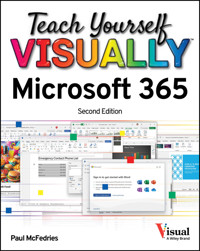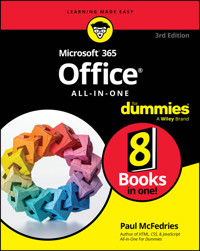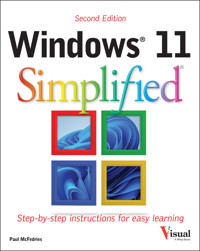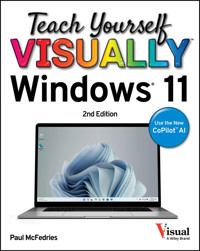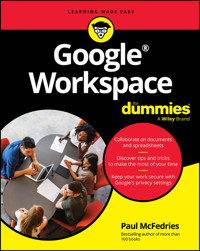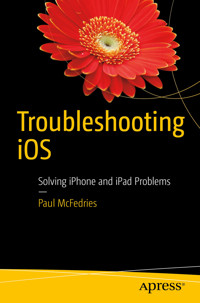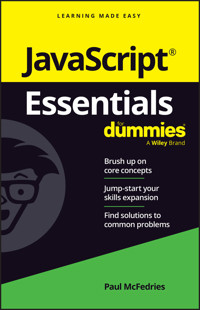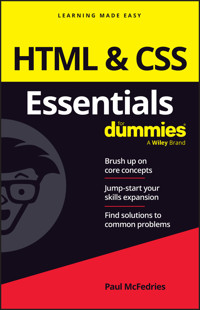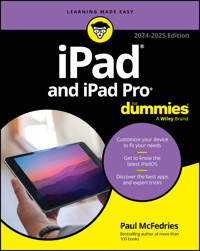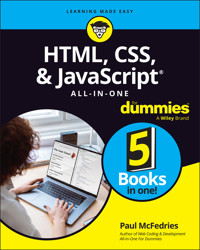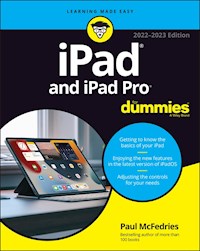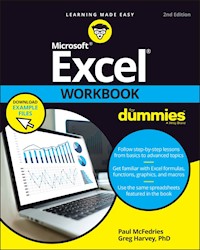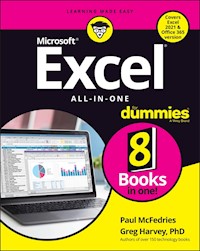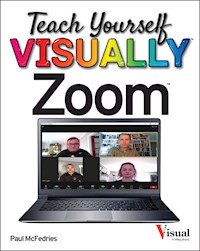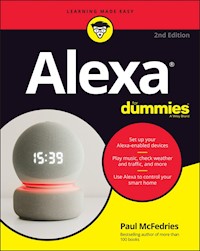27,30 €
Mehr erfahren.
- Herausgeber: John Wiley & Sons
- Kategorie: Wissenschaft und neue Technologien
- Serie: Teach Yourself VISUALLY (Tech)
- Sprache: Englisch
A practical guide for visual learners eager to get started withWindows 8If you learn more quickly when you can see how things are done,this Visual guide is the easiest way to get up and running onWindows 8. It covers more than 150 essential Windows tasks, usingfull-color screen shots and step-by-step instructions to show youjust what to do. Learn your way around the interface and how toinstall programs, set up user accounts, play music and other mediafiles, download photos from your digital camera, go online, set upand secure an e-mail account, and much more.* The tried-and-true format for visual learners, usingstep-by-step instructions illustrated with full-color screen shotsto show exactly how things are done* More than 600,000 copies of previous Teach Yourself VISUALLYbooks on Windows have been sold* Shows how to perform more than 150 Windows 8 tasks, includingworking with files, digital images, and media; customizing Windows;optimizing performance; and sharing a computer with multipleusers* Covers installing and repairing applications, systemmaintenance, setting up password-protected accounts, downloadingphotos to your computer, and managing media filesTeach Yourself VISUALLY Windows 8 is the fastest, easiestway for visual learners to get going with the newest version ofWindows.
Sie lesen das E-Book in den Legimi-Apps auf:
Seitenzahl: 300
Veröffentlichungsjahr: 2012
Ähnliche
Teach Yourself VISUALLY™ Windows® 8
Table of Contents
Chapter 1: Getting Started with Windows 8
Start Windows 8
What You Can Do with Windows 8
The Windows 8 Start Screen
The Windows 8 Desktop
Using a Mouse with Windows 8
Using Windows 8 on a Tablet PC
Restart Windows 8
Shut Down Windows 8
Chapter 2: Launching and Working with Apps
Install an App
Install Windows Live Essentials Programs
Start an App
Understanding Windows 8 App Windows
Understanding Desktop App Windows
Using a Ribbon
Using a Pull-Down Menu
Using a Toolbar
Understanding Dialog Box Controls
Using Dialog Boxes
Using Scrollbars
Switch between Running Apps
Uninstall an App
Chapter 3: Getting Connected to the Internet
Understanding Internet Connections
Set Up a Wireless Broadband Connection
Connect a Broadband Modem
Create a Broadband Internet Connection
Connect a Dial-Up Modem
Create a Dial-Up Internet Connection
Create a Microsoft Account
Chapter 4: Using the Windows 8 Apps
Surf the Web
Send an E-Mail Message
Reply to an E-Mail Message
Create a Contact
Add Social Network Contacts
View Your Photos
Watch a Video
Play Music
View Your Calendar
Add an Event to Your Calendar
Search Your Computer
Get Directions to a Location
Add a File to SkyDrive
Share App Data
Chapter 5: Surfing the World Wide Web
Understanding the World Wide Web
Start Internet Explorer
Navigate Internet Explorer
Select a Link
Enter a Web Page Address
Open a Web Page in a Tab
Navigate Web Pages
Change Your Home Page
Save Favorite Web Pages
Search for Sites
Navigate with the History List
Chapter 6: Working with E-Mail and Calendars
Open and Close Mail
Configure an E-Mail Account
Send an E-Mail Message
Add Someone to Your Contacts
Create a Contact Category
Select a Contact Address
Add a File Attachment
Add a Signature
Receive and Read E-Mail Messages
Reply to a Message
Forward a Message
Open and Save an Attachment
Create a Folder for Saving Messages
Create Rules to Filter Incoming Messages
Switch to Calendar
Navigate the Calendar
Display a Different Date
Create an Event
Add a Calendar
Chapter 7: Working with Images
Open the Pictures Library
Preview an Image
View Your Images
Scan an Image
Import Images from a Digital Camera
Repair a Digital Image
Crop an Image
Rotate and Straighten an Image
Print an Image
Chapter 8: Playing Music and Other Media
Open and Close Windows Media Player
Navigate the Media Player Window
Using the Library
Play an Audio or a Video File
Adjust the Volume
Play a Music CD
Copy Tracks from a Music CD
Create a Playlist
Burn Music Files to a CD
Connect Your PC and Your Home Theater
What You Can Do with Media Center
Open and Close Media Center
Navigate the Media Center Window
Run a Media Center Slide Show
Play a DVD
Navigate a DVD
Chapter 9: Creating and Editing Documents
Understanding Documents
Create a Document
Save a Document
Open a Document
Edit Document Text
Change the Text Font
Find Text
Replace Text
Insert Special Symbols
Make a Copy of a Document
Print a Document
Chapter 10: Working with Files
View Your Files
Select a File
Change the File View
Preview a File
Copy a File
Move a File
Rename a File
Create a New File
Delete a File
Restore a Deleted File
Burn Files to a CD or DVD
Extract Files from a Compressed Folder
Chapter 11: Sharing Your Computer
Display User Accounts
Create a User Account
Switch between Accounts
Change Your User Account Picture
Change a User’s Password
Delete an Account
Connect to a Wireless Network
Create a Homegroup
Join a Homegroup
Share a Document or Folder
View Network Resources
Chapter 12: Implementing Security
Understanding Windows 8 Security
Check Action Center for Security Problems
Protect an Account with a Password
Lock Your Computer
Set Up Family Safety
Delete Your Browsing History
Browse the Web Privately
Set the Junk E-Mail Protection Level
Block a Person Who Sends You Junk Mail
Clear Your Private Information
Reset Your Computer to Preserve Privacy
Chapter 13: Customizing Windows 8
Configure the Start Screen
Pin an App to the Start Screen
Open the PC Settings App
Change the Start Screen Background
Change the Lock Screen Background
Add an App to the Lock Screen
Synchronize Settings between PCs
Access an App’s Features
Pin an App to the Taskbar
Chapter 14: Maintaining Windows 8
Check Hard Drive Free Space
Delete Unnecessary Files
Refresh Your Computer
Create a Recovery Drive
Safeguard Your Computer with a System Image Backup
Keep a History of Your Files
Restore a File from Your History
Check Your Hard Drive for Errors
Check Your Devices for Errors
Defragment Your Hard Drive on a Schedule
Create a System Restore Point
Apply a System Restore Point
Windows® 8
Paul McFedries
Teach Yourself VISUALLY™ Windows® 8
Published byJohn Wiley & Sons, Inc.10475 Crosspoint Blvd.Indianapolis, IN 46256www.wiley.com
Published simultaneously in Canada
Copyright © 2012 by John Wiley & Sons, Inc., Indianapolis, Indiana
No part of this publication may be reproduced, stored in a retrieval system or transmitted in any form or by any means, electronic, mechanical, photocopying, recording, scanning or otherwise, except as permitted under Sections 107 or 108 of the 1976 United States Copyright Act, without either the prior written permission of the Publisher, or authorization through payment of the appropriate per-copy fee to the Copyright Clearance Center, 222 Rosewood Drive, Danvers, MA 01923, 978-750-8400, fax 978-646-8600. Requests to the Publisher for permission should be addressed to the Permissions Department, John Wiley & Sons, Inc., 111 River Street, Hoboken, NJ 07030, 201-748-6011, fax 201-748-6008, or online at www.wiley.com/go/permissions.
Wiley publishes in a variety of print and electronic formats and by print-on-demand. Some material included with standard print versions of this book may not be included in e-books or in print-on-demand. If this book refers to media such as a CD or DVD that is not included in the version you purchased, you may download this material at http://booksupport.wiley.com. For more information about Wiley products, visit www.wiley.com.
Library of Congress Control Number: 2012945681
ISBN: 978-1-118-13528-0
Manufactured in the United States of America
10 9 8 7 6 5 4 3 2 1
Trademark Acknowledgments
Wiley, the Wiley logo, Visual, the Visual logo, Teach Yourself VISUALLY, Read Less - Learn More and related trade dress are trademarks or registered trademarks of John Wiley & Sons, Inc. and/or its affiliates. Microsoft and Windows are registered trademarks of Microsoft Corporation. All other trademarks are the property of their respective owners. John Wiley & Sons, Inc. is not associated with any product or vendor mentioned in this book.
LIMIT OF LIABILITY/DISCLAIMER OF WARRANTY: THE PUBLISHER AND THE AUTHOR MAKE NO REPRESENTATIONS OR WARRANTIES WITH RESPECT TO THE ACCURACY OR COMPLETENESS OF THE CONTENTS OF THIS WORK AND SPECIFICALLY DISCLAIM ALL WARRANTIES, INCLUDING WITHOUT LIMITATION WARRANTIES OF FITNESS FOR A PARTICULAR PURPOSE. NO WARRANTY MAY BE CREATED OR EXTENDED BY SALES OR PROMOTIONAL MATERIALS. THE ADVICE AND STRATEGIES CONTAINED HEREIN MAY NOT BE SUITABLE FOR EVERY SITUATION. THIS WORK IS SOLD WITH THE UNDERSTANDING THAT THE PUBLISHER IS NOT ENGAGED IN RENDERING LEGAL, ACCOUNTING, OR OTHER PROFESSIONAL SERVICES. IF PROFESSIONAL ASSISTANCE IS REQUIRED, THE SERVICES OF A COMPETENT PROFESSIONAL PERSON SHOULD BE SOUGHT. NEITHER THE PUBLISHER NOR THE AUTHOR SHALL BE LIABLE FOR DAMAGES ARISING HEREFROM. THE FACT THAT AN ORGANIZATION OR WEBSITE IS REFERRED TO IN THIS WORK AS A CITATION AND/OR A POTENTIAL SOURCE OF FURTHER INFORMATION DOES NOT MEAN THAT THE AUTHOR OR THE PUBLISHER ENDORSES THE INFORMATION THE ORGANIZATION OR WEBSITE MAY PROVIDE OR RECOMMENDATIONS IT MAY MAKE. FURTHER, READERS SHOULD BE AWARE THAT INTERNET WEBSITES LISTED IN THIS WORK MAY HAVE CHANGED OR DISAPPEARED BETWEEN WHEN THIS WORK WAS WRITTEN AND WHEN IT IS READ.
FOR PURPOSES OF ILLUSTRATING THE CONCEPTS AND TECHNIQUES DESCRIBED IN THIS BOOK, THE AUTHOR HAS CREATED VARIOUS NAMES, COMPANY NAMES, MAILING, E-MAIL AND INTERNET ADDRESSES, PHONE AND FAX NUMBERS AND SIMILAR INFORMATION, ALL OF WHICH ARE FICTITIOUS. ANY RESEMBLANCE OF THESE FICTITIOUS NAMES, ADDRESSES, PHONE AND FAX NUMBERS AND SIMILAR INFORMATION TO ANY ACTUAL PERSON, COMPANY AND/OR ORGANIZATION IS UNINTENTIONAL AND PURELY COINCIDENTAL.
Contact Us
For general information on our other products and services please contact our Customer Care Department within the U.S. at 877-762-2974, outside the U.S. at 317-572-3993 or fax 317-572-4002.
For technical support please visit www.wiley.com/techsupport.
Sales | Contact Wiley at (877) 762-2974 or fax (317) 572-4002.
Credits
Executive Editor
Jody Lefevere
Sr. Project Editor
Sarah Hellert
Technical Editor
Vince Averello
Copy Editor
Scott Tullis
Editorial Director
Robyn Siesky
Business Manager
Amy Knies
Sr. Marketing Manager
Sandy Smith
Vice President and Executive Group Publisher
Richard Swadley
Vice President and Executive Publisher
Barry Pruett
Project Coordinator
Sheree Montgomery
Graphics and Production Specialists
Carrie Cesavice
Tim Detrick
Noah Hart
Andrea Hornberger
Jennifer Mayberry
Jill A. Proll
Melissa K. Smith
Sarah Wright
Quality Control Technician
Dwight Ramsey
Proofreader
Tricia Liebig
Indexer
Potomac Indexing, LLC
About the Author
Paul McFedries is a full-time technical writer. Paul has been authoring computer books since 1991 and he has more than 75 books to his credit. Paul’s books have sold more than three million copies worldwide. These books include the Wiley titles Windows 8 Visual Quick Tips, Teach Yourself VISUALLY Excel 2010, The Facebook Guide for People Over 50, iPhone 4S Portable Genius, and The new iPad Portable Genius. Paul is also the proprietor of Word Spy (www.wordspy.com), a website that tracks new words and phrases as they enter the language. Paul invites you to drop by his personal website at www.mcfedries.com.
Author’s Acknowledgments
It goes without saying that writers focus on text, and I certainly enjoyed focusing on the text that you’ll read in this book. However, this book is more than just the usual collection of words and phrases. A quick thumb through the pages will show you that this book is also chock full of images, from sharp screen shots to fun and informative illustrations. Those colorful images sure make for a beautiful book, and that beauty comes from a lot of hard work by Wiley’s immensely talented group of designers and layout artists. They are all listed in the Credits section, and I thank them for creating another gem. Of course, what you read in this book must also be accurate, logically presented, and free of errors. Ensuring all of this was an excellent group of editors that included project editor Sarah Hellert, copy editor Scott Tullis, and technical editor Vince Averello. Thanks to all of you for your exceptional competence and hard work. Thanks, as well, to executive editor Jody Lefevere for asking me to write this book.
How to Use This Book
Who This Book Is For
This book is for the reader who has never used this particular technology or software application. It is also for readers who want to expand their knowledge.
The Conventions in This Book
Steps
This book uses a step-by-step format to guide you easily through each task. Numbered steps are actions you must do; bulleted steps clarify a point, step, or optional feature; and indented steps give you the result.
Notes
Notes give additional information — special conditions that may occur during an operation, a situation that you want to avoid, or a cross-reference to a related area of the book.
Icons and Buttons
Icons and buttons show you exactly what you need to click to perform a step.
Tips
Tips offer additional information, including warnings and shortcuts.
Bold
Bold type shows command names or options that you must click or text or numbers you must type.
Italics
Italic type introduces and defines a new term.
Chapter 1
Getting Started with Windows 8
Are you ready to discover Windows 8? In this chapter, you learn what you can do with Windows, tour the Start screen and desktop, learn about the mouse, and more.
Start Windows 8
What You Can Do with Windows 8
The Windows 8 Start Screen
The Windows 8 Desktop
Using a Mouse with Windows 8
Using Windows 8 on a Tablet PC
Restart Windows 8
Shut Down Windows 8
Start Windows 8
When you turn on your computer, Windows 8 starts automatically, but you may have to navigate the sign on screen along the way.
To prevent other people from using your computer without your authorization, Windows 8 requires you to set up a username and password. You supply this information the very first time you start your computer, when Windows 8 takes you through a series of configuration steps. Each time you start your computer, Windows 8 presents the sign on screen and you must enter your username and password to continue.
Start Windows 8
Turn on your computer.
A After a minute or so, the Windows 8 Lock screen appears.
Press .
The Windows 8 sign on screen appears.
Note: If you have more than one user account on your computer, you must first click the icon that corresponds to your Windows 8 username.
Type your password.
Note: The password characters appear as dots as you type them so that no one else can read your password.
Click the Submit arrow () or press .
The Windows 8 Start screen appears.
What You Can Do with Windows 8
Windows 8 is an operating system that contains a collection of tools, applications, and resources. In this section you find out about the wide variety of tasks you can perform with Windows 8, including getting work done; organizing and editing photos; playing music, videos, and other media; surfing the web; and communicating with others.
Lesen Sie weiter in der vollständigen Ausgabe!
Lesen Sie weiter in der vollständigen Ausgabe!
Lesen Sie weiter in der vollständigen Ausgabe!
Lesen Sie weiter in der vollständigen Ausgabe!
Lesen Sie weiter in der vollständigen Ausgabe!
Lesen Sie weiter in der vollständigen Ausgabe!
Lesen Sie weiter in der vollständigen Ausgabe!
Lesen Sie weiter in der vollständigen Ausgabe!
Lesen Sie weiter in der vollständigen Ausgabe!
Lesen Sie weiter in der vollständigen Ausgabe!
Lesen Sie weiter in der vollständigen Ausgabe!
Lesen Sie weiter in der vollständigen Ausgabe!
Lesen Sie weiter in der vollständigen Ausgabe!