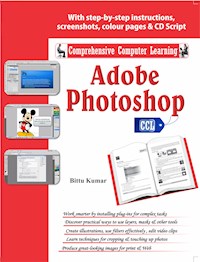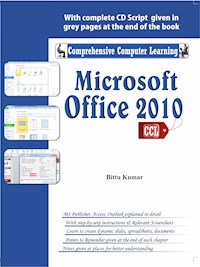Erhalten Sie Zugang zu diesem und mehr als 300000 Büchern ab EUR 5,99 monatlich.
- Herausgeber: V&S Publishers
- Kategorie: Fachliteratur
- Sprache: Englisch
"With Adobe PageMaker features merged in Adobe InDesign, there appears much less need for average readers to learn Adobe PageMaker. However, the author has conventionally chosen to include the important elements of PageMaker 7.0 for those who care to refresh their knowledge. This 91-page book by the author Bittu Kumar shows you step-by-step the key techniques for working with InDesign CS5. It covers the new tools for interactive documents, simplified object selection, multiple page sizes, track text changes, new layers & panel, groups, rulers & guides, production enhancements, importing graphics, creating quick grids & frames, how to use notes & add comments and print to digital capability. That's not all; Adobe InDesign for Web Developers & Designers has also been included."
Sie lesen das E-Book in den Legimi-Apps auf:
Seitenzahl: 69
Veröffentlichungsjahr: 2025
Das E-Book (TTS) können Sie hören im Abo „Legimi Premium” in Legimi-Apps auf:
Ähnliche
Adobe Indesign
– Design Basics
by
Bittu Kumar
Published by:
F-2/16, Ansari road, Daryaganj, New Delhi-110002
☎ 23240026, 23240027 • Fax: 011-23240028
Email:[email protected] • Website:www.vspublishers.com
Regional Office : Hyderabad
5-1-707/1, Brij Bhawan (Beside Central Bank of India Lane)
Bank Street, Koti, Hyderabad - 500 095
☎ 040-24737290
E-mail:[email protected]
Branch Office : Mumbai
Jaywant Industrial Estate, 1st Floor–108, Tardeo Road
Opposite Sobo Central Mall, Mumbai – 400 034
☎ 022-23510736
E-mail:[email protected]
Follow us on:
All books available at www.vspublishers.com
© Copyright:
Edition 2017
The Copyright of this book, as well as all matter contained herein (including illustrations) rests with the Publisher. No person shall copy the name of the book, its title design, matter and illustrations in any form and in any language, totally or partially or in any form. Anybody doing so shall face legal action and will be responsible for damages.
Publisher's Note
Adobe InDesign is a desktop publishing software application produced by Adobe Systems. It is used to create works such as posters, flyers, brochures, magazines, newspapers, and books. InDesign can also publish content suitable for tablet devices in conjunction with Adobe Digital Publishing Suite. V&S Publishers, in keeping pace with the time has published this virtual tutorial for the benefit of beginners as well as experienced.
With InDesign version CS5, many of the tasks that were once exclusively Photoshop are now done faster and much more accurately in InDesign. For example, digital billboards, display screen and web banners can be put together much more quickly in InDesign than in Photoshop. Typography in ID is light years ahead of the fairly primitive tools in PS, and many of the simple vector drawing tasks that might in the times past have required Illustrator can be done right inside InDesign. In advertising work, where the same branding elements (colors, text styles, object styles, image assets, etc.) in a campaign must be duplicated across print, web and electronic displays, InDesign is the hub of the entire workflow. InDesign also reigns supreme in its original niche: for book design, for any project that requires advanced typography, and for many automated workflows such as catalog or directory publishing.
We hope we have succeeded in publishing a book that will serve designers for years to come.
Preface
Today we live in a world of computers. The present scenario is that computers are used in every field be it education, business, trade and commerce, home and hobby, or even our ordinary day-to-day life. The importance of computers is an undeniable fact in today’s world. In fact, we can’t think of a world without computers.
Key features of these books:
☐ Written in simple and lucid language
☐ Presented in step-by-step, easy-to-understand format with detailed explanations with appropriate images & screenshots, charts & tables
☐ Useful tips and notes given in every chapter as additional information
Index
Chapter 1 - PageMaker 7.0
Getting Started with PageMaker
Working with the Master
Printing
Chapter 7 - Adobe InDesign
Exploring the workspace
The InDesign CS5 Interface
The Document Window
Creating New Documents, InDesignCS5
Opening InDesign & Setting Preferences
Layers & Panels
The Panel
Groups
Working with Rulers and Guides in Adobe Indesign
Setting Margins using Indesign
Importing Type Using Indesign CS5
Using Em Dashes, En Dashes & Hyphens within Indesign
Importing Graphics
Threading Text in InDesign CS5
The Page Tool in InDesign CS5
Creating Quick Grids and using Live Distribute with InDesign CS5
Create Compound Frames in InDesign CS5
The Gap Tool in Indesign CS5
Working with Track Changes in Indesign CS5
How to use Notes and Add Comments to Indesign CS5 Documents
How to Fix Corrupt Indesign Files
Adobe InDesign For Web Developers & Designers
Chapter 1
PageMaker 7.0
PageMaker is a document layout program that has extensive typographic controls, page design capabilities, and customization options. You can add, create, import, and arrange text and graphics and then place them anywhere on the page. PageMaker can also be used as a word processor (complete with a spell check) when in the Story Editor mode (found under the Edit menu). A word of caution, however: saving a document takes longer in PageMaker than in Word and the file size is larger too. Due to this, it is recommended that you create your text documents in Word, unless your text is relatively short.
PageMaker can be used for single page documents (such as fliers or announcements) or multipage documents (such as chapters or brochures). In addition, pages can have single or multiple columns, and text can be threaded throughout a document (just like a newspaper article that starts on the front page and ends on a different page).
Getting Started with PageMaker
To start a new document, go to File, and click New. When you create a new PageMaker document, you’ll be prompted with the Document Setup dialog box. Any of these settings can be changed later on by going to the File menu and selecting Document Setup...
☐ Select a standard page size from the Page Size pop-up menu. The dimensions appear automatically in the Dimensions boxes.
☐ Set the Orientation to Tall (Portrait) or Wide (Landscape).
☐In the Options: section, click Facing pages if you want left and right pages displayed together (as a two-page spread) and Double-sided if you plan on printing double-sided.
☐Set Number of pages: and Start Page #: by entering the desired outcome.
☐In the Margins: section, when Double-sided is selected, margins are set as Insideand Outside. The inside margin is on the right side of even numbered pages and on the left side of odd numbered pages. The Outside margins are correspondingly reversed. When Double-sided is deselected, PageMaker changes Inside and Outside to Left and Right margins.
☐ Click OK when you’ve finished setting up your document.
Document setup in pagemaker
Positioning Ruler Guides
☐ PageMaker allows you to use nonprinting guides to help you align and position objects on the page. The page already has margin guides - a dotted or coloured rectangle that represents the page margins you specified in the Document Setup dialogue box. You can add ruler guides to help position an image, text, etc. so they line up exactly.
Positioning ruler guides
☐ Under the View menu, look to see if there is a checkmark next to the Snap to Rulers command. If not, click on it once, and when you check again, the checkmark will be there. When this is checked, the guide will be in line with a tick mark on the ruler.
Inserting pages
☐ Put your mouse pointer over the horizontal ruler, click and hold, and drag down onto your document to place a horizontal guide. Once you let go, you can move it by clicking and dragging. This process is the same for the vertical guide, and you can create as many guides as you need. You can simply use guides as visual aids, or you can enable the snap-to function by going to the View menu and making sure Snap to Guides.
You can add additional pages in a specific place. Go to Layout, click Insert Pages..., and select the amount of pages desired and where you want to insert them.
To navigate through the different pages, just select the number of page to go by clicking the page number in the bottom left corner.
Working with Text
Now that our page is set up and has some guides, we need to add text and graphic elements. PageMaker allows you to create text in the document, or import it from an existing file.
Creating New Text
Select the Text tool from the Toolbox. Click on your document where you want your text, and begin typing. A text block is created automatically.
HINT: If you can’t read your text as you start typing, go to the View menu and Zoom In.
For a new text block, simply click the cursor on another part of your document and start typing again.
☐ To move a text block, select it by clicking on it once with the Pointer Tool (choose the Pointer Tool from the toolbox). Once it is selected, click and hold, then move it to the new position and release the mouse button.
☐ To resize