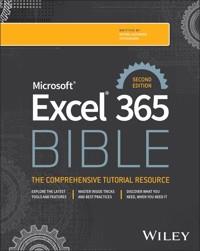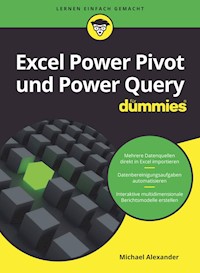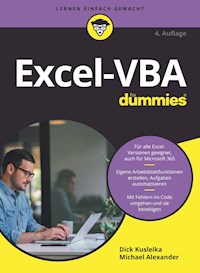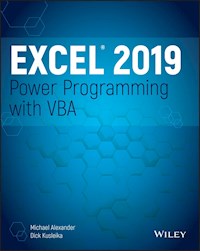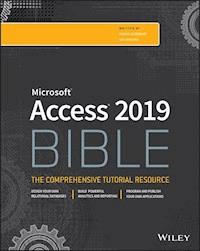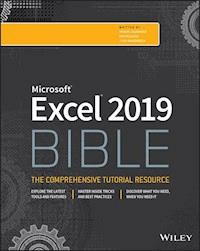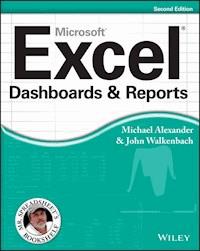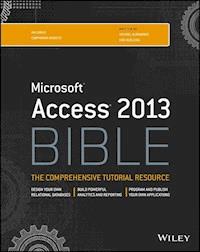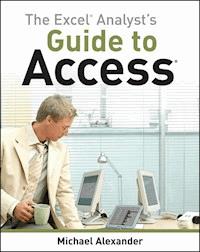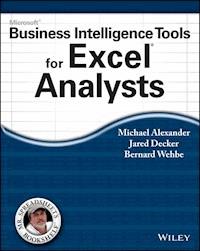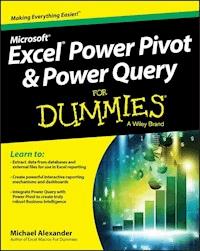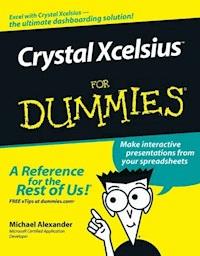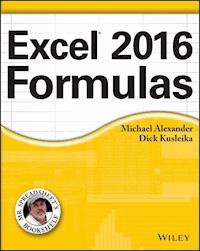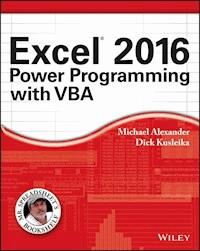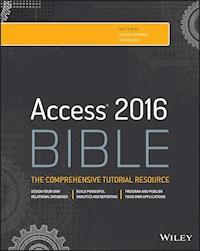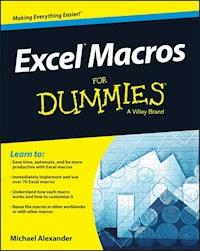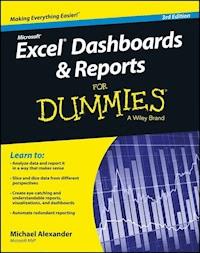
20,99 €
Mehr erfahren.
- Herausgeber: John Wiley & Sons
- Kategorie: Wissenschaft und neue Technologien
- Sprache: Englisch
Make the most of your data using the power of Excel When you think of data, do you think of endless rows and columns in spreadsheets? Excel Dashboards and Reports For Dummies, 3rd Edition shows you how to make the most of your data--and puts an end to mind-numbing spreadsheets by exploring new ways to conceptualize and present key information. There's often a gap between handling data and synthesizing it into meaningful reports, and this approachable text bridges this gap with quick and accessible information that answers key questions, like how to meaningfully capture data trends, how to show relationships in data, and when it's better to show variances than actual data values. As a leading spreadsheet application, Microsoft Excel is the go-to data software. This tool allows you to use dashboard reports that leverage gauges, maps, charts, sliders, and other visual elements to present complex data in a manner that's easy to understand. Using Excel dashboards effectively can improve your professional capabilities by leaps and bounds. * Analyze and report on large amounts of data in a meaningful way * Look at data from different perspectives, and better visualize the information you're presenting by quickly slicing data on the fly * Automate redundant reporting and analysis functions, making your data analysis and reporting routine more efficient * Create visualizations, dashboards, and what-if analyses that are as visually appealing as they are substantial Excel Dashboards and Reports For Dummies, 3rd Edition is a fantastic resource if you're looking to spice up your reporting!
Sie lesen das E-Book in den Legimi-Apps auf:
Seitenzahl: 361
Veröffentlichungsjahr: 2015
Ähnliche
Excel® Dashboards & Reports For Dummies®, 3rd Edition
Published by: John Wiley & Sons, Inc., 111 River Street, Hoboken, NJ 07030-5774, www.wiley.com
Copyright © 2016 by John Wiley & Sons, Inc., Hoboken, New Jersey
Published simultaneously in Canada
No part of this publication may be reproduced, stored in a retrieval system or transmitted in any form or by any means, electronic, mechanical, photocopying, recording, scanning or otherwise, except as permitted under Sections 107 or 108 of the 1976 United States Copyright Act, without the prior written permission of the Publisher. Requests to the Publisher for permission should be addressed to the Permissions Department, John Wiley & Sons, Inc., 111 River Street, Hoboken, NJ 07030, (201) 748-6011, fax (201) 748-6008, or online at http://www.wiley.com/go/permissions.
Trademarks: Wiley, For Dummies, the Dummies Man logo, Dummies.com, Making Everything Easier, and related trade dress are trademarks or registered trademarks of John Wiley & Sons, Inc. and may not be used without written permission. Excel is a registered trademark of Microsoft Corporation. All other trademarks are the property of their respective owners. John Wiley & Sons, Inc. is not associated with any product or vendor mentioned in this book.
LIMIT OF LIABILITY/DISCLAIMER OF WARRANTY: THE PUBLISHER AND THE AUTHOR MAKE NO REPRESENTATIONS OR WARRANTIES WITH RESPECT TO THE ACCURACY OR COMPLETENESS OF THE CONTENTS OF THIS WORK AND SPECIFICALLY DISCLAIM ALL WARRANTIES, INCLUDING WITHOUT LIMITATION WARRANTIES OF FITNESS FOR A PARTICULAR PURPOSE. NO WARRANTY MAY BE CREATED OR EXTENDED BY SALES OR PROMOTIONAL MATERIALS. THE ADVICE AND STRATEGIES CONTAINED HEREIN MAY NOT BE SUITABLE FOR EVERY SITUATION. THIS WORK IS SOLD WITH THE UNDERSTANDING THAT THE PUBLISHER IS NOT ENGAGED IN RENDERING LEGAL, ACCOUNTING, OR OTHER PROFESSIONAL SERVICES. IF PROFESSIONAL ASSISTANCE IS REQUIRED, THE SERVICES OF A COMPETENT PROFESSIONAL PERSON SHOULD BE SOUGHT. NEITHER THE PUBLISHER NOR THE AUTHOR SHALL BE LIABLE FOR DAMAGES ARISING HEREFROM. THE FACT THAT AN ORGANIZATION OR WEBSITE IS REFERRED TO IN THIS WORK AS A CITATION AND/OR A POTENTIAL SOURCE OF FURTHER INFORMATION DOES NOT MEAN THAT THE AUTHOR OR THE PUBLISHER ENDORSES THE INFORMATION THE ORGANIZATION OR WEBSITE MAY PROVIDE OR RECOMMENDATIONS IT MAY MAKE. FURTHER, READERS SHOULD BE AWARE THAT INTERNET WEBSITES LISTED IN THIS WORK MAY HAVE CHANGED OR DISAPPEARED BETWEEN WHEN THIS WORK WAS WRITTEN AND WHEN IT IS READ.
For general information on our other products and services, please contact our Customer Care Department within the U.S. at 877-762-2974, outside the U.S. at 317-572-3993, or fax 317-572-4002. For technical support, please visit www.wiley.com/techsupport.
Wiley publishes in a variety of print and electronic formats and by print-on-demand. Some material included with standard print versions of this book may not be included in e-books or in print-on-demand. If this book refers to media such as a CD or DVD that is not included in the version you purchased, you may download this material at http://booksupport.wiley.com. For more information about Wiley products, visit www.wiley.com.
Library of Congress Control Number: 2015958876
ISBN: 978-1-119-07676-6; 978-1-119-08881-3 (ebk); 978-1-119-07677-3 (ebk)
Excel® Dashboards & Reports For Dummies®
Visit www.dummies.com/cheatsheet/exceldashboardsreports to view this book's cheat sheet.
Table of Contents
Cover
Introduction
About This Book
Foolish Assumptions
How This Book Is Organized
Icons Used In This Book
Beyond the Book
Where to Go from Here
Part I: Getting Started with Excel Dashboards & Reports
Chapter 1: Getting In the Dashboard State of Mind
Defining Dashboards and Reports
Preparing for Greatness
A Quick Look at Dashboard Design Principles
Key Questions to Ask Before Distributing Your Dashboard
Chapter 2: Building a Super Model
Data Modeling Best Practices
Excel Functions That Really Deliver
Using Smart Tables That Expand with Data
Part II: Building Basic Dashboard Components
Chapter 3: Dressing Up Your Data Tables
Table Design Principles
Getting Fancy with Custom Number Formatting
Chapter 4: Sparking Inspiration with Sparklines
Introducing Sparklines
Understanding Sparklines
Customizing Sparklines
Chapter 5: Formatting Your Way to Visualizations
Enhancing Reports with Conditional Formatting
Using Symbols to Enhance Reporting
Wielding the Magical Camera Tool
Making Waffles with Conditional Formatting and the Camera Tool
Chapter 6: The Pivotal Pivot Table
An Introduction to the Pivot Table
The Four Areas of a Pivot Table
Creating Your First Pivot Table
Customizing Pivot Table Reports
Creating Useful Pivot-Driven Views
Part III: Building Advanced Dashboard Components
Chapter 7: Charts That Show Trending
Trending Dos and Don’ts
Comparative Trending
Emphasizing Periods of Time
Other Trending Techniques
Chapter 8: Grouping and Bucketing Data
Creating Top and Bottom Displays
Top Values in Charts
Using Histograms to Track Relationships and Frequency
Chapter 9: Displaying Performance against a Target
Showing Performance with Variances
Showing Performance against Organizational Trends
Using a Thermometer-Style Chart
Using a Bullet Graph
Showing Performance against a Target Range
Part IV: Advanced Reporting Techniques
Chapter 10: Macro-Charged Dashboarding
Why Use a Macro?
Recording Your First Macro
Running Your Macros
Enabling and Trusting Macros
Examining Some Macro Examples
Chapter 11: Giving Users an Interactive Interface
Getting Started with Form Controls
Using the Button Control
Using the Check Box Control
Toggling a Chart Series On and Off
Using the Option Button Control
Showing Many Views through One Chart
Using the Combo Box Control
Changing Chart Data with a Drop-Down Selector
Using the List Box Control
Controlling Multiple Charts with One Selector
Chapter 12: Adding Interactivity with Pivot Slicers
Understanding Slicers
Creating a Standard Slicer
Getting Fancy with Slicer Customizations
Controlling Multiple Pivot Tables with One Slicer
Creating a Timeline Slicer
Using Slicers as Form Controls
Part V: Working with the Outside World
Chapter 13: Using External Data for Your Dashboards and Reports
Importing Data from Microsoft Access
Importing Data from SQL Server
Leveraging Power Query to Extract and Transform Data
Chapter 14: Sharing Your Workbook with the Outside World
Protecting Your Dashboards and Reports
Linking Your Excel Dashboards to PowerPoint
Distributing Your Dashboards via a PDF
Distributing Your Dashboards to OneDrive
Limitations When Publishing to the Web
Part VI: The Part of Tens
Chapter 15: Ten Chart Design Principles
Avoid Fancy Formatting
Skip the Unnecessary Chart Junk
Format Large Numbers Where Possible
Use Data Tables Instead of Data Labels
Make Effective Use of Chart Titles
Sort Your Data before Charting
Limit the Use of Pie Charts
Don’t Be Afraid to Parse Data into Separate Charts
Maintain Appropriate Aspect Ratios
Don’t Be Afraid to Use Something Other Than a Chart
Chapter 16: Ten Excel Chart Types and When to Use Them
Line Chart
Column Chart
Clustered Column Chart
Stacked Column Chart
Pie Chart
Bar Chart
Area Chart
Combination Chart
XY Scatter Plot Chart
Bubble Chart
About the Author
Cheat Sheet
Advertisement Page
Connect with Dummies
End User License Agreement
Guide
Cover
Table of Contents
Begin Reading
Pages
iii
iv
vii
viii
ix
x
xi
xii
xiii
1
2
3
4
5
6
7
8
9
10
11
12
13
14
15
16
17
18
19
20
21
22
23
24
25
26
27
28
29
30
31
32
33
34
35
36
37
38
39
40
41
42
43
44
45
46
47
48
49
50
51
52
53
54
55
56
57
58
59
60
61
62
63
64
65
66
67
68
69
70
71
72
73
74
75
76
77
78
79
80
81
82
83
84
85
86
87
88
89
90
91
92
93
94
95
96
97
98
99
100
101
102
103
104
105
106
107
108
109
110
111
112
113
114
115
116
117
118
119
120
121
122
123
124
125
126
127
128
129
130
131
132
133
134
135
136
137
138
139
140
141
142
143
144
145
146
147
148
149
150
151
152
153
154
155
156
157
158
159
160
161
162
163
164
165
166
167
168
169
170
171
172
173
174
175
176
177
179
180
181
182
183
184
185
186
187
188
189
190
191
192
193
194
195
196
197
198
199
201
202
203
204
205
206
207
208
209
210
211
212
213
214
215
216
217
218
219
220
221
222
223
224
225
226
227
228
229
230
231
232
233
234
235
236
237
238
239
240
241
242
243
244
245
246
247
248
249
250
251
252
253
255
256
257
258
259
260
261
262
263
264
265
266
267
268
269
270
271
272
273
274
275
276
277
278
279
280
281
282
283
284
285
286
287
288
289
290
291
292
293
294
295
296
297
298
299
301
302
303
304
305
306
307
308
309
310
311
312
313
314
315
316
317
318
319
320
321
323
324
325
326
327
328
329
330
331
332
333
334
335
336
337
339
340
341
342
343
344
361
362
363
364
365
366
367
368
369
370
Introduction
The term business intelligence (BI), coined by Howard Dresner of Gartner, Inc., describes the set of concepts and methods to improve business decision-making by using fact-based support systems. Practically speaking, BI is what you get when you analyze raw data and turn that analysis into knowledge. BI can help an organization identify cost-cutting opportunities, uncover new business opportunities, recognize changing business environments, identify data anomalies, and create widely accessible reports.
Over the past few years, the BI concept has overtaken corporate executives who are eager to turn impossible amounts of data into knowledge. As a result of this trend, whole industries have been created. Software vendors that focus on BI and dashboarding are coming out of the woodwork. New consulting firms touting their BI knowledge are popping up virtually every week. And even the traditional enterprise solution providers, like Business Objects and SAP, are offering new BI capabilities.
Lesen Sie weiter in der vollständigen Ausgabe!
Lesen Sie weiter in der vollständigen Ausgabe!
Lesen Sie weiter in der vollständigen Ausgabe!
Lesen Sie weiter in der vollständigen Ausgabe!
Lesen Sie weiter in der vollständigen Ausgabe!
Lesen Sie weiter in der vollständigen Ausgabe!
Lesen Sie weiter in der vollständigen Ausgabe!
Lesen Sie weiter in der vollständigen Ausgabe!
Lesen Sie weiter in der vollständigen Ausgabe!
Lesen Sie weiter in der vollständigen Ausgabe!
Lesen Sie weiter in der vollständigen Ausgabe!
Lesen Sie weiter in der vollständigen Ausgabe!
Lesen Sie weiter in der vollständigen Ausgabe!
Lesen Sie weiter in der vollständigen Ausgabe!
Lesen Sie weiter in der vollständigen Ausgabe!
Lesen Sie weiter in der vollständigen Ausgabe!
Lesen Sie weiter in der vollständigen Ausgabe!
Lesen Sie weiter in der vollständigen Ausgabe!
Lesen Sie weiter in der vollständigen Ausgabe!
Lesen Sie weiter in der vollständigen Ausgabe!
Lesen Sie weiter in der vollständigen Ausgabe!
Lesen Sie weiter in der vollständigen Ausgabe!
Lesen Sie weiter in der vollständigen Ausgabe!
Lesen Sie weiter in der vollständigen Ausgabe!
Lesen Sie weiter in der vollständigen Ausgabe!
Lesen Sie weiter in der vollständigen Ausgabe!
Lesen Sie weiter in der vollständigen Ausgabe!