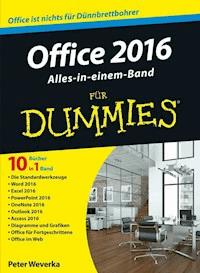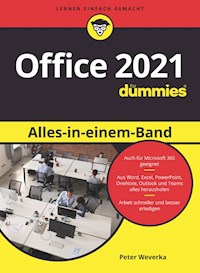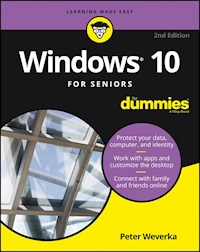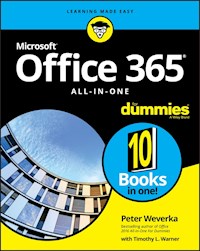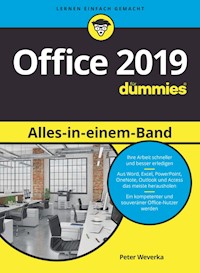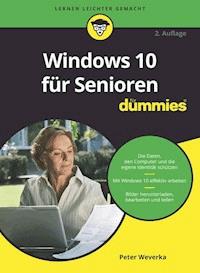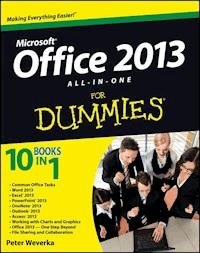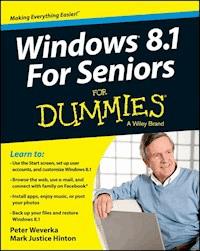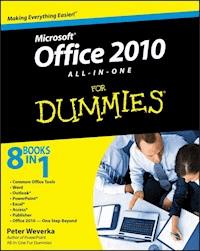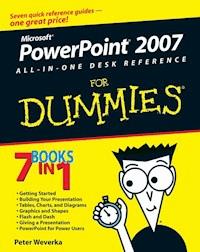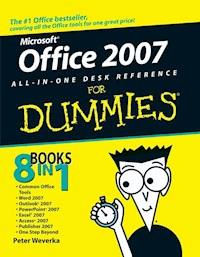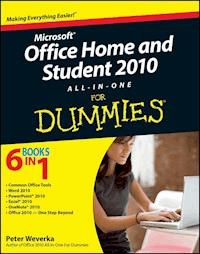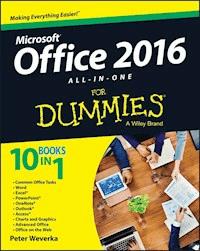
23,99 €
Mehr erfahren.
- Herausgeber: John Wiley & Sons
- Kategorie: Wissenschaft und neue Technologien
- Sprache: Englisch
- Veröffentlichungsjahr: 2015
The fast and easy way to get things done with Office Perplexed by PowerPoint? Looking to excel at Excel? From Access to Word--and every application in between--this all-encompassing guide provides plain-English guidance on mastering the entire Microsoft Office suite. Through easy-to-follow instruction, you'll quickly get up and running with Excel, Word, PowerPoint, Outlook, Access, Publisher, Charts and Graphics, OneNote, and more--and make your work and home life easier, more productive, and more streamlined. Microsoft Office is the leading productivity tool in the world. From word processing to business communication to data crunching, it requires a lot of knowledge to operate it--let alone master it. Luckily, Office 2016 All-in-One For Dummies is here to deliver the breadth of information you need to complete basic tasks and drill down into Office's advanced features. * Create customized documents and add graphic elements, proofing, and citations in Word * Build a worksheet, create formulas, and perform basic data analysis in Excel * Create a notebook and organize your thoughts in Notes * Manage messages, tasks, contacts, and calendars in Outlook Clocking in at over 800 pages, Office 2016 All-in-One For Dummies will be the singular Microsoft Office resource you'll turn to again and again.
Sie lesen das E-Book in den Legimi-Apps auf:
Seitenzahl: 1006
Ähnliche
Office 2016 All-in-One For Dummies®
Published by: John Wiley & Sons, Inc., 111 River Street, Hoboken, NJ 07030-5774, www.wiley.com
Copyright © 2016 by John Wiley & Sons, Inc., Hoboken, New Jersey
Media and software compilation copyright © 2016 by John Wiley & Sons, Inc. All rights reserved.
Published simultaneously in Canada
No part of this publication may be reproduced, stored in a retrieval system or transmitted in any form or by any means, electronic, mechanical, photocopying, recording, scanning or otherwise, except as permitted under Sections 107 or 108 of the 1976 United States Copyright Act, without the prior written permission of the Publisher. Requests to the Publisher for permission should be addressed to the Permissions Department, John Wiley & Sons, Inc., 111 River Street, Hoboken, NJ 07030, (201) 748-6011, fax (201) 748-6008, or online at http://www.wiley.com/go/permissions.
Trademarks: Wiley, For Dummies, the Dummies Man logo, Dummies.com, Making Everything Easier, and related trade dress are trademarks or registered trademarks of John Wiley & Sons, Inc. and may not be used without written permission. Microsoft is a registered trademark of Microsoft Corporation. All other trademarks are the property of their respective owners. John Wiley & Sons, Inc. is not associated with any product or vendor mentioned in this book.
LIMIT OF LIABILITY/DISCLAIMER OF WARRANTY: THE PUBLISHER AND THE AUTHOR MAKE NO REPRESENTATIONS OR WARRANTIES WITH RESPECT TO THE ACCURACY OR COMPLETENESS OF THE CONTENTS OF THIS WORK AND SPECIFICALLY DISCLAIM ALL WARRANTIES, INCLUDING WITHOUT LIMITATION WARRANTIES OF FITNESS FOR A PARTICULAR PURPOSE. NO WARRANTY MAY BE CREATED OR EXTENDED BY SALES OR PROMOTIONAL MATERIALS. THE ADVICE AND STRATEGIES CONTAINED HEREIN MAY NOT BE SUITABLE FOR EVERY SITUATION. THIS WORK IS SOLD WITH THE UNDERSTANDING THAT THE PUBLISHER IS NOT ENGAGED IN RENDERING LEGAL, ACCOUNTING, OR OTHER PROFESSIONAL SERVICES. IF PROFESSIONAL ASSISTANCE IS REQUIRED, THE SERVICES OF A COMPETENT PROFESSIONAL PERSON SHOULD BE SOUGHT. NEITHER THE PUBLISHER NOR THE AUTHOR SHALL BE LIABLE FOR DAMAGES ARISING HEREFROM. THE FACT THAT AN ORGANIZATION OR WEBSITE IS REFERRED TO IN THIS WORK AS A CITATION AND/OR A POTENTIAL SOURCE OF FURTHER INFORMATION DOES NOT MEAN THAT THE AUTHOR OR THE PUBLISHER ENDORSES THE INFORMATION THE ORGANIZATION OR WEBSITE MAY PROVIDE OR RECOMMENDATIONS IT MAY MAKE. FURTHER, READERS SHOULD BE AWARE THAT INTERNET WEBSITES LISTED IN THIS WORK MAY HAVE CHANGED OR DISAPPEARED BETWEEN WHEN THIS WORK WAS WRITTEN AND WHEN IT IS READ.
For general information on our other products and services, please contact our Customer Care Department within the U.S. at 877-762-2974, outside the U.S. at 317-572-3993, or fax 317-572-4002. For technical support, please visit www.wiley.com/techsupport.
Wiley publishes in a variety of print and electronic formats and by print-on-demand. Some material included with standard print versions of this book may not be included in e-books or in print-on-demand. If this book refers to media such as a CD or DVD that is not included in the version you purchased, you may download this material at http://booksupport.wiley.com. For more information about Wiley products, visit www.wiley.com.
Library of Congress Control Number: 2015951121
ISBN: 978-1-118-908312-2
ISBN 978-1-119-08313-9 (ePub); ISBN ePDF 978-1-119-08321-4 (ebk)
Office 2016 All-in-One For Dummies®
Visit www.dummies.com/cheatsheet/office2016aio to view this book's cheat sheet.
Table of Contents
Cover
Introduction
About This Book
Foolish Assumptions
Icons Used in This Book
Beyond the Book
Where to Go from Here
Book I: Common Office Tasks
Chapter 1: Office Nuts and Bolts
A Survey of Office Applications
All about Office 365
Finding Your Way Around the Office Interface
Saving Your Files
Navigating the Save As and Open Windows
Opening and Closing Files
Reading and Recording File Properties
Locking a File with a Password
Chapter 2: Wrestling with the Text
Manipulating the Text
Changing the Look of Text
Quick Ways to Handle Case, or Capitalization
Entering Symbols and Foreign Characters
Creating Hyperlinks
Chapter 3: Speed Techniques Worth Knowing About
Undoing and Repeating Commands
Zooming In, Zooming Out
Viewing a File Through More Than One Window
Correcting Typos on the Fly
Entering Text Quickly with the AutoCorrect Command
Book II: Word 2016
Chapter 1: Speed Techniques for Using Word
Introducing the Word Screen
Creating a New Document
Getting a Better Look at Your Documents
Selecting Text in Speedy Ways
Moving Around Quickly in Documents
Inserting a Whole File into a Document
Entering Information Quickly in a Computerized Form
Chapter 2: Laying Out Text and Pages
Paragraphs and Formatting
Inserting a Section Break for Formatting Purposes
Breaking a Line
Starting a New Page
Setting Up and Changing the Margins
Indenting Paragraphs and First Lines
Numbering the Pages
Putting Headers and Footers on Pages
Adjusting the Space between Lines
Adjusting the Space Between Paragraphs
Creating Numbered and Bulleted Lists
Working with Tabs
Hyphenating Text
Chapter 3: Word Styles
All About Styles
Applying Styles to Text and Paragraphs
Creating a New Style
Modifying a Style
Creating and Managing Templates
Chapter 4: Constructing the Perfect Table
Talking Table Jargon
Creating a Table
Entering the Text and Numbers
Selecting Different Parts of a Table
Laying Out Your Table
Aligning Text in Columns and Rows
Merging and Splitting Cells
Repeating Header Rows on Subsequent Pages
Formatting Your Table
Using Math Formulas in Tables
Neat Table Tricks
Chapter 5: Taking Advantage of the Proofing Tools
Correcting Your Spelling Errors
Checking for Grammatical Errors in Word
Getting a Word Definition
Finding and Replacing Text
Researching a Topic Inside Word
Finding the Right Word with the Thesaurus
Proofing Text Written in a Foreign Language
Translating Foreign Language Text
Chapter 6: Desktop Publishing with Word
Experimenting with Themes
Sprucing Up Your Pages
Making Use of Charts, Diagrams, Shapes, and Photos
Working with the Drawing Canvas
Positioning and Wrapping Objects Relative to the Page and Text
Working with Text Boxes
Dropping In a Drop Cap
Watermarking for the Elegant Effect
Putting Newspaper-Style Columns in a Document
Landscape Documents
Printing on Different Size Paper
Showing Online Video in a Document
Chapter 7: Getting Word’s Help with Office Chores
Highlighting Parts of a Document
Commenting on a Document
Tracking Changes to Documents
Printing an Address on an Envelope
Printing a Single Address Label (Or a Page of the Same Label)
Churning Out Letters, Envelopes, and Labels for Mass Mailings
Chapter 8: Tools for Reports and Scholarly Papers
Alphabetizing a List
Outlines for Organizing Your Work
Collapsing and Expanding Parts of a Document
Generating a Table of Contents
Indexing a Document
Putting Cross-References in a Document
Putting Footnotes and Endnotes in Documents
Compiling a Bibliography
Book III: Excel 2016
Chapter 1: Up and Running with Excel
Creating a New Excel Workbook
Getting Acquainted with Excel
Entering Data in a Worksheet
Quickly Entering Lists and Serial Data with the AutoFill Command
Formatting Numbers, Dates, and Time Values
Establishing Data-Validation Rules
Chapter 2: Refining Your Worksheet
Editing Worksheet Data
Moving Around in a Worksheet
Getting a Better Look at the Worksheet
Comments for Documenting Your Worksheet
Selecting Cells in a Worksheet
Deleting, Copying, and Moving Data
Handling the Worksheets in a Workbook
Keeping Others from Tampering with Worksheets
Chapter 3: Formulas and Functions for Crunching Numbers
How Formulas Work
The Basics of Entering a Formula
Speed Techniques for Entering Formulas
Copying Formulas from Cell to Cell
Detecting and Correcting Errors in Formulas
Working with Functions
A Look at Some Very Useful Functions
Chapter 4: Making a Worksheet Easier to Read and Understand
Laying Out a Worksheet
Decorating a Worksheet with Borders and Colors
Getting Ready to Print a Worksheet
Chapter 5: Advanced Techniques for Analyzing Data
Seeing What the Sparklines Say
Conditional Formats for Calling Attention to Data
Managing Information in Lists
Forecasting with the Goal Seek Command
Performing What-If Analyses with Data Tables
Analyzing Data with PivotTables
Book IV: PowerPoint 2016
Chapter 1: Getting Started in PowerPoint
Getting Acquainted with PowerPoint
A Brief Geography Lesson
A Whirlwind Tour of PowerPoint
Creating a New Presentation
Advice for Building Persuasive Presentations
Creating New Slides for Your Presentation
Getting a Better View of Your Work
Hiding and Displaying the SlidesPane and Notes Pane
Selecting, Moving, and Deleting Slides
Putting Together a Photo Album
Hidden Slides for All Contingencies
Chapter 2: Fashioning a Look for Your Presentation
Looking at Themes and Slide Backgrounds
Choosing a Theme for Your Presentation
Creating Slide Backgrounds on Your Own
Changing the Background of a Singleor Handful of Slides
Choosing the Slide Size
Using Master Slides and Master Styles for a Consistent Design
Chapter 3: Entering the Text
Entering Text
Fun with Text Boxes and Text Box Shapes
Controlling How Text Fits in Text Frames and Text Boxes
Positioning Text in Frames and Text Boxes
Handling Bulleted and Numbered Lists
Putting Footers (and Headers) on Slides
Chapter 4: Making Your Presentations Livelier
Suggestions for Enlivening Your Presentation
Presenting Information in a Table
Exploring Transitions and Animations
Making Audio Part of Your Presentation
Playing Video on Slides
Recording a Voice Narration for Slides
Chapter 5: Delivering a Presentation
All about Notes
Rehearsing and Timing Your Presentation
Showing Your Presentation
Tricks for Making Presentations a Little Livelier
Delivering a Presentation When You Can’t Be There in Person
Book V: OneNote 2016
Chapter 1: Up and Running with OneNote
Introducing OneNote
Finding Your Way Around the OneNote Screen
Units for Organizing Notes
Creating a Notebook
Creating Sections and Section Groups
Creating Pages and Subpages
Renaming and Deleting Groups and Pages
Getting from Place to Place in OneNote
Changing Your View of OneNote
Chapter 2: Taking Notes
Entering a Typewritten Note
Notes: The Basics
Drawing on the Page
Converting a Handwritten Note to Text
Writing a Math Expression in a Note
Taking a Screen-Clipping Note
Recording and Playing Audio Notes
Attaching, Copying, and Linking Files to Notes
Chapter 3: Finding and Organizing Your Notes
Finding a Stray Note
Tagging Notes for Follow Up
Color-Coding Notebooks, Sections, and Pages
Merging and Moving Sections, Pages, and Notes
Book VI: Outlook 2016
Chapter 1: Outlook Basics
What Is Outlook, Anyway?
Navigating the Outlook Folders
Categorizing Items
Searching for Stray Folder Items
Deleting Email Messages, Contacts, Tasks, and Other Items
Finding and Backing Up Your Outlook File
Cleaning Out Your Folders
Chapter 2: Maintaining the Contacts Folder
Maintaining a Happy and Healthy Contacts Folder
Contact Groups for Sending Messages to Groups
Finding a Contact in the Contacts Folder
Printing the Contacts Folder
Chapter 3: Handling Your Email
Setting Up an Email Account
Addressing and Sending Email Messages
Sending Files and Photos
Receiving Email Messages
Reading Your Email in the Inbox Window
Handling Files That Were Sent to You
Techniques for Organizing Email Messages
Lesen Sie weiter in der vollständigen Ausgabe!
Lesen Sie weiter in der vollständigen Ausgabe!
Lesen Sie weiter in der vollständigen Ausgabe!
Lesen Sie weiter in der vollständigen Ausgabe!
Lesen Sie weiter in der vollständigen Ausgabe!
Lesen Sie weiter in der vollständigen Ausgabe!
Lesen Sie weiter in der vollständigen Ausgabe!
Lesen Sie weiter in der vollständigen Ausgabe!
Lesen Sie weiter in der vollständigen Ausgabe!
Lesen Sie weiter in der vollständigen Ausgabe!
Lesen Sie weiter in der vollständigen Ausgabe!
Lesen Sie weiter in der vollständigen Ausgabe!
Lesen Sie weiter in der vollständigen Ausgabe!
Lesen Sie weiter in der vollständigen Ausgabe!
Lesen Sie weiter in der vollständigen Ausgabe!
Lesen Sie weiter in der vollständigen Ausgabe!
Lesen Sie weiter in der vollständigen Ausgabe!
Lesen Sie weiter in der vollständigen Ausgabe!
Lesen Sie weiter in der vollständigen Ausgabe!
Lesen Sie weiter in der vollständigen Ausgabe!
Lesen Sie weiter in der vollständigen Ausgabe!
Lesen Sie weiter in der vollständigen Ausgabe!
Lesen Sie weiter in der vollständigen Ausgabe!
Lesen Sie weiter in der vollständigen Ausgabe!
Lesen Sie weiter in der vollständigen Ausgabe!
Lesen Sie weiter in der vollständigen Ausgabe!
Lesen Sie weiter in der vollständigen Ausgabe!
Lesen Sie weiter in der vollständigen Ausgabe!
Lesen Sie weiter in der vollständigen Ausgabe!
Lesen Sie weiter in der vollständigen Ausgabe!
Lesen Sie weiter in der vollständigen Ausgabe!
Lesen Sie weiter in der vollständigen Ausgabe!
Lesen Sie weiter in der vollständigen Ausgabe!
Lesen Sie weiter in der vollständigen Ausgabe!
Lesen Sie weiter in der vollständigen Ausgabe!
Lesen Sie weiter in der vollständigen Ausgabe!
Lesen Sie weiter in der vollständigen Ausgabe!
Lesen Sie weiter in der vollständigen Ausgabe!
Lesen Sie weiter in der vollständigen Ausgabe!
Lesen Sie weiter in der vollständigen Ausgabe!
Lesen Sie weiter in der vollständigen Ausgabe!
Lesen Sie weiter in der vollständigen Ausgabe!
Lesen Sie weiter in der vollständigen Ausgabe!
Lesen Sie weiter in der vollständigen Ausgabe!
Lesen Sie weiter in der vollständigen Ausgabe!
Lesen Sie weiter in der vollständigen Ausgabe!
Lesen Sie weiter in der vollständigen Ausgabe!
Lesen Sie weiter in der vollständigen Ausgabe!
Lesen Sie weiter in der vollständigen Ausgabe!
Lesen Sie weiter in der vollständigen Ausgabe!
Lesen Sie weiter in der vollständigen Ausgabe!
Lesen Sie weiter in der vollständigen Ausgabe!
Lesen Sie weiter in der vollständigen Ausgabe!
Lesen Sie weiter in der vollständigen Ausgabe!
Lesen Sie weiter in der vollständigen Ausgabe!
Lesen Sie weiter in der vollständigen Ausgabe!
Lesen Sie weiter in der vollständigen Ausgabe!
Lesen Sie weiter in der vollständigen Ausgabe!