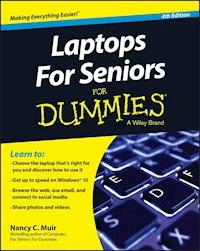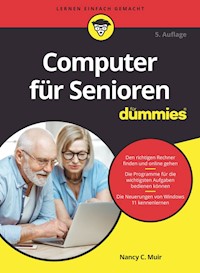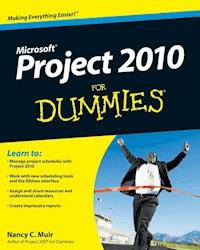17,99 €
Mehr erfahren.
- Herausgeber: John Wiley & Sons
- Kategorie: Wissenschaft und neue Technologien
- Sprache: Englisch
The bestselling guide that helps the mature choose a computerand get online for shopping, paying bills, staying in touch withfamily and friends, and much more! A first computer can be confusing and intimidating at any age.Luckily, Computers For Seniors For Dummies is here to helpthe over-55 crowd conquer the uncertainty and fear with clear-cut,easy-to-understand steps on how to get the most out of your newcomputer. Inside, you'll find step-by-step guidance on gettingstarted, from turning the computer on and using the keyboard andmouse to finding your way around the new Windows 9 operatingsystem. In no time, you'll confidently navigate your way aroundyour new computer to email with family and friends, stay connectedon social media, shop securely online, research topics of interest,find recipes and diet tips, and so much more. The computer has become a household and business mainstay andcontinues to change the way people communicate, work, shop, invest,and spend their free time. Whether you're looking to use a computerfor bookkeeping, making travel pans, socializing, shopping, or justplain fun, this clear and friendly guide takes the intimidation outof computer basics and the ever-evolving technology that surroundsit. * Large-print format and drawings make it easy to read andunderstand * Includes chapter openers that present the tasks covered withassociated page numbers to help you find material fast * Contains the most up-to-date information on the Windows 9operating system * Provides coverage of Windows 8.1 for those who aren't earlyadopters If you've just purchased your first computer or laptop need aplain-English introduction to getting started, Computers ForSeniors For Dummies has you covered.
Sie lesen das E-Book in den Legimi-Apps auf:
Seitenzahl: 293
Veröffentlichungsjahr: 2015
Ähnliche
Computers For Seniors For Dummies®, Fourth Edition
Published by:John Wiley & Sons, Inc.111 River StreetHoboken, NJ 07030-5774www.wiley.com
Copyright © 2015 by John Wiley & Sons, Inc., Hoboken, New Jersey
Published simultaneously in Canada
No part of this publication may be reproduced, stored in a retrieval system, or transmitted in any form or by any means, electronic, mechanical, photocopying, recording, scanning or otherwise, except as permitted under Sections 107 or 108 of the 1976 United States Copyright Act, without the prior written permission of the Publisher. Requests to the Publisher for permission should be addressed to the Permissions Department, John Wiley & Sons, Inc., 111 River Street, Hoboken, NJ 07030, (201) 748-6011, fax (201) 748-6008, or online at http://www.wiley.com/go/permissions.
Trademarks: Wiley, For Dummies, the Dummies Man logo, Dummies.com, Making Everything Easier, and related trade dress are trademarks or registered trademarks of John Wiley & Sons, Inc., and may not be used without written permission. All other trademarks are the property of their respective owners. John Wiley & Sons, Inc., is not associated with any product or vendor mentioned in this book.
LIMIT OF LIABILITY/DISCLAIMER OF WARRANTY: THE PUBLISHER AND THE AUTHOR MAKE NO REPRESENTATIONS OR WARRANTIES WITH RESPECT TO THE ACCURACY OR COMPLETENESS OF THE CONTENTS OF THIS WORK AND SPECIFICALLY DISCLAIM ALL WARRANTIES, INCLUDING WITHOUT LIMITATION WARRANTIES OF FITNESS FOR A PARTICULAR PURPOSE. NO WARRANTY MAY BE CREATED OR EXTENDED BY SALES OR PROMOTIONAL MATERIALS. THE ADVICE AND STRATEGIES CONTAINED HEREIN MAY NOT BE SUITABLE FOR EVERY SITUATION. THIS WORK IS SOLD WITH THE UNDERSTANDING THAT THE PUBLISHER IS NOT ENGAGED IN RENDERING LEGAL, ACCOUNTING, OR OTHER PROFESSIONAL SERVICES. IF PROFESSIONAL ASSISTANCE IS REQUIRED, THE SERVICES OF A COMPETENT PROFESSIONAL PERSON SHOULD BE SOUGHT. NEITHER THE PUBLISHER NOR THE AUTHOR SHALL BE LIABLE FOR DAMAGES ARISING HEREFROM. THE FACT THAT AN ORGANIZATION OR WEBSITE IS REFERRED TO IN THIS WORK AS A CITATION AND/OR A POTENTIAL SOURCE OF FURTHER INFORMATION DOES NOT MEAN THAT THE AUTHOR OR THE PUBLISHER ENDORSES THE INFORMATION THE ORGANIZATION OR WEBSITE MAY PROVIDE OR RECOMMENDATIONS IT MAY MAKE. FURTHER, READERS SHOULD BE AWARE THAT INTERNET WEBSITES LISTED IN THIS WORK MAY HAVE CHANGED OR DISAPPEARED BETWEEN WHEN THIS WORK WAS WRITTEN AND WHEN IT IS READ.
For general information on our other products and services, please contact our Customer Care Department within the U.S. at 877-762-2974, outside the U.S. at 317-572-3993, or fax 317-572-4002. For technical support, please visit www.wiley.com/techsupport.
Wiley publishes in a variety of print and electronic formats and by print-on-demand. Some material included with standard print versions of this book may not be included in e-books or in print-on-demand. If this book refers to media such as a CD or DVD that is not included in the version you purchased, you may download this material at http://booksupport.wiley.com. For more information about Wiley products, visit www.wiley.com.
Library of Congress Control Number: 2015949692
ISBN 978-1-119-04955-5 (pbk); ISBN 978-1-119-04950-0 (ebk); ISBN 978-1-119-04954-8 (ebk)
Computers For Seniors For Dummies®
Visit http://www.dummies.com/cheatsheet/computersforseniors to view this book's cheat sheet.
Table of Contents
Cover
Introduction
About This Book
Foolish Assumptions
Beyond the Book
Where to Go from Here
Part I: Get Going!
Chapter 1: Buying a Computer
Understand All You Can Do with Computers
Overview Hardware
Appreciate Software
Pick a Desktop: Tower or All-in-One?
Choose a Laptop
Select a Version of Windows
Determine Your Price Range
Understand Displays
Explore Storage Options
Choose Features for Faster Performance
Determine How You’ll Connect to the Internet
Chapter 2: Setting Up Your Computer
Connect the Monitor, Keyboard, and Mouse
Log in to Windows 10
Use the Mouse
Work with a Touchscreen
Use Shortcuts
Set the Date and Time
Create a New User Account
Switch User Accounts
Shut down Your Computer
Chapter 3: Getting around Windows 10
Understand Changes in Windows 10
Work with the Desktop
Display the Start Menu
Use Task View to See Open Apps
Use the Snap Feature to Organize Apps on the Desktop
Search for Files and Web Content with Cortana
Explore the Action Center
Find a File or Open an Application with File Explorer
Work with Windows 10 Using a Touchscreen
Create Additional Desktops
View All Apps in the Start Menu
Empty the Recycle Bin
Add an App to the Start Menu
Creating a Desktop Shortcut
Resize Windows
Chapter 4: Setting Up Your Display
Customize Windows’s Appearance
Set Your Screen’s Resolution
Change the Desktop Background and Color
Change the Lock Screen Picture
Change Your Account Picture
Choose a Desktop Theme
Set Up a Screen Saver
Name Tile Groups
Rearrange Tiles in the Start Menu
Resize Tiles
Chapter 5: Getting Help with Vision, Hearing, and Dexterity Challenges
Use Tools for the Visually Challenged
Replace Sounds with Visual Cues
Make Text Larger or Smaller
Set Up Speech Recognition
Modify How Your Keyboard Works
Use the Onscreen Keyboard Feature
Set Up Keyboard Repeat Rates
Customize Mouse Behavior
Change the Cursor
Make Your Touch Visible
Chapter 6: Setting Up Printers and Scanners
Install a Printer
Add a Printer Manually
Set a Default Printer
Set Printer Preferences
View Currently Installed Printers
Remove a Printer
Modify Scanner Settings
Chapter 7: Connecting with Cortana
Overview Cortana
Set Up Cortana
Set Up Cortana’s Notebook
Interact with Cortana
Set Reminders
Search with Cortana
Identify Music with Cortana
Part II: Getting Things Done with Software
Chapter 8: Working with Software Programs
Launch a Program
View Open Apps in Task View
Close an App
Move Information between Programs
Set Program Defaults
Uninstall a Program
Chapter 9: Working with Files and Folders
Understand How Windows Organizes Data
Access Recently Used Items
Locate Files and Folders in Your Computer with File Explorer
Working with the View Ribbon
Search with Cortana
Move a File or Folder
Rename a File or Folder
Create a Shortcut to a File or Folder
Delete a File or Folder
Create a Compressed File or Folder
Add a Folder to Your Quick Access List
Back Up Files
Chapter 10: Working with Windows Apps
Get Up to Speed with the News App
Display Weather Views
Specify a Place in Weather
Add a Contact
Edit Contact Information
Send Email to Contacts
Add an Event to Your Calendar
Invite People to an Event
Use the Maps App
Set Your Location
Show Traffic
Get Directions
Part III: Going Online
Chapter 11: Understanding Internet Basics
Understand What the Internet Is
Explore Different Types of Internet Connections
Set Up an Internet Connection
Practice Navigation Basics with the Microsoft Edge App
Using Internet Explorer When You Need It
Lesen Sie weiter in der vollständigen Ausgabe!
Lesen Sie weiter in der vollständigen Ausgabe!
Lesen Sie weiter in der vollständigen Ausgabe!
Lesen Sie weiter in der vollständigen Ausgabe!
Lesen Sie weiter in der vollständigen Ausgabe!
Lesen Sie weiter in der vollständigen Ausgabe!
Lesen Sie weiter in der vollständigen Ausgabe!
Lesen Sie weiter in der vollständigen Ausgabe!
Lesen Sie weiter in der vollständigen Ausgabe!
Lesen Sie weiter in der vollständigen Ausgabe!
Lesen Sie weiter in der vollständigen Ausgabe!
Lesen Sie weiter in der vollständigen Ausgabe!
Lesen Sie weiter in der vollständigen Ausgabe!
Lesen Sie weiter in der vollständigen Ausgabe!
Lesen Sie weiter in der vollständigen Ausgabe!
Lesen Sie weiter in der vollständigen Ausgabe!
Lesen Sie weiter in der vollständigen Ausgabe!
Lesen Sie weiter in der vollständigen Ausgabe!
Lesen Sie weiter in der vollständigen Ausgabe!
Lesen Sie weiter in der vollständigen Ausgabe!
Lesen Sie weiter in der vollständigen Ausgabe!
Lesen Sie weiter in der vollständigen Ausgabe!
Lesen Sie weiter in der vollständigen Ausgabe!
Lesen Sie weiter in der vollständigen Ausgabe!
Lesen Sie weiter in der vollständigen Ausgabe!
Lesen Sie weiter in der vollständigen Ausgabe!
Lesen Sie weiter in der vollständigen Ausgabe!
Lesen Sie weiter in der vollständigen Ausgabe!
Lesen Sie weiter in der vollständigen Ausgabe!
Lesen Sie weiter in der vollständigen Ausgabe!
Lesen Sie weiter in der vollständigen Ausgabe!