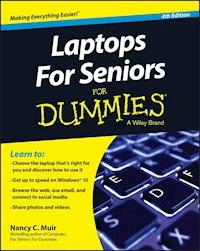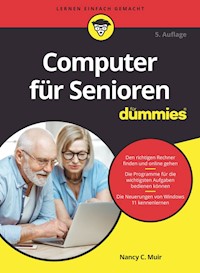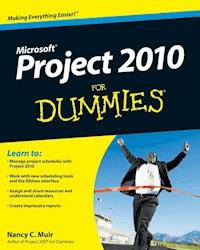11,99 €
Mehr erfahren.
- Herausgeber: John Wiley & Sons
- Kategorie: Wissenschaft und neue Technologien
- Sprache: Englisch
Just the steps you need to get going with Windows 7! Coming in day and date with Microsoft's exciting release of thenew Window 7 operating system, this friendly, accessible book showsyou the features and functions you need from this exciting newoperating system. Presented in a series of numbered steps that areconcise, visually clear, and easy to follow, you'll learn tonavigate the Windows 7 desktop, create files, connect to theInternet, search the Web, use e-mail, and more with this fun andpractical guide. * Get quickly and easily up to speed on Microsoft's new operatingsystem, Windows 7 * Master Windows 7 through a list of steps and easy-to-followvisual elements * See how to set up your desktop, copy and delete files, connectto the Internet, create folders, and more * Discover what so many readers already know-fun, readableDummies books are a great way to get the most out of your Windowstechnology in a non-intimidating way Why waste time on extraneous information? Get this book and getjust the steps!
Sie lesen das E-Book in den Legimi-Apps auf:
Seitenzahl: 235
Veröffentlichungsjahr: 2009
Ähnliche
Windows® 7 Just the Steps For Dummies®
Table of Contents
About This Book
Why You Need This Book
How This Book Is Organized
Part I: Working in Windows 7
Part II: Getting on the Internet
Part III: Setting Up Hardware and Networks
Part IV: Customizing Windows
Part V: Using Security and Maintenance Features
Part VI: Fixing Common Problems
Part VII: Fun and Games
Get Ready To . . .
Part I: Working in Windows 7
1: Exploring the Windows 7 Desktop
Log On and Off Windows 7
Work with the Start Menu
Work with Frequently Used Programs
Set the Date and Time
Arrange normals on the Desktop
Create a Desktop Shortcut
Empty the Recycle Bin
Shut Down Your Computer
2: Controlling Applications with Windows 7
Launch an Application
Resize Application Windows
Switch between Running Applications
Move Information between Applications
Start an Application Automatically
Close an Application
Set Program Defaults
Remove an Application
3: Working with Files and Folders
Access Recently Used Items from the Start Menu
Locate Files and Folders in Your Computer
Locate Files and Folders in Windows Explorer
Search for a File
Move a File or Folder
Rename a File or Folder
Create a Shortcut to a File or Folder
Print a File
Delete a File or Folder
Create a Compressed File or Folder
Add a File to Your Favorites List
4: Using Built-In Windows Applications
Create a Formatted Document in WordPad
Edit a Picture in Paint
View a Digital Image in the Windows Photo Viewer
Clip with the Windows Snipping Tool
Add Sticky Notes
Track Numbers with Windows Calculator
5: Using the Windows Gadget Gallery and Gadgets
Open the Gadget Gallery and Add Gadgets to the Desktop
Check the Time
Display a Continuous Slide Show
Use the Windows Calendar
Play with Puzzles
Convert Currency
Use the Feed Headlines Gadget
Get the Latest Stock Quotes
Monitor Your CPU
Part II: Getting on the Internet
6: Accessing the Internet
Set Up a New ISP Internet Connection
Share an Internet Connection on a Network
Configure a Wireless Connection
Repair a Connection
Designate Home, Work, and Public Connections
Remove an Internet Connection
7: Browsing the Web with Internet Explorer
Navigate the Web
Search the Web
Find Content on a Web Page
Set Up a Home Page
Add a Web Site to Favorites
Organize Favorites
Use Suggested Sites
Work with Tabs
View Your Browsing History
Customize the Internet Explorer Toolbar
Download Files
Turn on InPrivate Browsing and Blocking
Use SmartScreen Filter
Change Privacy Settings
Enable the Content Advisor
View RSS Feeds
Print a Web Page
8: Exchanging E-Mail with Windows Live Mail
Open Windows Live Mail and Receive Messages
Create and Send E-Mail
Send an Attachment
Read a Message
Reply to a Message
Forward E-Mail
Create and Add a Signature
Format E-Mail Messages
Add a Theme
Add People to the Contact List
Customize the Reading Pane Layout
Create Message Folders
Organize Messages in Folders
9: Working Remotely
Create a Power Plan for a Laptop
Create a Custom Power Plan
Connect to a Wireless Network
Modify Display Brightness to Save Power
Check Your Battery Status
Connect to a Projector
Turn On Presentation Settings
Part III: Setting Up Hardware and Networks
Part III: Setting Up New Hardware
Install a Printer
Set a Default Printer
Configure a USB Device
Set Up a New Monitor
Upgrade a Graphics Card
Set Up a Sound Card
Use Disk Management to Extend a Partition
10: Setting Up a Network
Install a PCI Network Adapter
Connect a Wired Ethernet Network
Configure a Wireless Network by Using the Network Setup Wizard
Change a Computer’s Network Name
Join a Workgroup
Choose Sharing Options
Part IV: Customizing Windows
Part IV: Setting Up Your Display
Set Your Screen’s Resolution
Change the Desktop Background
Choose a Desktop Theme
Set Up a Screen Saver
Change the Windows 7 Color Scheme
Make Text Larger or Smaller
12: Customize Windows Ease of Access
Optimize the Visual Display
Replace Sounds with Visual Cues
Set Up Speech Recognition
Modify How Your Keyboard Works
Use the On-Screen Keyboard Feature
Change Mouse Behavior
Change the Cursor
Part V: Using Security and Maintenance Features
Part V: Setting Passwords and File Access
Change the Windows Password
Allow Access to the Public Folder
Set Up Shared Folders
Set File Attributes
Create a New User Account
Switch User Accounts
Set Up Parental Controls
14: Protecting Windows
Set Up Trusted and Restricted Web Sites
Enable the Windows Firewall
Allow a Program through the Firewall
Check Your Computer’s Security Status
Run a Windows Defender Scan
Run Windows Update
15: Maintaining Windows
Back Up Files to a Writable CD or DVD
Defragment a Hard Drive
Free Disk Space
Delete Temporary Internet Files by Using Internet Explorer
Schedule Maintenance Tasks
Part VI: Fixing Common Problems
Part VI: Troubleshooting Hardware Problems
Run Error Checking to Detect Bad Sectors on a Hard Drive
Use the Hardware Troubleshooter
Update a Driver
Revert to a Previous Version of a Driver
17: Troubleshooting Software Problems
Shut Down a Nonresponsive Application
Restart Windows in Safe Mode
Create a System Restore Point
Restore the Windows System
Troubleshoot Software Problems
18: Getting Help
Explore the Help Table of Contents
Search for Help
Post a Question in Windows Communities
Access Windows Online Help
Connect to Remote Assistance
Change Help and Support Center Display Options
Contact Microsoft Customer Support
Part VII: Fun and Games
Part VII: Playing Games in Windows 7
Play Solitaire
Play FreeCell
Play Spider Solitaire
Play Minesweeper
Play Purble Place
Play Hearts
Add a USB Joystick to Your Computer
20: Playing Music in Windows 7
Set Up Speakers
Adjust System Volume
Create a Playlist
Burn Music to a CD/DVD
Sync with a Music Device
Play Music
Make Settings for Ripping Music
21: Working with Photos
View a Digital Image in the Windows Photo Viewer
Add a Tag to a Photo
Add or Change a Photo Rating
E-Mail a Photo
Burn a Photo to a CD or DVD
Create and Play a Slide Show
Windows® 7 Just the Steps For Dummies®
by Nancy Muir
Windows® 7 Just the Steps For Dummies®
Published byWiley Publishing, Inc.111 River St.Hoboken, NJ 07030-5774www.wiley.com
Copyright © 2008 by Wiley Publishing, Inc., Indianapolis, Indiana
Published simultaneously in Canada
No part of this publication may be reproduced, stored in a retrieval system or transmitted in any form or by any means, electronic, mechanical, photocopying, recording, scanning or otherwise, except as permitted under Sections 107 or 108 of the 1976 United States Copyright Act, without either the prior written permission of the Publisher, or authorization through payment of the appropriate per-copy fee to the Copyright Clearance Center, 222 Rosewood Drive, Danvers, MA 01923, (978) 750-8400, fax (978) 646-8600. Requests to the Publisher for permission should be addressed to the Legal Department, Wiley Publishing, Inc., 10475 Crosspoint Blvd., Indianapolis, IN 46256, (317) 572-3447, fax (317) 572-4355, or online at http://www.wiley.com/go/permissions.
Trademarks: Wiley, the Wiley Publishing logo, For Dummies, the Dummies Man logo, A Reference for the Rest of Us!, The Dummies Way, Dummies Daily, The Fun and Easy Way, Dummies.com, Making Everything Easier, and related trade dress are trademarks or registered trademarks of John Wiley & Sons, Inc. and/or its affiliates in the United States and other countries, and may not be used without written permission. All other trademarks are the property of their respective owners. Wiley Publishing, Inc., is not associated with any product or vendor mentioned in this book.
Limit of Liability/Disclaimer of Warranty: The publisher and the author make no representations or warranties with respect to the accuracy or completeness of the contents of this work and specifically disclaim all warranties, including without limitation warranties of fitness for a particular purpose. No warranty may be created or extended by sales or promotional materials. The advice and strategies contained herein may not be suitable for every situation. This work is sold with the understanding that the publisher is not engaged in rendering legal, accounting, or other professional services. If professional assistance is required, the services of a competent professional person should be sought. Neither the publisher nor the author shall be liable for damages arising herefrom. The fact that an organization or Website is referred to in this work as a citation and/or a potential source of further information does not mean that the author or the publisher endorses the information the organization or Website may provide or recommendations it may make. Further, readers should be aware that Internet Websites listed in this work may have changed or disappeared between when this work was written and when it is read.
For general information on our other products and services, please contact our Customer Care Department within the U.S. at 800-762-2974, outside the U.S. at 317-572-3993, or fax 317-572-4002.
For technical support, please visit www.wiley.com/techsupport.
Wiley also publishes its books in a variety of electronic formats. Some content that appears in print may not be available in electronic books.
Library of Congress Control Number:
ISBN: 978-0470554081
Manufactured in the United States of America
10 9 8 7 6 5 4 3 2 1
About the Author
Nancy Muir is the author of over 50 books on technology and business topics. She has worked as a manager in both the publishing and software industries. Nancy holds a certificate in distance learning design and is the VP of Content and Curriculum for LOOKBOTHWAYS Foundation, an Internet safety company dedicated to developing free safety curriculums for children in grades K–12.
Dedication
To my fabulous husband, Earl Boysen, and my family and friends who make my tough deadlines and other writing stresses endurable
Author’s Acknowledgments
Thanks so much to all the folks at Wiley Publishing who make working with them such a pleasure, including acquisitions editor Kyle Looper, project editor Kim Darosett, copy editor Jen Riggs, and technical editor Lee Musick.
Publisher’s Acknowledgments
We’re proud of this book; please send us your comments through our online registration form located at www.dummies.com/register/.
Some of the people who helped bring this book to market include the following:
Acquisitions, Editorial, and Media Development
Project Editor: Kim Darosett
Acquisitions Editor: Kyle Looper
Copy Editor: Jen Riggs
Technical Editor: Lee Musick
Editorial Manager: Leah Cameron
Sr. Editorial Assistant: Cherie Case
Cartoons: Rich Tennant (www.the5thwave.com)
Composition Services
Project Coordinator: Katherine Crocker
Layout and Graphics:Claudia Bell, Ana Carrillo,Melanee Habig, Joyce Haughey, Andrea Hornberger, Melissa K. Jester, Christin Swinford
Proofreader:Dwight Ramsey, Mildred Rosenzweig
Indexer:Johnna VanHoose Dinse
Publishing and Editorial for Technology Dummies
Richard Swadley, Vice President and Executive Group Publisher
Andy Cummings, Vice President and Publisher
Mary Bednarek, Executive Acquisitions Director
Mary C. Corder, Editorial Director
Publishing for Consumer Dummies
Diane Graves Steele, Vice President and Publisher
Joyce Pepple, Acquisitions Director
Composition Services
Gerry Fahey, Vice President of Production Services
Debbie Stailey, Director of Composition Services
Introduction
Lesen Sie weiter in der vollständigen Ausgabe!
Lesen Sie weiter in der vollständigen Ausgabe!
Lesen Sie weiter in der vollständigen Ausgabe!
Lesen Sie weiter in der vollständigen Ausgabe!
Lesen Sie weiter in der vollständigen Ausgabe!
Lesen Sie weiter in der vollständigen Ausgabe!
Lesen Sie weiter in der vollständigen Ausgabe!
Lesen Sie weiter in der vollständigen Ausgabe!
Lesen Sie weiter in der vollständigen Ausgabe!
Lesen Sie weiter in der vollständigen Ausgabe!
Lesen Sie weiter in der vollständigen Ausgabe!
Lesen Sie weiter in der vollständigen Ausgabe!
Lesen Sie weiter in der vollständigen Ausgabe!
Lesen Sie weiter in der vollständigen Ausgabe!
Lesen Sie weiter in der vollständigen Ausgabe!
Lesen Sie weiter in der vollständigen Ausgabe!
Lesen Sie weiter in der vollständigen Ausgabe!
Lesen Sie weiter in der vollständigen Ausgabe!
Lesen Sie weiter in der vollständigen Ausgabe!
Lesen Sie weiter in der vollständigen Ausgabe!
Lesen Sie weiter in der vollständigen Ausgabe!
Lesen Sie weiter in der vollständigen Ausgabe!
Lesen Sie weiter in der vollständigen Ausgabe!
Lesen Sie weiter in der vollständigen Ausgabe!
Lesen Sie weiter in der vollständigen Ausgabe!
Lesen Sie weiter in der vollständigen Ausgabe!
Lesen Sie weiter in der vollständigen Ausgabe!
Lesen Sie weiter in der vollständigen Ausgabe!
Lesen Sie weiter in der vollständigen Ausgabe!