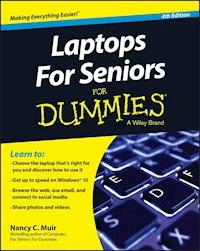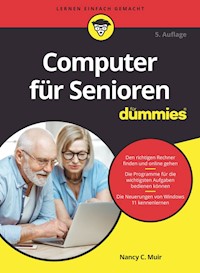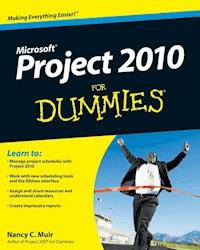23,99 €
Mehr erfahren.
- Herausgeber: John Wiley & Sons
- Kategorie: Wissenschaft und neue Technologien
- Sprache: Englisch
5 BOOKS IN 1 * Getting Started with iPad * Just for Fun * iPad on the Go * Getting Productive with iWork¯® * Using iPad to Get Organized Your one-stop guide to all things iPad The iPad may be small, but it packs a big punch. Thisall-encompassing guide provides step-by-step guidance for iPad andiPad mini users looking to make the most of this smallwonder--at home, at work, or on the go. Whether you'rean iPad newbie or have been puttering around with it for a while,there's something inside for everyone! * For the uninitiated -- pick the iPad model that'sright for you and discover cool bling you can add to accessorizeit * It's your iPad, you can play if you want to --explore the iTunes¯® store, preview, buy, and rentmedia, use iCloud to push purchases to all devices, and set upFamily Sharing * Get connected -- make your Wi-Fi and 3G/4G settings,tether your iPad to your smartphone, and sync content acrossdevices * iWorking 9-5 -- get familiar with the iWork for iOSapps, improve documents by adding photos and images, and manageyour iWork documents like a pro Open the book and find: * Guidance on which iPad model is right for you * Tips on using your iPad to buy content at iTunes andbeyond * How to wipe data remotely if your iPad is lost or stolen * How to move files from your computer to your iPad * Tips for printing wirelessly from your iPad * Steps for setting up Touch ID and Apple Pay * How to share files via email, AirDrop¯®, orthrough the cloud
Sie lesen das E-Book in den Legimi-Apps auf:
Seitenzahl: 578
Veröffentlichungsjahr: 2015
Ähnliche
iPad All-in-One For Dummies®, 7th Edition
Published by: John Wiley & Sons, Inc., 111 River Street, Hoboken, NJ 07030-5774, www.wiley.com
Copyright © 2015 by John Wiley & Sons, Inc., Hoboken, New Jersey
Media and software compilation copyright © 2015 by John Wiley & Sons, Inc. All rights reserved.
Published simultaneously in Canada
No part of this publication may be reproduced, stored in a retrieval system or transmitted in any form or by any means, electronic, mechanical, photocopying, recording, scanning or otherwise, except as permitted under Sections 107 or 108 of the 1976 United States Copyright Act, without the prior written permission of the Publisher. Requests to the Publisher for permission should be addressed to the Permissions Department, John Wiley & Sons, Inc., 111 River Street, Hoboken, NJ 07030, (201) 748-6011, fax (201) 748-6008, or online at http://www.wiley.com/go/permissions.
Trademarks: Wiley, For Dummies, the Dummies Man logo, Dummies.com, Making Everything Easier, and related trade dress are trademarks or registered trademarks of John Wiley & Sons, Inc. and may not be used without written permission. iPad is a registered trademark of Apple, Inc. All other trademarks are the property of their respective owners. John Wiley & Sons, Inc. is not associated with any product or vendor mentioned in this book. iPad® All-in-One For Dummies®, 7th Edition is an independent publication and has not been authorized, sponsored, or otherwise approved by Apple, Inc.
LIMIT OF LIABILITY/DISCLAIMER OF WARRANTY: THE PUBLISHER AND THE AUTHOR MAKE NO REPRESENTATIONS OR WARRANTIES WITH RESPECT TO THE ACCURACY OR COMPLETENESS OF THE CONTENTS OF THIS WORK AND SPECIFICALLY DISCLAIM ALL WARRANTIES, INCLUDING WITHOUT LIMITATION WARRANTIES OF FITNESS FOR A PARTICULAR PURPOSE. NO WARRANTY MAY BE CREATED OR EXTENDED BY SALES OR PROMOTIONAL MATERIALS. THE ADVICE AND STRATEGIES CONTAINED HEREIN MAY NOT BE SUITABLE FOR EVERY SITUATION. THIS WORK IS SOLD WITH THE UNDERSTANDING THAT THE PUBLISHER IS NOT ENGAGED IN RENDERING LEGAL, ACCOUNTING, OR OTHER PROFESSIONAL SERVICES. IF PROFESSIONAL ASSISTANCE IS REQUIRED, THE SERVICES OF A COMPETENT PROFESSIONAL PERSON SHOULD BE SOUGHT. NEITHER THE PUBLISHER NOR THE AUTHOR SHALL BE LIABLE FOR DAMAGES ARISING HEREFROM. THE FACT THAT AN ORGANIZATION OR WEBSITE IS REFERRED TO IN THIS WORK AS A CITATION AND/OR A POTENTIAL SOURCE OF FURTHER INFORMATION DOES NOT MEAN THAT THE AUTHOR OR THE PUBLISHER ENDORSES THE INFORMATION THE ORGANIZATION OR WEBSITE MAY PROVIDE OR RECOMMENDATIONS IT MAY MAKE. FURTHER, READERS SHOULD BE AWARE THAT INTERNET WEBSITES LISTED IN THIS WORK MAY HAVE CHANGED OR DISAPPEARED BETWEEN WHEN THIS WORK WAS WRITTEN AND WHEN IT IS READ.
For general information on our other products and services, please contact our Customer Care Department within the U.S. at 877-762-2974, outside the U.S. at 317-572-3993, or fax 317-572-4002. For technical support, please visit www.wiley.com/techsupport.
Wiley publishes in a variety of print and electronic formats and by print-on-demand. Some material included with standard print versions of this book may not be included in e-books or in print-on-demand. If this book refers to media such as a CD or DVD that is not included in the version you purchased, you may download this material at http://booksupport.wiley.com. For more information about Wiley products, visit www.wiley.com.
Library of Congress Control Number: 2014948510.
ISBN 978-1-118-94441-7 (pbk); ISBN 978-1-118-94443-1 (epdf); ISBN 978-1-118-94442-4 (ePub)
Manufactured in the United States of America
10 9 8 7 6 5 4 3 2 1
iPad All-in-One For Dummies®, 7th Edition
Visit www.dummies.com/cheatsheet/ipadaio to view this book's cheat sheet.
Table of Contents
Introduction
About This Book
Foolish Assumptions
Icons Used in This Book
Beyond the Book
Where to Go from Here
Book I: Getting Started with iPad
Chapter 1: Buying Your iPad
Discovering What
’
s New in iOS 8.0
Choosing the Right iPad for You
Deciding how much memory is enough
Determining whether you need Wi-Fi only or Wi-Fi and 3G/4G
Knowing what you need to use your iPad
Getting Your Hands on an iPad
Considering iPad Accessories
Apple’s stable of accessories
Checking out what others have to offer
Chapter 2: Getting Started with iPad
Exploring What’s in the Box
Taking a First Look at the Gadget
Charging the Battery
Turning the iPad On and Registering It
Meeting the Multi-Touch Screen
Connecting with the touchscreen
Goodbye, click-and-drag; hello, tap-and-swipe
Displaying and using the onscreen keyboard
Using the split keyboard
Flicking to search
Updating the Operating System
Understanding Multitasking Basics
Exploring Multitasking Gestures
Examining Your iPad Cameras
Customizing the Side Switch
Exploring the Status Bar
Using Control Center
Locking the iPad, Turning It Off, or Unlocking It
Chapter 3: Making Your iPad More Accessible
Setting Brightness
Changing the Wallpaper
Setting Up VoiceOver
Using VoiceOver
Making Additional Vision Settings
Adjusting the Volume
Setting Up Subtitles and Captioning
Managing Other Hearing Settings
Turning On and Working with AssistiveTouch
Managing Home Click Speed
Focusing Learning with Guided Access
Chapter 4: Overview of Bundled Apps
Getting Online with iPad
Going on Safari
Getting Mail
Using iMessage to connect
Shooting and Organizing Photos
Examining the iPad cameras
Perusing your photos
Using Apps to Stay Organized
Tracking your schedule with Calendar
Keeping in touch with Contacts
Making Notes
Keeping yourself on track with Reminders
Staying on time with Clock
Going Places with Maps
Being Entertained by iPad
Playing around with Music
Watching Videos
Reading e-books
Listening to Podcasts
Going Shopping at iTunes and the App Store
Reading Periodicals with Newsstand
Playing with Game Center
Connecting with Friends on FaceTime
Exploring Fun Photo Effects with Photo Booth
Chapter 5: Setting Up iTunes to Sync and Buy Apps
Connecting to the Internet
Setting Up iTunes
Making Settings and Syncing
Making iPad settings using iTunes
Syncing iPad to your computer
Syncing wirelessly
Understanding iCloud
Getting an iCloud account
Making iCloud sync settings
Buying Apps or Downloading Apps
Searching the App Store
Getting apps from the App Store
Organizing your apps
Organizing apps in folders
Deleting apps you no longer need
Updating apps
Chapter 6: Browsing the Web
Exploring Safari
Navigating among web pages
Using tabbed browsing
Viewing browsing history
Searching the web
Adding and Using Bookmarks
Using Safari Reading List
Reading with Safari Reader
Adding Web Clips to the Home Screen
Saving an Image to Your Photo Library
Posting photos and printing from Safari
Sending a Link
Making Private Browsing and Cookie Settings
Printing from Safari
Understanding iCloud Tabs
Chapter 7: Working with Email in Mail
Adding an Account
Setting Up a POP3 Email Account
Opening Mail and Reading Messages
Replying to or forwarding email
Creating and sending a new message
Formatting Email
Searching Email
Mark Email as Unread or Flag for Follow-Up
Create an Event from Email Contents
Printing Emails
Deleting an Email
Organizing Email
Creating a VIP List
Chapter 8: Managing iPad Settings
Making Brightness and Wallpaper Settings
Setting brightness
Changing the wallpaper
Managing General Settings
Handling security
Setting the date and time
Controlling keyboard settings
Working with the Reset feature
Managing Sounds
Adjusting the volume
Turning system sounds on and off
Making Network and Bluetooth Settings
Managing iCloud Settings
Settings for Individual Apps
Chapter 9: Maintaining and Troubleshooting
Maintaining Your iPad
Keeping the iPad screen clean
Protecting your gadget with a case
Extending your iPad’s battery life
Troubleshooting Your iPad
Dealing with a nonresponsive iPad
Troubleshooting keyboard woes
Updating software
Restoring sound
Getting Support
Finding a Missing iPad
Backing Up to iCloud
Book II: Just for Fun
Chapter 1: Buying Content at iTunes and Beyond
Exploring the iTunes Store
Visiting the iTunes Store
Finding a selection
Previewing music, a movie, or an audiobook
Buying a selection
Renting movies
Shopping Anywhere Else
Enabling Autodownloads of Purchases from Other Devices
Setting Up Family Sharing
Chapter 2: Playing Music on Your iPad
Looking Over Your Library of Music
Viewing the library contents
Creating playlists
Searching for audio
Playing Music and Other Audio
Playing your tunes
Shuffling music
Adjusting the volume
Using AirPlay and Home Sharing
Playing Music with iTunes Radio
Creating Stations
Viewing Your Music History
Chapter 3: Watching Videos
Finding Videos
Playing Movies or TV Shows
Turning on Closed-Captioning
Going to a Movie Chapter
Deleting Video Content
Sharing Your Favorite Videos
Chapter 4: Getting the Most Out of iPad Cameras and FaceTime
Working with Photos
Taking pictures with the iPad camera
Printing photos
Playing around with Photo Booth
Capturing Your Own Videos with the Built-in Cameras
Getting Face to Face with FaceTime
Who can use FaceTime
Making a FaceTime call
Accepting or ending a FaceTime call
Switching views
Chapter 5: Getting Social with Twitter, Facebook, and iMessage
Experiencing Twitter and Facebook on iPad
Connecting your iPad to Facebook and Twitter
Tweeting or posting to Facebook
Setting Up an iMessage Account
Using Messages to Create and Send Text, Audio, and Video Messages
Sending text messages
Sending and receiving audio messages
Sending a photo or video
Sending a map of your location
Clearing a Conversation
Understanding Group Messaging
Chapter 6: Playing with the Photos App
Getting Photos into iPad
Importing photos from a digital camera
Saving photos from the web
Looking at Photos
Viewing an album
Viewing individual photos
Editing Photos
Organizing Photos
Accessing Photos by Years and Location
Sharing Photos
Sharing a Photo Using AirDrop
Sharing Photos Using Photo Stream
Running a Slideshow
Deleting Photos
Working in iCloud Photo Library
Chapter 7: Using Your iPad as an E-reader
Discovering How the iPad Differs from Other E-readers
Finding and Buying E-books
Finding books at the iBooks Store
Exploring other e-readers
Lesen Sie weiter in der vollständigen Ausgabe!
Lesen Sie weiter in der vollständigen Ausgabe!
Lesen Sie weiter in der vollständigen Ausgabe!
Lesen Sie weiter in der vollständigen Ausgabe!
Lesen Sie weiter in der vollständigen Ausgabe!
Lesen Sie weiter in der vollständigen Ausgabe!
Lesen Sie weiter in der vollständigen Ausgabe!
Lesen Sie weiter in der vollständigen Ausgabe!
Lesen Sie weiter in der vollständigen Ausgabe!
Lesen Sie weiter in der vollständigen Ausgabe!
Lesen Sie weiter in der vollständigen Ausgabe!
Lesen Sie weiter in der vollständigen Ausgabe!
Lesen Sie weiter in der vollständigen Ausgabe!
Lesen Sie weiter in der vollständigen Ausgabe!
Lesen Sie weiter in der vollständigen Ausgabe!
Lesen Sie weiter in der vollständigen Ausgabe!
Lesen Sie weiter in der vollständigen Ausgabe!
Lesen Sie weiter in der vollständigen Ausgabe!
Lesen Sie weiter in der vollständigen Ausgabe!
Lesen Sie weiter in der vollständigen Ausgabe!
Lesen Sie weiter in der vollständigen Ausgabe!
Lesen Sie weiter in der vollständigen Ausgabe!
Lesen Sie weiter in der vollständigen Ausgabe!
Lesen Sie weiter in der vollständigen Ausgabe!
Lesen Sie weiter in der vollständigen Ausgabe!
Lesen Sie weiter in der vollständigen Ausgabe!
Lesen Sie weiter in der vollständigen Ausgabe!
Lesen Sie weiter in der vollständigen Ausgabe!
Lesen Sie weiter in der vollständigen Ausgabe!
Lesen Sie weiter in der vollständigen Ausgabe!
Lesen Sie weiter in der vollständigen Ausgabe!
Lesen Sie weiter in der vollständigen Ausgabe!
Lesen Sie weiter in der vollständigen Ausgabe!
Lesen Sie weiter in der vollständigen Ausgabe!
Lesen Sie weiter in der vollständigen Ausgabe!
Lesen Sie weiter in der vollständigen Ausgabe!
Lesen Sie weiter in der vollständigen Ausgabe!
Lesen Sie weiter in der vollständigen Ausgabe!
Lesen Sie weiter in der vollständigen Ausgabe!