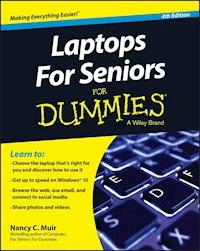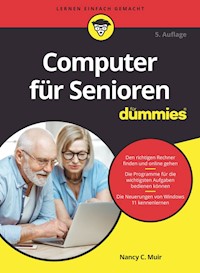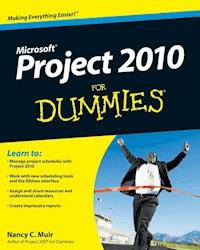17,99 €
Mehr erfahren.
- Herausgeber: John Wiley & Sons
- Kategorie: Fachliteratur
- Sprache: Englisch
Create project plans that make the most of your money andtime Get your projects on track, manage resources, and shareinformation online Project 2007 helps you keep your projects on track by providingsophisticated tools for building task outlines and important timingrelationships; efficiently assigning people, cost, and materialresources; and keeping everyone and everything on schedule. Get anoverview of the benefits of Project Server and Project Web Accessfor communicating with your team and managing your projectonline. All this on the bonus CD-ROM * Tools for creating enhanced graphics and reports * Strategic planning and brainstorming tools * Project add-ons that improve your time reporting and trackingcapabilities * For details and complete system requirements, see the CD-ROMappendix. Discover how to * Employ the powerful new features of Project 2007 * Track down problems with Task Drivers * Explore Project's new Visual Reports * Get tips for saving time and money on your projects Note: CD-ROM/DVD and other supplementary materials arenot included as part of eBook file.
Sie lesen das E-Book in den Legimi-Apps auf:
Seitenzahl: 483
Veröffentlichungsjahr: 2011
Ähnliche
Microsoft® Project 2007 For Dummies®
by Nancy Muir
Microsoft® Project 2007 For Dummies®
Published byWiley Publishing, Inc.111 River StreetHoboken, NJ 07030-5774www.wiley.com
Copyright © 2007 by Wiley Publishing, Inc., Indianapolis, Indiana
Published by Wiley Publishing, Inc., Indianapolis, Indiana
Published simultaneously in Canada
No part of this publication may be reproduced, stored in a retrieval system or transmitted in any form or by any means, electronic, mechanical, photocopying, recording, scanning or otherwise, except as permitted under Sections 107 or 108 of the 1976 United States Copyright Act, without either the prior written permission of the Publisher, or authorization through payment of the appropriate per-copy fee to the Copyright Clearance Center, 222 Rosewood Drive, Danvers, MA 01923, (978) 750-8400, fax (978) 646-8600. Requests to the Publisher for permission should be addressed to the Legal Department, Wiley Publishing, Inc., 10475 Crosspoint Blvd., Indianapolis, IN 46256, (317) 572-3447, fax (317) 572-4355, or online at http://www.wiley.com/go/permissions.
Trademarks: Wiley, the Wiley Publishing logo, For Dummies, the Dummies Man logo, A Reference for the Rest of Us!, The Dummies Way, Dummies Daily, The Fun and Easy Way, Dummies.com, and related trade dress are trademarks or registered trademarks of John Wiley & Sons, Inc. and/or its affiliates in the United States and other countries, and may not be used without written permission. Microsoft is a registered trademark of Microsoft Corporation in the United States and/or other countries. All other trademarks are the property of their respective owners. Wiley Publishing, Inc., is not associated with any product or vendor mentioned in this book.
LIMIT OF LIABILITY/DISCLAIMER OF WARRANTY: The publisher and the author make no representations or warranties with respect to the accuracy or completeness of the contents of this work and specifically disclaim all warranties, including without limitation warranties of fitness for a particular purpose. No warranty may be created or extended by sales or promotional materials. The advice and strategies contained herein may not be suitable for every situation. This work is sold with the understanding that the publisher is not engaged in rendering legal, accounting, or other professional services. If professional assistance is required, the services of a competent professional person should be sought. Neither the publisher nor the author shall be liable for damages arising herefrom. The fact that an organization or Website is referred to in this work as a citation and/or a potential source of further information does not mean that the author or the publisher endorses the information the organization or Website may provide or recommendations it may make. Further, readers should be aware that Internet Websites listed in this work may have changed or disappeared between when this work was written and when it is read.
For general information on our other products and services, please contact our Customer Care Department within the U.S. at 800-762-2974, outside the U.S. at 317-572-3993, or fax 317-572-4002.
For technical support, please visit www.wiley.com/techsupport.
Wiley also publishes its books in a variety of electronic formats. Some content that appears in print may not be available in electronic books.
Library of Congress Control Number: 2006934842
ISBN-10: 0-470-03651-6
ISBN-13: 978-0-470-03651-8
Manufactured in the United States of America
10 9 8 7 6 5 4 3 2 1
1B/RS/RS/QW/IN
About the Author
Nancy Muir has written dozens of books on topics ranging from desktop applications, project management, and distance learning, to an award-winning book on character education for middle-schoolers. Prior to her freelance writing career, Nancy taught workshops in project management to Fortune 500 companies and was a manager in both the computer and publishing industries. She lives in the Pacific Northwest with her husband Earl, with whom she has collaborated on three books, including Electronics Projects For Dummies.
Dedication
To Earl for putting up with my hectic book schedule in our first year of marriage. You’re the best! That long-promised cutting back on work time is almost here, my love.
Author’s Acknowledgments
First, many thanks to my friend Elaine Marmel, author of the Microsoft Project Bible from Wiley. Her advice and insight into the workings of Project always help me see the forest for the trees. Did the chocolate arrive okay, Elaine?
Second I thank the folks at Wiley, including Kyle Looper, my able acquisitions editor, and Blair Pottenger, the book’s project editor who was incredibly supportive and patient and helped me hold all the pieces together. Thanks also to development editor Linda Morris, copy editors Teresa Artman and Becky Whitney, and technical editor Jennifer Pendletonfor keeping the prose accurate and intelligible.
Publisher’s Acknowledgments
We’re proud of this book; please send us your comments through our online registration form located at www.dummies.com/register/.
Some of the people who helped bring this book to market include the following:
Acquisitions, Editorial, and Media Development
Project Editor: Blair J. Pottenger
Development Editor: Linda Morris
Acquisitions Editor: Kyle Looper
Senior Copy Editor: Teresa Artman
Copy Editor: Becky Whitney
Technical Editor: Jennifer Pendleton
Editorial Manager: Kevin Kirschner
Media Development Specialist: Steven Kudirka
Media Project Supervisor: Laura Moss
Media Development Manager: Laura VanWinkle
Editorial Assistant: Amanda Foxworth
Senior Editorial Assistant: Cherie Case
Cartoons: Rich Tennant (www.the5thwave.com)
Composition Services
Project Coordinator: Ryan Steffen
Layout and Graphics: Carl Byers, Denny Hager, Stephanie D. Jumper, Barry Offringa, Lynsey Osborn, Alicia South
Proofreaders: Jessica Kramer, Techbooks
Indexer: Techbooks
Anniversary Logo Design: Richard Pacifico
Special Help
Jodi Jensen
Publishing and Editorial for Technology Dummies
Richard Swadley, Vice President and Executive Group Publisher
Andy Cummings, Vice President and Publisher
Mary Bednarek, Executive Acquisitions Director
Mary C. Corder, Editorial Director
Publishing for Consumer Dummies
Diane Graves Steele, Vice President and Publisher
Joyce Pepple, Acquisitions Director
Composition Services
Gerry Fahey, Vice President of Production Services
Debbie Stailey, Director of Composition Services
Contents
Title
Introduction
About This Book
Foolish Assumptions
Conventions Used in This Book
How This Book Is Organized
What You’re Not to Read
Icons Used in This Book
Where to Go from Here
Part I : Setting the Stage for Project
Chapter 1: Project Management: What Is It, and Why Should You Care?
The ABCs of Project Management
The Role of the Project Manager
From To-Do List to Hard Drive
Getting Started
Saving a Project for Posterity
Getting Help from Project
Chapter 2: The Best-Laid Plans
Navigating Project
A Project with a View
Customizing Views
Chapter 3: Mark It on Your Calendar
Mastering Base, Project, Resource, and Task Calendars
Calendar Options and Working Times
Setting the Project calendar
Using Project Guide to Make Calendar Settings
Modifying Task Calendars
Making Resource Calendar Settings
Do It Yourself: Creating a Custom Calendar Template
Sharing Copies of Calendars
Chapter 4: A Tisket, a Task Kit
Tackling Your First Task
You’re in It for the Duration
Starting and Pausing Tasks
It’s Such an Effort: Effort-Driven Tasks
Constraints You Can Live With
Making a Task Note
Saving Your Project — and Your Tasks
Task Information in Action: Planning Your Next Space Launch
Chapter 5: Getting Your Outline in Line
Summary Tasks and Subtasks
The One-and-Only Project Summary Task
Structuring the Project’s Outline
Moving Tasks All around Your Outline
Now You See It, Now You Don’t: Collapsing and Expanding Tasks
Cracking the WBS Code
Chapter 6: Timing Is Everything
How Tasks Become Codependent
Making the Dependency Connection
Just Look at All These Task Dependencies!
Part II : People Who Need People
Chapter 7: Using Your Natural Resources
Resources: People, Places, and Things
Becoming Resource-full
The Birth of a Resource
Sharing Resources
Say, When Do These Guys Work?
Now That I’ve Got ’Em, How Do I Manage ’Em?
Chapter 8: What’s All This Gonna Cost?
Mary, Mary, How Do Your Costs Accrue?
Pay Day: Assigning Resources to Your Project
It’s an Availability Thing
Adding It Up: How Your Settings Affect Your Budget
Customizing Cost Fields
Working with Budgets
Chapter 9: Assigning Resources to Get Things Done
You’d Be Surprised What Assignments Can Do to Your Timing
Finding the Right Resource
A Useful Assignation
Communicating an Assignment to Your Team
Part III : Well, It Looks Good on Paper
Chapter 10: Fine-Tuning Your Plan
Everything Filters to the Bottom Line
Hanging Out in Groups
Figuring Out What’s Driving Your Project
It’s About Time
Getting It for Less
Your Resource Recourse
Mixing Solutions Up
Chapter 11: Making Your Project Look Good
Putting Your Best Foot Forward
Formatting Taskbars
Formatting Task Boxes
Adjusting the Layout
Modifying Gridlines
When a Picture Can Say It All
Part IV : Avoiding Disaster: Staying On Track
Chapter 12: It All Begins with a Baseline
All about Baselines
In the Interim
Chapter 13: On the Right Track
Gathering Your Data
Where Does All This Information Go?
Tracking your work for the record
Update Project: Sweeping Changes for Dummies
Tracking Materials Usage
Tracking More Than One: Consolidated Projects
Chapter 14: A Project with a View: Observing Progress
Look at What Tracking Did!
Learn by the Numbers
Acronym Soup: BCWP, ACWP, EAC, and CV
Calculations behind the Scenes
Chapter 15: You’re Behind: Now What?
Justifying Yourself: Notes, Baselines, and Interim Plans
What If?
Using the Analysis Toolbar
How Adding People or Time Affects Your Project
When All Else Fails
What Does Project Have to Say About This?
Chapter 16: Spreading the News: Reporting
Off the Rack: Standard Reports
A Custom Job
Get a New Perspective on Data with Visual Reports
Spiffing Things Up
Call the Printer!
So Let’s Print!
Chapter 17: Getting Better All the Time
Learning from Your Mistakes
Building on Your Success
Customizing Project Guide
Part V : Working with Enterprise Projects
Chapter 18: Project Web Access for the Project Manager
Figuring Out Whether Project Web Access Is for You
Getting a Handle on What You Can Do with Project Web Access
Planning to Use Project Server and Project Web Access
Looking Over the Project Web Access Tools
Working with the Gang Online
Chapter 19: Project Web Access for the End User
Seeing Project Web Access from the User’s Perspective
Reporting Work Completed
Viewing Project Information
Setting Up Alerts and Reminders
Viewing Information about Other Users
Part VI : The Part of Tens
Chapter 20: Ten Golden Rules of Project Management
Don’t Bite Off More Than You Can Manage
Get Your Ducks in a Row
Plan for Murphy
Don’t Put Off Until Tomorrow
Delegate, Delegate, Delegate!
CYA (Document!)
Keep Your Team in the Loop
Measure Success
Have a Flexible Strategy
Learn from Your Mistakes
Chapter 21: Ten Project Management Software Products to Explore
DecisionEdge Chart and Report Products Enhance Project’s Own Tools
Cobra Squeezes the Most from Cost/Earned Value
MindManuals Helps You Visualize Project Information
Innate Integrates Projects Large and Small
PlanView Models Your Workforce Capacity
Tenrox Streamlines Business Processes
Project KickStart Gives Your Project a Head Start
Project Manager’s Assistant Organizes Drawings for Construction Projects
TeamTrack Solves Mission-Critical Issues
EPK-Suite Eases Portfolio Mangement Chores
Part VII : Appendixes
Appendix A: On the CD
System Requirements
Using the CD
What You’ll Find on the CD
Troubleshooting
Appendix B: Glossary
Introduction
Project management probably started back when a few cave dwellers got together and figured out how to work as a team to bag a wooly mammoth for their Sunday dinner. Some fellow — I’ll call him Ogg — probably took the lead as the very first project manager. He drew things in the dirt with a stick to help his team members understand the strategy of the hunt, and communicated with them in ughs and grunts. Unlike you, he had no boss to report to, no budget, and no deadlines (lucky Ogg), but the fundamental spirit of a project was there.
Over the years, project management has evolved as a discipline that involves sophisticated analyses and techniques, projections, tracking of time and money, and reporting. Project management software — which has been around only about 25 years or so — has brought a new face and functionality to project management that would have left our friend Ogg ughless.
About This Book
Microsoft Office Project 2007, the most recent incarnation of the world’s most popular project management software, offers a tremendous wealth of function-ality to users. However, it’s probably not like any other software you’ve ever used, so mastering it can seem a daunting process. One trick is to understand how its features relate to what you do every day as a project manager. Another is to get someone like me to tell you all about its features and how to use them.
In Microsoft Office Project 2007 For Dummies, my goal is to help you explore all that Project offers, providing information on relevant project management concepts while also offering specific procedures to build and track your Project plans. But more importantly, I offer advice on how to make all these features and procedures mesh with what you already know as a project manager to make the transition easier.
Foolish Assumptions
I’ve made some assumptions about you, gentle reader. I figure that you are computer literate and know how to use a mouse, a keyboard, software menus, and toolbars. I assume you know how to use most common Windows functions (such as the Clipboard) as well as many basic software functions (such as selecting text and dragging and dropping things with your mouse).
I do not assume that you’ve used Project or any other project management software before. If you’re new to Project, you’ll find what you need to get up to speed, including information on how Project works, finding your way around, and building your first Project plan. If you’ve used an earlier version of Project, you’ll find out about Project 2007 and all the new features it provides.
Conventions Used in This Book
I should explain a few odds and ends to make using this book easier:
Web site addresses, known as URLs, are highlighted like this: www.microsoft.com.
Menu commands are given in the order in which you select them, for example, “Choose Tools⇒Resource Sharing⇒Share Resources.”
Options in dialog boxes use initial caps even if they aren’t capitalized on your screen to make it easier to identify them in sentences. For example, what appears as Show summary tasks in the Options dialog box will appear as Show Summary Tasks in this book.
How This Book Is Organized
This book is designed to help you begin to use Microsoft Office Project 2007 to plan, build, and track progress on projects, keeping in mind tried-and-true project management practices and principles. I divided the book into logical parts that follow the process of building and tracking a typical project plan.
Part I: Setting the Stage for Project
Part I explains what Project 2007 can do for you as well as what types of input you have to provide to use it successfully on your projects. You’ll get your first glimpse of Project views and discover how to navigate around them. You’ll begin to build Project plans by making calendar settings, building a task outline, and then entering timing and timing relationships for those tasks.
Part II: People Who Need People
Part II is the Project resources section: You discover all you need to know about creating and assigning work resources, material resources, and fixed costs to tasks in a project. You also discover how using resources on your project relates to the costs you accrue over time.
Part III: Well, It Looks Good on Paper
Up to now, you’ve been mapping out your project plan. Now it’s time to see whether that plan meets your needs in terms of budget and timing. Project offers a whole toolbox to help you modify resource assignments and task timing to trim your costs and meet your deadlines so you can finalize your plan. You also get briefed on how to modify the format of items in your project to make your plan look as polished as possible, both on-screen and in print.
Part IV: Avoiding Disaster: Staying on Track
As any experienced project manager knows, projects just about never happen the way you thought they would. In this part, you save a picture of your plan — a baseline — and then begin to track actual activity against your plan. You also take a look at methods of reporting your progress, and how to get back on track when you find yourself derailed. In the final chapter, I provide advice on how to use what you glean from your projects to make better planning choices going forward.
Part V: Working with Enterprise Projects
With all that Project Professional has to offer the enterprise via its Project Server and Project Web Access functionalities and SharePoint online services, you can share documents online with your project team, have your human resources report their work time, and even integrate Project information with Outlook. This part shows you the basics of what Project Server can do, and how to use Project Web Access from both the manager and users’ perspective.
Part VI: The Part of Tens
Ten seems to be a handy number of items for humans to put into lists, so this part gives you two such lists: Ten Golden Rules of Project Management and Ten Project Management Software Products to Explore. The first of these chapters tells you about some dos and don’ts that can save you a lot of grief when you’re using Project for the first time (or the fifth time, for that matter). The second offers a look at some add-on products and complementary software products that bring even more functionality to Microsoft Office Project.
Part VII: Appendixes
This book is accompanied by a handy CD filled with project management goodies, including project management add-on software and Microsoft Project templates. Appendix A is where I explain how to work with the CD and exactly what you can find there.
Earned value? Budgeted cost of work performed? Work breakdown structure? I’m telling you, project management has more terminology than a medical textbook. That’s why I provide a Glossary that contains a lot of terms, some from the discipline of project management and some project-specific. Definitions of key terms are included throughout this book, but when you need a refresher course, look here.
What You’re Not to Read
First, you don’t have to read this book from front to back unless you really want to. If you want to just get information about a certain topic, you can open this book to any chapter and get the information you need.
That said, I have structured the book to move from some basic concepts that equip you to understand how Project works through the steps involved in building a typical project. If you have an overpowering need to find out the whole shebang, you can start at the beginning and work your way through the book to build your first Project plan.
Icons Used in This Book
One picture is worth . . . well, you know. That’s why For Dummies books use icons to give you a visual clue as to what’s going on. Essentially, icons call your attention to bits of special information that might very well make your life easier. Following are the icons used in this book.
Remember icons signal either a pertinent fact that relates to what you’re reading at the time (but is also mentioned elsewhere in the book), or a reiteration of a particularly important piece of information that’s, well, worth repeating.
Tips are the advice columns of computer books: They offer sage advice, a bit more information about a topic under discussion that might be of interest, or ways to do things a bit more efficiently.
Warning icons spell trouble with a capital T: When you see a Warning, read it. If you’re not careful, you might do something at this point that could cause disaster.
Where to Go from Here
Time to take what you’ve learned in the project management school of hard knocks and jump into the world of Microsoft Office Project 2007. When you do, you’ll be rewarded with a wealth of tools and information that help you to manage your projects much more efficiently.
Here’s where you step out of the world of cave-dweller project management and into the brave, new world of Microsoft Office Project 2007.
Part I
Setting the Stage for Project
In this part . . .
Part I explains the types of input you have to give Project to make best use of its capabilities. You get a briefing on using Project views, using calendar settings to build Project plans, creating task outlines, and then specifying the timing and relationships that organize your project’s tasks.
Chapter 1
Project Management: What Is It, and Why Should You Care?
In This Chapter
Discovering how traditional project management makes the move to software
Understanding what elements of a project are managed in Project
Understanding the project manager’s role
Exploring the role of the Internet in project management
Getting started using Project Guide
Using a template to start a new project
Saving a project file
Finding help in Project
Welcome to the world of computerized project management with Microsoft Project. If you’ve never used project management software, you’re entering a brave, new world. It’s like walking from the office of 25 years ago — with no fax, voicemail, or e-mail — into the office of today with its wealth of high-tech devices.
Everything you used to do with handwritten to-do lists, word processors, and spreadsheets all magically comes together in Project. However, this transition won’t come in a moment, and you need a basic understanding of what project management software can do to get you up to speed. If you’ve used previous versions of Project, this little overview can help you refresh your memory as well as ease you into a few of the new features of Project 2007.
So, even if you’re a seasoned project manager, take a minute to review this chapter. It provides the foundation for how you’ll work with Project from here on.
Lesen Sie weiter in der vollständigen Ausgabe!
Lesen Sie weiter in der vollständigen Ausgabe!
Lesen Sie weiter in der vollständigen Ausgabe!
Lesen Sie weiter in der vollständigen Ausgabe!
Lesen Sie weiter in der vollständigen Ausgabe!
Lesen Sie weiter in der vollständigen Ausgabe!
Lesen Sie weiter in der vollständigen Ausgabe!
Lesen Sie weiter in der vollständigen Ausgabe!
Lesen Sie weiter in der vollständigen Ausgabe!
Lesen Sie weiter in der vollständigen Ausgabe!
Lesen Sie weiter in der vollständigen Ausgabe!
Lesen Sie weiter in der vollständigen Ausgabe!
Lesen Sie weiter in der vollständigen Ausgabe!
Lesen Sie weiter in der vollständigen Ausgabe!
Lesen Sie weiter in der vollständigen Ausgabe!
Lesen Sie weiter in der vollständigen Ausgabe!
Lesen Sie weiter in der vollständigen Ausgabe!
Lesen Sie weiter in der vollständigen Ausgabe!
Lesen Sie weiter in der vollständigen Ausgabe!
Lesen Sie weiter in der vollständigen Ausgabe!
Lesen Sie weiter in der vollständigen Ausgabe!
Lesen Sie weiter in der vollständigen Ausgabe!
Lesen Sie weiter in der vollständigen Ausgabe!
Lesen Sie weiter in der vollständigen Ausgabe!
Lesen Sie weiter in der vollständigen Ausgabe!
Lesen Sie weiter in der vollständigen Ausgabe!
Lesen Sie weiter in der vollständigen Ausgabe!
Lesen Sie weiter in der vollständigen Ausgabe!