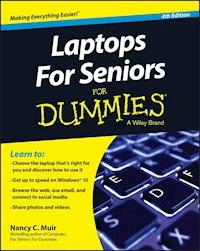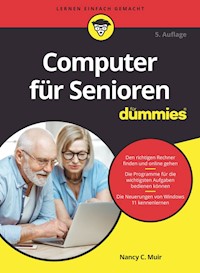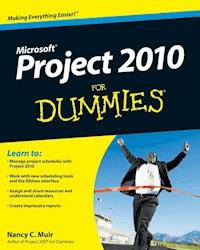13,99 €
Mehr erfahren.
- Herausgeber: John Wiley & Sons
- Kategorie: Wissenschaft und neue Technologien
- Sprache: Englisch
Enjoy endless entertainment with your Kindle Fire, Fire HD, or Fire HDX Tablet! Amazon's growing suite of tablets gives you the power to watch, work, and play wherever you roam. With access to a large music and video collection, a growing app store, a massive library of e-books, and fast, easy one-click shopping, the Fire Tablet is the hottest ticket in town. Whether you're the owner of the original Kindle Fire, Kindle Fire HD, Kindle Fire HDX, or one of the latest and greatest Fire tablet models, this fun and friendly guide will fuel your love of your tablet and help you make the most of its myriad features and capabilities. Although there's a ton of documentation and online support surrounding Fire tablets, much of it is lacking--not to mention packed with jargon that could make even a tech-guru's head spin. In Fire Tablets For Dummies, you'll get easy-to-understand, thorough, and plain-English explanations of the features and topics you'll encounter as you cruise around your cool new device - no matter which model you choose. Burn through the basics of getting connected, going online, and navigating your tablet's built-in apps before moving on to filling your Fire Tablet with games, books, videos, TV shows, magazines, and more. * Covers the key features of the original Kindle Fire, Kindle Fire HD, and Kindle Fire HDX as well as the latest features of the new Fire HD and Fire HDX tablets * Shows you how to set up your Fire tablet, navigate with the touchscreen, and connect to Wi-Fi * Offers clear instruction on browsing the web, receiving and sending email, and posting on Facebook * Walks you through new Amazon services available on the latest Fire Tablet models * Provides helpful advice on amazing apps to add fuel to your Fire tablet From music to movies, e-books, apps, photos, and beyond, Fire Tablets For Dummies is your one-stop guide to getting more from your Fire Tablet.
Sie lesen das E-Book in den Legimi-Apps auf:
Seitenzahl: 237
Veröffentlichungsjahr: 2014
Ähnliche
Fire™ Tablets For Dummies®
Published by: John Wiley & Sons, Inc., 111 River Street, Hoboken, NJ 07030-5774, www.wiley.com
Copyright © 2015 by John Wiley & Sons, Inc., Hoboken, New Jersey
Published simultaneously in Canada
No part of this publication may be reproduced, stored in a retrieval system or transmitted in any form or by any means, electronic, mechanical, photocopying, recording, scanning or otherwise, except as permitted under Sections 107 or 108 of the 1976 United States Copyright Act, without the prior written permission of the Publisher. Requests to the Publisher for permission should be addressed to the Permissions Department, John Wiley & Sons, Inc., 111 River Street, Hoboken, NJ 07030, (201) 748-6011, fax (201) 748-6008, or online at http://www.wiley.com/go/permissions.
Trademarks: Wiley, For Dummies, the Dummies Man logo, Dummies.com, Making Everything Easier, and related trade dress are trademarks or registered trademarks of John Wiley & Sons, Inc. and may not be used without written permission. Fire is a trademark of Amazon Technologies, Inc. All other trademarks are the property of their respective owners. John Wiley & Sons, Inc. is not associated with any product or vendor mentioned in this book.
LIMIT OF LIABILITY/DISCLAIMER OF WARRANTY: THE PUBLISHER AND THE AUTHOR MAKE NO REPRESENTATIONS OR WARRANTIES WITH RESPECT TO THE ACCURACY OR COMPLETENESS OF THE CONTENTS OF THIS WORK AND SPECIFICALLY DISCLAIM ALL WARRANTIES, INCLUDING WITHOUT LIMITATION WARRANTIES OF FITNESS FOR A PARTICULAR PURPOSE. NO WARRANTY MAY BE CREATED OR EXTENDED BY SALES OR PROMOTIONAL MATERIALS. THE ADVICE AND STRATEGIES CONTAINED HEREIN MAY NOT BE SUITABLE FOR EVERY SITUATION. THIS WORK IS SOLD WITH THE UNDERSTANDING THAT THE PUBLISHER IS NOT ENGAGED IN RENDERING LEGAL, ACCOUNTING, OR OTHER PROFESSIONAL SERVICES. IF PROFESSIONAL ASSISTANCE IS REQUIRED, THE SERVICES OF A COMPETENT PROFESSIONAL PERSON SHOULD BE SOUGHT. NEITHER THE PUBLISHER NOR THE AUTHOR SHALL BE LIABLE FOR DAMAGES ARISING HEREFROM. THE FACT THAT AN ORGANIZATION OR WEBSITE IS REFERRED TO IN THIS WORK AS A CITATION AND/OR A POTENTIAL SOURCE OF FURTHER INFORMATION DOES NOT MEAN THAT THE AUTHOR OR THE PUBLISHER ENDORSES THE INFORMATION THE ORGANIZATION OR WEBSITE MAY PROVIDE OR RECOMMENDATIONS IT MAY MAKE. FURTHER, READERS SHOULD BE AWARE THAT INTERNET WEBSITES LISTED IN THIS WORK MAY HAVE CHANGED OR DISAPPEARED BETWEEN WHEN THIS WORK WAS WRITTEN AND WHEN IT IS READ.
For general information on our other products and services, please contact our Customer Care Department within the U.S. at 877-762-2974, outside the U.S. at 317-572-3993, or fax 317-572-4002. For technical support, please visit www.wiley.com/techsupport.
Wiley publishes in a variety of print and electronic formats and by print-on-demand. Some material included with standard print versions of this book may not be included in e-books or in print-on-demand. If this book refers to media such as a CD or DVD that is not included in the version you purchased, you may download this material at http://booksupport.wiley.com. For more information about Wiley products, visit www.wiley.com.
Library of Congress Control Number: 2014951012
ISBN 978-1-119-00825-5 (pbk); ISBN 978-1-119-00827-9 (ebk); ISBN 978-1-119-00826-2 (ebk)
Manufactured in the United States of America
10 9 8 7 6 5 4 3 2 1
Fire Tablets For Dummies®
Visit www.dummies.com/cheatsheet/firetablets to view this book's cheat sheet.
Table of Contents
Introduction
About This Book
Foolish Assumptions
Icons Used in This Book
Beyond the Book
Where to Go from Here
Part I: Getting Started with Fire Tablets
Chapter 1: Getting an Overview of Fire Tablets
Checking Out the Four Fire Tablet Models
What’s New in the Latest Fire Tablets
Key Features of Fire Tablets
Storage on Earth and in the Cloud
App appeal
Preinstalled functionality
The magic of Whispersync
Using content libraries
Browsing with Amazon Silk
A world of color on the display
Understanding the value of Amazon Prime
Chapter 2: Firing Up Your Fire Tablet
Get Going with Your Fire Tablet
Opening the box
Turning your Fire tablet on and off
Getting to know the touchscreen
Setting up your Fire tablet
Charging the battery
Getting to Know the Interface
Accessing Fire tablet libraries
Playing with the Carousel
Getting on the grid
Getting clues from the Status bar
The often-present, ever-changing Options bar
The Navigation panel
Using a Micro USB Cable to Transfer Data
Chapter 3: Exploring Fire Tablet Quick Settings
Opening Quick Settings
Controlling spin with Auto-Rotate
Turning up the Brightness
Working with Wireless settings
Relaxing with Quiet Time
Activating Firefly
Getting Help
Finding Other Settings
Chapter 4: Setting Up Your Fire
Understanding Accounts
Working with My Account
Managing social networks
Setting up an email account
Setting Up Wireless and Networks
Choosing Settings for Notifications and Quiet Time
Controlling Display and Sounds
New and Improved Accessibility Features
Making Security & Privacy Settings
Working with Power-Management Features
Chapter 5: Fire Tablets and Your Family
Scoping Out the Fire HD Kids Edition
Price and replacement guarantee
Free year of FreeTime Unlimited
Setting Up Profiles
Exploring FreeTime Unlimited
Using Family Library
Working with Parental Controls
Part II: Taking the Leap Online
Chapter 6: Going Shopping
Managing Your Amazon Account
Visiting the Amazon Appstore
Exploring the world of apps
Searching for apps
Buying apps
Buying Content
Buying publications through Newsstand
Buying books
Buying music
Buying video
Shopping for Anything Else
Chapter 7: Going Online
Getting Online by Using Wi-Fi
Browsing the Internet with Silk
Getting around
Displaying tabs
Turning on Reading View
Bookmarking sites
Using web content shortcuts
Choosing Silk’s General settings
Searching for content on a page
Searching the web
Reviewing browsing history
Working with web page content
Choosing Privacy Settings
Working with Email
Setting up an email account
Sending email
Receiving email
Forwarding and replying to email
Sending Email to Your Kindle Account
Part III: Having Fun and Getting Productive
Chapter 8: Taking Advantage of the Ereader Extraordinaire
So Many Things to Read!
Buying books
Using the Amazon Lending Library
Borrowing from your local library
Reading Books
Going to the Fire library
Opening a book
Navigating a book
Diving In with Immersion Reading
X-Ray for Books
Searching in a book
Bookmarking a page and highlighting text
Modifying the appearance of a page
Sharing with others through Facebook or Twitter
Managing Publications
Creating collections
Removing publications from your Fire tablet
Buying and Reading Periodicals
Reading Docs on Fire Tablets
Chapter 9: Playing Music
Exploring the Music Library
Searching for Music
Importing Music to the Cloud
Playing Music
Opening and playing a song
Controlling sounds
X-Ray for Music
Creating playlists
Editing a playlist
Chapter 10: Playing with Video and Cameras
Streaming Versus Downloading
Looking at Your Videos Library
Navigating categories
Creating your Watchlist
Searching for and filtering content
Setting video quality
Opening and Playing a Video
Using Second Screen and Display Mirroring
Using X-Ray for Video and Music
Taking and Viewing Photos and Video
Taking photos
Recording video
Getting photos onto Fire tablet
Viewing photos
Editing photos
Managing photos in the Amazon Cloud Drive
Chapter 11: Going Social
Managing Contacts
Importing contacts
Creating new contacts
Viewing and organizing contacts
Using Integrated Facebook and Twitter
Making Calls with Skype
Chapter 12: Getting Productive
Understanding Fire Docs
Getting Docs onto Fire Tablets
Grabbing docs from your computer
Sending docs by email
Syncing with the Cloud
Understanding Document File Formats
Working with Docs
Opening docs
Emailing docs
Printing docs
Working with WPS Office
Opening a document in WPS Office
Using editing tools
Staying on Time with Calendar
Calendar settings and views
Adding a new event
Using the New Oxford American Dictionary
Part IV: The Part of Tens
Chapter 13: Ten Great Tips for Your Tablet
Changing Your Fire Tablet’s Name
Removing Apps from the Carousel
Performing a Hard Reset
Encrypting Your Data
Accessing Apps from Other Sources
Using the Clock App
Uninstalling or Force-Stopping an App
Viewing How Much Storage You Have Available
Closing All Tabs in Silk
Including Original Message Contents in an Email Reply
Chapter 14: Ten (or so) Great Fire Apps
Sketch Book Mobile
Family Budget Count Free
Bloomberg
Convertr
Wifi Analyzer
Contre Jour
Where’s My Perry?
Stray Souls: Dollhouse Story
Chess Free
Solitaire Free Pack
Real Racing 3
About the Author
Cheat Sheet
Guide
Table of Contents
Begin Reading
Pages
1
2
3
5
6
7
8
9
10
11
12
13
14
15
16
17
18
19
20
21
22
23
24
25
26
27
28
29
30
31
32
33
34
35
36
37
38
39
40
41
42
43
44
45
47
48
49
50
51
52
53
54
55
57
58
59
60
61
62
63
64
65
66
67
68
69
70
71
73
74
75
76
77
78
79
80
81
82
83
85
86
87
88
89
90
91
92
93
94
95
96
97
98
99
100
101
102
103
104
105
106
107
108
109
110
111
112
113
114
115
116
117
118
119
120
121
122
123
124
125
126
127
128
129
130
131
132
133
134
135
136
137
138
139
140
141
142
143
144
145
146
147
148
149
150
151
152
153
154
155
156
157
158
159
160
161
162
163
164
165
166
167
168
169
170
171
172
173
174
175
176
177
178
179
180
181
182
183
184
185
186
187
188
189
190
191
192
193
194
195
196
197
198
199
200
201
202
203
204
205
206
207
208
209
210
211
212
213
214
215
217
218
219
220
221
222
223
224
225
226
227
228
229
230
231
232
233
234
235
236
237
238
239
240
241
242
243
244
245
246
247
248
249
250
251
252
253
254
255
256
257
258
259
260
261
262
263
264
277
278
Introduction
Amazon’s Fire tablets provide a very affordable way to get at all kinds of media, from music and videos to books and colorful magazines. Any of the four tablet models also allow you to browse the Internet, connect to your Facebook account, make video calls via Skype, take photos, check your email, and read documents. The portability of both the 6- and 7-inch models makes them incredibly useful for people on the go. The 8.9-inch model is still pretty darn portable, and adds several features that are useful to those who want the most feature-rich tablet experience from Amazon.
In this book, I introduce you to all the cool Fire tablet features, providing tips and advice for getting the most out of these ingenious little devices. I help you find your way around the attractive and easy-to-use interface, provide advice about getting the most out of the Amazon Cloud Drive for storing and managing content, and even recommend some neat apps that make your Fire tablet more functional and fun. Finally, a complete chapter on using a Fire tablet to connect with and protect your family shows you features that integrate into your household.
About This Book
“If Fire tablets are so easy to use, why do I need a book?” you may be asking yourself. When I first sat down with the latest Fire tablets, it took about two weeks of poking around to find settings, features, and ways to buy and locate my content and apps. When was the last time you had two weeks to spare? I've spent the time so that you can quickly and easily get the hang of all the Fire tablet features and discover a few tricks I bet your friends won't uncover for quite a while.
This book uses certain conventions that are helpful to understand, including
Text that you're meant to type just as it appears in the book is bold. The exception is when you're working through a step list: Because each step is bold, the text to type is not bold.Web addresses appear in monofont. If you're reading a digital version of this book on a device connected to the Internet, note that you can click or tap the web address to visit that website, like this: www.dummies.com.This book covers many of the features in the original Kindle Fire, released in 2011, as well as Kindle Fire HD, released in 2012, and Kindle Fire HDX, which appeared in 2013. Though this book is focused on the latest Fire tablet models released in 2014, whichever Fire model you own, you should find lots of advice and answers in this book.
Foolish Assumptions
You may have opted for a tablet to watch movies and read books on the run. You might think it's a good way to browse business documents and check email on your next plane trip. You might have one or more computers and be very computer savvy, or you might hate computers and figure that a Fire tablet gives you all the computing power you need to browse the Internet and read ebooks. Perhaps you see the Fire HD Kids Edition tablet as a great way to direct and monitor your child’s computer learning experience.
Fire users come in all types. I don't assume in this book that you're a computer whiz, but I do assume that you have a passing understanding of how to copy a file and plug in a USB cable. I'm guessing you've browsed the Internet at least a few times and heard of Wi-Fi, which is what you use to go online with a Fire tablet (unless you purchased the LTE version, which uses a cellular connection just like your phone). Other than that, you don't need a lot of technical background to get the most out of this book.
Icons Used in This Book
Icons are little pictures in the margin of this book that alert you to special types of advice or information, including
There aren't too many ways you can get in trouble with the Fire tablets, but in those few situations where some action might be irreversible, I include warnings so you can avoid any pitfalls.
When you see this icon, you'll know that I'm emphasizing important information for you to keep in mind as you use a feature.
These short words of advice draw your attention to faster, easier, or alternative ways of getting things done with Fire tablets.
Beyond the Book
There is extra online content about Fire tablets that goes beyond the book itself. Go online to take advantage of these features:
Cheat Sheet (www.dummies.com/cheatsheet/firetablets): The Cheat Sheet for this book includes a table of information about all the Quick Settings available to you, including settings to adjust screen brightness and the new Mayday online support button.Dummies.com online articles: The parts pages of this book provide links to articles on Dummies.com that extend the content covered in the book. The articles appear on the book's Extras page at www.dummies.com/extras/firetablets. Topics include staying safe online, getting more out of OfficeSuite, and ten great apps for kids.Updates: Here's where you can find updates in case the book changes substantially: www.dummies.com/extras/firetablets.Where to Go from Here
Time to get that Fire out of its box, set it up, and get going with all the fun, entertaining things it makes available to you. Have fun!
Part I
Getting Started with Fire Tablets
Visit www.dummies.com for more great Dummies content online.
In this part …
Take a look at your Fire tablet.Turn it on and set it up for first use.Read about how to use the touchscreen.Set up profiles for yourself and your children.Chapter 1
Getting an Overview of Fire Tablets
In This Chapter
Discovering what’s new in the latest Fire tablets
Comparing Fire tablets to the competition
Surveying all of the Fire tablet’s features
Your Fire tablet isn’t just an ereader. It’s a handheld computer with a touchscreen and an onscreen keyboard for providing input, and with apps that allow you to play games, read ebooks, check email, browse the web, watch movies, listen to music, and more.
Amazon, the giant online retailer, just happens to have access to more content (music, movies, audio books, and so on) than just about anybody on the planet. So, when an Amazon tablet debuted a few years ago, and as Amazon stacked up media partnerships with the likes of Fox and PBS, the Kindle Fire tablet was seen as the first real challenge to Apple’s iPad.
Now, in its fourth generation and rebranded as simply Fire, these four tablet models offer very nice improvements at the right price and feature mix for many people, while offering the key to that treasure chest of content that Amazon has been wise enough to amass.
In this chapter, you get an overview of the four Fire tablets: how they compare to competing devices and what their key features are. Subsequent chapters delve into how to use all those features in detail.
Checking Out the Four Fire Tablet Models
In 2014, Amazon introduced four Fire tablet models that offer slightly different features and pricing, including a Fire HD Kids edition, which comes in a 6-inch or 7-inch display.
Essentially, the 8.9-inch Fire tablet sports a faster processor, higher resolution screen, higher-end cameras, the most current Wi-Fi standard, and Dolby Atmos multidimensional sound (which means when wearing headphones you hear sounds from multiple locations, as you might in a movie theater). In addition, the Kids edition has a rugged casing, two-year replacement warranty, robust parental controls, and a free year of access to Amazon’s FreeTime Unlimited with age-appropriate content.
Other than these major differences, all the models include
Unlimited Amazon Cloud storage for photos taken with your Fire model or content bought from Amazon.An integrated app to work with Microsoft Office documents.A free month of Amazon Prime, which provides free two-day shipping for many Amazon products, as well as access to a treasure trove of free products (video, music, and books).X-Ray provides background information about artists, movies, musicians, and more when you’re looking up or playing content.Table 1-1 helps you make sense of the differences among the various models.
In addition to these four models, Amazon offers the 2013 Fire HDX 7-inch tablet for $179. This is essentially last year’s model, but it includes the Mayday help feature, a 2.2 GHz processor, and 1920 x 1200 display resolution, which is better than the newer 6- and 7-inch Fire models for not much more money.
If you prefer working with your Fire tablet on a stand rather than holding it in your hands, check out Meb’s Kitchenwares (http://www.mebskitchenwares.com/accessories.html) to view their lovely handmade wooden tablet stand. It’s portable, handcrafted from cherry wood, and at only $70 is a beautiful piece of furniture for your Fire tablet. Note it works best with the larger versions of the tablet and works in both portrait and landscape orientations.
What’s New in the Latest Fire Tablets
Fire tablets with their new operating system, Fire OS 4.1.1, bring several new or improved features to the table:
Firefly: A feature that was announced as “coming soon” at the time of this writing, Firefly is essentially a text-recognition app that allows 8.9-inch Fire tablets to identify text on movie posters, music albums, and so on. Firefly finds matches for the movie, music, or whatever in Amazon’s huge online store. See Chapter 3 for more about Firefly. Updates will be posted at www.dummies.com/extras/firetablets.Profiles: You can create profiles for different people using your tablet so each has his own settings and content. This feature is like providing unique tablets for all the people in your family, including kids. See Chapter 5 for information about setting up profiles.Family Library: This new feature has also been announced but isn’t yet available for Fire tablets as of this writing. Family Library allows you to link accounts to share content among a group or family members without sharing a tablet. See Chapter 5 for details about Family Library. Updates will be posted at www.dummies.com/extras/firetablets.ASAP: ASAP stands for Advanced Streaming and Prediction. Essentially, this feature allows your tablet to anticipate content you might want to watch, like your favorite TV show, and pre-load it for faster streaming. You don’t have to do a thing to use this feature; just know it’s working for you.WPS Office: Amazon made a change in the latest Fire tablets from OfficeSuite to WPS Office. WPS Office is more integrated into Fire and allows you to create, open, and work with Word, Excel, and PowerPoint files as well as a few other file formats. The working experience with documents is somehow more intuitive and simpler than in OfficeSuite. See Chapter 12 for more details about working with WPS Office.Fire keyboard: For the 8.9-inch model only, you can buy a keyboard accessory that attaches to your Fire tablet, making it possible to work on it comfortably as well as using it to view or listen to content like books, music, and videos.Support for 802.11 ac Wi-Fi standard: The 8.9-inch Fire has added support for the latest Wi-Fi standard, 802.11 ac. This makes your connection to Wi-Fi networks that much faster.Second Screen: This feature allows you to “fling” content from Amazon Cloud to your television. This causes the content to stream to the TV so that your Fire tablet is freed up (so you can do other things with it while watching your TV). You can even explore X-Ray information about the content on your tablet while it plays on your TV. Chapter 10 tells you how to set up and use Second Screen.FreeTime Unlimited: This feature, which comes free for one year with the latest Kids Edition Fire tablet, lets you create a unique environment by limiting what content and apps they can use. When you turn on FreeTime, your kids see only the content you’ve given them permission to use, and it’s all shown against a kid-friendly graphical background. See Chapter 5 for more about FreeTime.Integrated Goodreads: This service is like a social network for readers. Goodreads was available as an app in previous Amazon tablets, but with the latest models this feature is more integrated. Goodreads allows you to track and share what you’re reading and get access to reviews and recommendations from other readers via your Facebook and Twitter accounts.SmartSuspend: This is a battery setting that, when turned on in Power Management Settings, turns off your wireless connection when you’re not using your Fire tablet. You can even set up a schedule for SmartSuspend to kick in. See Chapter 4 for the details on these settings.Dynamic Light Control (DLC): This feature, only available on the 8.9-inch Fire model, modifies your screen when reading ebooks to match ambient light. DLC produces a more paperlike background.Key Features of Fire Tablets
Every Fire tablet has all the things most people want from a tablet packed into an easy-to-hold package: email, web browsing, players for video and music content, built-in calendar and contacts apps, an ereader, a great online content store, access to tens of thousands of Android apps, and so on. In the following sections, you get to explore some of these useful features.
Storage on Earth and in the Cloud
Fire tablet offers 8GB of storage in its 6- and 7-inch models, and 16GB, 32GB, or 64GB in the 8.9-inch models. Any storage amount will probably work just fine for you because when you own a Fire tablet, you get free, unlimited Amazon Cloud Drive storage for all digital content purchased from Amazon (but not content that you copy onto your Fire tablet from your computer by connecting a micro USB cable). This means that books, movies, music, and apps are held online for you to stream or download at any time you have access to Wi-Fi, instead of being stored on your Fire tablet.
This Amazon Cloud Drive storage means that you don’t use up your Fire tablet memory. With the latest Fire tablets, you get unlimited Amazon Cloud storage for photos you take with the tablets and content you buy from Amazon.
As long as you have a Wi-Fi connection, you can stream content from Amazon Cloud at any time. If you’ll be away from a connection, download an item (such as an episode of your favorite TV show), watch it, and then remove it from your device the next time you’re within range of a Wi-Fi network. The content is still available in the Cloud: You can download that content again or stream it anytime you like.
If you want to go whole hog into your Fire tablet, you can opt for the highest memory device, the 64GB 8.9-inch Fire tablet 4G LTE Wireless version of the device. Just be aware that 4G devices come with the added cost of an AT&T or Verizon data plan.
App appeal
Your Fire tablet is generally easy to use, with a simple, Android-based touchscreen interface. Its primary focus is on consuming media — and consuming media is what Amazon is all about. Fire tablet also offers its own Silk browser; an email client; clock, calendar and contact apps; and an available Skype app, as well as the Kindle ereader (see Figure 1-1). In addition, the WPS Office productivity app is built in and allows you to work with word processor, spreadsheet, and presentation documents.
Just because a particular type of app doesn’t come preinstalled on your Fire tablet doesn’t mean you can’t get one — you can, and often for free.
At this point, the selection of apps available for Android devices isn’t nearly as robust as those available for Apple devices, but that is changing. See Chapter 14 for a list of ten or so apps that can flesh out your Fire tablet with popular features such as a budget tracker, games, weather reporter, and drawing app.
Preinstalled functionality
Here’s a rundown of the functionality you get out of the box from preinstalled apps:
Ereader to read both books and periodicalsMusic playerVideo playerAudiobook playerContacts appCalendar appClock app