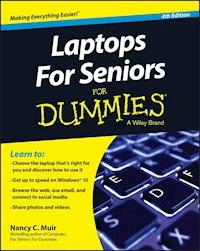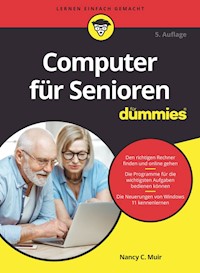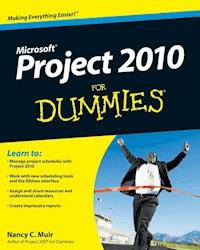13,99 €
Mehr erfahren.
- Herausgeber: John Wiley & Sons
- Kategorie: Wissenschaft und neue Technologien
- Sprache: Englisch
Spark your interest in Kindle Fire HDX and start burning through books, movies, music, and more with this bestselling guide! The Kindle Fire HDX is Amazon's premiere tablet. With its new, more powerful Android operating system, this latest version has some exciting bells and whistles along with the features that have made the Fire a tablet fan favorite: access to the amazing Amazon Appstore, online music storage, a large music and video store, a huge e-book library, and easy one-step ordering from Amazon. This full-color, For Dummies guide shows you how to take advantage of all the Kindle Fire's functionality including browsing the web, sharing photos, watching videos, playing games, downloading apps, reading newspapers and magazines, and personalizing the device for your needs. * Covers the Kindle Fire HDX and Kindle Fire HD tablets * Walks you through getting connected, navigating the touchscreen interface, working with Kindle Fire's built-in apps, using Amazon Cloud, and getting help from the Mayday feature * Helps you stay in touch with social media, e-mail, and Skype and find what you're looking for online with Amazon's Silk web browser * Shows you how to stay entertained with the latest apps, movies, TV shows, music, games, e-books, and other cool content for your Kindle Fire HDX or Kindle Fire HD Blaze through Kindle Fire HDX For Dummies and start taking advantage of the hottest tablet in town today!
Sie lesen das E-Book in den Legimi-Apps auf:
Seitenzahl: 219
Veröffentlichungsjahr: 2013
Ähnliche
Kindle Fire™ HDX For Dummies®
Published by: John Wiley & Sons, Inc., 111 River Street, Hoboken, NJ 07030-5774, www.wiley.com
Copyright © 2014 by John Wiley & Sons, Inc., Hoboken, New Jersey
Media and software compilation copyright © 2014 by John Wiley & Sons, Inc. All rights reserved.
Published simultaneously in Canada
No part of this publication may be reproduced, stored in a retrieval system or transmitted in any form or by any means, electronic, mechanical, photocopying, recording, scanning or otherwise, except as permitted under Sections 107 or 108 of the 1976 United States Copyright Act, without the prior written permission of the Publisher. Requests to the Publisher for permission should be addressed to the Permissions Department, John Wiley & Sons, Inc., 111 River Street, Hoboken, NJ 07030, (201) 748-6011, fax (201) 748-6008, or online at http://www.wiley.com/go/permissions.
Trademarks: Wiley, For Dummies, the Dummies Man logo, Dummies.com, Making Everything Easier, and related trade dress are trademarks or registered trademarks of John Wiley & Sons, Inc. and may not be used without written permission. Kindle Fire is a trademark of Amazon Technologies, Inc. All other trademarks are the property of their respective owners. John Wiley & Sons, Inc. is not associated with any product or vendor mentioned in this book.
LIMIT OF LIABILITY/DISCLAIMER OF WARRANTY:THE PUBLISHER AND THE AUTHOR MAKE NO REPRESENTATIONS OR WARRANTIES WITH RESPECT TO THE ACCURACY OR COMPLETENESS OF THE CONTENTS OF THIS WORK AND SPECIFICALLY DISCLAIM ALL WARRANTIES, INCLUDING WITHOUT LIMITATION WARRANTIES OF FITNESS FOR A PARTICULAR PURPOSE. NO WARRANTY MAY BE CREATED OR EXTENDED BY SALES OR PROMOTIONAL MATERIALS. THE ADVICE AND STRATEGIES CONTAINED HEREIN MAY NOT BE SUITABLE FOR EVERY SITUATION. THIS WORK IS SOLD WITH THE UNDERSTANDING THAT THE PUBLISHER IS NOT ENGAGED IN RENDERING LEGAL, ACCOUNTING, OR OTHER PROFESSIONAL SERVICES. IF PROFESSIONAL ASSISTANCE IS REQUIRED, THE SERVICES OF A COMPETENT PROFESSIONAL PERSON SHOULD BE SOUGHT. NEITHER THE PUBLISHER NOR THE AUTHOR SHALL BE LIABLE FOR DAMAGES ARISING HEREFROM. THE FACT THAT AN ORGANIZATION OR WEBSITE IS REFERRED TO IN THIS WORK AS A CITATION AND/OR A POTENTIAL SOURCE OF FURTHER INFORMATION DOES NOT MEAN THAT THE AUTHOR OR THE PUBLISHER ENDORSES THE INFORMATION THE ORGANIZATION OR WEBSITE MAY PROVIDE OR RECOMMENDATIONS IT MAY MAKE. FURTHER, READERS SHOULD BE AWARE THAT INTERNET WEBSITES LISTED IN THIS WORK MAY HAVE CHANGED OR DISAPPEARED BETWEEN WHEN THIS WORK WAS WRITTEN AND WHEN IT IS READ.
For general information on our other products and services, please contact our Customer Care Department within the U.S. at 877-762-2974, outside the U.S. at 317-572-3993, or fax 317-572-4002. For technical support, please visit www.wiley.com/techsupport.
Wiley publishes in a variety of print and electronic formats and by print-on-demand. Some material included with standard print versions of this book may not be included in e-books or in print-on-demand. If this book refers to media such as a CD or DVD that is not included in the version you purchased, you may download this material at http://booksupport.wiley.com. For more information about Wiley products, visit www.wiley.com.
Library of Congress Control Number: 2013949561
ISBN: 978-1-118-77265-2
ISBN 978-1-118-77265-2 (pbk); ISBN 978-1-118-77266-9 (ebk); ISBN 978-1-118-77580-6 (ebk)
Manufactured in the United States of America
10 9 8 7 6 5 4 3 2 1
Kindle Fire™ HDX For Dummies®
Visit www.dummies.com/cheatsheet/kindlefirehdx to view this book's cheat sheet.
Table of Contents
Introduction
About This Book
Foolish Assumptions
Icons Used in This Book
Beyond the Book
Where to Go from Here
Part I: Getting Started with Kindle Fire HDX
Chapter 1: Overview of the Kindle Fire HDX
What's New in Kindle Fire HDX
A Quick Rundown of Kindle Fire HDX Hardware Features
Key Features of Kindle Fire HDX
Storage on Earth and in the Cloud
App appeal
Pre-installed functionality
The magic of Whispersync
You want content — Amazon's got it
Browsing with Amazon Silk
A world of color on the display
Understanding the value of Amazon Prime
Chapter 2: Kindle Fire HDX Quickstart
Get Going with Kindle Fire HDX
Getting to Know the Interface
Accessing Kindle Fire HDX libraries
Playing with the Carousel
Getting on the grid
Getting clues from the Status bar
The often-present, ever-changing Options bar
The Navigation panel
Using a Micro USB Cable to Transfer Data
Chapter 3: Kindle Fire HDX Settings
Opening Quick Settings
Controlling spin with Auto-Rotate
Turning up the Brightness
Flying high with Airplane Mode
Relaxing with Quiet Time
Sending out a Mayday
Finding Other Settings
Sync All Content
My Account
Help
Parental Controls
Looking at device settings
Setting up Wireless and Networks
Working with applications
Choosing Settings for Notifications and Quiet Time
Controlling display and sounds
Working with the onscreen keyboard
New and Improved Accessibility Features
Making security settings
Part II: Taking the Leap Online
Chapter 4: Going Shopping
Managing Your Amazon Account
Visiting the Amazon Appstore
Exploring the world of apps
Searching for apps
Buying apps
Buying Content
Buying publictions through Newsstand
Buying books
Buying music
Buying video
Shopping for Anything Else
Chapter 5: Going Online
Getting Online by Using Wi-Fi
Browsing the Internet with Silk
Using navigation tools to get around
Displaying tabs
Turning on Reading View
Bookmarking sites
Using Web content shortcuts
Choosing Silk's General settings
Searching for content on a page
Searching the web
Reviewing browsing history
Working with web page content
Choosing Privacy Settings
Working with E-Mail
Setting up an e-mail account
Sending e-mail
Receiving e-mail
Forwarding and replying to e-mail
Sending E-Mail to Your Kindle Account
Part III: Having Fun and Getting Productive
Chapter 6: E-Reader Extraordinaire
So Many Things to Read!
Buying books
Using the Amazon Lending Library
Borrowing from your local library
Reading Books
Going to the (Books) library
Opening a book
Navigating a book
Diving In with Immersion Reading
X-Ray for Books
Searching in a book
Bookmarking a page and highlighting text
Modifying the appearance of a page
Sharing with others through Facebook or Twitter
Managing Publications
Buying and Reading Periodicals
Reading Docs on Kindle Fire HDX
Chapter 7: Playing Music
Exploring the Music Library
Searching for Music
Uploading Music to the Cloud
Playing Music
Opening and playing a song
X-Ray for Music
Creating playlists
Editing a playlist
Chapter 8: Playing Video
Streaming versus Downloading
Looking at Your Videos Library
Navigating categories
Creating Your Watchlist
Searching for and filtering content
Setting video quality
Opening and Playing a Video
Using Second Screen to Fling a Movie to Your TV
Using X-Ray for Video and Music
Chapter 9: Going Social
Managing Contacts
Importing contacts
Creating new contacts
Viewing and organizing contacts
Using Integrated Facebook and Twitter
Making Calls with Skype
Chapter 10: Getting Productive with Kindle Fire HDX
Understanding Kindle Docs
Getting Docs onto Kindle Fire HDX
Grabbing docs from your computer
Sending docs by e-mail
Syncing with the Cloud
Understanding Document File Formats
Working with Docs
Opening docs
E-mailing docs
Printing docs: Coming soon
Working with OfficeSuite Pro
Opening a document in OfficeSuite Pro
Using editing tools
Staying on Time with Calendar
Calendar views
Syncing with a calendar account
Adding a new event
Taking and Viewing Photos and Video
Taking photos
Recording video
Getting photos onto Kindle Fire HDX
Viewing photos
Editing photos
Managing photos in the Amazon Cloud Drive
Using the Oxford Dictionary of English
Part IV: The Part of Tens
Chapter 11: Ten Apps That Add Functionality to Kindle Fire HDX
SketchBook Mobile
Calorie Counter and Diet Tracker
Alarm Clock Xtreme Free
Astral Budget
ColorNote Notepad Notes
Calculator Plus Free
AccuWeather
Bloomberg (Kindle Tablet Edition)
Convertr
Wifi Analyzer
Chapter 12: Ten (or So) Top Gaming Apps
Contre Jour
Monsters Ate My Condo
Where's My Perry?
Quell Memento
Blood and Glory: Legend
Stray Souls: Dollhouse Story
Chess Free
Bejeweled 2
Wordsmith
Solitaire Free Pack
Asphalt 8: Airborne
Words with Friends Free
About the Authors
Cheat Sheet
More Dummies Products
Guide
Table of Contents
Begin Reading
Pages
1
2
3
5
6
7
8
9
11
12
13
14
15
16
17
18
19
20
21
23
24
26
27
28
29
30
31
32
33
34
35
36
37
38
39
40
41
42
43
44
45
46
47
48
49
50
51
52
53
54
55
56
57
58
59
60
61
62
63
64
65
66
67
68
69
70
71
72
73
75
76
77
78
79
80
81
82
83
84
85
86
87
88
89
90
91
92
93
94
95
96
97
99
100
101
102
103
104
105
106
107
108
109
110
111
112
113
114
115
116
117
118
119
120
121
122
123
124
125
126
127
128
129
130
131
132
133
134
135
136
137
138
139
140
141
142
143
144
145
146
147
148
149
150
151
152
153
154
155
156
157
158
159
160
161
162
163
164
165
166
167
168
169
170
171
172
173
174
175
176
177
178
179
181
182
183
184
185
186
187
188
189
190
191
192
193
194
197
198
199
200
201
202
203
204
205
206
207
208
209
210
211
212
213
214
215
216
217
218
219
220
221
222
223
224
225
226
227
228
229
230
231
232
233
234
235
236
239
240
241
242
243
244
245
246
247
248
249
250
251
252
267
269
271
272
Introduction
Kindle Fire HDX is a very affordable way to get at all kinds of media, from music and videos to books and colorful magazines. It’s also a device that allows you to browse the Internet, connect to your Facebook account, make video calls via Skype, take photos, check your e-mail, and read documents. The portability of both the 7-inch and 8.9-inch models makes it incredibly useful for people on the go in today’s fast-paced world.
In this book, I introduce you to all the cool features of Kindle Fire HDX, providing tips and advice for getting the most out of this ingenious little tablet. I help you find your way around its attractive and easy-to-use interface, provide advice about getting the most out of the Amazon Cloud Drive for storing content, and even recommend some neat apps that make your Kindle Fire HDX more functional and fun.
About This Book
“If Kindle Fire HDX is so easy to use, why do I need a book?” you may be asking yourself. When I first sat down with Kindle Fire HDX, it took about a week of poking around to find settings, features, and ways to buy and locate my content and apps. When was the last time you had a week to spare? I’ve spent the time so that you can quickly and easily get the hang of all the Kindle Fire HDX features and discover a few tricks I bet your friends won’t uncover for quite a while.
This book uses certain conventions that are helpful to understand, including
Text that you’re meant to type just as it appears in the book is bold. The exception is when you’re working through a step list: Because each step is bold, the text to type is not bold.Web addresses appear in monofont. If you’re reading a digital version of this book on a device connected to the Internet, note that you can click the web address to visit that website, like this: www.dummies.com.This book covers many of the features in the original Kindle Fire, released in 2011, and the Kindle Fire HD, released in 2012, as well as the features that are new with the Kindle Fire HDX. Though this book is focused on Kindle Fire HDX, whichever Kindle Fire model you own, you should find lots of advice and answers in this book.
Foolish Assumptions
You may have opted for a tablet to watch movies and read books on the run. You might think it’s a good way to browse business documents and check e-mail on your next plane trip. You might have one or more computers and be very computer savvy, or you might hate computers and figure that Kindle Fire HDX gives you all the computing power you need to browse the Internet and read e-books.
Kindle Fire HDX users come in all types. I don’t assume in this book that you’re a computer whiz, but I do assume that you have a passing understanding of how to copy a file and plug in a USB cable. I’m guessing you’ve browsed the Internet at least a few times and heard of Wi-Fi, which is what you use to go online with a Kindle Fire HDX (unless you purchase the LTE version). Other than that, you don’t need a lot of technical background to get the most out of this book.
Icons Used in This Book
Icons are little pictures in the margin of this book that alert you to special types of advice or information, including
These short words of advice draw your attention to faster, easier, or alternative ways of getting things done with Kindle Fire HDX. When you see this icon, you’ll know that I’m emphasizing important information for you to keep in mind as you use a feature. There aren’t too many ways you can get in trouble with the Kindle Fire HDX, but in those few situations where some action might be irreversible, I include warnings so you can avoid any pitfalls. If you’re using a Kindle Fire HD, this icon will point out what features you might not have. If you’ve upgraded to HDX, you also get a clue as to cool new features to check out.Beyond the Book
There is extra online content about Kindle Fire HDX that goes beyond the book itself. Go online to take advantage of these features:
Cheat Sheet (www.dummies.com/cheatsheet/kindlefirehdx): The Cheat Sheet for this book includes a table of information about all the Quick Settings available to you, including settings to adjust screen brightness and the new MayDay online support button.Dummies.com online articles: The parts pages of this book provide links to articles on Dummies.com that extend the content covered in the book. The articles appear on the book’s Extras page at www.dummies.com/extras/kindlefirehdx. Topics include Staying Safe Online, Getting More Out of OfficeSuite, and Ten Great Apps for Kids.Updates: Here’s where you can find updates in case the book changes substantially www.dummies.com/extras/kindlefirehdx.Where to Go from Here
Time to get that Kindle Fire HDX out of its box, set it up, and get going with all the fun, entertaining things it makes available to you. Have fun!
Part I
Getting Started with Kindle Fire HDX
Visit www.dummies.com for more great content online.
In this part…
Get your first glimpse at Kindle Fire HDX as it comes out of the box.Discover how to use the touchscreen and work with the Kindle Fire HDX interface.Step through useful Kindle Fire HDX settings to work with everything from connecting to a network to setting up the language your Kindle Fire uses.Chapter 1
Overview of the Kindle Fire HDX
In This Chapter
Comparing Kindle Fire HDX to the competition
Surveying all of the Kindle Fire HDX's features
Let's start at the beginning. A tablet is a handheld computer with a touchscreen and an onscreen keyboard for providing input, and with apps that allow you to play games, read e-books, check e-mail, browse the web, watch movies, listen to music, and more.
Amazon, the giant online retailer, just happens to have access to more content (music, movies, audio books, and so on) than just about anybody on the planet. So, when an Amazon tablet debuted a couple of years ago, and as Amazon stacked up media partnerships with the likes of Fox and PBS, the Kindle Fire tablet was seen as the first real challenge to Apple's iPad.
Now, in its third generation, the Kindle Fire HDX offers several very nice improvements at the right price and feature mix for many people, while offering the key to that treasure chest of content that Amazon has been wise enough to amass.
In this chapter, you get an overview of the Kindle Fire HDX: how it compares to competing devices and what its key features are. Subsequent chapters delve into how to use all those features in detail.
What's New in Kindle Fire HDX
Kindle Fire HDX and the new operating system, Fire OS 3.0, bring several new or improved features to the table, including:
Mayday: A support feature that allows you to interact with a live tech advisor who can talk you through procedures, point out items on your screen by circling them, or actually take over your Kindle Fire and perform procedures for you.X-Ray: This feature was available on Kindle Fire HDs, but with Fire OS 3.0 it has been enhanced to provide information about books and music in addition to TV shows and movies. X-Ray makes available information about topics such as movie cast members and vocal artists, and can even display song lyrics as music plays.Grid View: The Favorites area in the lower part of the Home screen has been redesigned into a grid, the first two lines of which contain icons for commonly used apps such as the Silk browser and Email. You can add apps and content such as books and music selections to this grid so that you can access them more quickly.Quiet Time: If you don't want to hear notifications for events such as arriving mail or download completions for a time, just tap the Quiet Time button in the Quick Settings bar (swipe down from the top of the screen to display Quick Settings).Quick Switch: To see content and apps you've used recently, from any screen but the Home screen swipe up or to the left from the Options bar (depending on whether it's positioned at the bottom or on the right of the screen) to see a scrollable list. This Quick Switch feature lets you quickly jump to another option without returning to the Home screen.Printing Support: You can now print docs, photos, and e-mail messages to wireless printers.Accessibility Tools: Screen Reader, Explore by Touch, and Screen Magnifier have been added to help people with hearing or vision challenges. See Chapter 3 for more details about these features.Second Screen: This feature wasn't yet available when Kindle Fire HDX first shipped, but it will appear soon. It allows you to “fling” content on your Kindle Fire HDX or the Amazon Cloud to your television. This causes the content to stream to the TV so that your Kindle Fire HDX is freed up for you to do other things with it while watching.Kindle FreeTime: This improved feature lets you create a unique environment for your kids by limiting what content and apps they can use. When you turn on FreeTime, your kids see only the content you've given them permission to use, and it's all shown against a more kid-friendly graphical background.Goodreads: This service is like a social network for readers. You can download the free app and then track and share what you're reading and get access to reviews and recommendations from other readers.Immersion Reading: You can synchronize a book on your Kindle Fire HDX with an Audible audiobook. When you do, text in the e-book will be highlighted as each word is read from within the Kindle reader, which Amazon considers a more “immersive” reading experience to aid learning.Kindle Matchbook: This sales feature, coming out soon, allows you to get a discounted Kindle version of any book you've purchased on Amazon.1-Tap-Archive: If you haven't used an app in quite some time, say, a month or more, a check mark appears on it to indicate that it's not being used. If you want to remove the app from your Kindle Fire HDX, you can simply tap the app to do so.A Quick Rundown of Kindle Fire HDX Hardware Features
Kindle Fire HDX comes in two sizes: 7 inches (see Figure 1-1) and 8.9 inches. Improvements with the third generation HDX include a faster processor, longer battery life, and higher screen resolution in both models. The 8.9-inch model includes both front- and rear-facing cameras, and both models offer dual microphones.
Figure 1-1: The neat size and weight of Kindle Fire HDX make it easy to hold.
Looking for your Kindle Fire HDX speaker? With this latest model, it has been moved from the back of the device to the top.
Table 1-1 provides an at-a-glance view of Kindle Fire HDX features.
Table 1-1 Kindle Fire HDX Specifications
Feature
Kindle Fire HDX Specs
Display size
7 inches or 8.9 inches
Processor
2.2 GHz quad-core Snapdragon 800 processor
Screen resolution
1920 × 1200 on 7 inch; 2560 x 1600 on 8.9 inch
Internal storage
16GB, 32GB, or 64GB
Battery life
11 hours, or 17 hours for reading only
Price
7-inch model is $229 for 16GB and $269 for 32GB, and $309 for 64GB; 8.9-inch model is $379 for 16GB, $429 for 32GB, and $479 for 64GB
Content
Amazon Appstore
Connectivity
Wi-Fi or 4G LTE
Ports
Micro USB to connect to your computer
Browser
Silk
Camera
Front-facing HDX for 7 inch and 8.9 inch; rear-facing 8 MP for 8.9 inch only
Sound
3.5 mm stereo jack; dual stereo speakers, Dolby Digital Plus sound
Volume control
Physical volume rocker switch
Key Features of Kindle Fire HDX
Kindle Fire HDX is a tablet device with all the things most people want from a tablet packed into an easy-to-hold package: e-mail, web browsing, players for video and music content, built-in calendar and contacts apps, an e-reader, a great online content store, access to tens of thousands of Android apps, and so on. In the following sections, you get to explore all these useful features.
Storage on Earth and in the Cloud
Kindle Fire HDX offers 16GB, 32GB, or 64GB of storage in its 7- and 8.9-inch models. Any storage amount will probably work just fine for you because when you own a Kindle Fire HDX, you get free, unlimited Amazon Cloud Drive storage for all digital content purchased from Amazon (but not content that you copy onto Kindle Fire HDX from your computer by connecting a micro USB cable). This means that books, movies, music, and apps are held online for you to stream or download at any time you have access to Wi-Fi, instead of being stored on your Kindle Fire HDX.
This Amazon Cloud Drive storage means that you don't use up your Kindle Fire HDX memory. As long as you have a Wi-Fi connection, you can stream content from Amazon Cloud at any time. If you'll be away from a connection, download an item (such as an episode of your favorite TV show), watch it, and then remove it from your device the next time you're within range of a Wi-Fi network. The content is still available in the Cloud: You can download that content again or stream it anytime you like.
If you want to go whole hog into Kindle Fire HDX, you can opt for the highest memory device, the 64GB 8.9-inch Kindle Fire HDX 4G LTE Wireless version of the device. Just be aware that 4G devices come with the added cost of an AT&T or Verizon data plan.
App appeal
Kindle Fire HDX is generally easy to use, with a simple, Android-based touchscreen interface. Its primary focus is on consuming media — and consuming media is what Amazon is all about. Kindle Fire HDX also offers its own Silk browser, an e-mail client, calendar and contacts apps, and an available Skype app, as well as the Kindle e-reader (see Figure 1-2). In addition, the OfficeSuite productivity apps are built in and include word processor, spreadsheet, and presentation programs.
Figure 1-2: